samsung safe mode off
Samsung Safe Mode Off: A Comprehensive Guide
Safe mode is a useful feature that many devices, including Samsung smartphones, have. It allows the device to start up with only the essential software and applications, making it easier to troubleshoot issues that may be caused by third-party apps or system files. However, there may be times when you need to turn off safe mode on your Samsung device, and that can be a bit tricky if you’re not familiar with the process. In this article, we’ll guide you through the steps of turning off safe mode on your Samsung device and provide some additional information about safe mode and its uses.
What is Safe Mode?
Before we dive into how to turn off safe mode on a Samsung device, let’s first understand what safe mode is and why it’s important. Safe mode is a diagnostic mode that starts up your device with only the necessary software and drivers. This means that only the essential apps and system files are loaded, and all third-party apps are disabled. It’s designed to help you troubleshoot issues that may be caused by third-party apps or system files.
In safe mode, you can still use your device, but with limited functionalities. For example, you can make calls, send messages, and access the internet, but you won’t be able to use any third-party apps. This is because safe mode disables all third-party apps, including those that may be causing issues on your device.
Why Would You Need to Turn Off Safe Mode?
While safe mode can be helpful in troubleshooting issues on your Samsung device, there may be times when you need to turn it off. For example, if you accidentally enabled safe mode and want to go back to normal mode, or if you’re unable to turn off safe mode even after multiple restarts. In such cases, knowing how to turn off safe mode on your Samsung device can be useful.
How to Turn Off Safe Mode on a Samsung Device?
Now that you know what safe mode is and why you may need to turn it off, let’s get into the steps of turning off safe mode on a Samsung device. The process may vary slightly depending on the model of your Samsung device, but the general steps are the same.
Step 1: Press and Hold the Power Button
The first step to turning off safe mode on your Samsung device is to press and hold the power button. This will bring up the power menu, where you can see options such as Power off, Restart, and Emergency mode, among others.
Step 2: Tap on the “Power Off” Option
Once you see the power menu, tap on the “Power off” option. This will initiate the shutdown process, and your device will turn off.
Step 3: Wait for a Few Seconds
After your device has turned off, wait for a few seconds before turning it back on. This is important as it allows your device to fully shut down and reset.
Step 4: Press and Hold the Power Button Again
Next, press and hold the power button again to turn on your device. You’ll see the Samsung logo appear on the screen, and your device will start to boot up.
Step 5: Release the Power Button When You See the Samsung Logo
When you see the Samsung logo appear on the screen, release the power button. This will prevent your device from booting up in safe mode again.
Step 6: Wait for Your Device to Boot Up
Your device will now boot up in normal mode, and you’ll be able to use all of its features and functionalities. If you’re still in safe mode, it’s possible that your device didn’t fully shut down in the previous step. In that case, try repeating the steps again.
Step 7: Check if Safe Mode is Turned Off
To confirm that safe mode is turned off, swipe down from the top of your screen to open the notification panel. If safe mode is turned off, you’ll see a message that says “Safe mode” is off. If it’s still on, you’ll see a message that says “Safe mode” is on.
Step 8: Check for Any Issues
Now that safe mode is turned off, you can check to see if the issue you were facing is still present. If it’s no longer present, it’s possible that one of the third-party apps on your device was causing the issue. You can now uninstall the app or update it to see if that resolves the issue.
Step 9: Turn Off Safe Mode if the Issue is Resolved
If the issue is resolved and you want to turn off safe mode, follow the steps mentioned above to turn off safe mode. If you’re unable to turn off safe mode using these steps, try restarting your device again.
Step 10: Contact Samsung Support
If you’re still unable to turn off safe mode or if the issue persists, it’s best to contact Samsung support for further assistance. They’ll be able to guide you through the steps of troubleshooting the issue and resolving it.
Why is Safe Mode Important?
As mentioned earlier, safe mode is designed to help you troubleshoot issues on your Samsung device. It’s a useful feature that can save you a lot of time and effort in diagnosing and resolving issues. Here are some of the benefits of safe mode:
1. Identifies the Cause of the Issue
When you start your device in safe mode, all third-party apps are disabled. This means that if the issue you were facing is no longer present, it’s likely caused by one of the third-party apps on your device. This makes it easier to identify the cause of the issue and resolve it.
2. Helps in Removing Malware
In some cases, malware can cause issues on your device. When you start your device in safe mode, all third-party apps are disabled, including any malware that may be present. This makes it easier to remove the malware from your device.
3. Saves Battery Life
When your device is in safe mode, only essential apps and services are running, which can save battery life. If you’re unable to charge your device for some reason, starting it in safe mode can help you conserve battery life until you can charge it again.
4. Helps in Testing New Apps
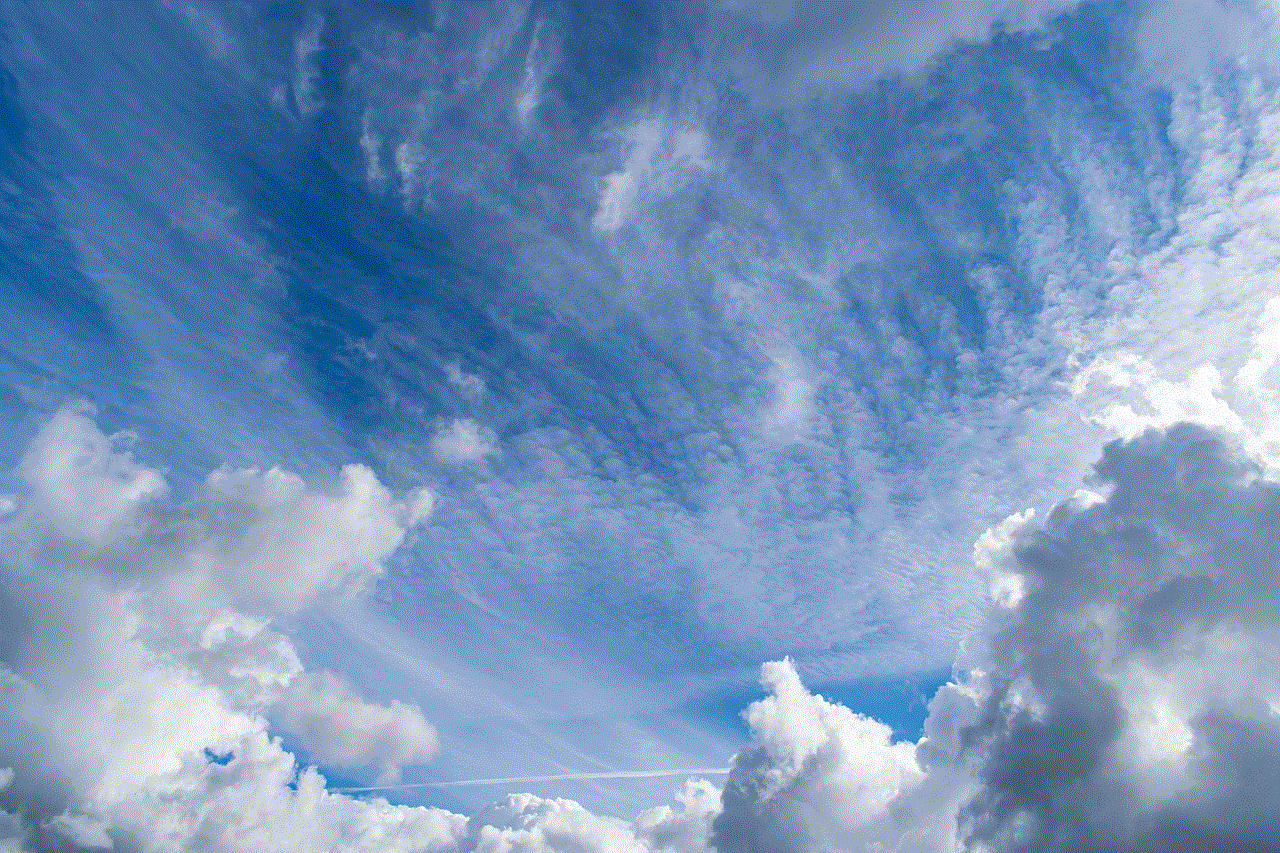
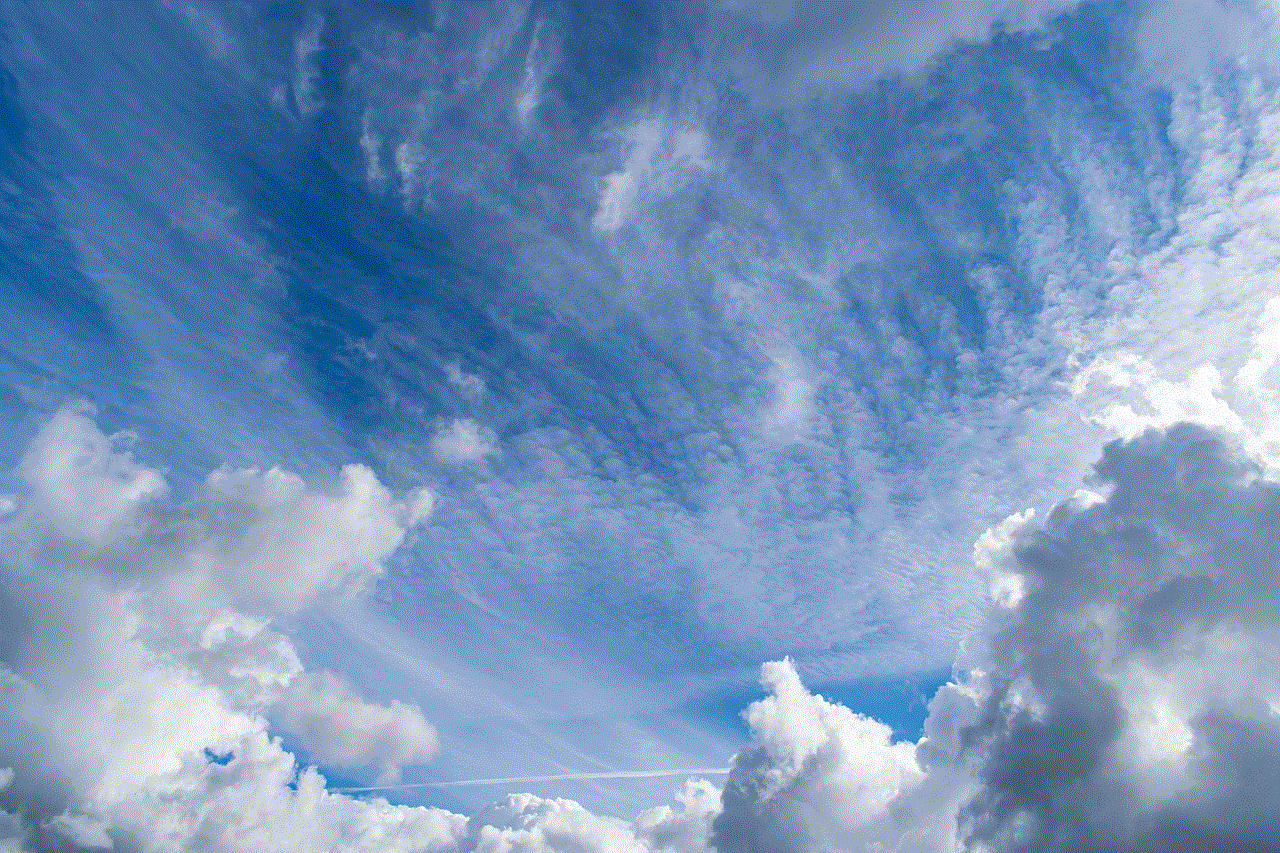
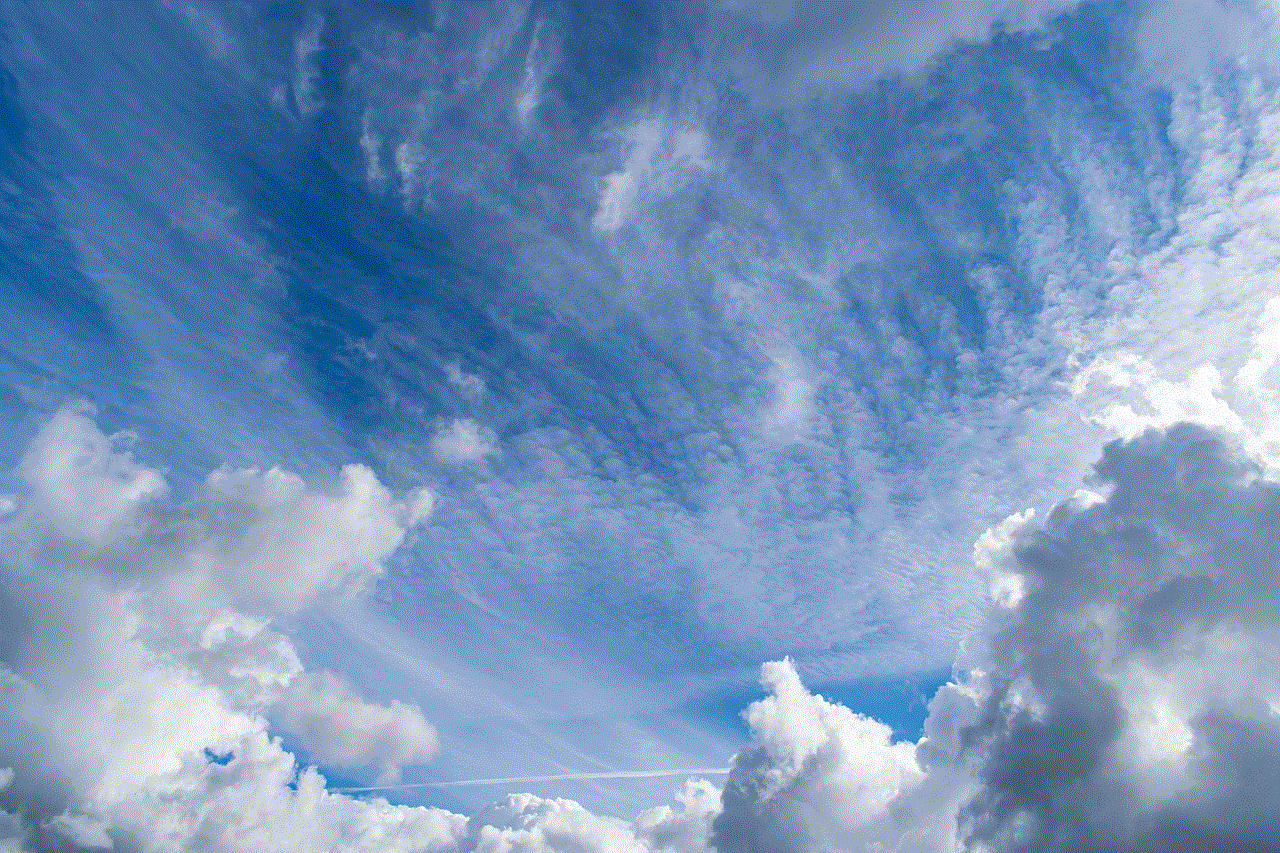
If you’re planning on installing a new app on your Samsung device, you can first test it in safe mode to see if it causes any issues. This can save you from having to troubleshoot issues caused by the new app later.
Conclusion
Safe mode is a useful feature that can help you troubleshoot issues on your Samsung device. It’s easy to turn off safe mode using the steps mentioned above, and it can save you a lot of time and effort in diagnosing and resolving issues. However, if the issue you were facing persists even after turning off safe mode, it’s best to contact Samsung support for further assistance. We hope this article has helped you understand how to turn off safe mode on a Samsung device and the benefits of using safe mode.
how to start a fanfic
Fanfiction, also known as fanfic, is a type of fiction that involves using characters, settings, or storylines from existing works of fiction and creating new stories based on them. It has become a popular form of creative expression and entertainment, especially among fans of books, movies, TV shows, and other forms of media. Writing fanfiction allows fans to explore their favorite characters and worlds in new and exciting ways, and it also provides an opportunity for them to share their love and passion for a particular fandom with others.
If you’re new to the world of fanfiction and are wondering how to start your own fanfic, you’ve come to the right place. In this article, we will guide you through the process of creating your own fanfic, from choosing a fandom to developing your story and characters. So, grab your pen and paper or open your writing software, and let’s get started!
Step 1: Choose a Fandom
The first step in writing a fanfic is to choose a fandom. A fandom is a community of fans who share a common interest in a specific book, movie, TV show, or other forms of media. When choosing a fandom, it’s essential to pick one that you’re passionate about and have a good knowledge of. This will make it easier for you to write a story that stays true to the original work and resonates with other fans. It’s also helpful to select a fandom that has a large following, as this will increase the chances of your fanfic being read and appreciated by others.
Step 2: Determine the Genre
Once you have chosen a fandom, the next step is to decide on the genre of your fanfic. Fanfiction can be written in various genres, such as romance, drama, adventure, horror, or comedy. The genre you choose will depend on your personal preference and the type of story you want to tell. For example, if you’re a fan of romance, you may want to write a love story between two characters from your chosen fandom. On the other hand, if you’re a fan of action and adventure, you may want to create an exciting and action-packed story that takes place in the world of your fandom.
Step 3: Create Your Own Characters
One of the best things about writing fanfiction is that you can create your own characters and add them to the existing ones from the original work. This allows you to explore new relationships and dynamics between characters and add depth to the story. When creating your characters, make sure they fit well into the world of your fandom and have distinct personalities and backstories. You can also give them unique traits and flaws to make them more relatable and interesting to readers.
Step 4: Develop Your Plot
Now that you have your fandom, genre, and characters, it’s time to develop your plot. The plot is the series of events that make up your story and drive the action forward. It’s essential to have a well-developed plot to keep your readers engaged and interested in your fanfic. You can choose to follow the plot of the original work or create your own. Remember to keep your story believable and logical, even if you’re writing in a fantasy or sci-fi world.
Step 5: Research
Even though you’re writing fanfiction, it’s still crucial to do some research. This will help you stay true to the original work and ensure that your fanfic is consistent with the world and characters created by the original author. Research can also give you ideas and inspiration for your story, especially if you’re exploring new aspects of the fandom.
Step 6: Write Your First Draft
Now that you have all the elements in place, it’s time to start writing your fanfic. The first draft doesn’t have to be perfect, so don’t worry too much about grammar and sentence structure at this stage. Just let your ideas flow and write as much as you can. You can always go back and edit later.
Step 7: Get Feedback
Once you have completed your first draft, it’s a good idea to get feedback from other fans or beta readers. They can provide valuable insights and suggestions for improving your fanfic. You can also join online communities or forums dedicated to fanfiction and share your work there for feedback.
Step 8: Edit and Revise
After receiving feedback, it’s time to edit and revise your fanfic. This is where you can fix any plot holes, improve your writing, and make necessary changes based on the feedback you received. It’s also a good idea to read your fanfic out loud to catch any errors or awkward sentences.
Step 9: Add Some Flair
To make your fanfic stand out, you can add some flair to it. This can be in the form of descriptive language, dialogue, or even illustrations. Adding these elements can make your fanfic more engaging and appealing to readers.
Step 10: Publish and Share



Congratulations, you have completed your fanfic! Now it’s time to share it with the world. You can publish it on fanfiction websites or share it on social media platforms to reach a wider audience. Remember to credit the original author and include a disclaimer that your fanfic is a work of fiction and not associated with the original work.
In conclusion, writing fanfiction can be a fun and rewarding experience. It allows you to explore your creativity, connect with other fans, and share your love for a particular fandom. So, if you’re a fan of a book, movie, or TV show, why not try your hand at writing fanfiction? Who knows, your fanfic may become the next big hit in the fandom community!