safe mode off android
Safe mode is a feature that exists on most Android devices, including smartphones and tablets. It is designed to help users troubleshoot and fix problems that may occur on their device. When enabled, safe mode disables all third-party apps and only allows the device to run its essential functions. This can be helpful when facing issues such as crashes, freezes, or boot loops. However, there are times when users may want to turn off safe mode, either because they have resolved the problem or because they want to use their device without any restrictions. In this article, we will explore how to turn off safe mode on Android and the reasons why you may want to do so.
Part 1: How to Turn Off Safe Mode on Android
The process of turning off safe mode on Android may vary slightly depending on the device and the version of the operating system. However, the following steps are the most common and should work for most devices:
Step 1: Restart your device
The first and simplest method to turn off safe mode on Android is to restart your device. This is because safe mode is only activated when the device is turned on, and a simple restart can often resolve the issue. To restart your device, press and hold the power button until the power menu appears. Then, tap on the “Restart” or “Restart device” option, and your device will reboot. Once it turns back on, check if safe mode is still enabled.
Step 2: Use the notification panel
Another way to turn off safe mode on Android is by using the notification panel. This method works for devices running Android 6.0 or higher. Swipe down from the top of the screen to open the notification panel, and then tap on the “Safe mode enabled” or “Safe mode” notification. This will open a prompt asking if you want to reboot your device into normal mode. Tap on “OK,” and your device will restart without safe mode enabled.
Step 3: Remove the battery
If you have a device with a removable battery, you can turn off safe mode by simply removing the battery and then putting it back in. This will force the device to restart, and when it turns back on, safe mode should be disabled. However, this method is not applicable to devices with non-removable batteries, such as most modern smartphones.
Step 4: Clear cache partition
If none of the above methods work, you can try clearing the cache partition on your device. This will not delete any of your data; it will only clear temporary system files that may be causing the issue. To do this, you will need to boot your device into recovery mode. The process may vary depending on your device, but usually, you need to press and hold a combination of buttons, such as the power button and volume down button, to access the recovery mode. Once in recovery mode, use the volume buttons to navigate to the “Wipe cache partition” option and use the power button to select it. After the process is complete, select the “Reboot system now” option, and your device will restart without safe mode enabled.
Part 2: Reasons for Turning Off Safe Mode on Android
Now that you know how to turn off safe mode on Android let’s explore the reasons why you may want to do so:
1. To use all of your device’s features
As mentioned earlier, when safe mode is enabled, only essential functions of your device are available. This means that some features, such as mobile data, Wi-Fi, and Bluetooth, may not work. If you need to use these features, you will have to turn off safe mode.
2. To access all of your apps
In safe mode, third-party apps are disabled, which means you won’t be able to use them. This can be a problem if you rely on these apps for daily tasks. For example, if you use a third-party email app, you won’t be able to access your emails in safe mode.
3. To troubleshoot issues
Safe mode is designed to help you troubleshoot problems on your device. However, once you have identified and fixed the issue, you will need to turn off safe mode to use your device normally.
4. To uninstall problematic apps
If an app is causing issues on your device, it is best to uninstall it. However, you cannot uninstall apps while in safe mode. Therefore, you will need to turn off safe mode to uninstall the problematic app.
5. To use your device without restrictions
Safe mode can be frustrating for users who are not familiar with it. You may not be able to change your device’s wallpaper, ringtone, or other settings while in safe mode. To use your device without any restrictions, you will need to turn off safe mode.
6. To update your apps
App updates are not available in safe mode. If you want to update your apps to the latest versions, you will need to turn off safe mode.
7. To use the Google Play Store
The Google Play Store is also disabled in safe mode, which means you won’t be able to download new apps or update existing ones. To access the Google Play Store, you will need to turn off safe mode.
8. To remove malware
If your device is infected with malware, booting it into safe mode can help you identify and remove the malicious app. However, once you have done so, you will need to turn off safe mode to use your device normally.
9. To improve battery life
In safe mode, only essential functions are running, which can help conserve battery life. However, if you want to use your device to its full potential, you will need to turn off safe mode.
10. To personalize your device
Customization options are limited in safe mode. If you want to personalize your device by changing the theme, font, or other settings, you will have to turn off safe mode.
Conclusion
Safe mode is a useful feature that can help you troubleshoot and fix problems on your Android device. However, there are times when you may need to turn it off to use your device without any restrictions. The methods mentioned in this article should work for most devices, but if you are still unable to turn off safe mode, you may need to seek professional help.
how to take safe mode off your phone
Safe mode on a phone is a useful feature that helps to troubleshoot problems and fix issues that may arise. It is a diagnostic mode that allows users to boot their devices with only essential system processes and applications. This means that any third-party apps that may be causing problems will not be loaded in safe mode. While safe mode can be incredibly beneficial in certain situations, it can also be frustrating for users who are not familiar with it. In this article, we will discuss what safe mode is, how to turn it off on your phone, and why you may need to do so.
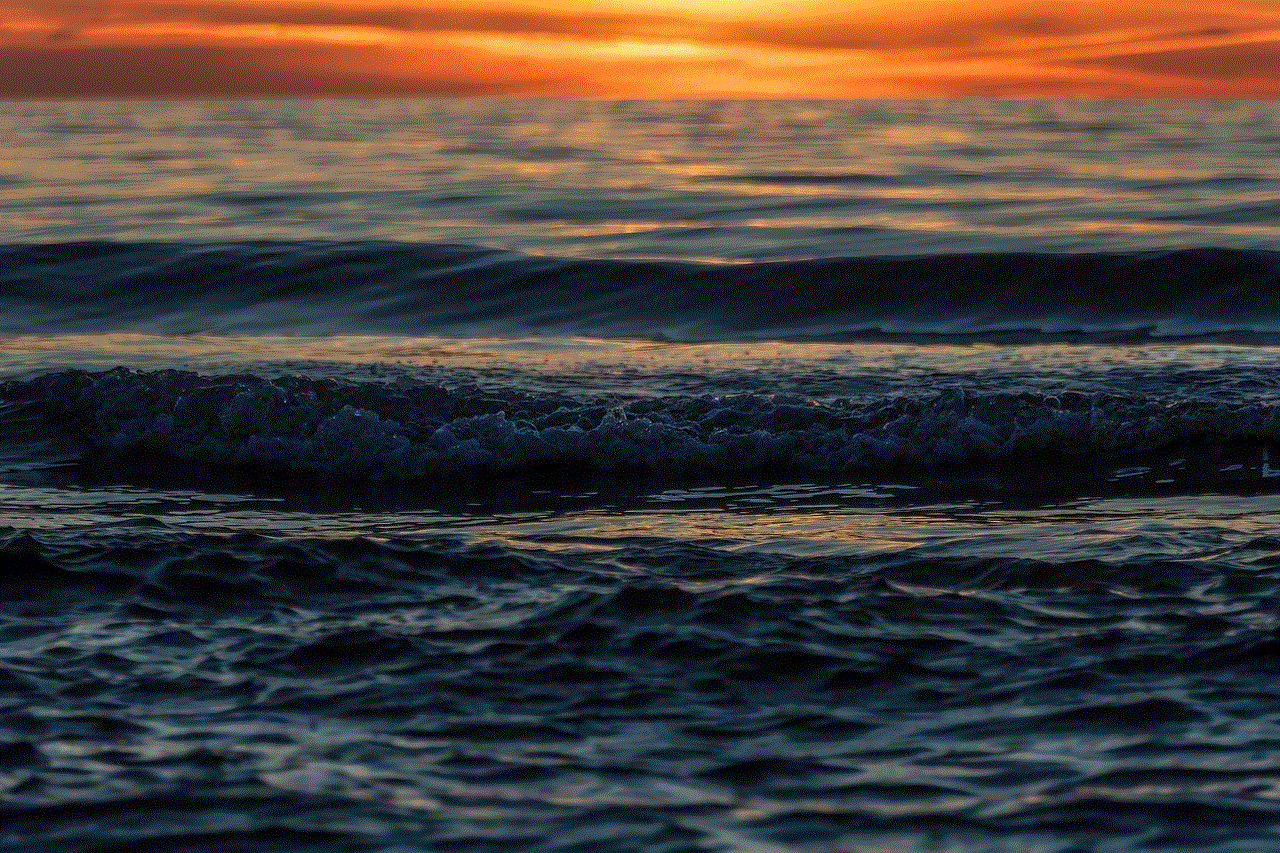
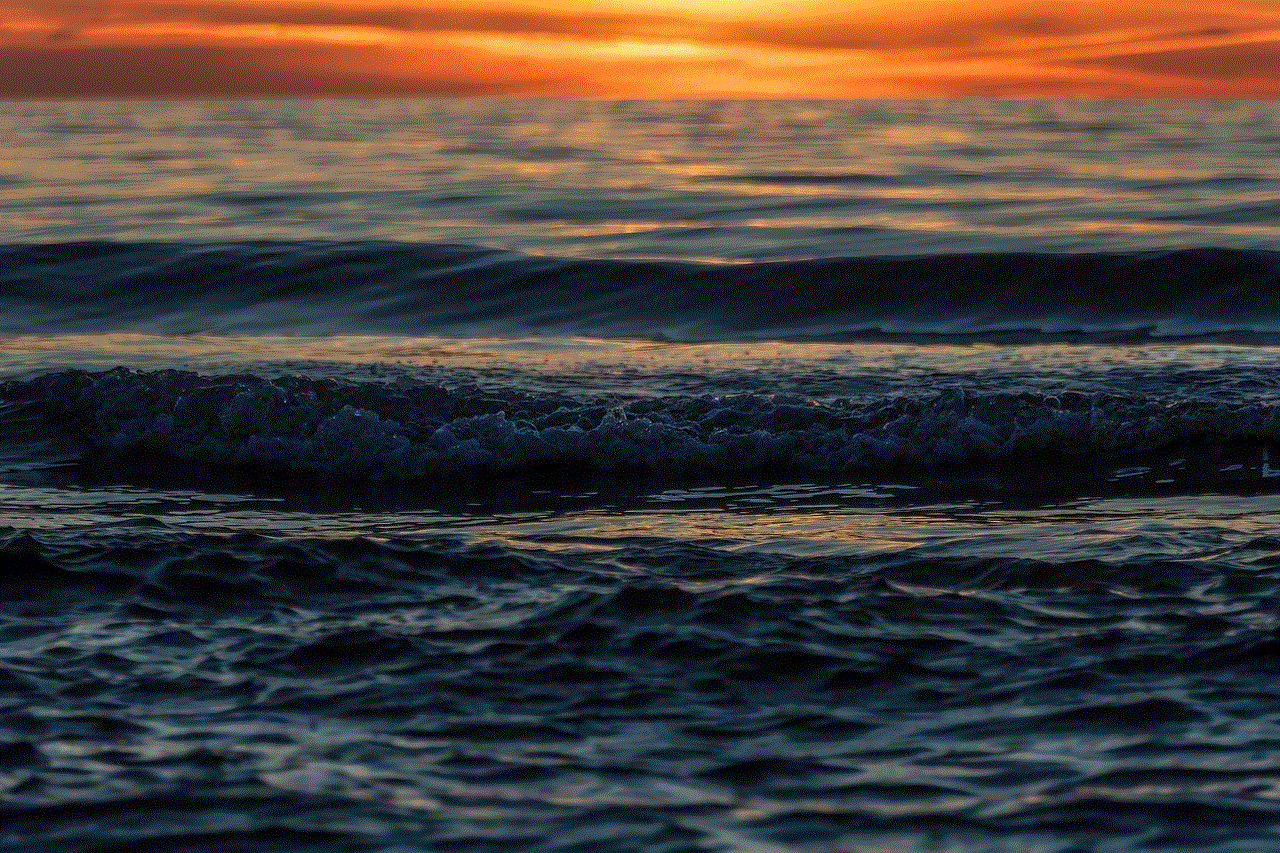
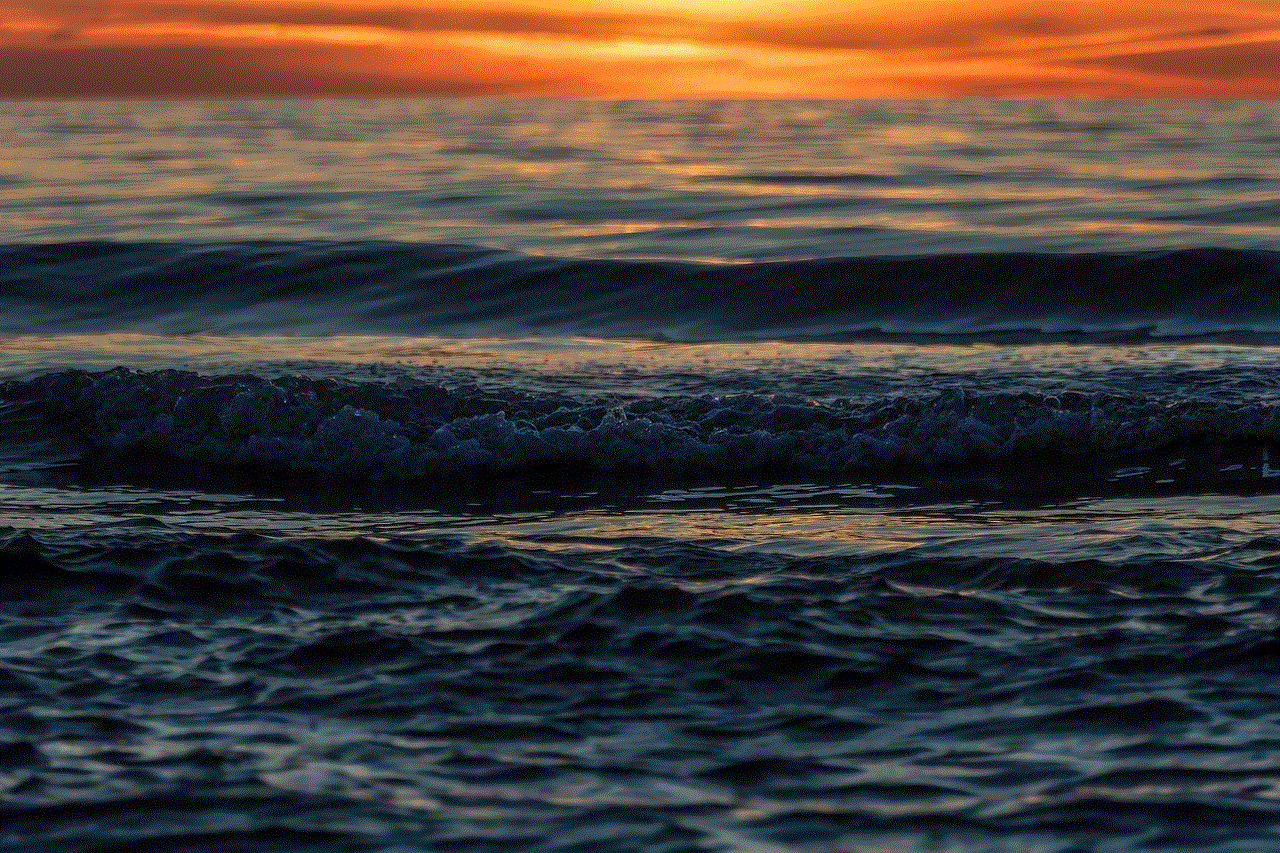
Part 1: What is safe mode on a phone?
Safe mode on a phone is a feature that allows users to boot their device with only essential system processes and applications. This means that any third-party apps that may be causing problems will not be loaded in safe mode. It is like starting your phone in a bare-bones state, without any fancy features or customizations. Safe mode is available on most smartphones and is typically used to troubleshoot problems such as app crashes, freezes, and other software glitches.
Part 2: How to turn off safe mode on your phone?
If your phone is stuck in safe mode, it can be frustrating as you may not be able to use all the features and apps that you are used to. However, turning off safe mode is a simple process that can be done in a few easy steps. The method may vary slightly depending on the type of phone you have, but the general steps are the same.
Step 1: Press and hold the power button on your phone. This will bring up the power menu.
Step 2: From the power menu, tap on the “Restart” or “Reboot” option.
Step 3: Once your phone restarts, check if safe mode has been turned off. If not, move on to the next step.
Step 4: Press and hold the power button again until the power menu appears.
Step 5: From the power menu, tap on the “Safe mode” option. This will prompt a pop-up asking if you want to reboot into safe mode. Tap on “Cancel.”
Step 6: Your phone should now restart and boot up normally, without safe mode enabled.
Part 3: Why would you need to turn off safe mode on your phone?
Safe mode on a phone is designed to help users troubleshoot problems with their device. However, there are times when you may need to turn it off. Here are some common scenarios where you may need to disable safe mode on your phone:
1. You accidentally enabled safe mode: It is possible to turn on safe mode accidentally, and if you don’t know what it is, it can be confusing. In such a case, you may want to turn it off and go back to using your phone normally.
2. You need to use certain features or apps: Safe mode disables most of the features and apps on your phone, which can be inconvenient if you need to use them. For example, you may need to access your phone’s camera, but safe mode disables it. In such a case, you will need to turn off safe mode to use the camera.
3. You want to uninstall an app: Safe mode prevents third-party apps from loading, which means you cannot uninstall them in this mode. If you need to remove a problematic app, you will need to turn off safe mode first.
4. Your phone is stuck in safe mode: Sometimes, your phone may get stuck in safe mode, and no matter how many times you try to restart it, it won’t go back to normal mode. In such a case, you will need to follow the above steps to turn off safe mode.
Part 4: How to prevent your phone from booting into safe mode?
As mentioned earlier, safe mode can be enabled accidentally, and it can be frustrating if you don’t know how to turn it off. Here are some tips to prevent your phone from booting into safe mode:
1. Check the power button: On some phones, pressing and holding the power button for too long can trigger safe mode. If you notice that your phone keeps booting into safe mode, make sure you are not pressing the power button for an extended period.
2. Uninstall problematic apps: Some apps may cause your phone to boot into safe mode. If you recently installed a new app and your phone started to behave differently, try uninstalling the app and see if the issue persists.
3. Update your phone’s software: Outdated software can cause various issues on your phone, including booting into safe mode. Make sure your phone’s software is up-to-date to prevent any problems.
4. Check for hardware issues: In some cases, hardware issues can also cause your phone to boot into safe mode. If you notice that your phone keeps restarting or getting stuck in safe mode, it may be due to a faulty hardware component. In such a case, you may need to take your phone to a professional for repair.



Part 5: Conclusion
Safe mode on a phone is a useful feature that helps users troubleshoot problems with their device. It is a diagnostic mode that allows you to boot your phone with only essential system processes and applications. While safe mode can be beneficial, it can also be frustrating if you don’t know how to turn it off. The steps to disable safe mode may vary slightly depending on the type of phone you have, but the general process is the same. In this article, we discussed what safe mode is, how to turn it off, and why you may need to do so. We also provided some tips on how to prevent your phone from booting into safe mode. We hope this article has been helpful in understanding safe mode and how to turn it off on your phone.