nighthawk ac2300 setup
Nighthawk AC2300 Setup: The Ultimate Guide to Achieving Lightning-Fast Internet Speeds
Introduction:
In today’s digital age, a fast and reliable internet connection is essential for both work and leisure activities. Whether you’re streaming your favorite movies and TV shows, playing online games, or conducting important video conferences, you need a router that can handle the demands of modern internet usage. One such router that has gained immense popularity is the Nighthawk AC2300. In this article, we will provide you with a comprehensive guide on how to set up the Nighthawk AC2300 to ensure optimal performance and lightning-fast internet speeds.
1. Unboxing the Nighthawk AC2300:
The first step in setting up your Nighthawk AC2300 is unboxing it. Inside the box, you’ll find the router itself, along with an Ethernet cable, power adapter, and a quick start guide. Make sure to keep all these items handy as you proceed with the setup process.
2. Placement and Positioning:
The placement of your router plays a crucial role in maximizing its performance. To ensure optimal coverage and signal strength, place the Nighthawk AC2300 in a central location, away from obstructions such as walls and furniture. Position it at an elevated height for better signal propagation. Avoid placing it near other electronic devices that may interfere with the wireless signals.
3. Connecting the Router:
Now, let’s move on to the actual setup process. Start by connecting the Nighthawk AC2300 to your modem using the provided Ethernet cable. Plug one end of the cable into the WAN (Internet) port of the router and the other end into the modem’s Ethernet port.
4. Powering On the Router:
Once the router is connected to the modem, plug the power adapter into a nearby power outlet and connect it to the router. Press the power button on the router to turn it on. Wait for a couple of minutes for the router to boot up and establish a connection with the modem.
5. Accessing the Router’s Interface:
To configure and customize your Nighthawk AC2300, you need to access its web interface. Open a web browser on your computer or mobile device and type “www.routerlogin.net” in the address bar. You will be redirected to the router’s login page.
6. Logging in to the Router:
On the login page, you’ll be prompted to enter the default login credentials. By default, the username is “admin” and the password is “password.” Enter these credentials and click on the “Login” button to proceed.
7. Setting Up Internet Connection:
Once logged in, you’ll be redirected to the router’s dashboard. Here, click on the “Internet” tab and select “Setup Wizard.” Follow the on-screen instructions to set up your internet connection. You can choose between Dynamic IP, Static IP, and PPPoE, depending on your ISP’s requirements.
8. Configuring Wireless Settings:
After setting up the internet connection, it’s time to configure the wireless settings of your Nighthawk AC2300. Click on the “Wireless” tab in the router’s dashboard and select “Wireless Settings.” Here, you can change the network name (SSID) and password. It is recommended to choose a strong and unique password to secure your network.
9. Updating Firmware:
To ensure optimal performance and security, it is essential to keep your router’s firmware up to date. Check for any available firmware updates in the router’s dashboard under the “Advanced” tab and click on “Administration.” If updates are available, follow the on-screen instructions to download and install them.
10. Advanced Configurations:
The Nighthawk AC2300 offers a range of advanced configurations to further enhance your internet experience. Explore the router’s dashboard and familiarize yourself with the various options available. You can customize settings such as QoS (Quality of Service) to prioritize specific devices or applications, set up parental controls, create guest networks, and much more.
Conclusion:
Setting up the Nighthawk AC2300 router is a relatively straightforward process that can be accomplished by following the steps mentioned above. By carefully placing the router, connecting it to the modem, accessing the web interface, and configuring the necessary settings, you can ensure lightning-fast internet speeds and a seamless online experience. Remember to regularly update the firmware and explore the advanced configurations to take full advantage of the Nighthawk AC2300’s capabilities. With this setup guide, you’ll be well on your way to enjoying a reliable and high-speed internet connection.
cell phone rules for teens
Cell Phone Rules for Teens: Striking a Balance between Connectivity and Responsibility
Introduction
In today’s digital age, cell phones have become an integral part of our lives, particularly for teenagers. These pocket-sized devices offer a plethora of benefits, from instant communication to access to a wealth of information. However, with great power comes great responsibility. It is crucial for parents and guardians to establish effective cell phone rules for teens to ensure their safety, well-being, and healthy development. This article will explore the importance of such rules and provide practical guidelines to strike a balance between connectivity and responsibility.
1. Understanding the Need for Cell Phone Rules
Cell phones have revolutionized the way we communicate, but they also come with potential risks. As teenagers explore their independence, they may encounter cyberbullying, inappropriate content, excessive screen time, and other online dangers. Cell phone rules help mitigate these risks by setting boundaries that protect teens and guide their behavior in the digital realm.
2. Open Communication and Trust
Establishing open lines of communication with teens is crucial. Before imposing any cell phone rules, engage in an honest conversation about the potential risks and benefits associated with mobile devices. By involving them in the rule-making process, teens are more likely to understand and respect the guidelines. This approach fosters trust and allows for ongoing dialogue as technology evolves.
3. Age-Appropriate Restrictions



Age plays a significant role in determining the level of independence a teenager can handle. For younger teens, stricter cell phone rules may be necessary. This can include limitations on screen time, access to certain apps or platforms, and requiring parental supervision of online activities. As they grow older and demonstrate responsible behavior, gradual relaxation of restrictions can occur.
4. Setting Boundaries for Screen Time
Excessive screen time can negatively impact a teen’s physical and mental well-being. Establishing limits on daily cell phone usage is essential. Encourage teens to engage in offline activities such as sports, hobbies, and socializing with friends. Consider implementing a “no phones during meals” rule to foster face-to-face communication and family bonding.
5. Cyberbullying and Online Safety
Cyberbullying has become a prevalent issue in today’s digital landscape. Educate teens about the consequences of engaging in or enabling cyberbullying behavior, as well as the importance of reporting any incidents they witness. Encourage them to think before posting or sharing anything online and to be mindful of their digital footprint. Emphasize the significance of privacy settings and the importance of not sharing personal information with strangers.
6. Monitoring Online Activity
While trust is crucial, it is equally important to monitor a teen’s online activity to ensure their safety. Regularly review their social media profiles, friends’ lists, and messages. Utilize parental control apps or software that allow you to track their online behavior, filter content, and set time limits. Inform your teen about these monitoring measures to maintain transparency and trust.
7. Digital Citizenship and Etiquette
Teens should be taught about responsible digital citizenship and online etiquette. Emphasize the importance of treating others with respect, refraining from sharing hurtful or inappropriate content, and being cautious about the impact of their online presence. Teach them the concept of “think before you click” to encourage critical thinking and empathy in the digital realm.
8. Sleep Hygiene and Device Usage
The blue light emitted by cell phone screens can disrupt sleep patterns. Establish a device curfew to ensure teens get adequate rest and maintain a healthy sleep routine. Encourage them to charge their phones outside their bedrooms to minimize distractions and improve sleep quality. Establishing this routine will also teach them the importance of disconnecting from devices before bedtime.
9. Academic Prioritization
Cell phones can be a major distraction for teens, impacting their academic performance. Encourage them to establish a designated study area free from distractions. Implement a “no phones during homework” rule to foster focus and productivity. Consider utilizing apps or features that allow for temporary blocking of distracting apps and websites during study hours.
10. Leading by Example
As parents or guardians, it is crucial to lead by example when it comes to cell phone usage. Practice what you preach by following the same rules you set for your teen. Model responsible behavior, such as not using phones while driving or during family time. By demonstrating healthy cell phone habits, you provide a solid foundation for your teen to emulate.
Conclusion
Cell phone rules for teens are vital for their safety, well-being, and overall healthy development. By establishing open communication, setting age-appropriate restrictions, and promoting responsible behavior, parents and guardians can strike a balance between connectivity and responsibility. Regularly reassess the rules as your teen grows, and adapt them to address emerging challenges in the digital world. By doing so, you empower your teen to navigate the digital landscape with confidence and become responsible digital citizens.
how to block social media on computer
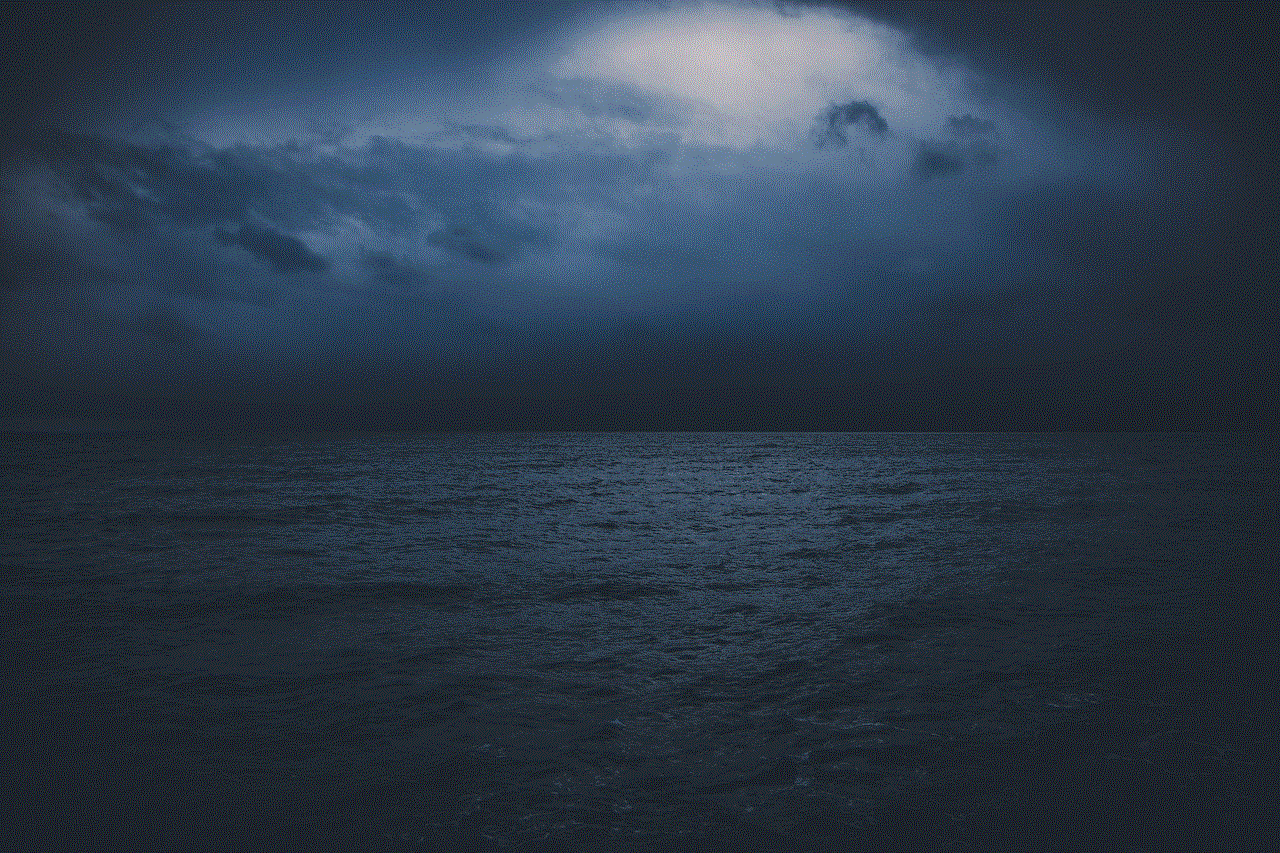
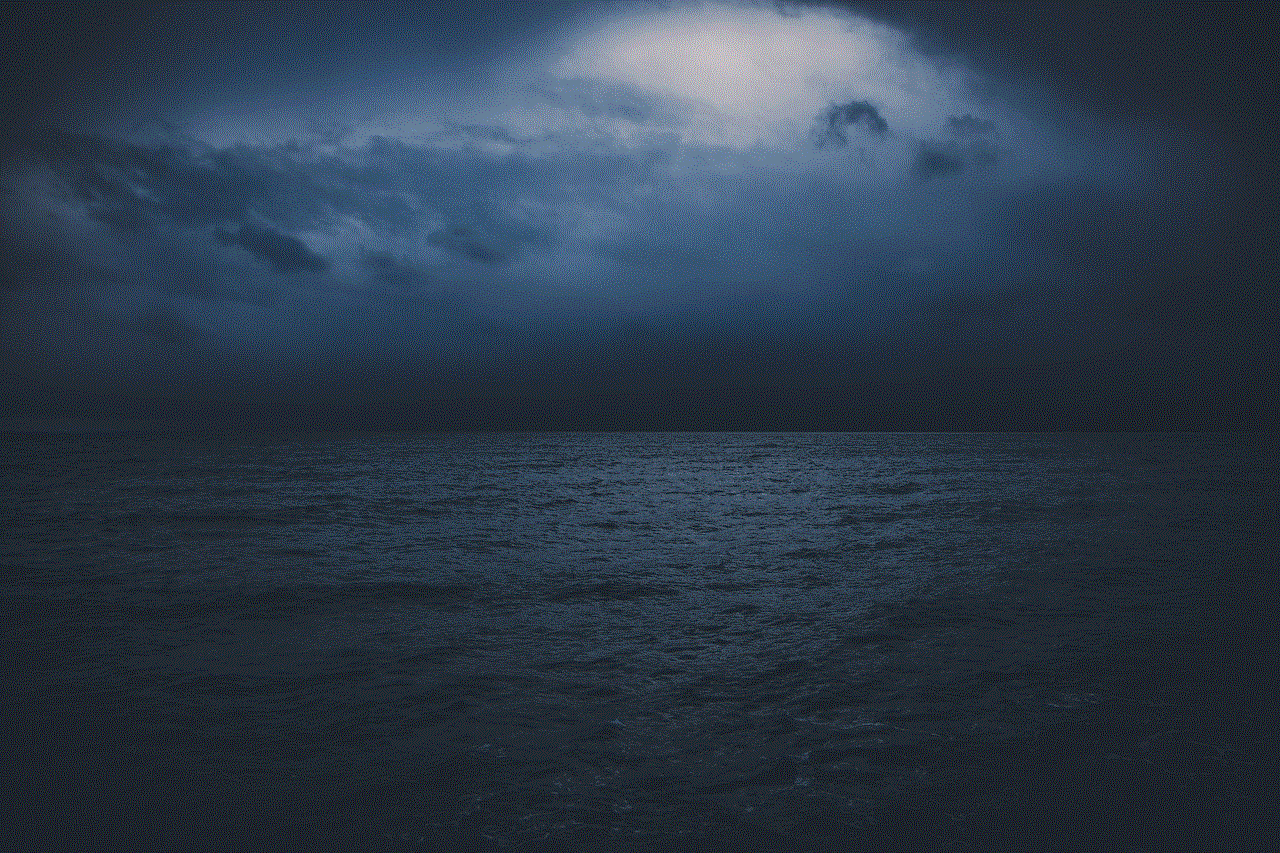
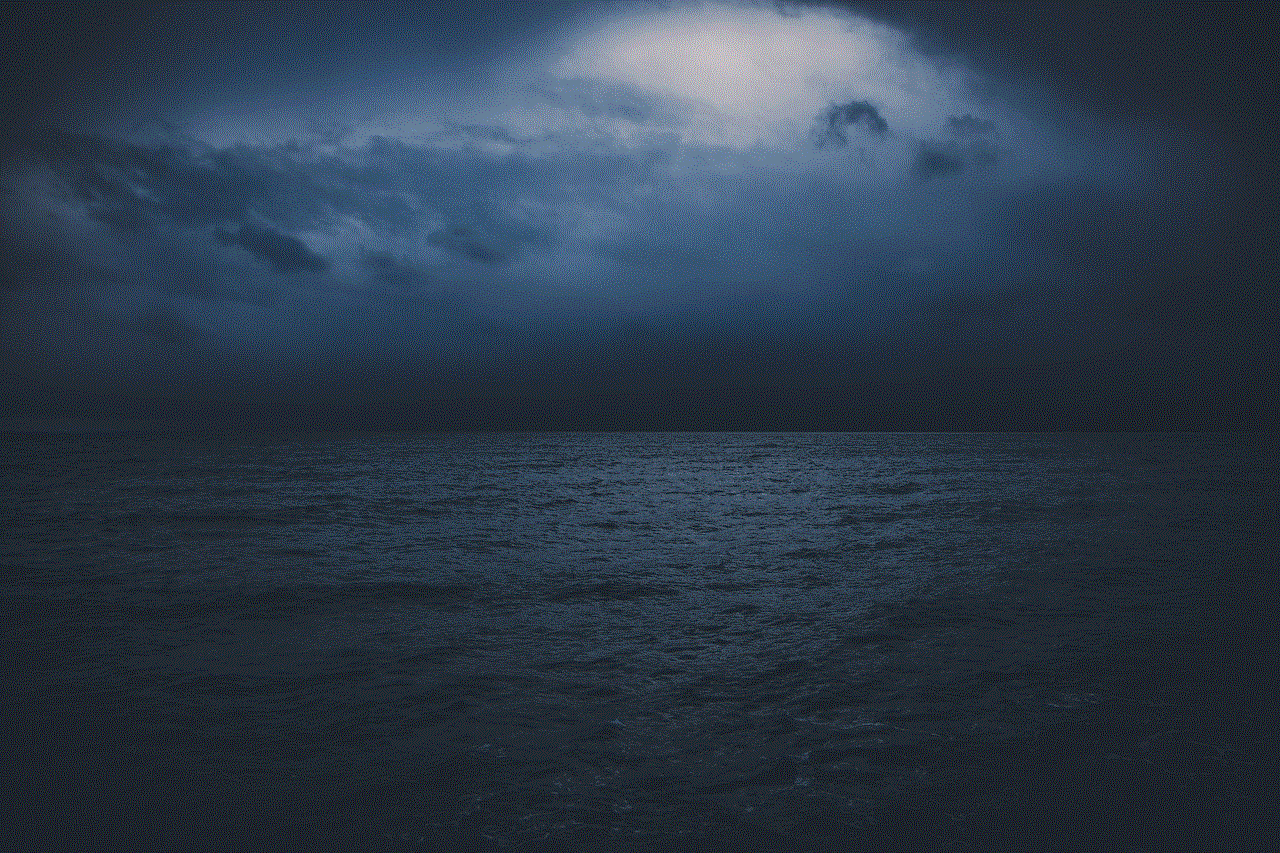
How to Block Social Media on Your Computer
In today’s digital age, social media has become an integral part of our lives. It allows us to connect with friends, share updates, and stay informed about the world around us. However, excessive use of social media can be detrimental to our productivity and overall well-being. If you find yourself spending too much time on social media and want to regain control of your digital habits, blocking social media on your computer can be an effective solution. In this article, we will explore various methods you can use to block social media and regain focus on your work and personal life.
1. Understand the Need to Block Social Media:
Before diving into the methods of blocking social media on your computer, it’s essential to understand the need for such measures. Social media platforms are designed to be addictive, with endless scrolling features and notifications that engage users for extended periods. This can lead to decreased productivity, increased distractions, and even mental health issues. By blocking social media, you can break free from this cycle and create a healthier relationship with technology.
2. Use Built-in Features:
Most operating systems, such as Windows and macOS, offer built-in features to block websites. These features allow you to create a list of blocked websites, and whenever you try to access them, you’ll be met with a blocked page. To use this method, you’ll need to access your system settings and find the option to block websites. Simply add the URLs of the social media platforms you want to block, and you’re good to go.
3. Install Browser Extensions:
If you prefer a more flexible approach to blocking social media, browser extensions can be a great option. There are numerous extensions available for popular browsers like Chrome and Firefox that allow you to block specific websites or set time limits for their usage. Some extensions even provide additional features like distraction-free mode and website usage statistics. Explore the extensions available for your preferred browser and choose the one that suits your needs.
4. Leverage Parental Control Software:
Parental control software is not just for parents. It can also be a valuable tool for anyone trying to limit their social media usage. These software solutions allow you to set restrictions on specific websites, including social media platforms, across all browsers on your computer. You can set time limits, block access during certain hours, or even completely restrict access to social media. Look for reputable parental control software with features that align with your requirements.
5. Utilize Hosts File:
The hosts file is a system file that maps domain names to IP addresses. By modifying this file, you can redirect the domain of social media platforms to a local IP address, effectively blocking access to these websites. While this method requires some technical knowledge, it is a powerful way to block social media at a system level. Keep in mind that modifying system files can have unintended consequences, so proceed with caution and make sure to back up the original hosts file before making any changes.
6. Use Third-Party Applications:
There are several third-party applications available that specialize in blocking social media and other distracting websites. These applications often come with additional features like scheduling, usage statistics, and the ability to temporarily unblock websites when needed. Some popular options include Cold Turkey, Freedom, and SelfControl. Research these applications, read reviews, and choose the one that best fits your requirements.
7. Block Social Media on Your Router:
If you want to block social media on all devices connected to your home network, blocking it at the router level can be a viable option. Routers often have built-in features that allow you to block specific websites or set restrictions based on schedules. Refer to your router’s user manual or contact your internet service provider to learn how to access and configure these settings. Keep in mind that blocking social media on the router affects all devices connected to your network, so make sure to communicate and get consensus from other users.
8. Create a Distraction-Free Workspace:
Sometimes, the best way to block social media on your computer is by creating a distraction-free workspace. This means removing all social media icons from your desktop, turning off notifications, and limiting access to social media apps. By eliminating these visual cues and minimizing temptation, you can significantly reduce the urge to check social media during work or study sessions.
9. Set Clear Boundaries and Goals:
Blocking social media on your computer is just one part of the equation. To truly regain control of your digital habits, it’s important to set clear boundaries and goals for yourself. Determine the amount of time you want to allocate to social media each day and stick to it. Use productivity techniques like the Pomodoro Technique, where you work for a set period and take short breaks, to stay focused and avoid burnout. By establishing these boundaries and goals, you’ll have a better chance of successfully blocking social media and achieving your desired outcomes.
10. Seek Support from Others:
Changing your digital habits can be challenging, especially if you’ve developed a strong reliance on social media. Seek support from friends, family, or even online communities that share similar goals. By sharing your journey and challenges, you can find helpful tips, motivation, and accountability to stay on track. Consider joining digital detox challenges or social media-free periods to further reinforce your commitment to blocking social media on your computer.



In conclusion, blocking social media on your computer can be an effective way to regain control of your digital habits and focus on more important aspects of your life. Whether you choose to use built-in features, browser extensions, parental control software, or other methods mentioned in this article, remember to set clear boundaries, establish goals, and seek support from others. By taking these steps, you can break free from the addictive nature of social media and create a healthier and more balanced relationship with technology.