my browsing history shows up on another computer
In today’s digital age, it is no surprise that our browsing history is being tracked and recorded. With the widespread use of computer s and the internet, it has become a common practice for individuals to browse the web for various purposes such as research, entertainment, or communication. However, what happens when our browsing history shows up on another computer? This can be a cause for concern, as it raises questions about privacy, security, and the potential consequences of our online activities being accessed by others. In this article, we will explore the reasons behind why our browsing history may show up on another computer and the steps we can take to prevent it from happening.
Firstly, let us understand what exactly is browsing history. Browsing history is a record of the websites that we have visited on our web browser. Every time we click on a link or type in a website address, it is stored in our browsing history. This can be helpful, as it allows us to quickly access our frequently visited websites and saves us the trouble of typing in the entire URL every time. However, it also means that our online activities are being recorded and can potentially be accessed by others.
There are a few possible reasons why our browsing history may show up on another computer. One reason could be that we are using a shared computer. In an office or household setting, it is common for multiple individuals to use the same computer. In such cases, if someone forgets to log out of their account, their browsing history may be accessible to others who use the same computer. This can also happen in internet cafes or public libraries, where people often use shared computers for short periods of time.
Another reason could be that our browsing history is being synced across multiple devices. Many modern web browsers offer the option of syncing our browsing history, bookmarks, and other data across different devices. This means that if we have logged into our Google or iCloud account on multiple devices, our browsing history will be available on all of them. While this can be convenient for those who use multiple devices, it also means that our browsing history is not limited to just one computer or device.
Apart from these scenarios, there is also a possibility that our browsing history is being accessed by someone who has hacked into our computer or network. This can happen if we have weak passwords or if our network is not properly secured. In such cases, not only can our browsing history be accessed, but also other sensitive information such as login credentials, financial details, or personal data. This highlights the importance of taking necessary security measures to protect our devices and networks from potential cyber threats.
Now that we have explored the reasons behind why our browsing history may show up on another computer, let us discuss the potential consequences of this happening. Firstly, it can compromise our privacy. Our browsing history can reveal a lot about our interests, preferences, and online activities. This can be used by others to track our online behavior, target us with personalized advertisements, or even sell our data to third parties. It can also be embarrassing if our browsing history contains sensitive or personal information that we do not want others to know about.
Moreover, if our browsing history is accessed by someone with malicious intent, it can lead to identity theft, fraud, or other cybercrimes. For instance, if someone gains access to our online banking or shopping history, they can use it to steal our financial information and make unauthorized transactions. This can have serious consequences and can even result in financial loss for us. Additionally, if our browsing history is accessed by someone with whom we have a personal or professional relationship, it can lead to strained relationships or even legal complications.
So, how can we prevent our browsing history from showing up on another computer? The most effective way is to clear our browsing history regularly. Most web browsers offer the option to clear our browsing history, cookies, and cache. By doing this, we can ensure that our online activities are not being tracked and recorded. However, this means that we will have to manually clear our browsing history every time we use a shared computer or if we want to prevent our browsing history from being synced across multiple devices.
Another option is to use a private or incognito browsing mode. This feature is available in most web browsers and allows us to browse the internet without any of our online activities being recorded. When we use this mode, our browsing history, cookies, and cache are not stored on the computer, and any websites we visit will not be saved in our history. However, it is important to note that this does not guarantee complete privacy as our internet service provider or network administrator can still track our online activities.
We can also use a virtual private network (VPN) to protect our online privacy. A VPN encrypts our internet connection and routes our traffic through a secure server, making it difficult for anyone to track our online activities. This can be particularly useful when using a shared network or public Wi-Fi, where our browsing history can be potentially accessed by others. Additionally, we should ensure that our devices and networks are properly secured by using strong passwords, installing antivirus software, and regularly updating our software.
In conclusion, our browsing history showing up on another computer can be a cause for concern, as it raises issues of privacy, security, and potential consequences. It is important for us to understand the reasons behind this and take necessary measures to prevent it from happening. By regularly clearing our browsing history, using a private browsing mode, and securing our devices and networks, we can protect our online privacy and ensure that our online activities remain safe and secure.
how to remove a profile from iphone
Removing a profile from an iPhone may seem like a daunting task, but it is actually a simple process that can be completed in just a few steps. Whether you no longer need a specific profile or want to make room for a new one, removing a profile from your iPhone is necessary for maintaining a clutter-free and organized device. In this article, we will guide you through the steps required to remove a profile from your iPhone and provide additional information on profiles and their purpose.
Before we dive into the process of removing a profile from your iPhone, let’s first understand what a profile is. A profile is essentially a set of settings and configurations that are applied to your iPhone. These profiles are commonly used by organizations, schools, and businesses to manage and control the devices used by their employees or students. A profile can also be created by an individual user to customize their device’s settings to their liking.
Now that we have a basic understanding of profiles, let’s move on to the steps for removing them from your iPhone. The process may vary slightly depending on the version of iOS you have on your device, but the overall steps remain the same.
Step 1: Open the Settings app on your iPhone. This can be done by tapping on the gear icon on your home screen.
Step 2: Scroll down and tap on the “General” option.
Step 3: In the General settings, scroll down and look for the “Profiles & Device Management” option. Tap on it to proceed.
Step 4: Here, you will see a list of all the profiles that are currently installed on your iPhone. Tap on the profile that you want to remove.
Step 5: You will now see the details of the profile, including the name, description, and the apps or settings it is managing. At the bottom of the screen, you will find the “Remove Profile” option. Tap on it.
Step 6: A pop-up will appear, asking you to confirm the removal of the profile. Tap on “Remove” to proceed.
Step 7: You may be prompted to enter your iPhone’s passcode for security purposes.
Step 8: Once you have entered your passcode, the profile will be removed from your device. You will also receive a notification confirming the removal.
That’s it! The profile has been successfully removed from your iPhone. You can now go back to the Profiles & Device Management section in your settings to confirm that the profile is no longer listed.
It is important to note that some profiles may require you to contact the organization or person who created them for removal. In such cases, you may not find the “Remove Profile” option, and you will need to follow their specific instructions.
Furthermore, removing a profile may also remove any apps or settings that were managed by it. So, if you have downloaded any apps or made any changes to your device’s settings through the profile, they may also be removed. If you want to keep those apps or settings, it is recommended to make a note of them before removing the profile.
Moreover, if you are removing a profile created by an organization or school, it is possible that they have set up restrictions on your device that will remain even after the profile is removed. In such cases, you will need to contact them to remove those restrictions.
Now that you know how to remove a profile from your iPhone, let’s discuss some of the reasons why you may want to do so.
One of the most common reasons for wanting to remove a profile is when you are no longer associated with the organization or school that created it. For example, if you have graduated from a school or left a job, you may want to remove the profile that was installed on your device by them. This will prevent them from managing your device and accessing any personal information.
Another reason could be to make room for a new profile. As mentioned earlier, profiles can be used to customize your device’s settings, and you may want to create a new profile with different settings. Removing an old profile will allow you to do so without any conflicts.
Furthermore, removing a profile can also help in troubleshooting any issues that you may be facing with your device. If you are experiencing any problems with your iPhone, it is recommended to remove any profiles that are installed to see if they are causing the issue.
In addition to removing profiles from your iPhone, you can also choose to disable them temporarily. This can be done by toggling off the profile from the Profiles & Device Management section in your settings. This will disable the profile without removing it completely, and you can enable it again whenever needed.
To sum it up, removing a profile from your iPhone is a simple process that can be completed in just a few steps. It is important to understand the purpose of profiles and their potential impact on your device before removing them. Additionally, if you are not sure about the consequences of removing a profile, it is recommended to seek assistance from the organization or person who created it. We hope this article has provided you with all the information you need to successfully remove a profile from your iPhone.
firefox security issue
Firefox is one of the most popular web browsers in the world, with millions of users relying on it for their daily internet activities. However, like any other software, Firefox is not without its flaws and vulnerabilities. In recent years, there have been several security issues that have raised concerns among users and experts alike. These issues have not only put users’ sensitive information at risk but have also damaged the reputation of Firefox as a secure browser. In this article, we will delve deeper into the security issues of Firefox and discuss the steps taken by the developers to address them.
1. Introduction to Firefox
Mozilla Firefox, commonly known as Firefox, is a free and open-source web browser developed by the Mozilla Foundation and its subsidiary, Mozilla Corporation. It was first released in 2002 and has since become one of the most widely used browsers, with a market share of around 9%. It is available for various platforms, including Windows, macOS, Linux, Android, and iOS.
Firefox has gained popularity due to its user-friendly interface, fast browsing speed, and a wide range of add-ons and extensions. It also boasts of various security features, such as built-in phishing and malware protection, to keep users safe while browsing the internet.
2. The Importance of Browser Security
In today’s digital age, where we rely on the internet for almost everything, browser security has become a critical concern. Browsers are the gateway to the internet, and any security vulnerability can put users’ personal and sensitive information at risk. Cybercriminals are constantly looking for ways to exploit these vulnerabilities and gain access to users’ data, such as login credentials, banking details, and other personal information.
Moreover, browsers are often used as a tool for conducting online transactions, such as online shopping and banking. Any security issue in the browser can lead to financial loss and identity theft, making it crucial for browsers to have robust security measures in place.
3. The Security Issues of Firefox
Despite being a popular and trusted browser, Firefox has had its fair share of security issues over the years. Let’s take a look at some of the major security issues that have affected Firefox.
a. Malicious Extensions
Firefox offers a wide range of add-ons and extensions that enhance the browsing experience for users. However, in 2018, it was discovered that a popular add-on, called Web Security, was collecting users’ browsing data and sending it to a remote server. This add-on had been downloaded by over 220,000 users before it was removed from the Firefox add-on store. This incident raised concerns about the security of extensions on Firefox and the need for stricter guidelines for add-on developers.
b. Password Manager Vulnerability
In 2019, a security researcher discovered a vulnerability in Firefox’s built-in password manager, which could allow attackers to extract login credentials stored in the browser. This vulnerability affected both the desktop and mobile versions of Firefox, putting millions of users’ login credentials at risk. Mozilla released a security patch to address this issue, but it raised questions about the effectiveness of Firefox’s password manager in protecting users’ sensitive information.
c. Security Certificate Expired
In 2019, Firefox users were unable to access any websites due to an expired security certificate. This certificate is used to verify the authenticity of websites, and its expiration caused Firefox to block access to all websites, including Mozilla’s own sites. The issue was resolved within a few hours, but it highlighted the importance of keeping security certificates up to date to avoid such incidents.
d. Zero-Day Vulnerabilities
Zero-day vulnerabilities are security flaws that are not yet known to the software developers or the public. In 2020, a zero-day vulnerability in Firefox was exploited by hackers to gain access to users’ devices. This vulnerability allowed attackers to execute malicious code on the user’s device, potentially leading to data theft or system compromise. Mozilla released a security patch to address this issue, but it raised concerns about the effectiveness of Firefox’s security measures in detecting and preventing such vulnerabilities.
4. Impact of Security Issues on Firefox’s Reputation



Firefox has always prided itself on being a secure and privacy-focused browser. However, the various security issues that have affected the browser over the years have damaged its reputation. Users have become more cautious about using Firefox, and some have even switched to other browsers due to security concerns.
Moreover, these security issues have also affected the adoption of Firefox in the corporate world, where security is of the utmost importance. Organizations are hesitant to use a browser that has a history of security vulnerabilities, and this has impacted Firefox’s market share.
5. Steps Taken by Firefox to Address Security Issues
Mozilla has been proactive in addressing the security issues of Firefox and has taken various steps to improve the browser’s security. Let’s take a look at some of the measures taken by Firefox to address security concerns.
a. Bug Bounty Program
Mozilla has a bug bounty program, where independent security researchers are rewarded for discovering and reporting security vulnerabilities in Firefox. This program has been instrumental in identifying and fixing various security issues in the browser. In 2020, Mozilla increased the maximum reward for reporting critical vulnerabilities to $15,000, showing its commitment to addressing security issues.
b. Enhanced Tracking Protection
In 2019, Mozilla introduced Enhanced Tracking Protection (ETP) in Firefox, which blocks third-party tracking cookies by default. These cookies are used by advertisers to track users’ online activities, and blocking them helps protect users’ privacy. ETP has been further enhanced in the latest version of Firefox, making it one of the most privacy-focused browsers in the market.
c. Regular Security Updates
Mozilla releases regular updates for Firefox, which not only introduce new features but also address any security vulnerabilities. Users are encouraged to always update to the latest version of Firefox to ensure they are protected against any known security issues.
d. Collaboration with Other Organizations
Mozilla collaborates with other organizations, such as Google and microsoft -parental-controls-guide”>Microsoft , to improve the security of Firefox. These collaborations help in sharing information about security threats and vulnerabilities, which can then be used to improve Firefox’s security measures.
6. How Users can Improve Firefox’s Security
Apart from the measures taken by Firefox, users can also take some steps to improve the security of their browser. These include:
a. Using Strong Passwords
Users should always use strong and unique passwords for their online accounts, including their Firefox account. This will make it difficult for attackers to gain access to their accounts even if they manage to exploit a vulnerability in Firefox.
b. Avoiding Suspicious Extensions
Users should be cautious when downloading add-ons and extensions for Firefox. They should only download from trusted sources and avoid suspicious or unknown extensions.
c. Keeping Firefox Updated
As mentioned earlier, users should always update to the latest version of Firefox to ensure they are protected against any known security issues.
d. Using a VPN
Using a Virtual Private Network (VPN) can help enhance the security of browsing by encrypting all internet traffic. This prevents attackers from intercepting sensitive information, such as login credentials, while users are browsing the internet.
7. The Future of Firefox’s Security
Mozilla has been continuously working towards improving the security of Firefox, and we can expect to see more security features and measures in the future. The company has also announced its plans to integrate a new security feature called DNS over HTTPS (DoH) in Firefox, which will encrypt DNS requests, further enhancing the privacy and security of users.
Moreover, with the increasing adoption of artificial intelligence and machine learning, we can also expect to see these technologies being used to detect and prevent security threats in Firefox.
8. Conclusion
Firefox’s popularity and reputation have taken a hit due to the various security issues it has faced in recent years. However, it is important to note that no software is entirely secure, and vulnerabilities are bound to occur. What’s important is how these vulnerabilities are identified and addressed, which is something that Mozilla has been actively working on.
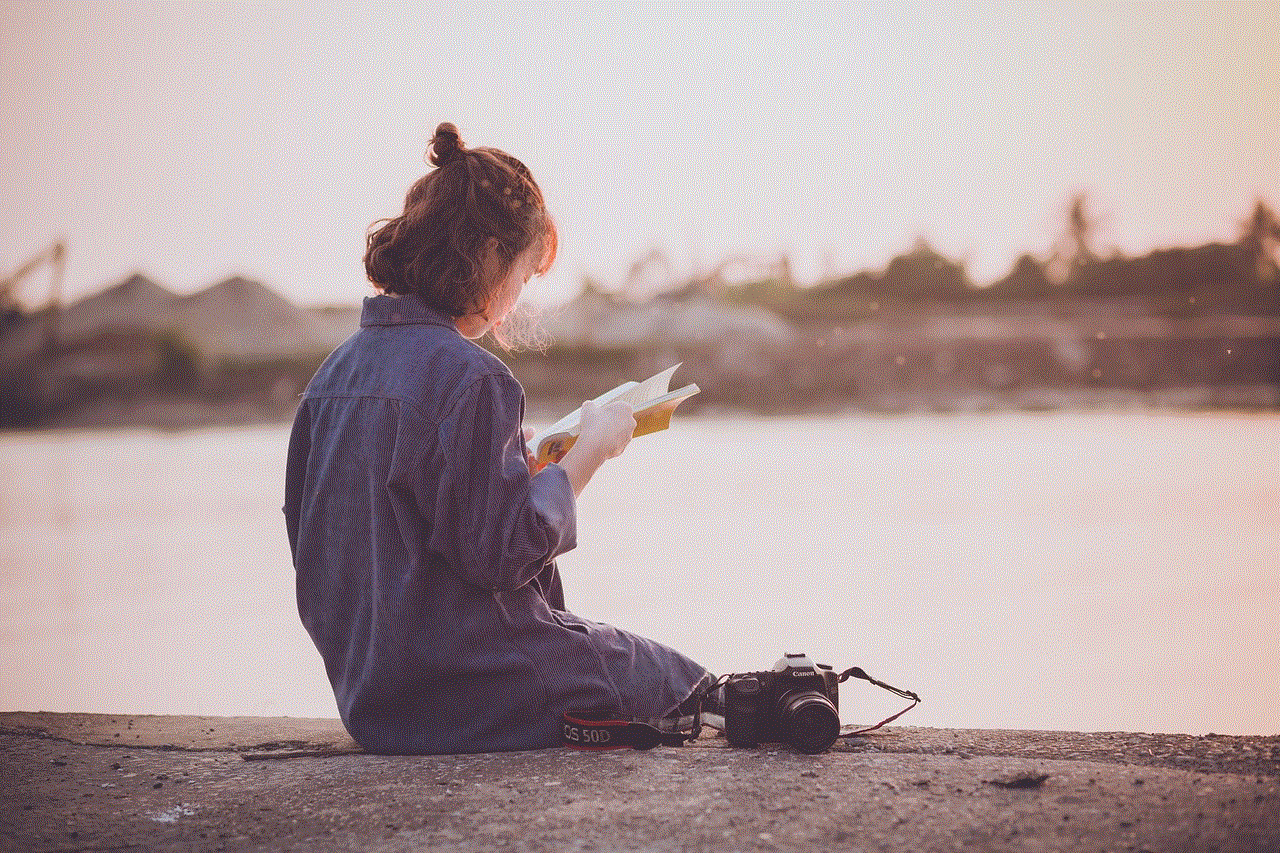
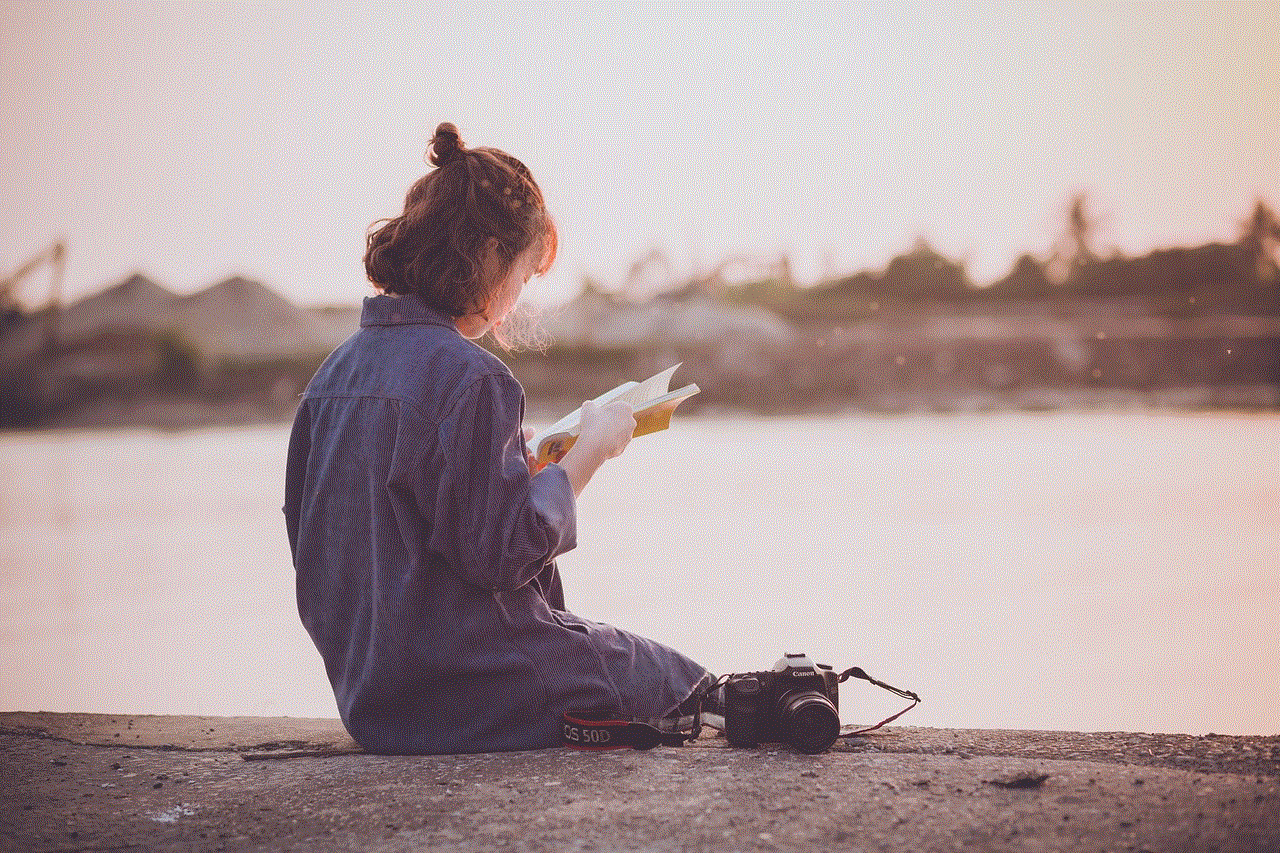
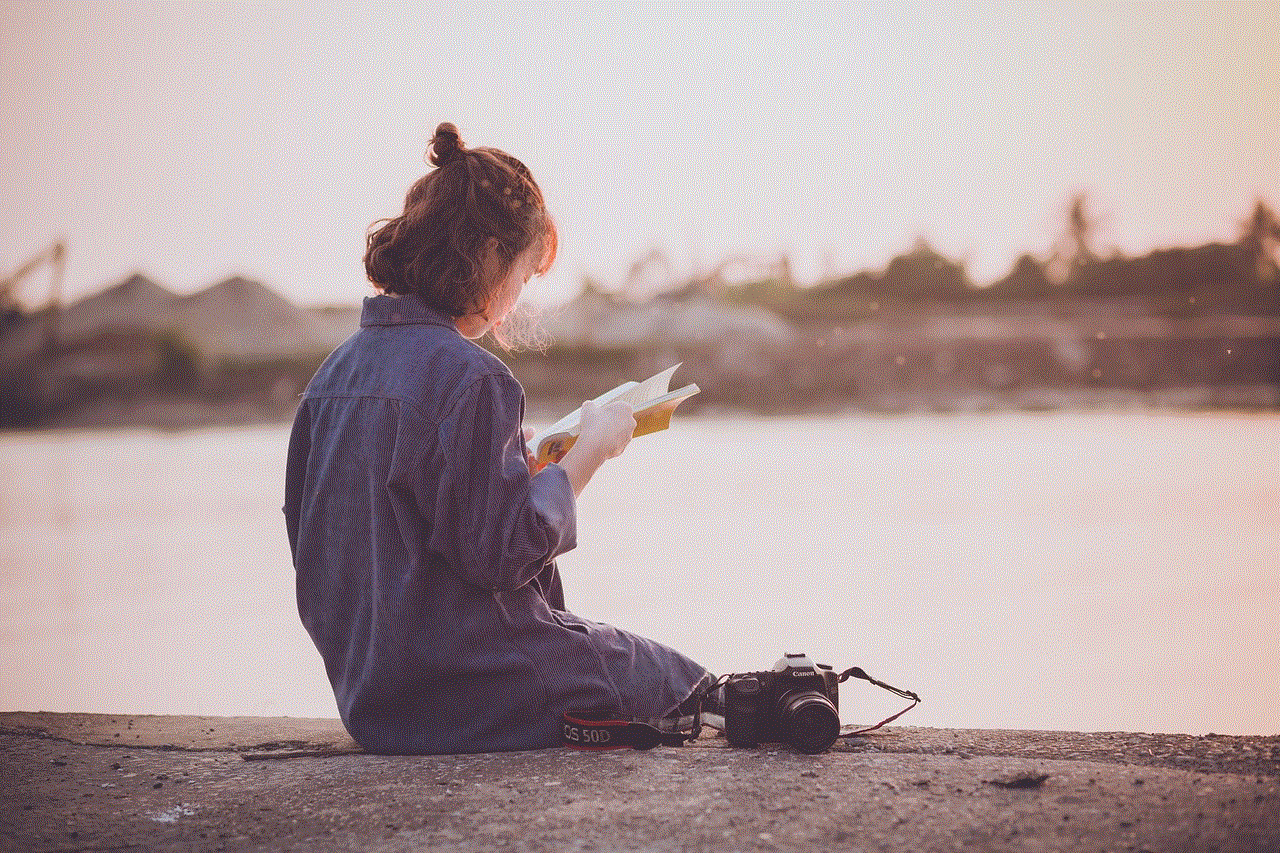
As users, we must also do our part in taking necessary precautions to ensure our online security. By following the steps mentioned in this article, we can make our browsing experience on Firefox more secure. With the steps taken by Firefox and the cooperation of its users, we can hope to see a safer and more secure Firefox in the future.