life360 vs bark
In today’s fast-paced world, it’s natural for parents to worry about the safety and well-being of their children. This is where family tracking and monitoring apps like Life360 and Bark come into play. These two apps have gained immense popularity among parents for their ability to provide real-time location tracking and other safety features for families. In this article, we will be comparing Life360 and Bark to determine which one is the better option for parents looking to keep their children safe.
First, let’s take a closer look at Life360. Founded in 2008, Life360 is a popular family tracking app that allows users to create a private network with their family members. Through this network, users can share their real-time location, send messages, and even receive notifications when a family member reaches or leaves a particular location. The app also offers a feature called “Crash Detection”, which can automatically alert emergency services when a family member is involved in a car accident.
On the other hand, Bark is a relatively new app that was founded in 2015. It is primarily known for its advanced content monitoring and screen time management features. Bark uses artificial intelligence and machine learning to monitor a child’s online activity on various platforms, including social media, emails, and text messages. It also alerts parents if it detects any potentially harmful content, such as cyberbullying, sexting, or signs of depression.
Now, let’s delve deeper into the features offered by both Life360 and Bark to see how they stack up against each other.
1. Real-time location tracking: Both Life360 and Bark offer real-time location tracking features. However, Life360’s tracking is more accurate and reliable compared to Bark, which often has a delay in updating the location. Life360 also offers a feature called “Places”, where users can create custom geofenced areas and receive notifications when a family member enters or leaves that area. This is particularly useful for parents who want to make sure their children are safe at all times.
2. Content monitoring: As mentioned earlier, Bark is primarily known for its content monitoring feature. It scans the child’s online activity and alerts parents if it detects any potentially harmful content. This includes monitoring text messages, social media platforms, and emails. On the other hand, Life360 does not offer any content monitoring features.
3. Screen time management: Bark also offers screen time management features, allowing parents to set limits on their child’s screen time. This feature is not available in Life360, making Bark a better option for parents who want to manage their child’s screen time.
4. Crash Detection: Life360’s Crash Detection feature is unique and sets it apart from Bark. In the event of a car accident, the app automatically alerts emergency services and provides the exact location of the accident. This can be a life-saving feature for families, especially for parents with teenage drivers.
5. Pricing: When it comes to pricing, Life360 offers a free version with limited features, while the premium version starts at $4.99 per month. Bark, on the other hand, offers a 7-day free trial, after which users have to pay $9 per month for one child and $14 per month for unlimited children. While Bark is more expensive, it offers a wider range of features compared to Life360.
6. User interface: Both Life360 and Bark have user-friendly interfaces, making it easy for parents to navigate and use the apps. However, some users have reported that Bark’s interface can be a bit overwhelming, especially for first-time users.
7. Privacy concerns: With any tracking or monitoring app, privacy is always a concern. Life360 has faced criticism in the past regarding its privacy policies, as it collects a significant amount of data from its users. On the other hand, Bark has strict privacy policies in place and does not collect any personal information from its users.
8. Customer support: Both Life360 and Bark offer customer support through email and chat. However, Life360 also has a phone support option, which can be useful for parents who prefer talking to a representative directly.
9. Compatibility: Life360 is compatible with both iOS and Android devices, while Bark is compatible with iOS, Android, and Amazon devices. This gives Bark an edge, as it can be used on a wider range of devices.
10. Additional features: Apart from the above-mentioned features, both Life360 and Bark offer some additional features. Life360 offers a feature called “Driver Care Support”, which provides roadside assistance and helps with car maintenance. On the other hand, Bark offers a feature called “Time Restrictions”, where parents can set specific times when their child’s device is inaccessible.
After comparing the features offered by Life360 and Bark, it’s clear that both apps have their own strengths and weaknesses. While Life360 is a better option for real-time location tracking and emergency situations, Bark excels in content monitoring and screen time management. It ultimately depends on what features are most important to the parents and their family’s needs.
In conclusion, both Life360 and Bark are great options for parents looking to keep their children safe in today’s digital world. They offer different features and cater to different needs, so it’s important to carefully assess which app would be the best fit for your family. Whichever app you choose, it’s crucial to have open communication with your child and establish trust, as no app can replace good parenting.
best app to track kids
In today’s fast-paced and ever-changing world, it can be challenging for parents to keep track of their children’s activities and whereabouts. With the rise of technology and the increasing use of smartphones, parents are constantly worried about their children’s safety and well-being. This is where tracking apps come in, providing a sense of security and peace of mind for parents. Amongst the numerous tracking apps available, which one is the best app to track kids? In this article, we will explore the top tracking apps for kids and discuss their features, benefits, and drawbacks to determine the best app for parents to track their children.
1. Life360
Life360 is one of the most popular tracking apps for families. It allows parents to create a private circle with their family members and track their location in real-time. The app also offers features such as location history, alerts for when family members arrive or leave certain places, and a panic button in case of emergencies. Life360 also has a driver safety feature, which alerts parents when their child is driving above the speed limit. With a user-friendly interface and accurate location tracking, Life360 is a top choice for parents looking to keep tabs on their children.
2. Find My Kids
Find My Kids is another popular tracking app that offers real-time location tracking, geofencing, and location history. One unique feature of this app is its “Kid Mode,” which allows parents to remotely control their child’s phone and restrict access to certain apps or features. The app also offers a “SOS” button for children to press in case of emergencies. Find My Kids also has a “School Bus” feature, which alerts parents when their child has boarded or exited the school bus. With its comprehensive features and user-friendly interface, Find My Kids is a top contender for the best app to track kids.
3. Google Family Link
Google Family Link is a parental control app that also offers location tracking for children. It allows parents to set screen time limits, restrict access to certain apps or websites, and track their child’s location in real-time. The app also offers a feature called “location sharing ,” which allows children to share their location with their parents or guardians. However, one drawback of this app is that it can only be used on Android devices, limiting its accessibility to Apple users.
4. Glympse
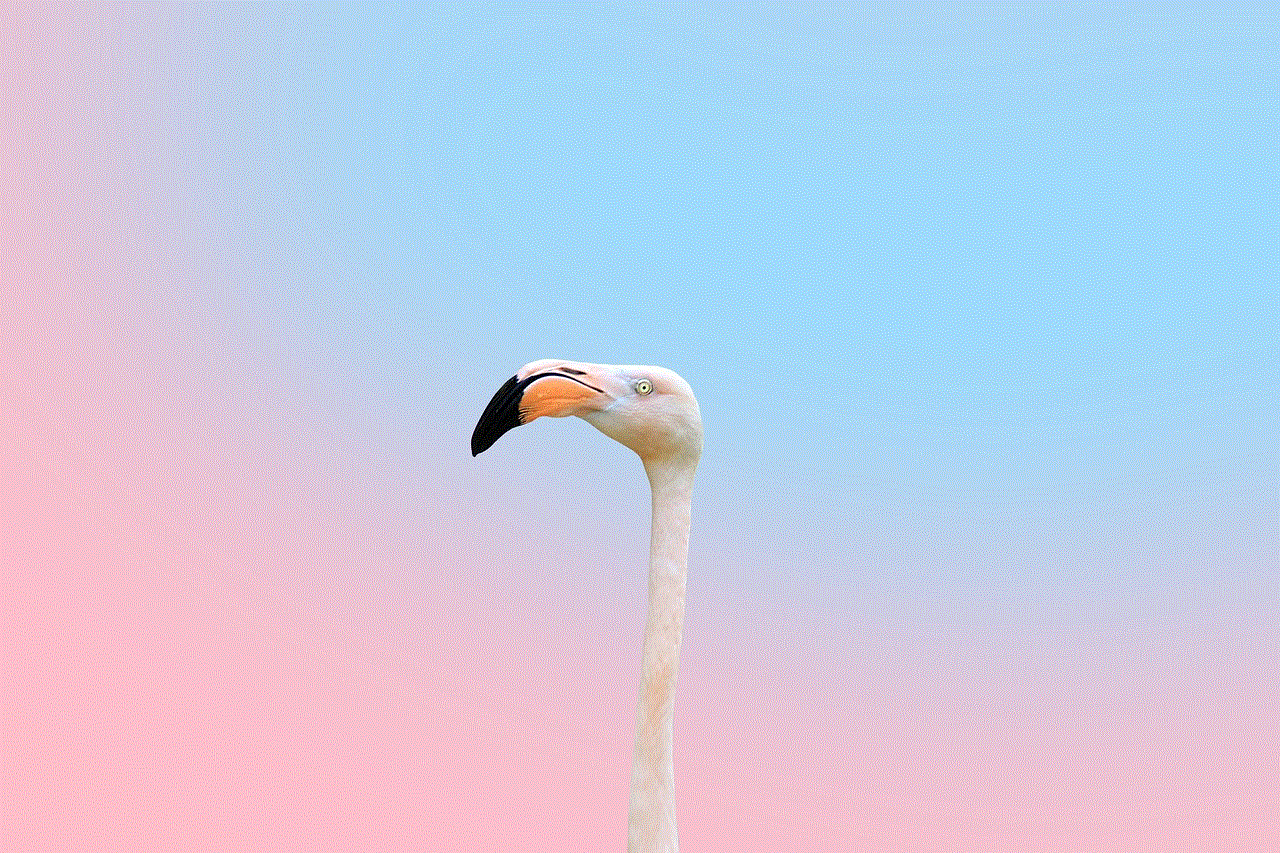
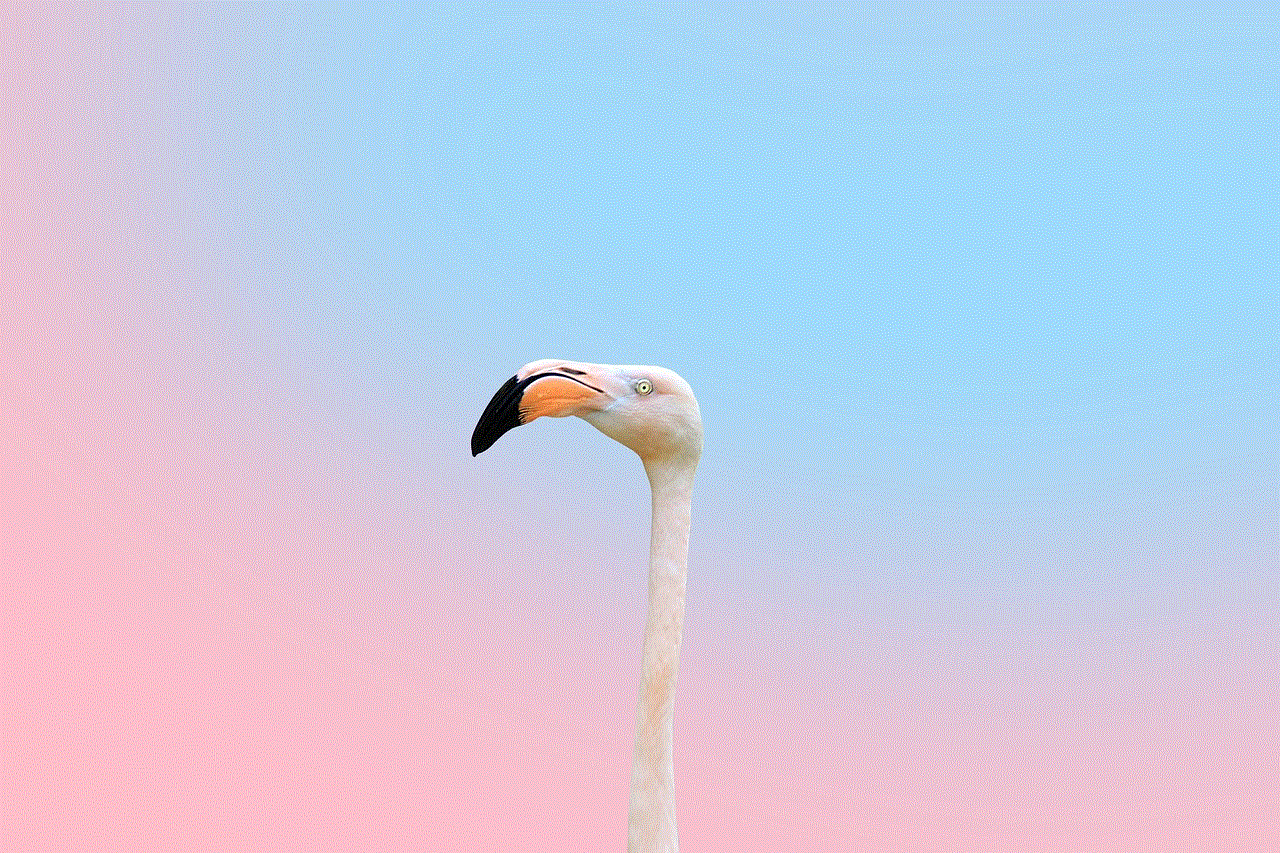
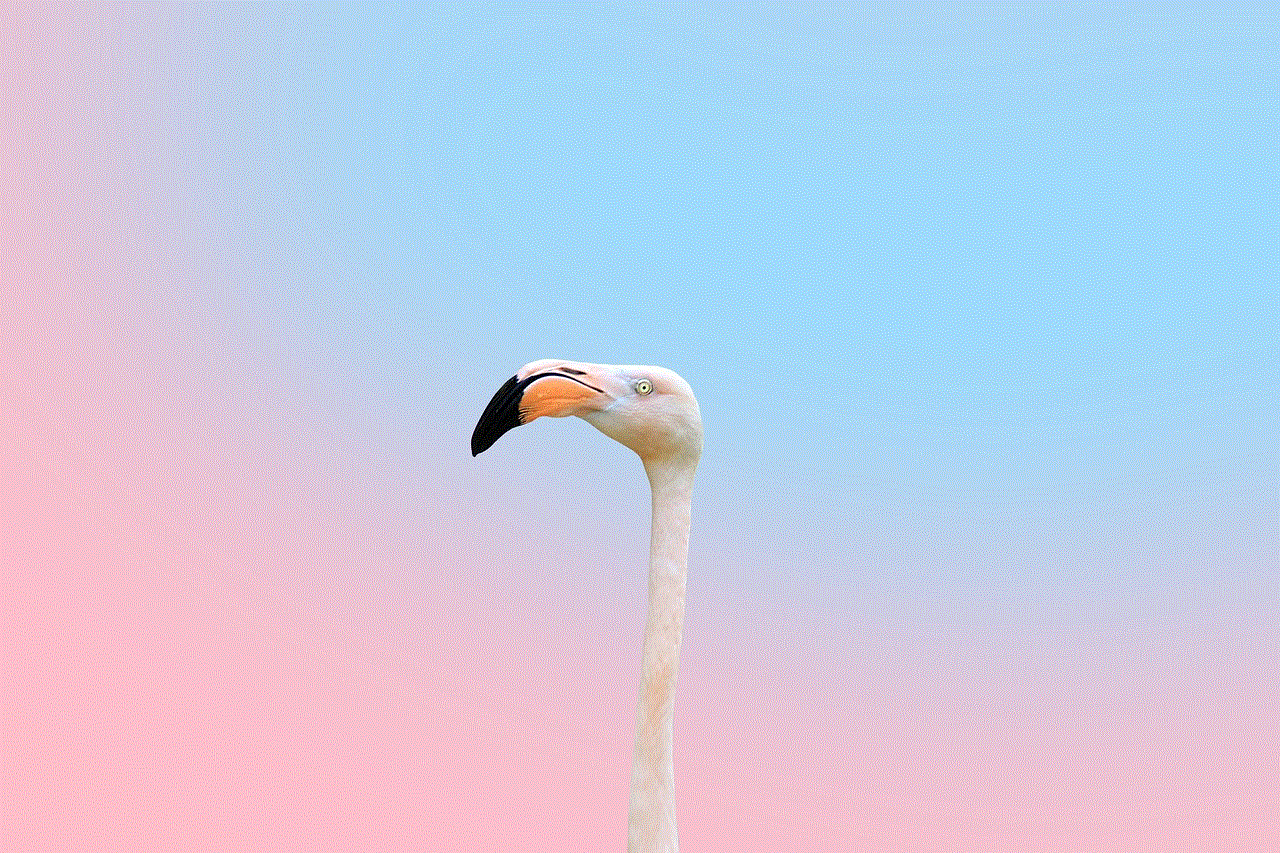
Glympse is another popular tracking app that offers real-time location sharing with family and friends. Unlike other tracking apps, Glympse does not require users to download the app, making it easy for children to share their location with their parents or guardians. It also offers a feature called “Group Glympse,” which allows multiple people to share their location with each other in real-time. However, one drawback of this app is that it does not offer any parental control features, making it less suitable for parents looking to monitor their child’s device usage.
5. Qustodio
Qustodio is primarily a parental control app that also offers location tracking for children. It allows parents to set screen time limits, block inappropriate content, and track their child’s location in real-time. One unique feature of Qustodio is its “Panic Button,” which can be activated by the child in case of an emergency. The app also offers a “Family Locator” feature, which allows parents to track the location of all family members in one place. However, the app can be quite pricey, with a monthly subscription fee of $54.95 for up to five devices.
6. Family Orbit
Family Orbit is a comprehensive tracking app that offers real-time location tracking, geofencing, and location history for children. It also offers a “Panic Button” and a “Family Locator” feature. One unique aspect of this app is its “Child Monitoring” feature, which allows parents to monitor their child’s phone usage, including text messages, call logs, and browsing history. However, the app is only available for iOS devices, limiting its accessibility to Android users.
7. Kaspersky SafeKids
Kaspersky SafeKids is a parental control app that also offers location tracking for children. It allows parents to set screen time limits, block inappropriate content, and track their child’s location in real-time. One unique feature of this app is its “Battery Level” feature, which alerts parents when their child’s phone battery is low. However, the app is only available for Android devices, limiting its accessibility to Apple users.
8. Norton Family
Norton Family is another parental control app that offers location tracking for children. It allows parents to set screen time limits, block inappropriate content, and track their child’s location in real-time. One unique feature of this app is its “Web Supervision” feature, which allows parents to monitor their child’s online activities and block specific websites. However, the app is only available for Android devices, limiting its accessibility to Apple users.
9. SecureTeen
SecureTeen is a parental control app that also offers location tracking for children. It allows parents to set screen time limits, block inappropriate content, and track their child’s location in real-time. One unique feature of this app is its “Cyberbullying Protection” feature, which scans for any signs of cyberbullying in text messages and social media platforms. However, the app is only available for Android devices, limiting its accessibility to Apple users.
10. FamiSafe
FamiSafe is a comprehensive tracking app that offers real-time location tracking, geofencing, and location history for children. It also offers a “Panic Alert” feature and a “Driving Report” feature, which provides parents with insights into their child’s driving behavior. One unique aspect of this app is its “Smart Schedule” feature, which allows parents to set schedules for their child’s device usage. However, the app can be quite pricey, with a monthly subscription fee of $9.99 for up to five devices.
In conclusion, there are numerous tracking apps available for parents to track their children. Each app has its unique features, benefits, and drawbacks. After considering all the factors, the best app to track kids would be Life360. With its user-friendly interface, accurate location tracking, and comprehensive features, Life360 stands out amongst the other tracking apps. However, it is essential to keep in mind that tracking apps should not be used to invade a child’s privacy, but rather to ensure their safety and well-being. Parents should have open and honest communication with their children about the use of tracking apps and set boundaries and expectations. With the right approach, tracking apps can provide a sense of security and peace of mind for both parents and children.
youtube parental settings
YouTube has become one of the most popular platforms for entertainment, education, and information. However, with its vast library of videos, there is also a concern for inappropriate content that may not be suitable for children. This is where YouTube parental settings come into play. These settings provide parents with the ability to restrict their children’s access to certain videos or channels, ensuring a safe and age-appropriate viewing experience. In this article, we will delve deeper into YouTube parental settings and how they can be utilized to safeguard children while they browse and watch videos on the platform.
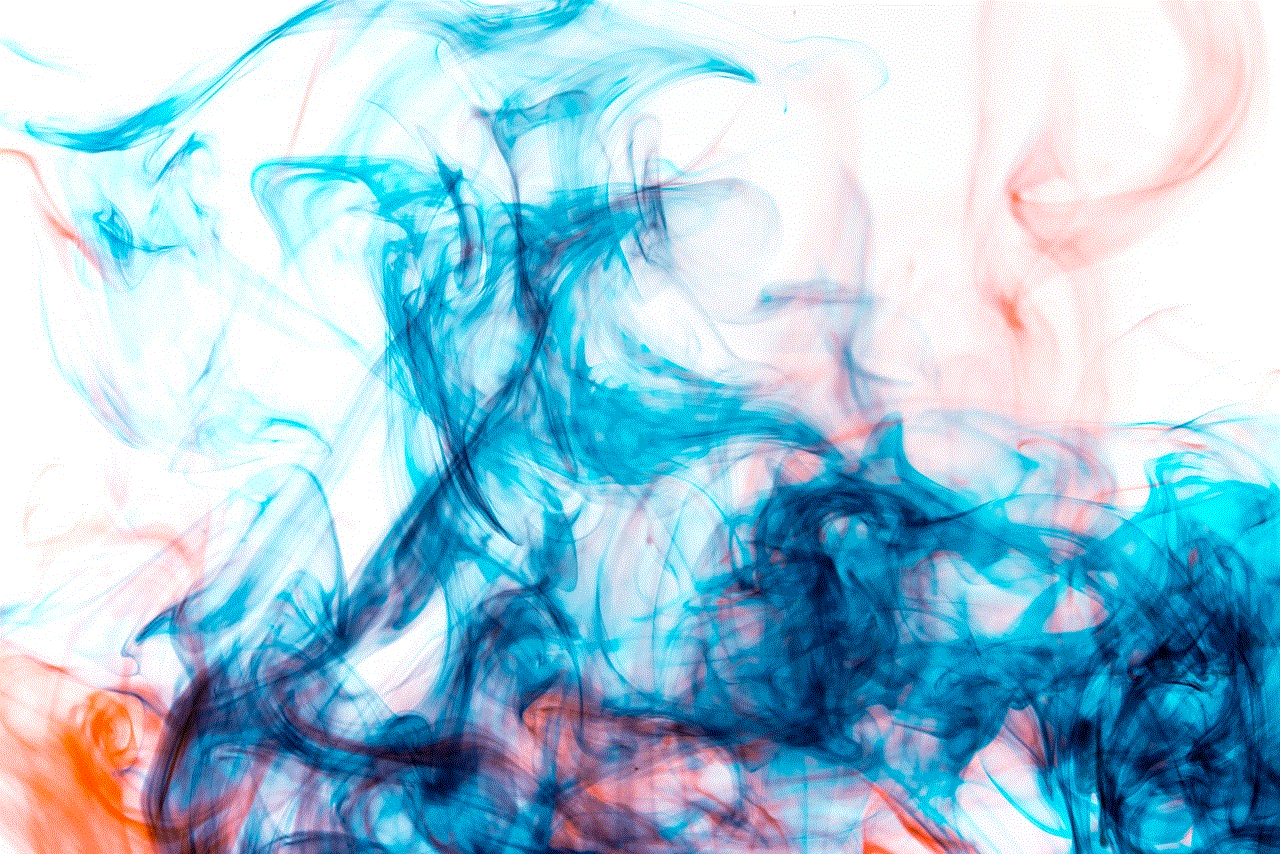
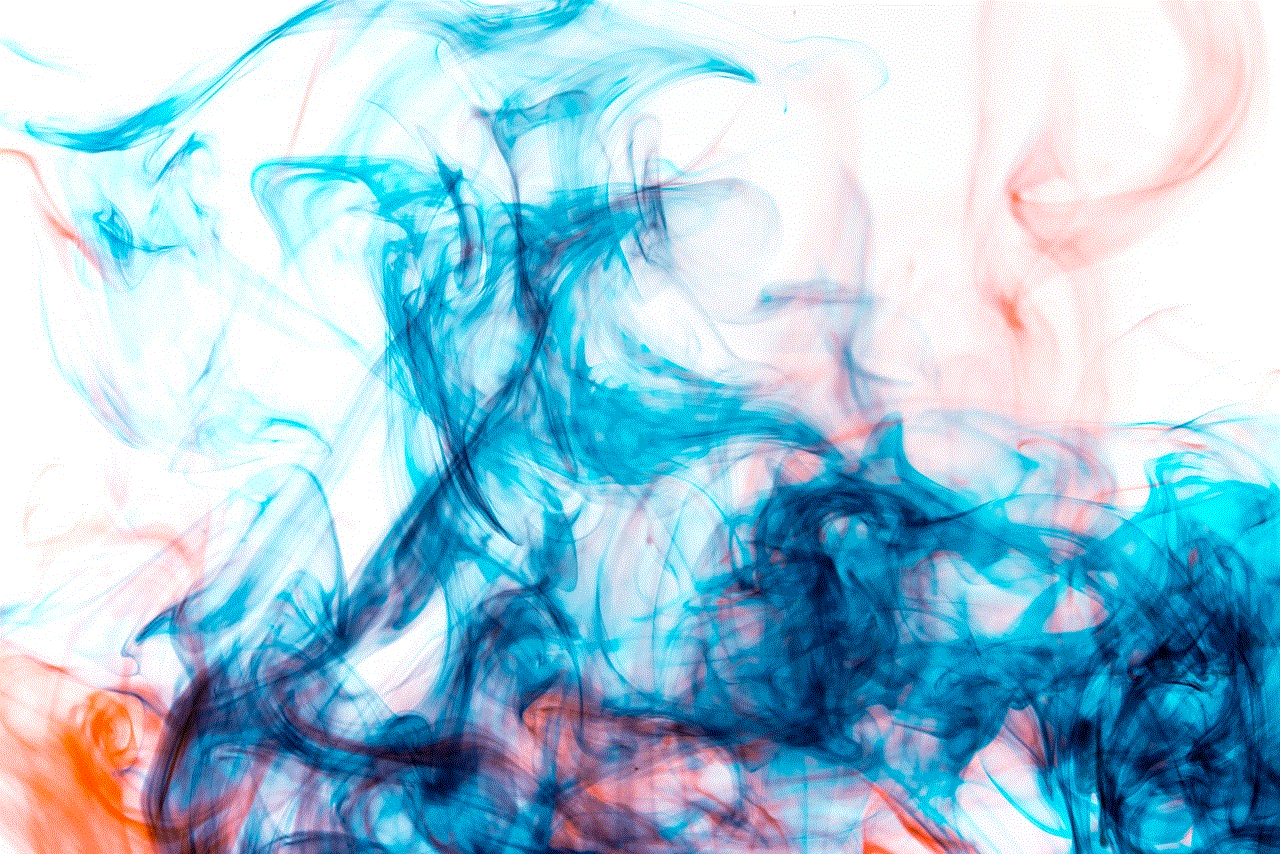
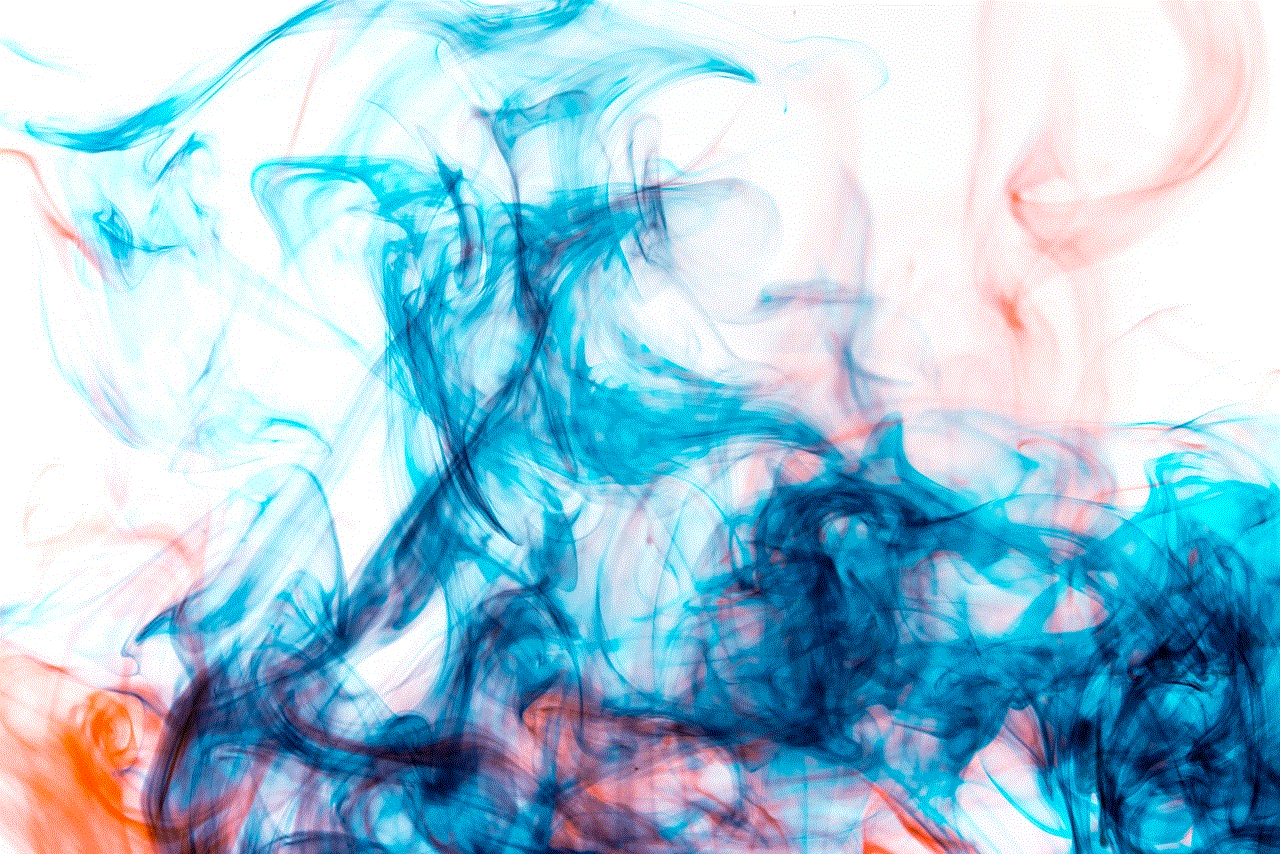
What are YouTube parental settings?
YouTube parental settings are a collection of tools and features that allow parents to control what their children can view on the platform. These settings can be accessed through a parent’s Google account and can be applied to all devices, including desktops, laptops, smartphones, and tablets. They are designed to provide parents with peace of mind by giving them control over the type of content their children can access on YouTube.
How to set up parental controls on YouTube?
Setting up parental controls on YouTube is a straightforward process. The first step is to log into your Google account and head over to the YouTube website. Once you are on YouTube, click on the three horizontal lines on the top-left corner of the screen. This will open a menu where you will find the “Settings” option. Click on it, and you will be directed to a new page.
On the settings page, you will find the “General” tab, which will be the first option on the left. Click on it, and you will see the “Restricted Mode” option. Toggle this option to “On,” and it will activate the parental controls on YouTube. This will restrict the content that is deemed inappropriate for children, including videos with mature themes, violence, and strong language.
Apart from the restricted mode, you can also set up a YouTube kids account for your child. This is a separate app that is designed specifically for children and only allows access to videos and channels that are appropriate for their age. To set up a YouTube kids account, download the app on your child’s device and create a profile. You can then customize the settings according to your child’s age, such as choosing their interests and setting a timer for their viewing time.
What are the benefits of using YouTube parental settings?
The primary benefit of using parental settings on YouTube is to protect children from accessing inappropriate content. With the vast amount of videos on the platform, it is impossible for YouTube to monitor every single one of them. Therefore, it is crucial for parents to take control and ensure that their children are not exposed to any content that may not be suitable for their age.
Additionally, parental settings can also help in managing screen time for children. With the timer feature on YouTube kids, parents can set a specific time for their child’s viewing and ensure that they do not spend too much time on the platform. This can be especially helpful for parents who are concerned about their child’s excessive screen time and want to limit it.
Moreover, parental settings on YouTube also allow parents to block specific channels or videos that they do not want their child to see. This can be useful in cases where a child is interested in a particular channel, but the content may not be appropriate for their age. By blocking the channel, parents can ensure that their child does not come across any videos that may not be suitable for them.
Are there any limitations to parental settings on YouTube?
While parental settings on YouTube provide a sense of control and safety for parents, there are some limitations to keep in mind. Firstly, these settings are not foolproof, and there is still a chance that inappropriate content may slip through the cracks. Therefore, it is essential for parents to regularly monitor their child’s activity on the platform.
Secondly, parental settings only work when the child is logged into their account. If a child is browsing YouTube without being logged in, the parental controls will not be applicable. Therefore, it is crucial for parents to educate their children about the importance of logging into their account when using YouTube.



Lastly, parental settings may not work on all devices. While it is possible to set up parental controls on desktops, laptops, and smartphones, some devices may not have this feature available. Therefore, it is important to check if the device your child is using has the option to enable parental controls on YouTube.
In conclusion, YouTube parental settings are a useful tool for parents to protect their children from inappropriate content on the platform. By setting up these controls, parents can have peace of mind knowing that their child’s viewing experience on YouTube is safe and age-appropriate. However, it is important to note that these settings are not a substitute for parental supervision, and it is crucial for parents to regularly monitor their child’s activity on the platform. With the right use of parental settings and proper communication with children, YouTube can continue to be a source of entertainment and education for all ages.