how to view posts you’ve liked on instagram
Instagram is one of the most popular social media platforms in the world, with over 1 billion active users. It is primarily a visual-based platform, allowing users to share photos and videos with their followers. In addition to sharing content, Instagram also allows users to interact with others by liking, commenting, and sharing their posts. With such a vast amount of content being shared on the platform, it can be easy to lose track of the posts that you have liked. In this article, we will discuss how to view posts you’ve liked on Instagram.
Why Would You Want to View Posts You’ve Liked on Instagram?
Before we dive into the steps of how to view posts you’ve liked on Instagram, let’s first discuss why you might want to do this. The most obvious reason is to revisit posts that you have liked in the past. Whether it’s a photo of your favorite celebrity, a delicious-looking meal, or a beautiful landscape, you may want to see these posts again. Additionally, viewing posts you’ve liked can also serve as a way to keep track of the content you have engaged with on the platform. This can help you remember accounts that you have interacted with and potentially discover new accounts to follow.
Steps to View Posts You’ve Liked on Instagram
Now that we have established the importance of viewing posts you’ve liked on Instagram, let’s go through the steps to do so. The process is relatively simple and can be done through both the Instagram app and the desktop version of the platform.
1. Open the Instagram app on your mobile device or go to the Instagram website on your desktop.
2. Log in to your account if you haven’t already.
3. On the app, tap on the profile icon located at the bottom right corner of the screen. On the website, click on your profile picture at the top right corner.
4. Once you are on your profile, tap on the menu icon (three horizontal lines) on the top right corner of the screen.
5. On the menu, select “Settings” (if you are using the app) or “Settings and Privacy” (if you are on the website).
6. From the list of options, select “Account.”
7. On the Account page, scroll down and select “Posts You’ve Liked.”
8. This will bring up a page with all the posts that you have liked on Instagram. You can scroll through this page to see all the posts.
9. If you want to unlike a post, simply tap on the “heart” icon below the post. This will remove the post from your “Posts You’ve Liked” list.
10. To go back to your profile, tap on the back arrow or “X” button on the top left corner of the screen.
11. If you are using the desktop version of Instagram, the steps are similar. After clicking on your profile picture, click on the “Settings and Privacy” option and then select “Posts You’ve Liked.”
12. You can also access this page by typing in the URL “instagram.com/[your username]/liked” on your desktop browser. This will take you directly to the “Posts You’ve Liked” page.
13. If you want to unlike a post on the desktop version, simply hover over the post and click on the “heart” icon that appears.
Other Ways to View Posts You’ve Liked on Instagram
Apart from the method mentioned above, there are a few other ways to view posts you’ve liked on Instagram. These methods may be useful if you are looking for specific posts or if you want to organize your liked posts.
1. Search for the post: If you remember a specific post that you have liked, you can use the search bar on Instagram to find it. Simply type in a keyword or the username of the account that posted the content, and the liked post should appear in the search results.
2. Use the “Save” feature: Instagram has a “Save” feature that allows you to save posts to different collections. To view your saved posts, go to your profile and tap on the “Saved” icon (ribbon) below your bio. From here, you can view all posts that you have saved, including the ones you have liked.
3. Create collections: As mentioned, the “Save” feature allows you to create collections to organize your saved posts. You can create collections based on different themes or categories, which can make it easier to find specific posts that you have liked.
4. Use third-party apps: There are various third-party apps available that allow you to view your liked posts on Instagram. These apps may also offer additional features such as sorting posts by most liked or most recent.
In conclusion, Instagram offers several ways to view posts you’ve liked on the platform, making it easy to revisit your favorite content and keep track of your interactions. Whether you want to reminisce about past posts or simply organize your liked content, the steps and methods mentioned in this article will help you view your liked posts on Instagram. So why not take a trip down memory lane and revisit some of your favorite posts on the platform?
track a samsung phone
In today’s fast-paced world, it is not uncommon for people to lose their smartphones. Whether it’s due to carelessness or theft, the loss of a phone not only causes inconvenience, but it can also result in the loss of important data and sensitive information. This is where the need to track a Samsung phone arises. Samsung, being one of the leading smartphone manufacturers, offers various methods to track its devices. In this article, we will explore the different ways to track a Samsung phone and how they work.
1. Samsung Find My Mobile
Samsung has its own tracking and security service called Find My Mobile. It is a built-in feature in all Samsung devices, which allows users to locate their lost or stolen phone. To use this feature, users need to have a Samsung account and activate Find My Mobile on their device. Once activated, users can track their phone’s location, lock the device remotely, and even wipe off all the data from the phone. This feature is not only limited to tracking Samsung phones but also allows users to track other Samsung devices, such as tablets and smartwatches.
2. Google Find My Device
Apart from Samsung’s own tracking service, Google also offers a similar feature called Google Find My Device. This feature is available for all Android devices, including Samsung phones. To use this feature, users need to have a Google account and activate Find My Device on their phone. With this feature, users can track their Samsung phone’s location, ring the device, lock it, and even erase all the data remotely. Moreover, Google Find My Device also allows users to track the location history of their device, making it easier to find a lost or stolen phone.
3. Third-Party Tracking Apps
There are also various third-party tracking apps available in the market that can help track a Samsung phone. These apps offer additional features, such as remote camera access, call and message tracking, and even social media monitoring. Some of the popular third-party tracking apps for Samsung phones include Spyzie, mSpy, and FlexiSPY. These apps require users to install them on the target device and provide access to the app’s dashboard, where all the tracking features are available.
4. IMEI Tracking
Every mobile device has a unique International Mobile Equipment Identity (IMEI) number, which can be used to track the device’s location. This method requires users to have the IMEI number of their Samsung phone, which can be found on the device’s box or by dialing *#06# on the phone’s keypad. Once the IMEI number is obtained, users can contact their network provider and report the lost or stolen device. The network provider can then track the device using its IMEI number and inform the user of its location.
5. Use Google Maps Timeline
Google Maps Timeline is a feature that tracks the user’s location history through their Google account. This feature is available for both Android and iOS devices, including Samsung phones. To use this feature, users need to have Google Maps installed on their device and be logged in to their Google account. Once enabled, users can view their location history on a specific date, making it easier to track the location of their Samsung phone on the day it was lost or stolen.
6. Samsung SmartThings Tracker
Samsung also offers a physical tracking device called Samsung SmartThings Tracker. This small device can be attached to any valuable item, including Samsung phones, and can be tracked using the SmartThings app. The device uses GPS, Wi-Fi, and LTE-M (a low-power wide-area network technology) to provide real-time location tracking. This is especially useful for those who often misplace their phones in their own home or office.
7. Family Locator
Samsung also offers a feature called Family Locator, which allows users to track the location of their family members’ devices. This feature is useful for parents who want to keep an eye on their children’s whereabouts. To use this feature, users need to have a Samsung account and activate the Family Locator on their device. Once activated, users can track the location of their family members’ Samsung phones, receive notifications when they reach a specific location, and even set geofences to receive alerts when they leave or enter a particular area.
8. Social Media Tracking
Another unconventional way to track a Samsung phone is through social media. Many people tend to share their location on social media platforms, such as Facebook and Instagram. If the lost or stolen Samsung phone is connected to any of these platforms, users can track its location by checking the last known location shared by the user on their social media account. This method may not always be accurate, but it can give a general idea of the phone’s whereabouts.
9. Contact Law Enforcement
In case of theft or if the phone is not recovered even after using all the above methods, users can contact their local law enforcement agencies. They can provide the IMEI number of their Samsung phone, and the authorities can track the device using their resources. However, this method may not always be successful as it depends on the availability of resources and the cooperation of the network provider.
10. Take Precautionary Measures
Lastly, it is essential to take precautionary measures to prevent the loss or theft of a Samsung phone. Some of the measures include setting a strong and unique password, enabling two-factor authentication, and keeping the device’s software up to date. Users should also avoid connecting to unsecured Wi-Fi networks, as they can be a gateway for hackers to access the device. Additionally, it is recommended to keep a backup of important data and enable remote wipe in case the device is not recoverable.
In conclusion, losing a Samsung phone can be a stressful and frustrating experience. However, with the various tracking methods and precautionary measures available, users can ensure the safety of their device and their personal data. It is crucial to act quickly and use any of the above methods as soon as possible to increase the chances of recovering a lost or stolen Samsung phone.
adblock for hulu
Hulu is a popular streaming service that offers a wide variety of TV shows, movies, and original content. However, like most streaming services, Hulu also relies heavily on advertisements to generate revenue. This can be frustrating for viewers who are constantly bombarded with ads while trying to enjoy their favorite shows. This is where adblock for Hulu comes in – a solution that promises to enhance the viewing experience by blocking ads on the platform. In this article, we will delve deeper into the concept of adblock for Hulu, its benefits, and how it works.
What is Adblock for Hulu?



Adblock for Hulu is a software or browser extension that blocks ads on the Hulu platform. It is designed to detect and remove advertisements before they are loaded, allowing viewers to enjoy uninterrupted streaming. This technology is based on the same principle as traditional adblocking software, which blocks ads on websites. However, adblock for Hulu is specifically designed to work with the streaming service, ensuring that all ads are removed without compromising the viewing experience.
How Does Adblock for Hulu Work?
Adblock for Hulu works by detecting and blocking the scripts that load ads on the platform. When a user clicks on a video to watch, the adblocker scans the webpage for any ad scripts and blocks them from loading. This process happens in real-time, so the viewer does not have to wait for the ads to be skipped or manually click on a “skip ad” button. Adblock for Hulu also uses filters to identify and block ads, which are constantly updated to ensure that all ads are effectively blocked.
Benefits of Adblock for Hulu
1. No More Annoying Ads
The most obvious benefit of using adblock for Hulu is the elimination of ads. This means no more interruptions while watching your favorite shows and no more being bombarded with repetitive ads. With adblock, you can enjoy a seamless streaming experience without any distractions.
2. Saves Time
Ads on Hulu can range from 15 seconds to a minute or more, and having to watch multiple ads in one episode can be time-consuming. With adblock for Hulu, all ads are automatically skipped, saving you precious time that you can use to watch more content or do something else.
3. Protects Privacy
Did you know that some ads on Hulu can track your online activity and collect personal information? Adblock for Hulu not only blocks ads but also protects your privacy by preventing ad trackers from collecting your data.
4. Customizable Filters
Adblock for Hulu allows users to customize filters to block specific types of ads, such as pop-ups, banner ads, or video ads. This gives viewers more control over their streaming experience and ensures that all types of ads are effectively blocked.
5. Compatible with Multiple Devices
Adblock for Hulu is compatible with various devices, including desktops, laptops, smartphones, and tablets. This means you can enjoy ad-free streaming on your preferred device without having to switch to a different one.
6. Cost-Effective
Hulu offers a subscription plan with limited ads, but it comes at a higher cost than the basic ad-supported plan. With adblock for Hulu, you can enjoy the same ad-free experience without having to pay extra for it.
7. Reduces Bandwidth Usage
Ads on Hulu not only consume your time but also your data. By blocking ads, adblock for Hulu reduces the amount of data used, which can be beneficial for viewers with limited data plans.
8. Works on Multiple Streaming Services
Adblock for Hulu is not limited to just the Hulu platform. It can also be used on other streaming services such as Netflix, Amazon Prime Video, and HBO Max, making it a versatile solution for ad-free streaming.
9. Improves User Experience
By removing ads, adblock for Hulu enhances the overall user experience. Viewers can enjoy their favorite shows without any distractions, making the streaming experience more enjoyable.
10. Supports Content Creators
Some may argue that using adblock for Hulu takes away revenue from content creators. However, it is important to note that adblockers are not against ads, but rather against intrusive and annoying ads. By using adblock for Hulu, viewers can still support content creators while enjoying an ad-free experience.
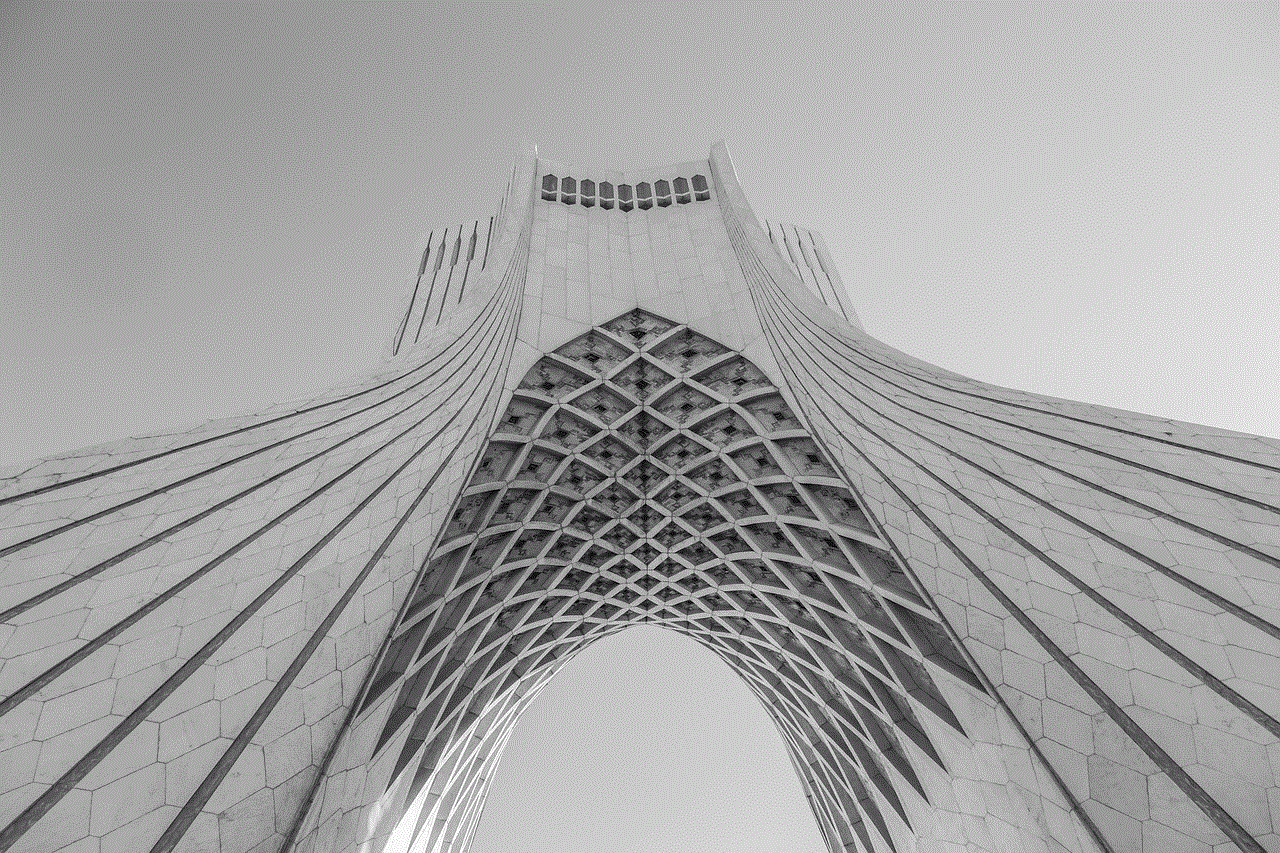
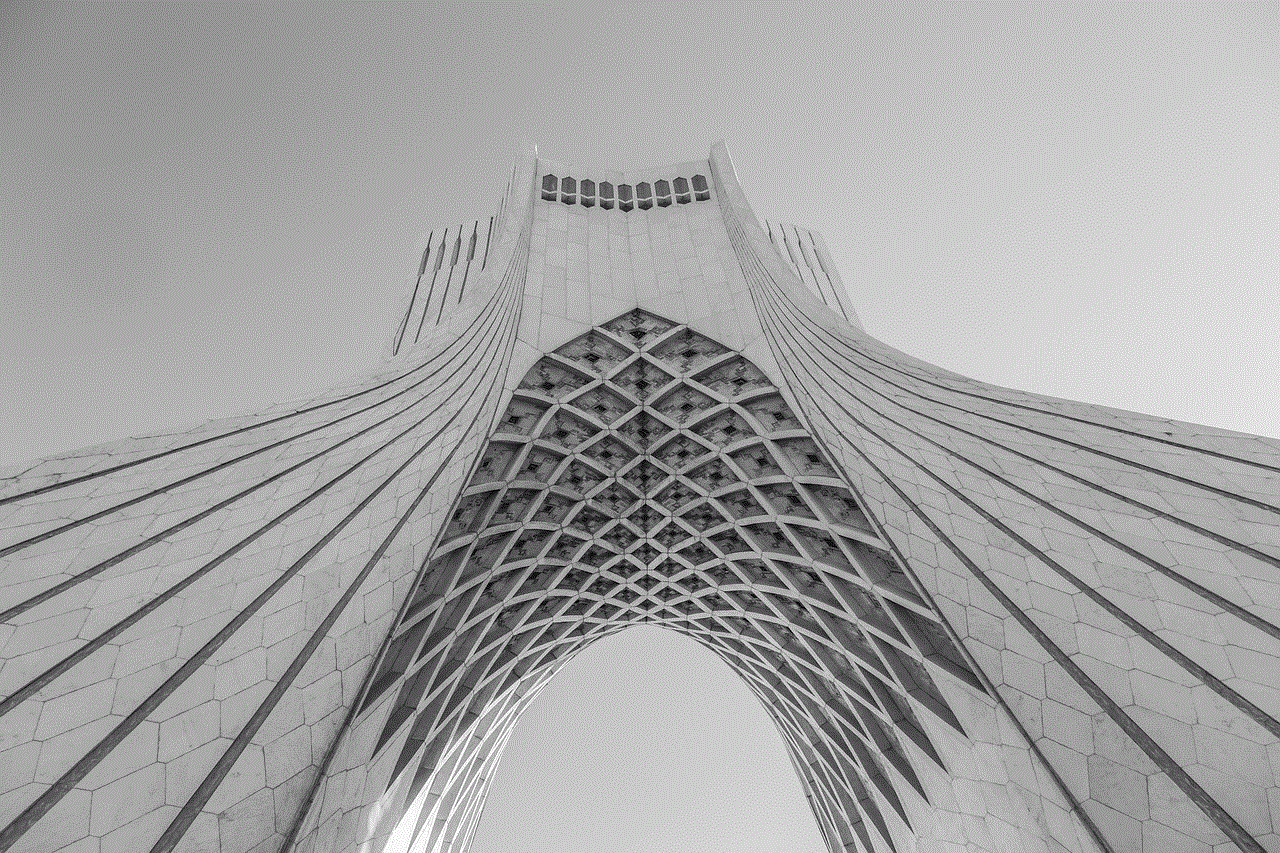
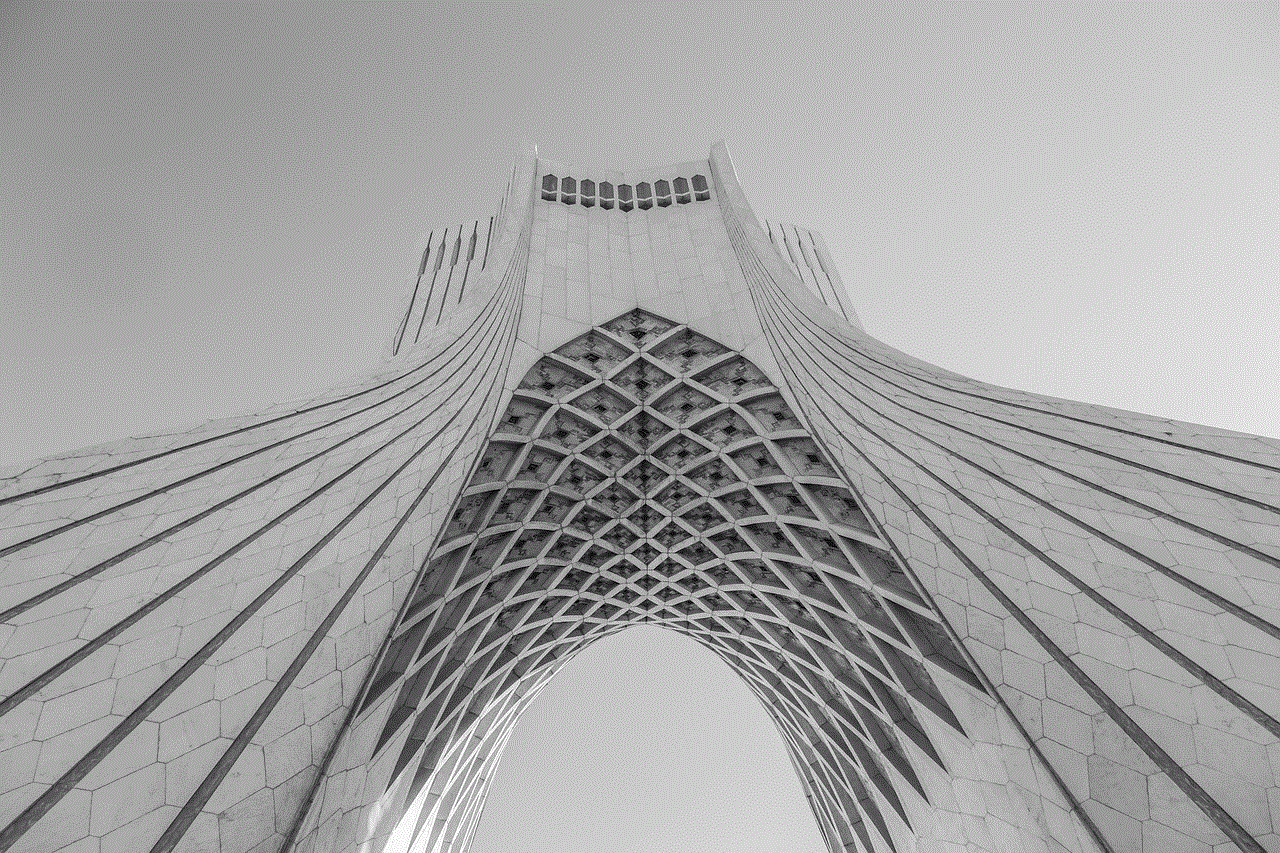
Conclusion
In conclusion, adblock for Hulu is a useful tool for anyone who wants to enjoy ad-free streaming on the platform. It offers numerous benefits, including no more annoying ads, saves time, protects privacy, and is cost-effective. However, it is important to note that adblock for Hulu may not be supported by Hulu, and there is a possibility of ads still slipping through the filters. Nonetheless, it is a great option for those looking to enhance their streaming experience and avoid the constant interruptions of ads.