how to unlock a ipad without password
In today’s digital age, our devices have become an integral part of our daily lives. From smartphones to tablets, we rely on these gadgets to stay connected, informed, and entertained. One such device that has gained immense popularity is the iPad, with its sleek design, powerful features, and user-friendly interface. However, with the convenience of having all our personal and professional information at our fingertips, comes the risk of forgetting our device passwords. If you are someone who has forgotten their iPad password, don’t worry, you are not alone. In this article, we will discuss various methods to unlock an iPad without a password.
Method 1: Using iTunes to Unlock iPad Without Password
If you have previously synced your iPad with iTunes, you can use this method to unlock your device. Follow the steps below to unlock your iPad without a password using iTunes.
Step 1: Connect your iPad to your computer using a USB cable.
Step 2: Open iTunes on your computer. If you are prompted to enter a password, try another computer that you have previously synced your iPad with.
Step 3: Once your iPad is recognized by iTunes, click on the device icon.
Step 4: Click on the “Summary” tab and then click on “Restore iPad”.
Step 5: A pop-up window will appear, click on “Restore” to confirm.
Step 6: Wait for the restore process to complete. Once done, your iPad will restart and you can set it up as a new device without a password.
Method 2: Using iCloud to Unlock iPad Without Password
If you have enabled Find My iPhone/iPad feature on your iPad, you can use iCloud to unlock your device. Follow the steps below to unlock your iPad without a password using iCloud.
Step 1: Go to iCloud.com on a computer or another device.
Step 2: Log in with your Apple ID and password.
Step 3: Click on “Find iPhone”.
Step 4: Click on “All Devices” and then select your iPad from the list.
Step 5: Click on “Erase iPad” and confirm the action.
Step 6: Once the erase process is complete, you can set up your iPad as a new device without a password.
Method 3: Using Recovery Mode to Unlock iPad Without Password
If the above methods do not work, you can use the recovery mode to unlock your iPad without a password. Please note that this method will erase all your data on the device, so use it as a last resort. Follow the steps below to unlock your iPad without a password using recovery mode.
Step 1: Make sure your iPad is turned off.
Step 2: Press and hold the “Home” button while connecting your iPad to your computer using a USB cable.
Step 3: Keep holding the “Home” button until you see the “Connect to iTunes” screen.
Step 4: Open iTunes on your computer and you will see a message saying that your device is in recovery mode.
Step 5: Click on “Restore” and wait for the process to complete.
Step 6: Once done, your iPad will restart and you can set it up as a new device without a password.
Method 4: Using Siri to Unlock iPad Without Password
This method only works for older versions of iOS (up to iOS 8) and may not work for all iPad models. Follow the steps below to unlock your iPad without a password using Siri.
Step 1: Activate Siri by pressing and holding the “Home” button.
Step 2: Ask Siri “What time is it?” and the clock app will open.
Step 3: Tap on the clock icon to open the World Clock.
Step 4: Tap on the “+” button to add a new clock.
Step 5: In the search bar, type anything and select all the text.
Step 6: Tap on “Share” and then select “Message”.
Step 7: In the “To” field, type any random number and tap on “Return”.
Step 8: A new message will be created, tap on the “+” button to add an attachment.
Step 9: Select “Photos” and then choose a photo from your library.
Step 10: Now, tap on the “Home” button to exit the message app and you will be taken to the home screen of your iPad without a password.
Method 5: Using a Professional Tool to Unlock iPad Without Password
If none of the above methods work for you, you can use a professional tool like iMyFone LockWiper to unlock your iPad without a password. This tool is specifically designed to bypass various locks on iOS devices, including passcodes, Touch ID, and Face ID. It is easy to use and supports all iPad models and iOS versions. Follow the steps below to unlock your iPad without a password using iMyFone LockWiper.
Step 1: Download and install iMyFone LockWiper on your computer. Launch the program and click on “Start”.
Step 2: Connect your iPad to the computer using a USB cable.
Step 3: Make sure your device is in recovery mode. If not, follow the instructions on the screen to put it in recovery mode.
Step 4: Once your device is in recovery mode, click on “Download” to download the firmware for your device.
Step 5: After the download is complete, click on “Start to Verify”.
Step 6: Click on “Start Unlock” and enter “000000” to confirm the action.
Step 7: Wait for the unlocking process to complete. Once done, you can set up your iPad without a password.
Conclusion:
In this article, we have discussed various methods to unlock an iPad without a password. Whether you have synced your iPad with iTunes or enabled Find My iPhone/iPad feature, you can use these methods to regain access to your device. However, if all else fails, you can use a professional tool like iMyFone LockWiper to unlock your iPad without a password. Remember to always keep a backup of your data to avoid losing important information in case of forgotten passwords.
sign out of kik
Kik is a popular messaging app that allows users to connect with friends and family through text, pictures, videos, and more. It is known for its simple interface and wide range of features, making it a go-to app for many people. However, there may come a time when you want to take a break from the app or simply move on to another platform. In such cases, you will need to know how to sign out of Kik. In this article, we will guide you through the steps to sign out of Kik on different devices and also discuss some reasons why you may want to do so.
Before we dive into the steps, let’s first explore the reasons why someone may want to sign out of Kik. One of the main reasons could be to take a break from the app. With the constant notifications and messages, it can be overwhelming to keep up with Kik all the time. Signing out can give you some much-needed peace and quiet. Another reason could be to switch to a different messaging app. Kik may have been your go-to app in the past, but you may have found a better alternative that suits your needs more. Whatever your reason may be, let’s now look at how you can sign out of Kik on different devices.
Signing out of Kik on Android devices is a straightforward process. Follow these steps to log out of your account:
1. Open the Kik app on your Android device.
2. Tap on the gear icon in the top right corner of the chat screen to access your settings.
3. Scroll down and tap on “Your Account”.
4. On the next screen, tap on “Log Out”.
5. You will be asked to confirm your decision. Tap on “Log Out” again.
6. You will now be signed out of your Kik account.
If you have an iPhone or iPad, the steps to sign out of Kik are slightly different. Here’s how you can do it:
1. Launch the Kik app on your iOS device.
2. Tap on the “Settings” icon, which looks like a gear, in the top right corner of the chat screen.
3. Scroll down and tap on “Your Account”.
4. Tap on “Log Out” and confirm your decision.
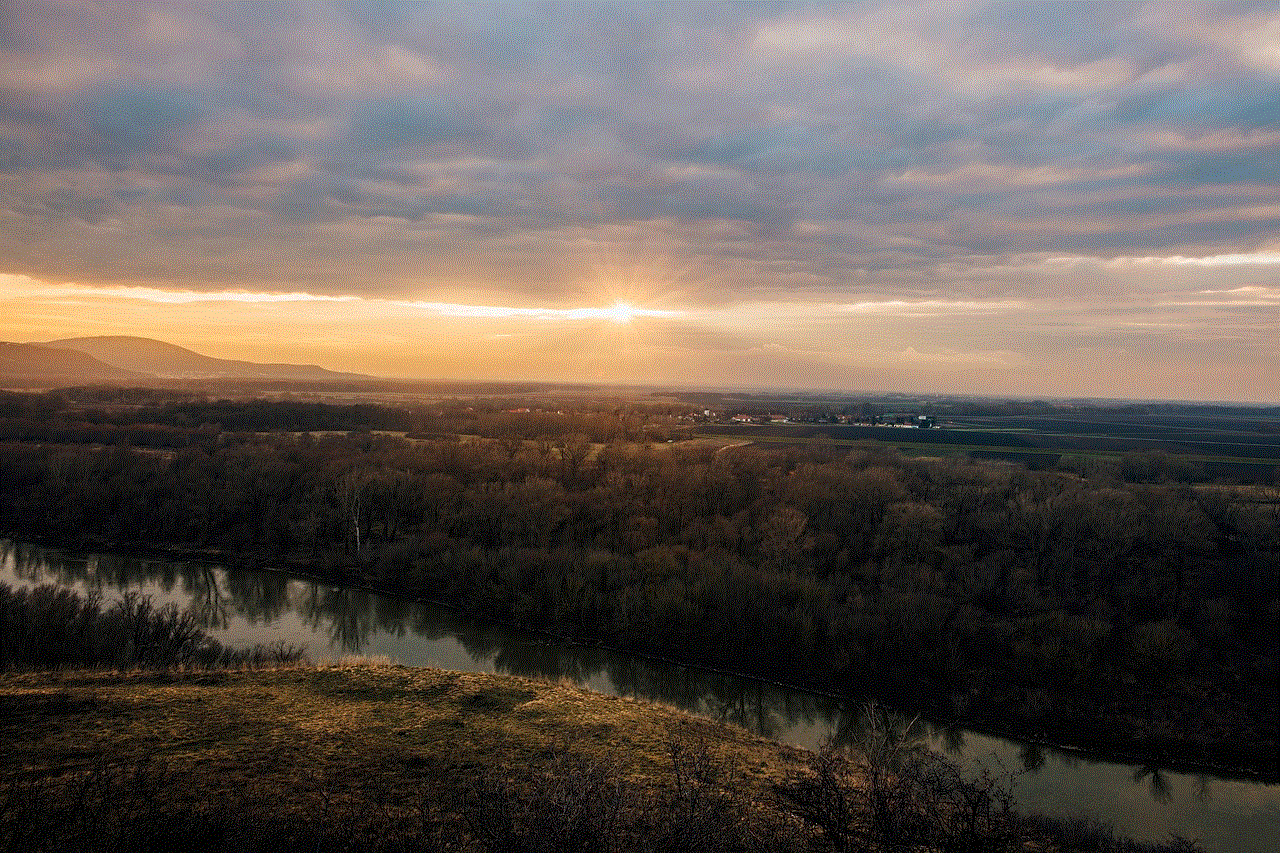
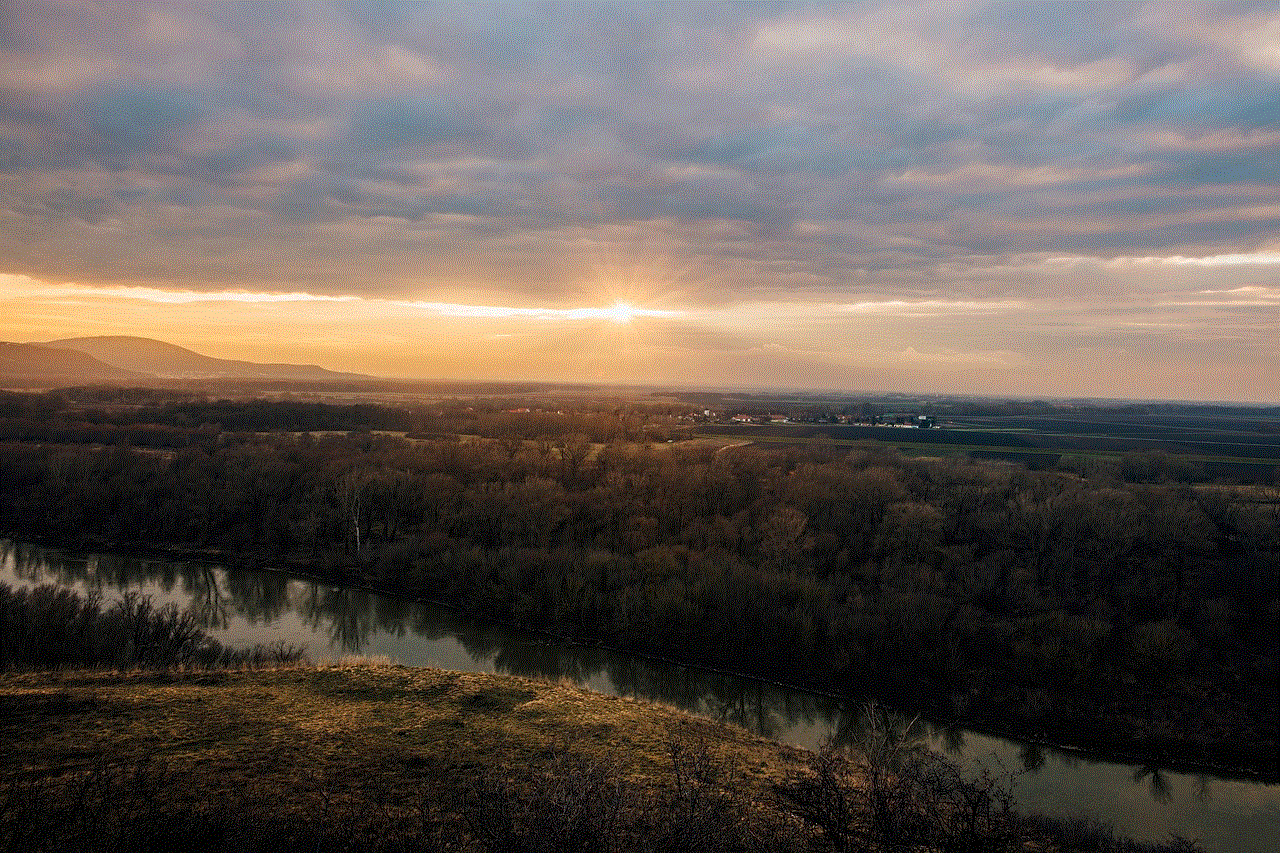
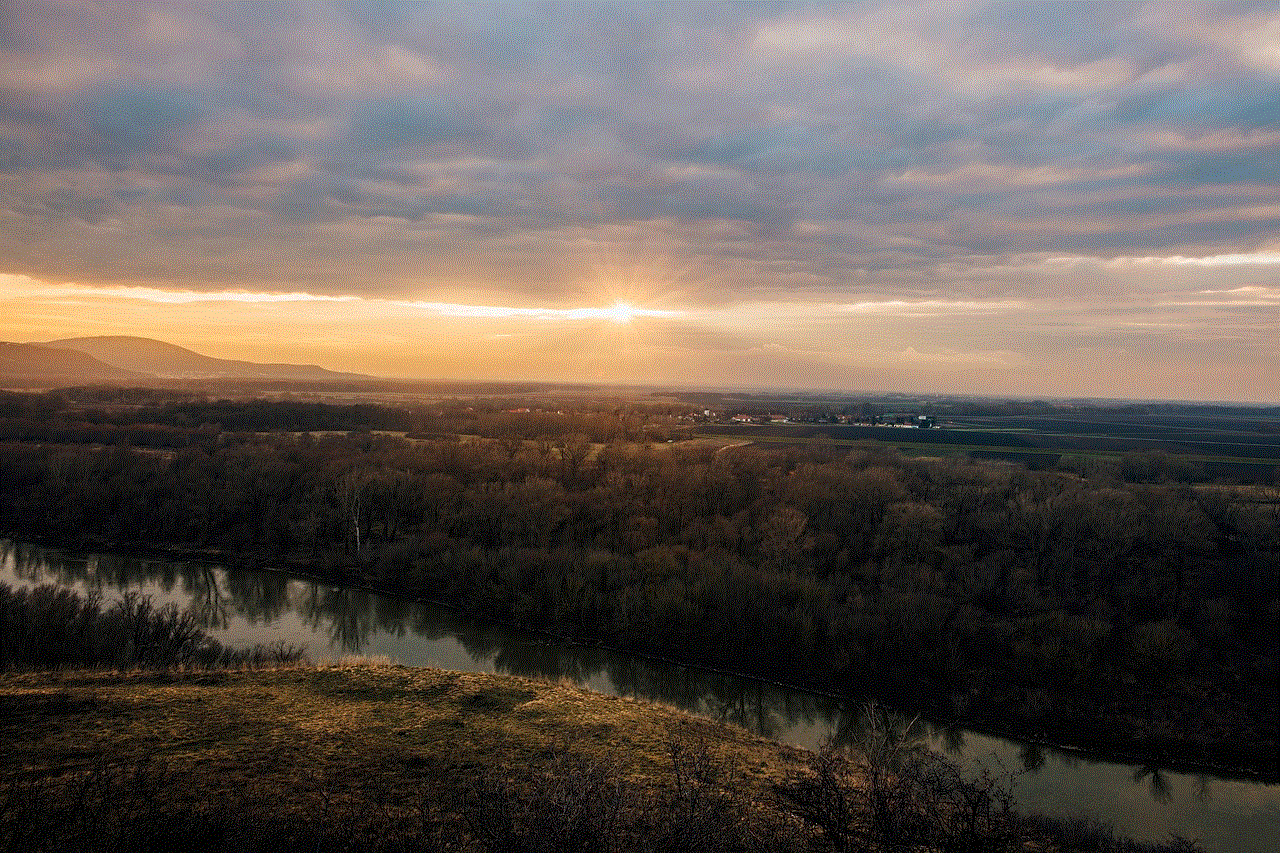
5. You will now be signed out of Kik.
If you are using Kik on a desktop, here’s how you can sign out:
1. Open the Kik app on your computer.
2. Click on the “Settings” icon, which looks like a gear, in the top right corner of the chat screen.
3. Select “Log Out” from the drop-down menu.
4. Confirm your decision, and you will be signed out of Kik.
As you can see, the steps to sign out of Kik are pretty simple and similar across all devices. However, there are a few things you should keep in mind before logging out of your account. First, make sure you have saved any important messages or media as they will be deleted once you log out. Also, if you are using Kik as your primary mode of communication, let your friends and family know that you will be logging out of the app for a while so that they can reach you through other means.
Now that you know how to sign out of Kik, let’s discuss some other tips that can help you manage your account and stay safe on the app.
1. Change your password regularly: It’s always a good practice to change your password regularly to keep your account secure. To change your password on Kik, go to “Your Account” in the settings and select “Change Password”.
2. Enable two-factor authentication: This adds an extra layer of security to your account. With two-factor authentication, you will need to enter a code sent to your phone every time you log in from a new device.
3. Manage your privacy settings: Kik allows you to control who can contact you and see your information. Make sure you review and adjust your privacy settings according to your preferences.
4. Block unwanted users: If you are receiving messages from someone you don’t want to interact with, you can block them on Kik. This will prevent them from contacting you in the future.
5. Report inappropriate content: Kik has a feature that allows you to report any inappropriate content or behavior. This helps keep the app safe for everyone.
6. Log out of all devices: If you have logged into Kik on multiple devices, make sure you log out of all of them when you are not using the app. This will prevent anyone else from accessing your account.
7. Don’t share personal information: As with any other messaging app, it’s important to be cautious about sharing personal information with strangers on Kik. Stick to connecting with people you know in real life.
8. Be aware of scams: Kik, like any other popular app, is not immune to scams. Be cautious of messages from unknown users asking for money or personal information.
9. Keep the app updated: Make sure to update your Kik app regularly to take advantage of the latest security features and bug fixes.
10. Consider deleting your account: If you no longer use Kik and want to permanently remove your account, you can do so by going to “Your Account” in the settings and selecting “Reset Kik”.
In conclusion, signing out of Kik is a simple process that can help you take a break from the app or switch to a different one. However, before logging out, make sure to save any important messages and media, and inform your contacts about your decision. Also, prioritize your safety on the app by regularly changing your password, enabling two-factor authentication, and managing your privacy settings. With these tips, you can make the most out of your Kik experience while staying safe and in control of your account.
okay google read my text messages
In today’s fast-paced world, technology has become an integral part of our daily lives. From smartphones to smart homes, we have become increasingly reliant on technology to make our lives easier. One of the most popular and useful features of technology is voice assistants, such as Google Assistant. With just a simple voice command, we can ask Google to do a variety of tasks for us, including reading our text messages. In this article, we will explore the fascinating world of voice assistants and how they can help us manage our text messages with ease.
Firstly, let us understand what exactly is Google Assistant. It is a virtual assistant developed by Google that is available on various devices, including smartphones, smart speakers, and smart home devices. With the help of advanced artificial intelligence, Google Assistant can understand and respond to natural language commands. It is constantly learning and improving its capabilities, making it a reliable and efficient voice assistant.
Now, coming to the task at hand, how can we use Google Assistant to read our text messages? It’s quite simple, really. All you need to do is activate Google Assistant by saying “Okay Google,” followed by the command “read my text messages.” Google Assistant will then scan your text messages and read out the sender’s name, the message content, and the time it was received. This feature is especially useful when you are driving or unable to access your phone, but still need to stay updated on your messages.
One of the main advantages of using Google Assistant to read your text messages is hands-free operation. You don’t have to take your hands off the wheel or stop what you are doing to check your messages. This not only ensures your safety but also saves time and effort. Moreover, Google Assistant can read out the messages in multiple languages, making it convenient for people who communicate in different languages.
Apart from reading your messages, Google Assistant also allows you to reply to them using voice commands. You can simply say, “Okay Google, reply to (sender’s name) with (your message),” and Google Assistant will send the message on your behalf. This feature is incredibly useful when you are busy with other tasks and cannot type a response. It also eliminates the need to keep checking your phone for new messages and ensures that you never miss an important message.
Furthermore, Google Assistant also has the ability to read your messages from various messaging apps, such as WhatsApp, Messenger, and Telegram. All you have to do is link these apps to Google Assistant, and it will be able to read and respond to messages from these platforms as well. This feature comes in handy when you have multiple messaging apps and don’t want to switch between them to check your messages.
Another interesting feature of Google Assistant is its ability to read only the new messages. If you have already checked your messages and don’t want to listen to them again, you can simply say, “Okay Google, read only new messages.” This command will prompt Google Assistant to read out only the messages that you have received since your last check. This is a great way to stay updated without having to listen to the same messages repeatedly.
Moreover, Google Assistant also allows you to customize your message reading experience. You can choose to have Google Assistant read out only the sender’s name and the message content, or you can also include the time and date of the message. You can even choose to have Google Assistant read out the message only when your phone is connected to Bluetooth or headphones. This level of customization ensures that you have a personalized experience and can choose how you want your messages to be read.
In addition to reading and responding to messages, Google Assistant also has the ability to manage your messages. You can use voice commands to delete messages, mark them as read or unread, and even archive them. This is particularly helpful when you have a cluttered inbox and want to quickly sort through your messages. With just a few voice commands, you can declutter your inbox and keep it organized.
Furthermore, Google Assistant also has a feature called “Read It,” which allows you to listen to long-form content, such as articles or blog posts, through your messaging app. You can simply share the link of the content you want to listen to, and Google Assistant will read it out for you. This is a great way to catch up on your reading while on the go, without having to strain your eyes by staring at a screen.
Apart from managing your text messages, Google Assistant can also help you with other tasks related to messaging. You can use voice commands to create a new message, search for a specific message, or even forward a message to someone else. This makes Google Assistant a one-stop solution for all your messaging needs.



However, like any other technology, Google Assistant also has its limitations. It may not accurately recognize your voice commands all the time, especially if there is background noise or if you have a strong accent. Moreover, it may not be able to understand complex or lengthy messages, which can lead to errors in the readout. These limitations can be frustrating at times, but with regular updates and improvements, we can expect Google Assistant to become more accurate and efficient in the future.
In conclusion, Google Assistant’s ability to read your text messages is a game-changer in the world of messaging. It not only makes our lives easier and more convenient but also ensures our safety by allowing hands-free operation while driving or doing other tasks. With its advanced features and constant improvements, Google Assistant is undoubtedly one of the best voice assistants available today. So, the next time you are unable to check your messages, just say “Okay Google, read my text messages,” and let Google Assistant take care of the rest.