how to set screen time on ipad
Screen time has become a significant concern for many parents, especially with the increasing use of technology and devices such as iPads. With children spending more time on screens, it becomes crucial to set limits and boundaries to ensure a healthy balance between screen time and other activities. Fortunately, Apple provides a feature called Screen Time that allows users to monitor and control their device usage. In this article, we will explore how to set screen time on an iPad and provide some tips on managing screen time effectively.
1. Understanding Screen Time:
Before diving into the process of setting screen time on an iPad, it is essential to understand what Screen Time is and how it works. Screen Time is a feature introduced by Apple in iOS 12 and later versions that enables users to track and manage their device usage. It provides detailed insights into the time spent on various apps, websites, and activities, allowing users to make informed decisions about their screen time habits.
2. Accessing Screen Time:
To set screen time on your iPad, you need to access the Screen Time settings. To do this, follow these steps:
– Open the Settings app on your iPad.
– Scroll down and tap on “Screen Time.”
3. Enabling Screen Time:
If you haven’t set up Screen Time before, you will be prompted to enable it. Tap on “Turn On Screen Time” and then select “Continue” to proceed. You can choose to set up Screen Time for yourself or someone else, such as your child, by selecting the appropriate option.
4. Setting up a Passcode:
Next, you will be asked to set up a passcode. This passcode ensures that only authorized users can modify the Screen Time settings. Make sure to choose a passcode that is secure and not easily guessable.
5. Downtime:
Downtime is a feature that allows you to schedule specific periods during which only essential apps and phone calls are accessible. It can be handy for establishing screen-free time, such as during meals or before bedtime. To set up Downtime:
– In the Screen Time settings, tap on “Downtime.”
– Toggle on the “Scheduled” switch.
– Choose the start and end times for Downtime.
6. App Limits:
App Limits allow you to set specific time limits for categories of apps or individual apps. This feature is particularly useful for limiting the time spent on social media, games, or other distracting applications. To set up App Limits:
– In the Screen Time settings, tap on “App Limits.”
– Tap on “Add Limit” to select the app categories or individual apps you want to restrict.
– Choose the desired time limit for each category or app.
7. Communication Limits:
Communication Limits enable you to manage and restrict who your child can communicate with during allowed screen time. This feature helps in promoting a safe and controlled environment for younger users. To set up Communication Limits:
– In the Screen Time settings, tap on “Communication Limits.”
– Tap on “During Allowed Screen Time” and then select “Contacts Only” or “Everyone” based on your preference.
– You can also create a “Contacts Only” list to further restrict communication to specific individuals.
8. Always Allowed:
The Always Allowed feature allows you to select specific apps that will remain accessible even during Downtime or when App Limits are reached. This can be useful for essential apps like phone, messages, or educational tools. To manage the Always Allowed apps:
– In the Screen Time settings, tap on “Always Allowed.”
– Tap on the green “+” icon next to the apps you want to add to the Always Allowed list.
9. Content & Privacy Restrictions:
Content & Privacy Restrictions help you control the type of content that can be accessed on your iPad. It allows you to restrict explicit content, app installations, and other privacy settings. To set up Content & Privacy Restrictions:
– In the Screen Time settings, tap on “Content & Privacy Restrictions.”
– Toggle on the “Content & Privacy Restrictions” switch.
– Customize the settings according to your preferences, such as restricting explicit content, blocking certain websites, or preventing app downloads.
10. Family Sharing:
If you want to manage screen time for your child’s iPad, Apple’s Family Sharing feature allows you to do so remotely. With Family Sharing, you can set up Screen Time limits, manage purchases, and monitor usage across multiple devices. To set up Family Sharing:
– In the Screen Time settings, tap on “Family Sharing.”
– Follow the on-screen instructions to invite family members and set up parental controls.
Conclusion:
Setting screen time on an iPad is essential for maintaining a healthy balance between device usage and other activities. With Apple’s Screen Time feature, you can easily monitor and manage your screen time, set limits for specific apps or categories, and create a safer environment for your children. By utilizing the various options available in Screen Time, such as Downtime, App Limits, Communication Limits, and Always Allowed, you can ensure that your iPad usage aligns with your desired goals and values. Remember, moderation and effective management of screen time are key to a well-rounded and balanced lifestyle.
subscriptions on itunes
Title: The Evolution of Subscriptions on iTunes: Unlocking a World of Entertainment
Introduction (approx. 150 words)
The advent of digital media has revolutionized the way we consume music, movies, and other forms of entertainment. iTunes, Apple’s popular media player and library, has played a significant role in this transformation, offering users access to a vast collection of digital content. One of the standout features of iTunes is its subscription service, which has evolved over the years to become a cornerstone of the platform. In this article, we will explore the history, benefits, and impact of subscriptions on iTunes, shedding light on how they have transformed the entertainment landscape.
1. A Brief History of iTunes (approx. 200 words)
To understand the significance of subscriptions on iTunes, it’s important to delve into the platform’s history. iTunes was first launched in 2001 as a media player and a digital music store, allowing users to purchase and download music. Over time, Apple expanded iTunes’ offerings to include movies, TV shows, podcasts, and audiobooks. However, it was in 2003 that Apple introduced its first subscription service known as “iTunes Music Store.”
2. The Rise of Subscriptions (approx. 200 words)
The introduction of subscriptions in iTunes marked a turning point for the platform. Users could now access a vast library of music at a fixed monthly fee, streaming their favorite songs rather than purchasing them individually. This move disrupted the traditional model of music ownership, offering users the convenience of unlimited access to a massive catalog of songs. The success of iTunes’ subscription service paved the way for other digital streaming platforms such as Spotify and Apple Music.



3. Expanding Beyond Music (approx. 250 words)
Having witnessed the success of subscriptions in the music industry, Apple recognized the potential to expand this model to other forms of entertainment. In 2011, Apple introduced “iTunes Match,” a subscription service that allowed users to store their entire music library in the cloud and access it from multiple devices. This marked a significant step towards a unified subscription experience for iTunes users.
4. The Birth of Apple Music (approx. 250 words)
In 2015, Apple launched Apple Music, a full-fledged subscription-based streaming service that aimed to compete with the likes of Spotify and Pandora. Apple Music combined the features of iTunes’ music library with a curated streaming service, giving users access to millions of songs, exclusive content, and personalized playlists. The introduction of Apple Music further solidified subscriptions as a core feature of iTunes.
5. iTunes Subscriptions Today (approx. 250 words)
Currently, iTunes offers a wide range of subscription options for users. Alongside Apple Music, users can subscribe to Apple TV+, Apple Arcade , and Apple News+, among others. Apple TV+ offers original movies and TV shows produced by Apple, while Apple Arcade provides access to a collection of premium games. Apple News+ gives users access to hundreds of magazines and newspapers. By diversifying its subscription offerings, iTunes has become an all-in-one entertainment hub.
6. Benefits of iTunes Subscriptions (approx. 200 words)
Subscriptions on iTunes offer several benefits to users. Firstly, they provide a cost-effective way to access a vast library of content. Instead of purchasing individual albums, movies, or games, users can pay a single monthly fee to enjoy unlimited access. Additionally, subscriptions allow users to discover new content through curated playlists and recommendations. This personalized approach enhances the overall user experience, making it easier to explore and enjoy different forms of entertainment.
7. Impact on the Entertainment Industry (approx. 200 words)
The introduction of subscriptions on iTunes has had a profound impact on the entertainment industry as a whole. It has reshaped the way artists and content creators are compensated for their work. With the decline of physical sales and the rise of streaming services, artists now rely heavily on subscription royalties. Additionally, subscriptions have fueled the growth of the digital media market, attracting new users who were previously hesitant to pay for individual albums or movies.
Conclusion (approx. 150 words)
Subscriptions on iTunes have transformed the way we consume entertainment. From its early days as a music store to its current status as a comprehensive media platform, iTunes has demonstrated the power and potential of subscriptions. By providing cost-effective access to a vast array of content, iTunes has revolutionized the entertainment industry. As technology continues to evolve, it will be fascinating to see how subscriptions on iTunes further adapt, offering users even more personalized and immersive experiences.
pos abbreviation meaning
POS Abbreviation Meaning: A Comprehensive Guide
Introduction
In today’s fast-paced world, abbreviations have become an integral part of our daily communication. They save time, make conversations more efficient, and allow us to convey complex ideas in a concise manner. One such abbreviation that you might have come across is “POS.” However, many people are unaware of its meaning and its various applications. In this comprehensive guide, we will delve into the meaning of POS and explore its usage in different contexts.
What is POS?
POS stands for Point of Sale, which refers to the physical or virtual location where a transaction between a buyer and a seller takes place. It is the moment when a customer purchases a product or service and makes a payment to the seller. The POS can be a physical cash register, a computer, a mobile device, or an online platform, depending on the nature of the business.
POS in Retail
In the retail industry, the term POS commonly refers to the hardware and software systems used to process transactions. These systems include cash registers, barcode scanners, receipt printers, and software that records sales data. The POS system helps retailers streamline their operations, manage inventory, track sales, and provide a smooth checkout experience for customers.
The Evolution of POS Systems
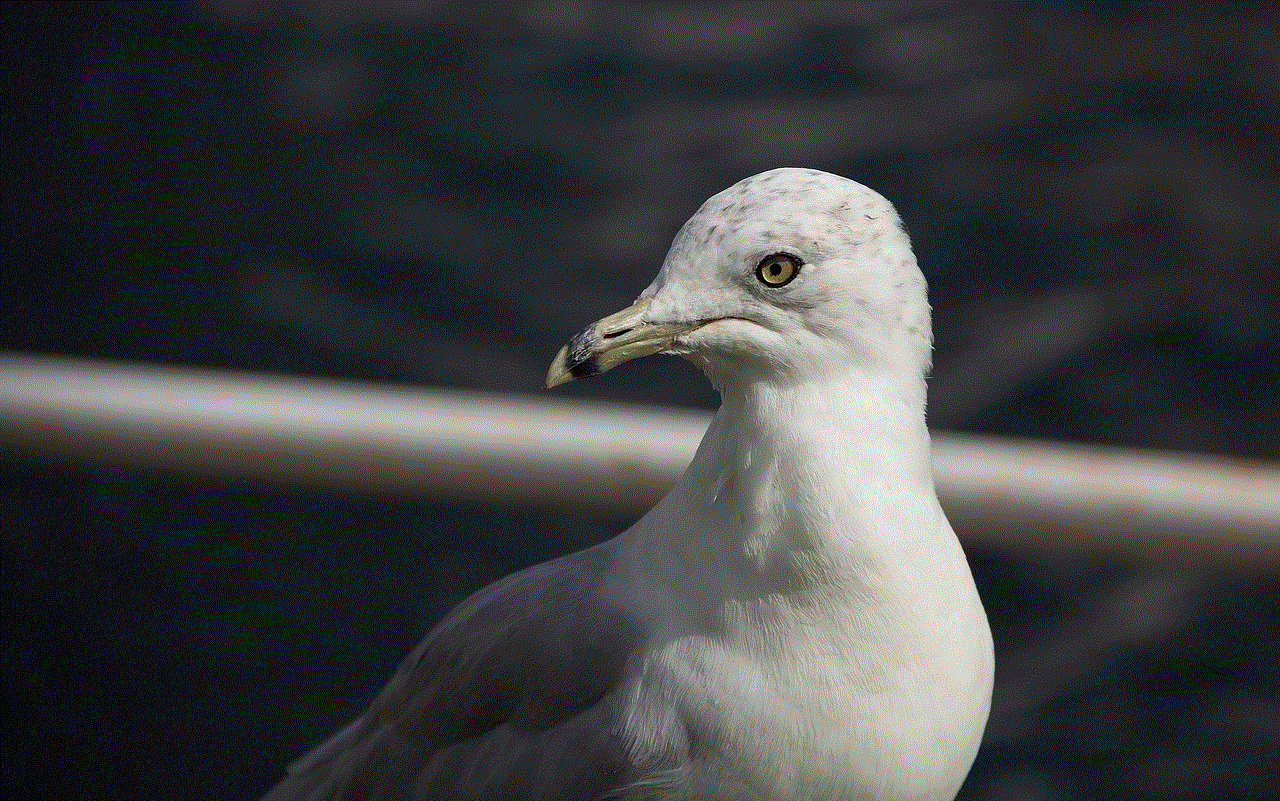
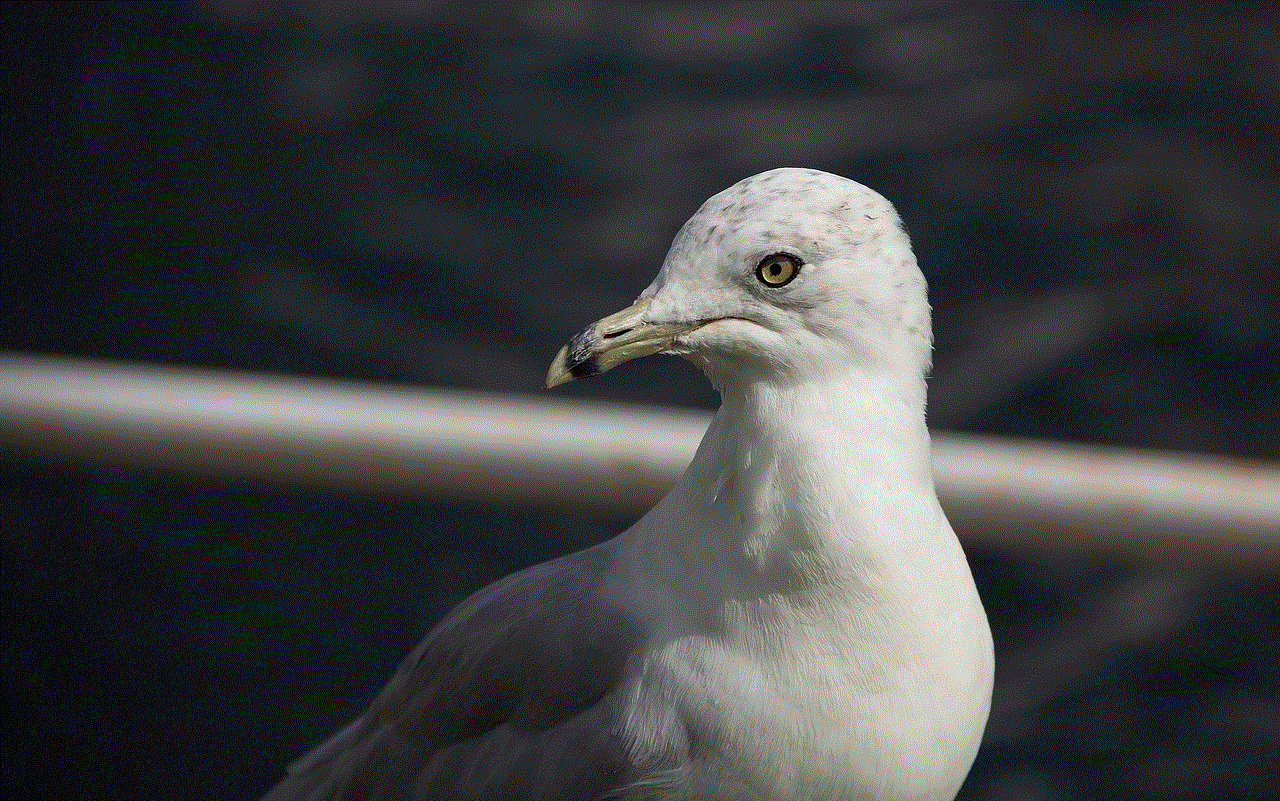
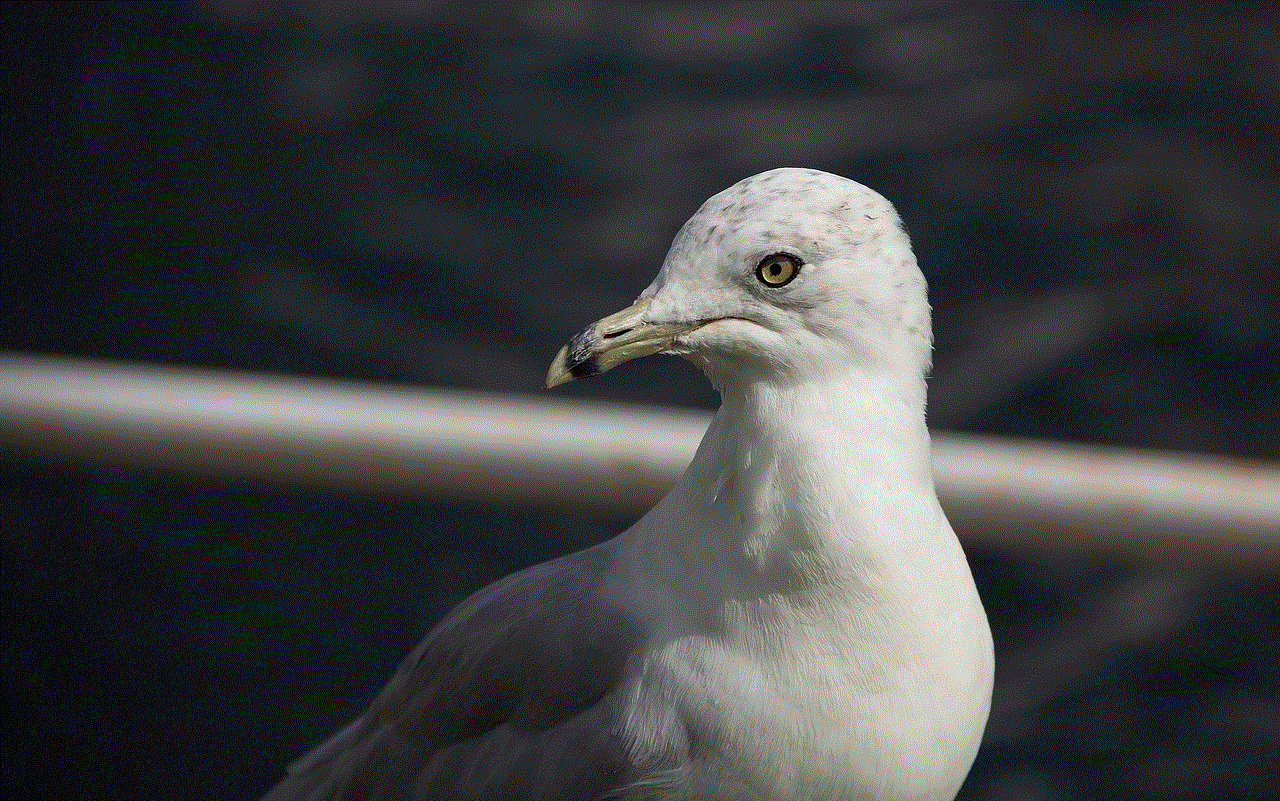
POS systems have come a long way since their inception. In the early days, cash registers were primarily mechanical devices that required manual input and calculations. Over time, technological advancements led to the development of electronic cash registers, which automated many processes and improved efficiency.
With the advent of computers and the internet, modern POS systems have become more sophisticated and feature-rich. They now integrate with inventory management systems, customer relationship management (CRM) software, and other business tools. Additionally, the rise of mobile devices has given birth to mobile POS systems, allowing small businesses and independent sellers to accept payments on the go.
Benefits of POS Systems
Implementing a robust POS system offers numerous benefits to businesses, regardless of their size or industry. Here are some of the key advantages:
1. Improved Efficiency: POS systems automate various tasks such as inventory management, sales tracking, and report generation. This saves time and reduces the risk of errors associated with manual processes.
2. Enhanced Customer Experience: A seamless checkout experience is crucial for customer satisfaction. POS systems enable quick and secure transactions, minimizing waiting times and ensuring a positive shopping experience.
3. Accurate Sales Reporting: By integrating with other business tools, POS systems provide real-time sales data and comprehensive reports. This allows business owners to make informed decisions, optimize their inventory, and identify trends and patterns.
4. Inventory Management: POS systems help businesses efficiently manage their inventory by tracking stock levels, generating purchase orders, and providing insights into popular products and slow-moving items.
5. Streamlined Accounting: By automating financial transactions, POS systems simplify accounting processes. They can integrate with accounting software, automatically record sales, and generate accurate financial reports.
POS in Banking
While POS is primarily associated with retail, it also has a significant role in the banking industry. In this context, POS stands for Point of Service, which refers to the locations where customers can access banking services. These services include cash withdrawals, deposits, fund transfers, and balance inquiries.
POS terminals are often found in banks, ATMs, and retail establishments. They allow customers to perform banking transactions conveniently and securely. These terminals can read debit or credit cards, capture signatures, and print receipts.
POS in Linguistics
POS also has a meaning in the field of linguistics, where it stands for Parts of Speech. Parts of speech are the basic categories to which words can be assigned based on their syntactic and semantic functions in a sentence. The main parts of speech include nouns, verbs, adjectives, adverbs, pronouns, prepositions, conjunctions, and interjections. Understanding the POS of a word is crucial for sentence construction, grammar, and syntax analysis.
POS in Social Media
In the realm of social media, POS takes on a different meaning. It stands for Parent Over Shoulder, which is used as a warning to indicate that a person’s parent or guardian is nearby and may be monitoring their online activity. When someone types POS in a chat or comment, it serves as a signal to be cautious and avoid sharing sensitive or inappropriate content.
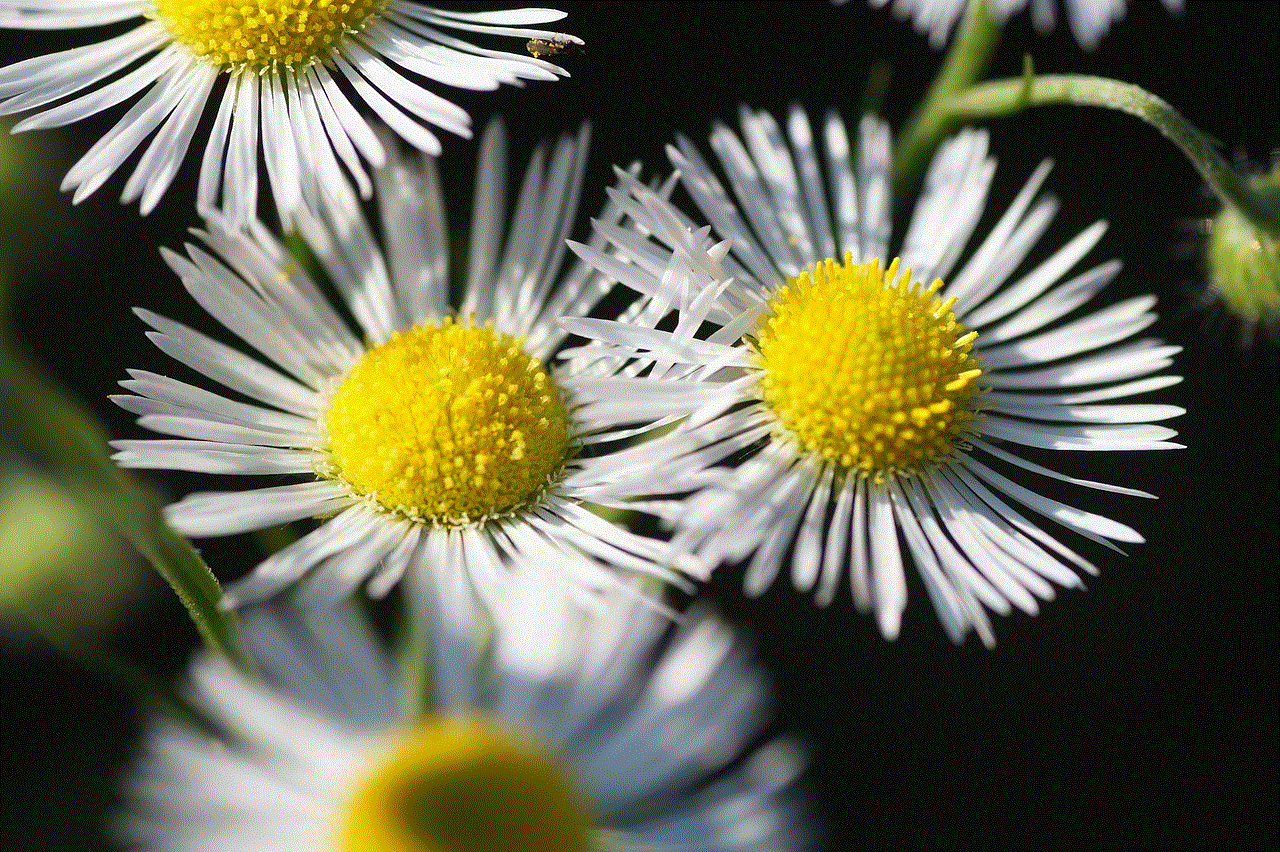
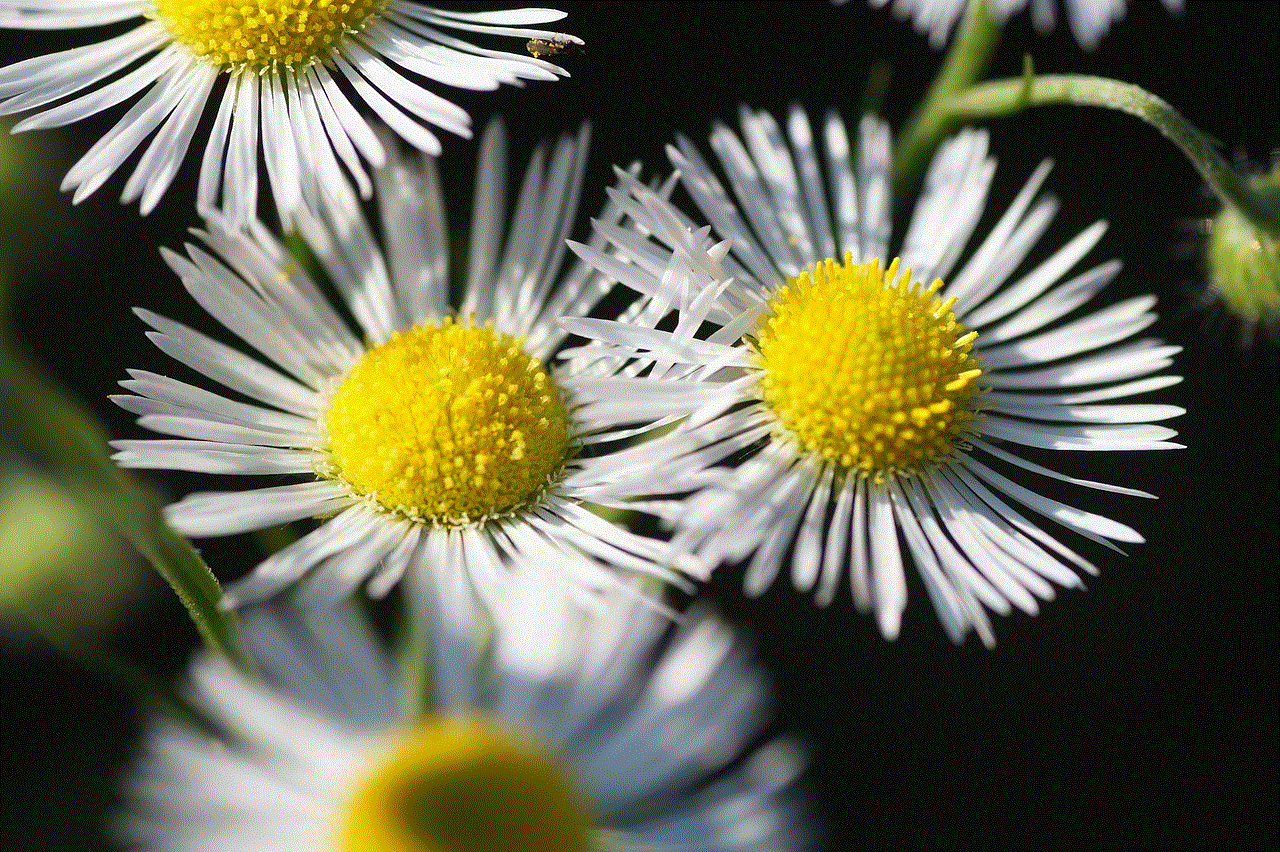
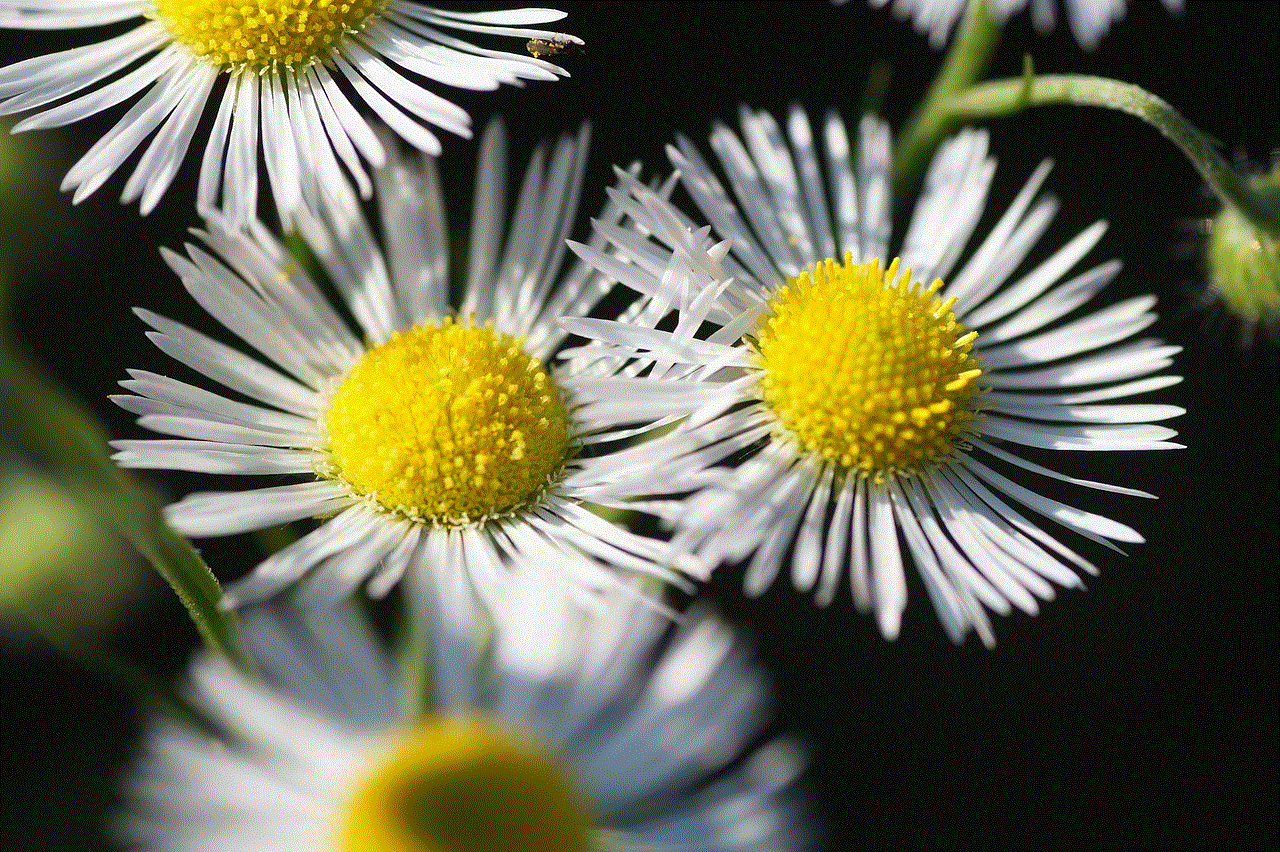
Conclusion
From its roots in the retail industry to its applications in banking, linguistics, and social media, the abbreviation POS carries various meanings. Whether it refers to the Point of Sale, Point of Service, Parts of Speech, or Parent Over Shoulder, understanding the context is crucial for effective communication. Implementing a robust POS system in retail can streamline operations, enhance the customer experience, and provide valuable insights for business owners. So the next time you come across POS, remember its diverse meanings and its importance in different aspects of our lives.