how to see router history
How to See Router History: A Comprehensive Guide
Introduction:
In today’s digital age, routers have become an essential part of our lives. They enable us to connect multiple devices to the internet and provide a seamless browsing experience. However, there may be instances where you need to access the router history to monitor or track the online activities of the devices connected to your network. In this article, we will explore various methods and tools that can help you see router history effectively. Whether you want to keep an eye on your child’s internet usage or track suspicious activities, understanding how to access your router’s history is crucial. So, let’s dive in!
1. Understanding Router Logs:
One of the primary ways to see router history is by accessing the router logs. These logs provide a record of all the connections made through the router, including websites visited, IP addresses, and connection duration. However, it’s important to note that router logs may vary depending on the make and model of your router. Some routers may offer more detailed logs, while others may provide only basic information.
2. Accessing Router Logs:
To access router logs, you need to log in to your router’s administration panel. Open a web browser and enter the default IP address of your router in the address bar. This IP address is usually mentioned on the back or bottom of the router. Once you enter the IP address, you will be prompted to enter your router’s username and password. After successfully logging in, navigate to the “Logs” or “Status” tab to view the router logs.
3. Using Third-Party Router Monitoring Software:
If accessing router logs seems complicated or if your router doesn’t provide detailed logs, you can consider using third-party router monitoring software. These software solutions offer advanced features and a user-friendly interface to track and monitor router activity. Some popular router monitoring software options include Netgear Genie, OpenDNS, and HomeGuard.
4. Netgear Genie:
Netgear Genie is a powerful router monitoring software that allows you to track internet usage, view browsing history, set up parental controls, and much more. To use Netgear Genie, you need a compatible Netgear router. Install the software on your computer or mobile device, and log in using your Netgear account credentials. From the dashboard, you can access various features, including router history.
5. OpenDNS:
OpenDNS is a cloud-based DNS service that offers robust internet security and content filtering features. By configuring your router to use OpenDNS, you can monitor and track internet usage, view browsing history, and block specific websites or content categories. OpenDNS provides detailed reports that give you insights into the devices connected to your network and their online activities.
6. HomeGuard:
HomeGuard is another popular router monitoring software that provides comprehensive monitoring and tracking features. It allows you to view browsing history, monitor internet usage, capture screenshots, and block specific websites or applications. HomeGuard offers both free and paid versions, with the paid version offering additional features and enhanced monitoring capabilities.
7. Router Firmware with Built-in Monitoring:
Some routers come with built-in monitoring features in their firmware. These features allow you to track internet usage, view browsing history, and set up parental controls without the need for additional software. Check the user manual or the manufacturer’s website to see if your router supports this functionality. If it does, you can access the monitoring features by logging in to your router’s administration panel.
8. Parental Control Features:
Most modern routers offer parental control features that allow you to monitor and restrict the online activities of connected devices. These features enable you to set up content filters, block specific websites or applications, and even set time limits for internet usage. Parental control features are typically accessed through the router’s administration panel and can provide valuable insights into router history.
9. Network Monitoring Tools:
Apart from router-specific software and features, you can also use network monitoring tools to track and monitor router history. Tools like Wireshark, PRTG Network Monitor, and SolarWinds NPM provide in-depth network analysis and monitoring capabilities. These tools capture and analyze network traffic, giving you detailed insights into the online activities of devices connected to your network.
10. Privacy and Legal Considerations:
While tracking router history can be useful, it’s important to consider privacy and legal implications. Ensure that you have the necessary consent and legal rights to monitor the online activities of others. It’s also crucial to protect your own privacy by securing your router with a strong password, regularly updating firmware, and using encryption protocols like WPA2.
Conclusion:
The ability to see router history is a valuable tool for monitoring and tracking internet usage. Whether you want to keep an eye on your child’s online activities or protect your network from suspicious behavior, understanding how to access and analyze router logs is essential. In this article, we have explored various methods and tools that can help you see router history effectively. From accessing router logs to using third-party monitoring software and network monitoring tools, there are several options available. However, it’s important to remember the privacy and legal considerations associated with monitoring router history.
how to change indeed email
Title: A Comprehensive Guide on How to Change Your Indeed Email
Introduction:
Indeed is one of the leading job search platforms used by millions of individuals worldwide. It allows job seekers to create profiles, upload resumes, and apply for various positions. However, at times, you may need to update or change your email address associated with your Indeed account. This article will provide a step-by-step guide on how to change your Indeed email, ensuring a seamless transition while maintaining access to your job applications and profile.
Paragraph 1: Understand the Importance of Changing Your Indeed Email
Before diving into the process of changing your email on Indeed, it’s essential to understand why this might be necessary. Changing your email ensures that you receive important notifications, job alerts, and communication from potential employers. Additionally, updating your email helps maintain the security and privacy of your account.
Paragraph 2: Log into Your Indeed Account
To begin the process, open your preferred web browser and navigate to the Indeed homepage. Log into your account using your existing email and password combination. If you have forgotten your password, follow the instructions provided to reset it.
Paragraph 3: Access the Account Settings
Once logged in, locate and click on your profile picture or initials in the top right corner of the page. This will open a drop-down menu, from which you should select “Account Settings.” This will direct you to the settings page where you can manage your account details.
Paragraph 4: Locate and Click on the “Email & Notifications” Tab
On the Account Settings page, you will find several tabs, including “Email & Notifications.” Click on this tab to access the section containing your email preferences.
Paragraph 5: Update Your Email Address
Within the “Email & Notifications” tab, you will see your current email address. To change it, click on the “Edit” or “Change” button located next to your email. This will allow you to enter your new email address.
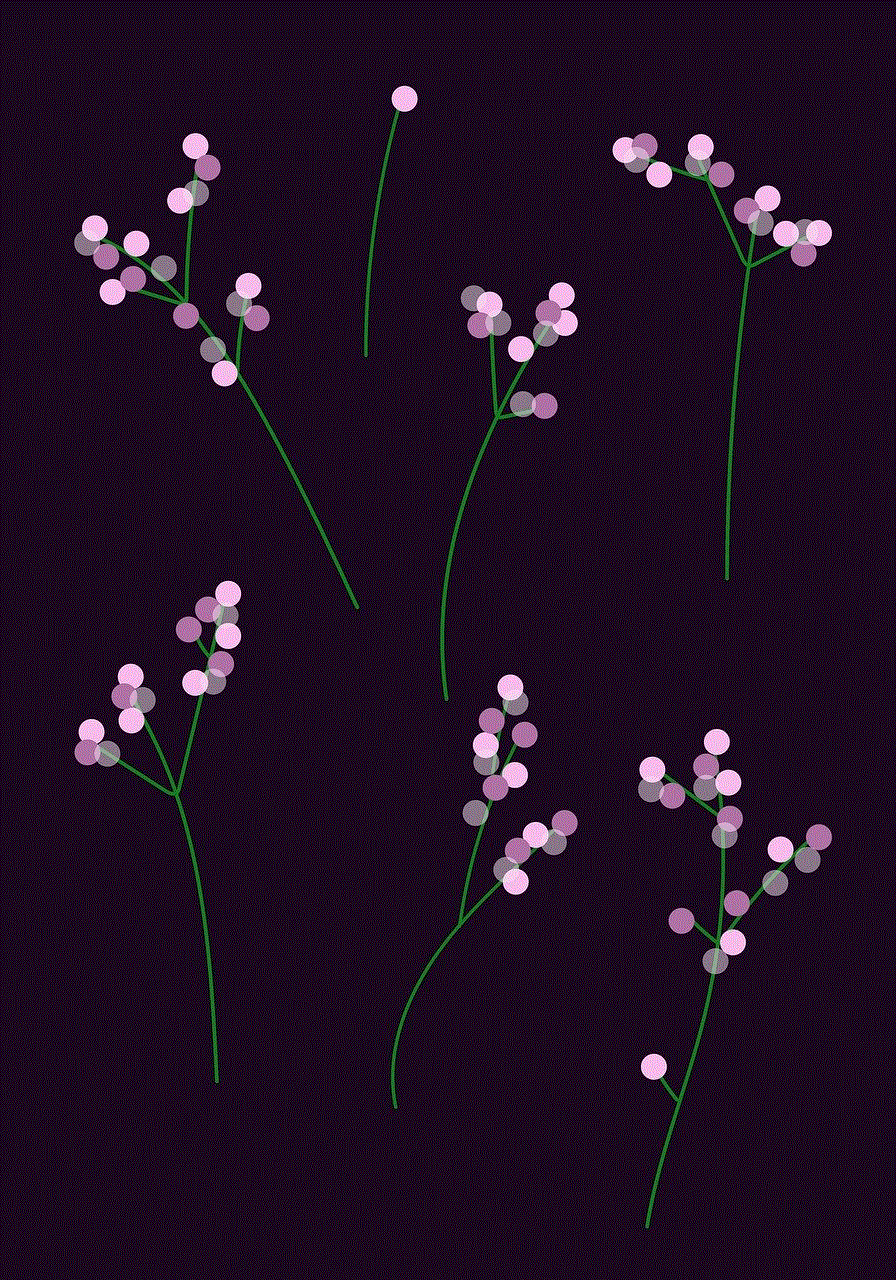
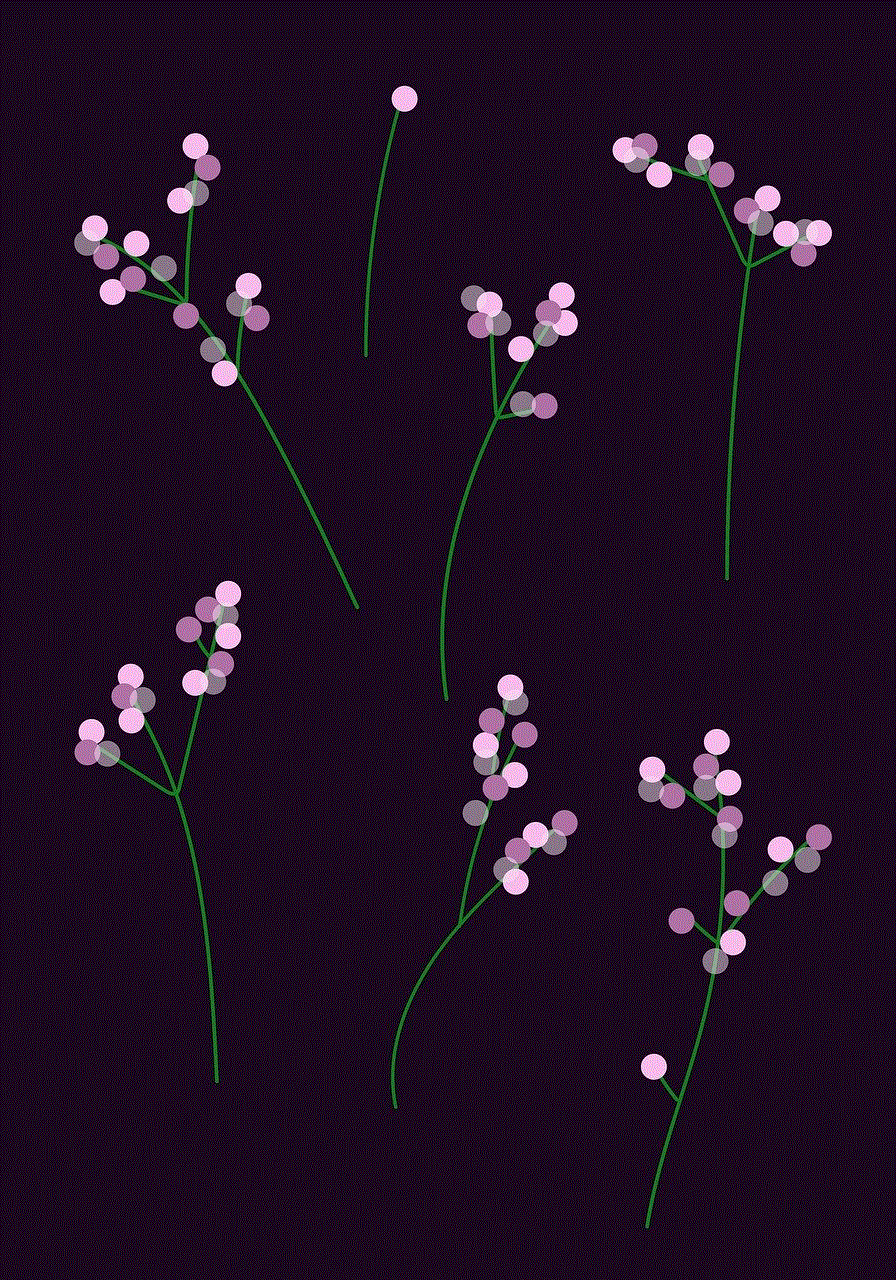
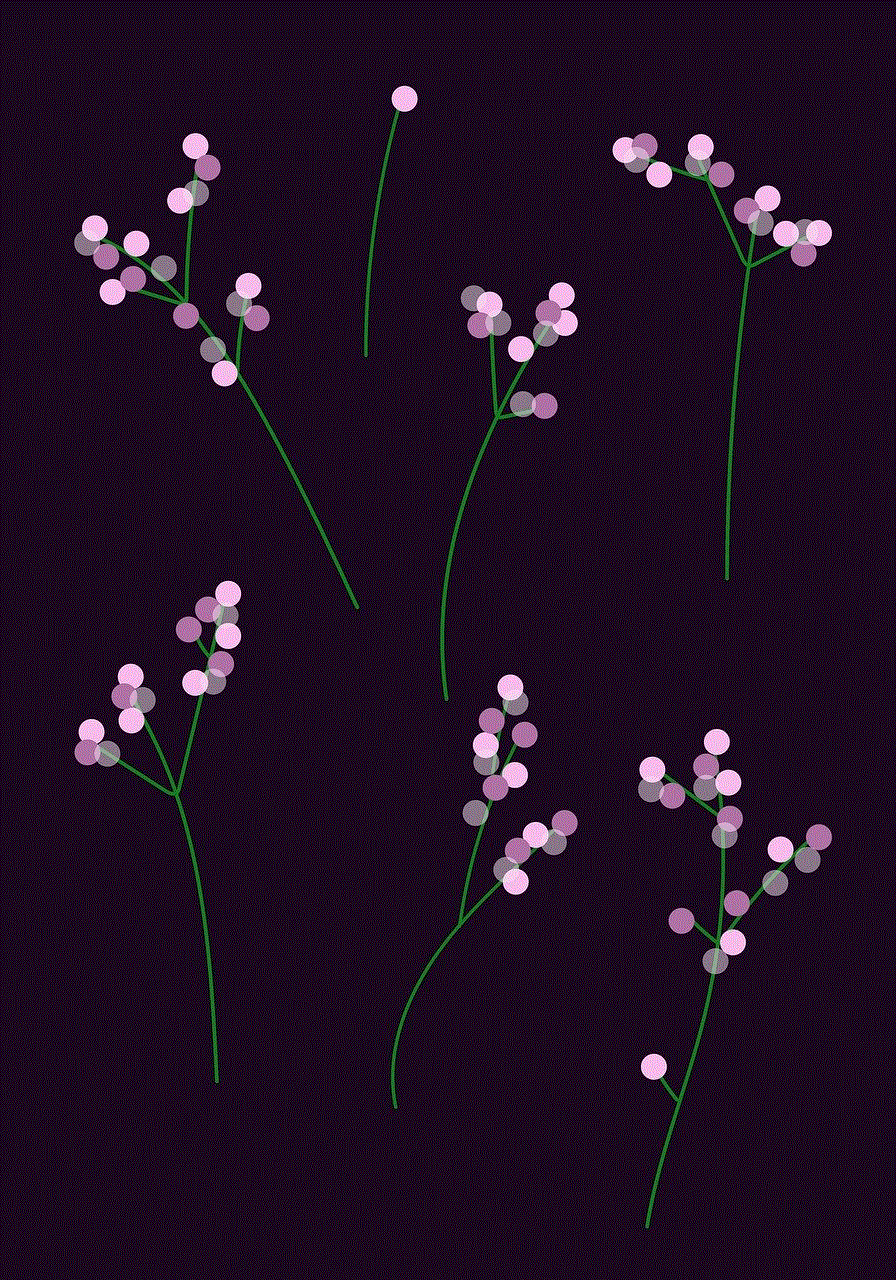
Paragraph 6: Verify Your New Email Address
After entering your new email address, Indeed will send a verification email to the provided address. Open your email inbox and look for the verification email from Indeed. Click on the verification link within the email to confirm your new email address.
Paragraph 7: Return to Indeed and Log in with Your New Email
Once you have verified your new email address, return to Indeed and log in using the updated email and your existing password. This step ensures that your new email is successfully linked to your account.
Paragraph 8: Update Your Email Preferences and Notifications
With your new email address in place, it is important to review and update your email preferences and notification settings. This step ensures that you receive relevant job alerts, updates, and notifications based on your preferences.
Paragraph 9: Update Your Indeed Profile and Resume
While changing your email address, take the opportunity to review and update your Indeed profile and resume. Ensure that your contact information, work experience, and qualifications are accurate and up to date. This will help potential employers reach out to you with relevant opportunities.
Paragraph 10: Inform Your Connections and Employers
After successfully updating your email, it is crucial to inform your connections and any potential employers about the change. Notify them of your new email address to avoid any communication gaps or missed opportunities.
Conclusion:
Changing your Indeed email is a straightforward process that can be completed within a few simple steps. By following the guidelines outlined in this article, you can ensure a smooth transition while maintaining access to your job applications and profile. Remember to update your email preferences, review your profile, and inform your connections to make the most of your Indeed account with the updated email address.
factory reset syncup kids watch
Factory Reset SyncUP Kids Watch: A Comprehensive Guide
Introduction
In today’s digital age, keeping track of your child’s whereabouts and ensuring their safety has become a top priority for parents. SyncUP Kids Watch, a popular wearable device, offers numerous features that allow parents to monitor their child’s location, communicate with them, and provide a sense of security. However, there may be instances where a factory reset becomes necessary. In this article, we will explore the concept of a factory reset for SyncUP Kids Watch and guide you through the process in detail.
1. Understanding Factory Reset
A factory reset is a process that restores a device to its original settings, erasing all data and personal settings. This can be useful in various scenarios, such as when the device is malfunctioning or when you want to start fresh with a clean slate. However, it is crucial to note that performing a factory reset will delete all data, including contacts, messages, and settings.
2. Reasons for a Factory Reset



There are several reasons why you may need to perform a factory reset on a SyncUP Kids Watch. One common reason is when the device freezes or becomes unresponsive. In such cases, a factory reset can help resolve any software-related issues that may be causing the problem. Additionally, if you plan to sell or give away the watch, performing a factory reset ensures that all your personal information is removed from the device.
3. Backing up Data
Before proceeding with a factory reset, it is vital to back up any important data stored on the SyncUP Kids Watch. Contacts, messages, and other personal settings can be easily backed up using the accompanying mobile application. This will allow you to restore the data to the device after the factory reset.
4. Factory Reset Process
The process of performing a factory reset on SyncUP Kids Watch is relatively straightforward. Firstly, ensure that the watch is fully charged to avoid any interruptions during the reset process. Next, access the settings menu on the watch and navigate to the “Reset” option. Selecting this option will prompt a confirmation message, where you will need to confirm your decision to proceed with the factory reset. Once confirmed, the watch will begin the reset process, and all data will be erased.
5. Troubleshooting Issues
Sometimes, you may encounter difficulties during the factory reset process. For instance, if the watch is unresponsive or frozen, you may need to force a restart before attempting the factory reset. This can be done by pressing and holding the power button until the device powers off and then turning it back on. If the problem persists, it is advisable to contact customer support for further assistance.
6. Post-Factory Reset Setup
After performing a factory reset on SyncUP Kids Watch, you will need to set up the device again. This includes connecting it to your smartphone via Bluetooth, installing the necessary applications, and configuring the watch’s settings according to your preferences. Additionally, you will have the option to restore your backed-up data to the device, ensuring a seamless transition to the previously saved settings.
7. Ensuring Privacy and Security
As with any device, privacy and security should be a primary concern when performing a factory reset. To guarantee that your personal information is protected, it is essential to follow the manufacturer’s instructions carefully and ensure that all data is erased from the device. Additionally, it is advisable to remove any connected accounts or applications associated with the SyncUP Kids Watch to prevent unauthorized access.
8. Updating Firmware and Software
Once the factory reset is complete, it is crucial to check for any available updates for both the watch’s firmware and accompanying applications. Keeping the device up to date ensures that you have access to the latest features, improvements, and security patches. Regularly updating the SyncUP Kids Watch will also enhance its overall performance and reliability.
9. Exploring Additional Features
Beyond factory resets and basic functionalities, SyncUP Kids Watch offers a range of additional features that can further enhance your child’s safety and well-being. These include GPS tracking, geofencing, SOS alerts, and two-way calling. Familiarizing yourself with these features and understanding how to utilize them effectively can provide you with peace of mind and ensure your child’s safety.
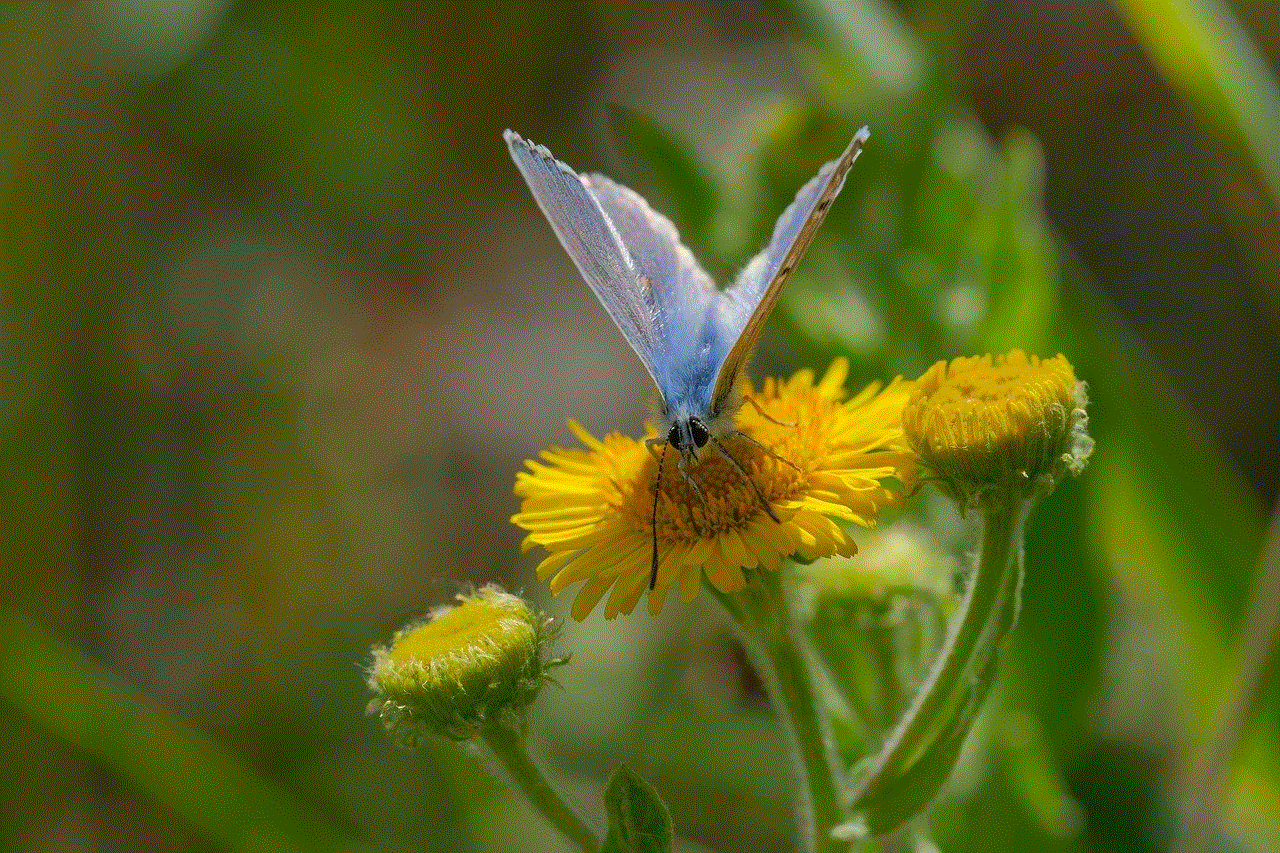
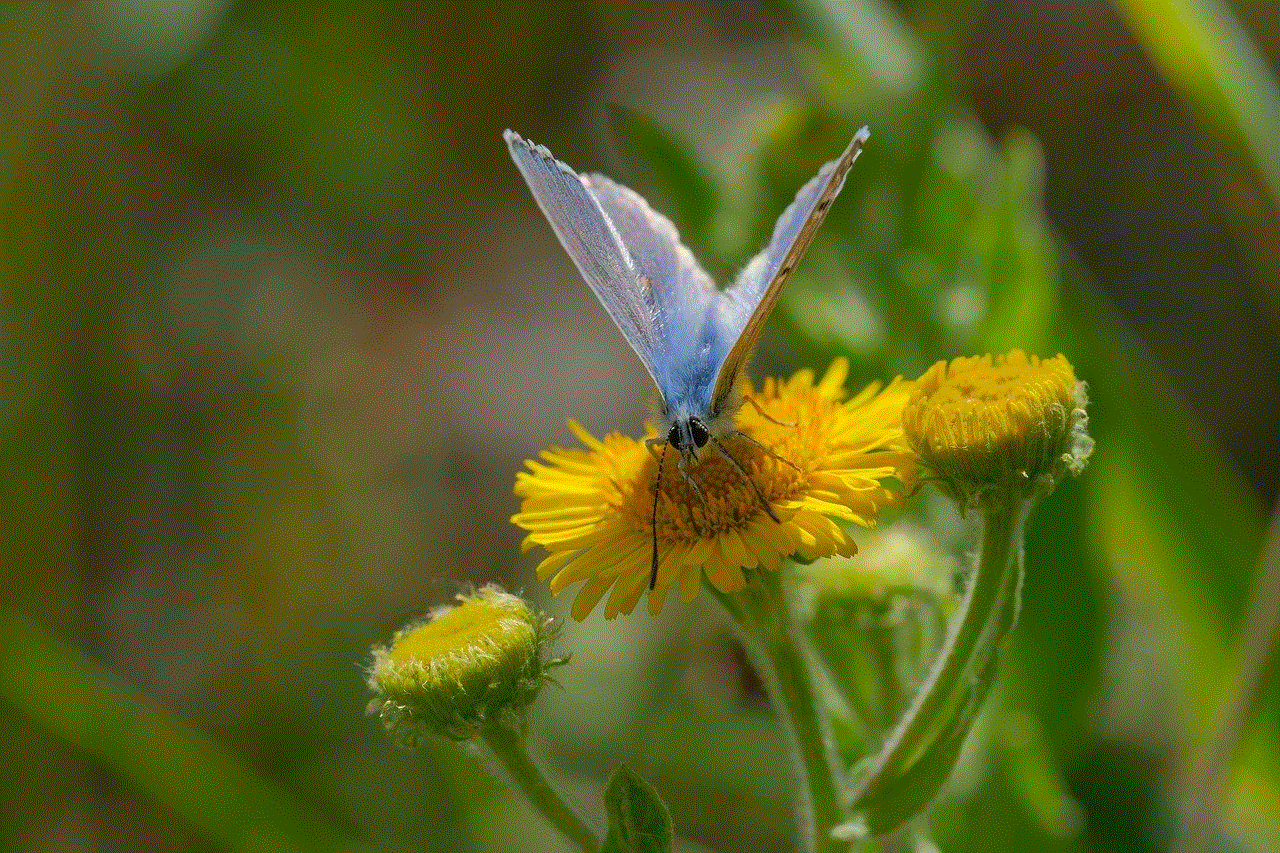
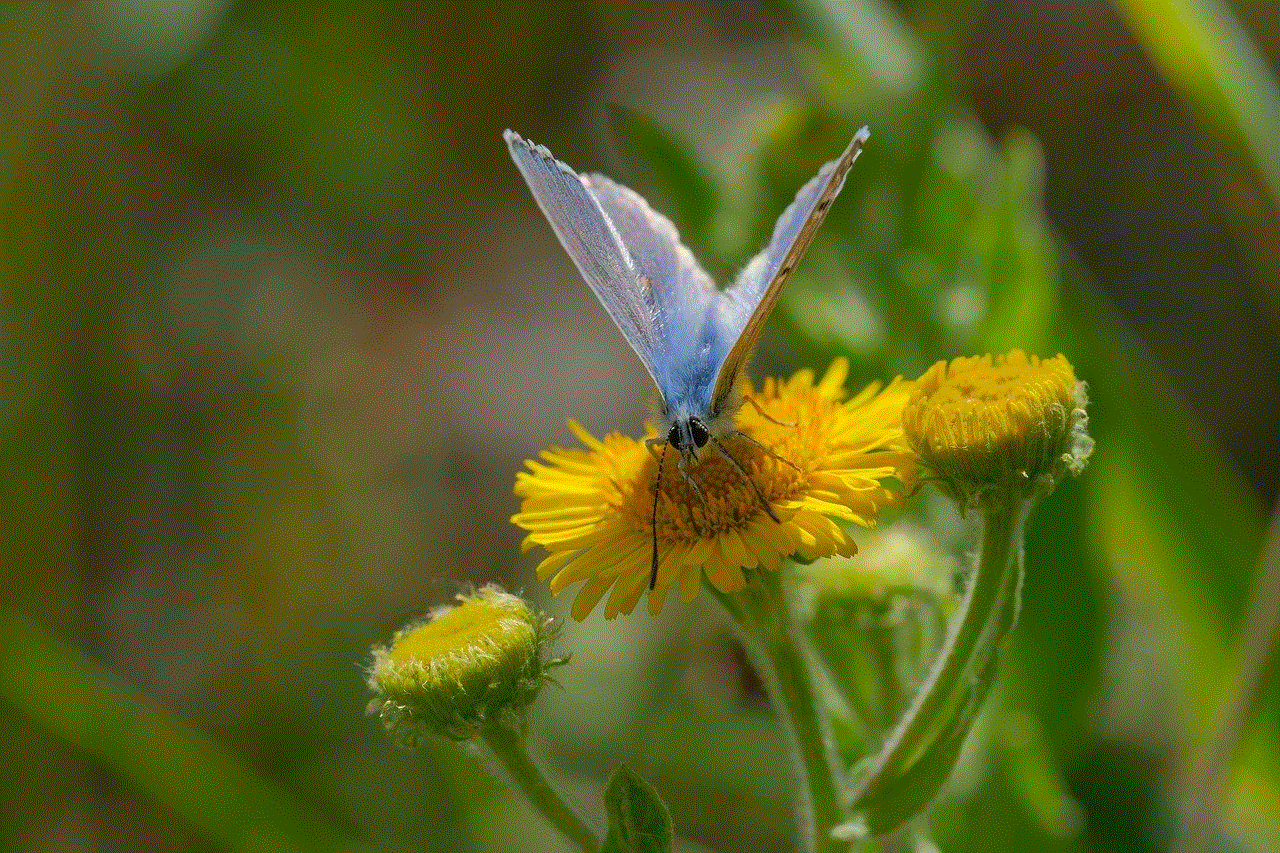
10. Conclusion
In conclusion, a factory reset can be a useful tool for resolving software-related issues or preparing a SyncUP Kids Watch for resale. By understanding the process and following the necessary steps, you can perform a factory reset on the device confidently. Remember to back up any important data, troubleshoot any potential issues, and ensure privacy and security during the reset process. Additionally, stay updated with firmware and software updates to make the most out of your SyncUP Kids Watch. With these insights, you can navigate the factory reset process smoothly and continue using the watch to monitor and safeguard your child effectively.