how to reset wii u
# How to Reset Your Wii U: A Comprehensive Guide
The Nintendo Wii U, a beloved console that brought innovative gameplay and unique features to the gaming world, still holds a special place in the hearts of many gamers. Whether you’re looking to troubleshoot issues, prepare your console for resale, or simply start fresh, knowing how to reset your Wii U can be incredibly useful. In this article, we will explore the various methods of resetting your Wii U, including factory resets, soft resets, and other troubleshooting steps. By the end, you’ll have a thorough understanding of how to effectively reset your console and the implications of each method.
## Understanding the Wii U
Before diving into the resetting process, it’s vital to understand the Wii U and its features. Released in 2012, the Wii U is Nintendo’s first high-definition console, and it introduced the unique GamePad controller that features a built-in touchscreen. The console also supports a variety of games, including beloved franchises such as Mario, Zelda, and Super Smash Bros. However, like any electronic device, the Wii U can encounter problems over time, leading users to consider a reset.
## Reasons to Reset Your Wii U
There are several reasons why you might want to reset your Wii U. Here are some common scenarios:
1. **Performance Issues**: If your console is running slowly or experiencing crashes, a reset may help restore its functionality.
2. **Connectivity Problems**: Network issues can be frustrating. A reset can help re-establish connections to Wi-Fi or Nintendo’s online services.
3. **Preparing for Resale**: If you plan to sell or give away your Wii U, resetting it to factory settings ensures that your personal information is removed.
4. **Starting Fresh**: Sometimes, players simply want a clean slate to enjoy their gaming experience without old save data or settings interfering.
5. **System Updates**: Occasionally, after a system update, users may encounter bugs or glitches that a reset can fix.
## Types of Resets
When it comes to resetting your Wii U, there are primarily two types: a soft reset and a factory reset. Understanding the differences between these resets is crucial for selecting the appropriate method based on your needs.
### Soft Reset
A soft reset is a simpler process that allows you to restart the console without erasing any saved data or settings. This is useful if you’re experiencing minor issues or if you want to refresh the system without losing your progress in games.
#### How to Perform a Soft Reset
1. **Using the GamePad**: Simply press and hold the power button on the GamePad until the console turns off. Wait a few seconds, then press the power button again to turn it back on.
2. **Using the Console**: Alternatively, you can press the power button on the front of the console itself.
3. **Exiting to the Home Menu**: Another method to reset the system’s interface is to press the Home button on the GamePad, then select “Close Software” to return to the home screen.
### Factory Reset
A factory reset is a more drastic action that erases all data, including user profiles, saved games, and downloaded content. This method restores the console to its original settings and is ideal for troubleshooting major issues or preparing for resale.
#### How to Perform a Factory Reset
1. **Accessing System Settings**: Start by turning on your Wii U and navigating to the “System Settings” icon on the home menu.
2. **Selecting “Delete All Data”**: Scroll down to the “Data Management” section. Here, you will find the option to delete all data from the console.
3. **Confirming Your Choice**: The system will prompt you to confirm that you want to delete all data. Make sure to read the warning carefully, as this action is irreversible.
4. **Completing the Reset**: Once you confirm your choice, the system will begin the process of erasing all data. This may take a few minutes, and once completed, your Wii U will restart.
## Important Considerations
Before you reset your Wii U, there are several important factors to consider that can help mitigate potential issues.
### Backup Your Data
If you’re opting for a factory reset, ensure that you back up any important data that you want to keep. You can transfer your saved games and data to an external device or use the Nintendo Cloud Backup service to save your progress if you have a subscription.
### Nintendo Network ID
If you have a Nintendo Network ID linked to your console, remember to unlink it before performing a factory reset. This step is crucial to prevent any issues with your account in the future.
### Parental Controls
If you have set parental controls on your Wii U, you may need to disable them before proceeding with a reset. This action will ensure that you can access all features of the console without restrictions.
## Troubleshooting Common Issues
Sometimes, even after a reset, you may encounter issues with your Wii U. Here are some common problems and their solutions.
### Black Screen on Startup
If your Wii U displays a black screen when you power it on, try the following steps:
1. **Check the Power Supply**: Ensure that the power supply is connected securely and that the power outlet is functioning.
2. **Perform a Hard Reset**: Unplug the console from the power source, wait for about 30 seconds, then plug it back in and turn it on.
3. **Check HDMI Connections**: If you are using an HDMI cable, check that it is connected properly to both the console and the TV.
### Error Codes
The Wii U may display error codes during operation. Some common error codes include:
– **Error Code 160-0103**: This error indicates a problem with the internet connection. Ensure your Wi-Fi is working and the console is within range of the router.
– **Error Code 199-9999**: This code usually means there’s an issue with the Nintendo Network. Check the Nintendo website for service interruptions.
### Freezing During Gameplay
If your console freezes during gameplay, try the following:
1. **Close the Game**: Use the Home button to exit the game and restart it.
2. **Check for Updates**: Ensure that both the system and the game are updated to the latest version.
3. **Consider a Factory Reset**: If freezing persists, you may need to perform a factory reset to restore the console’s functionality.
## Benefits of Resetting Your Wii U
Resetting your Wii U can have several benefits, depending on the method you choose. Here are some advantages of both soft and factory resets:
### Soft Reset Benefits
– **Quick Fix**: A soft reset is a fast solution for minor glitches or performance issues.
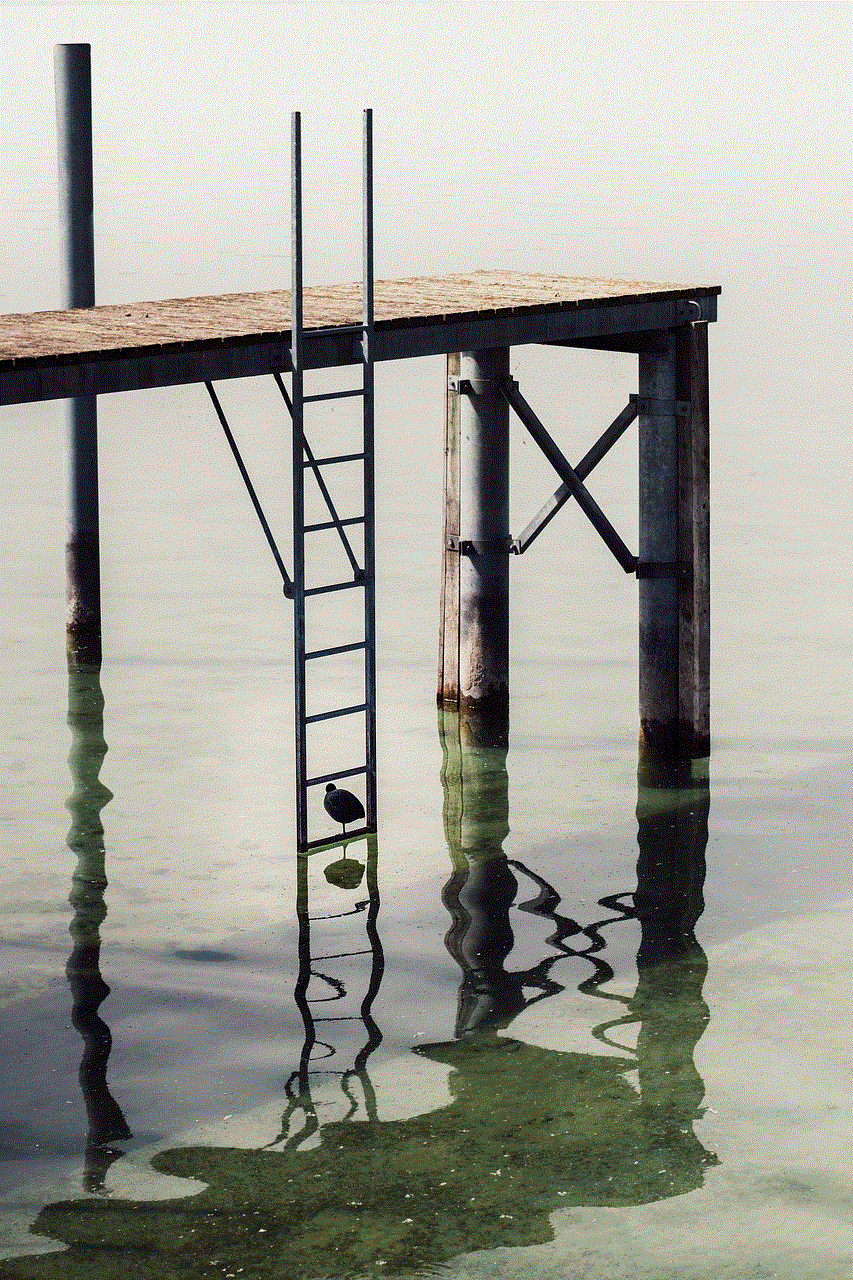
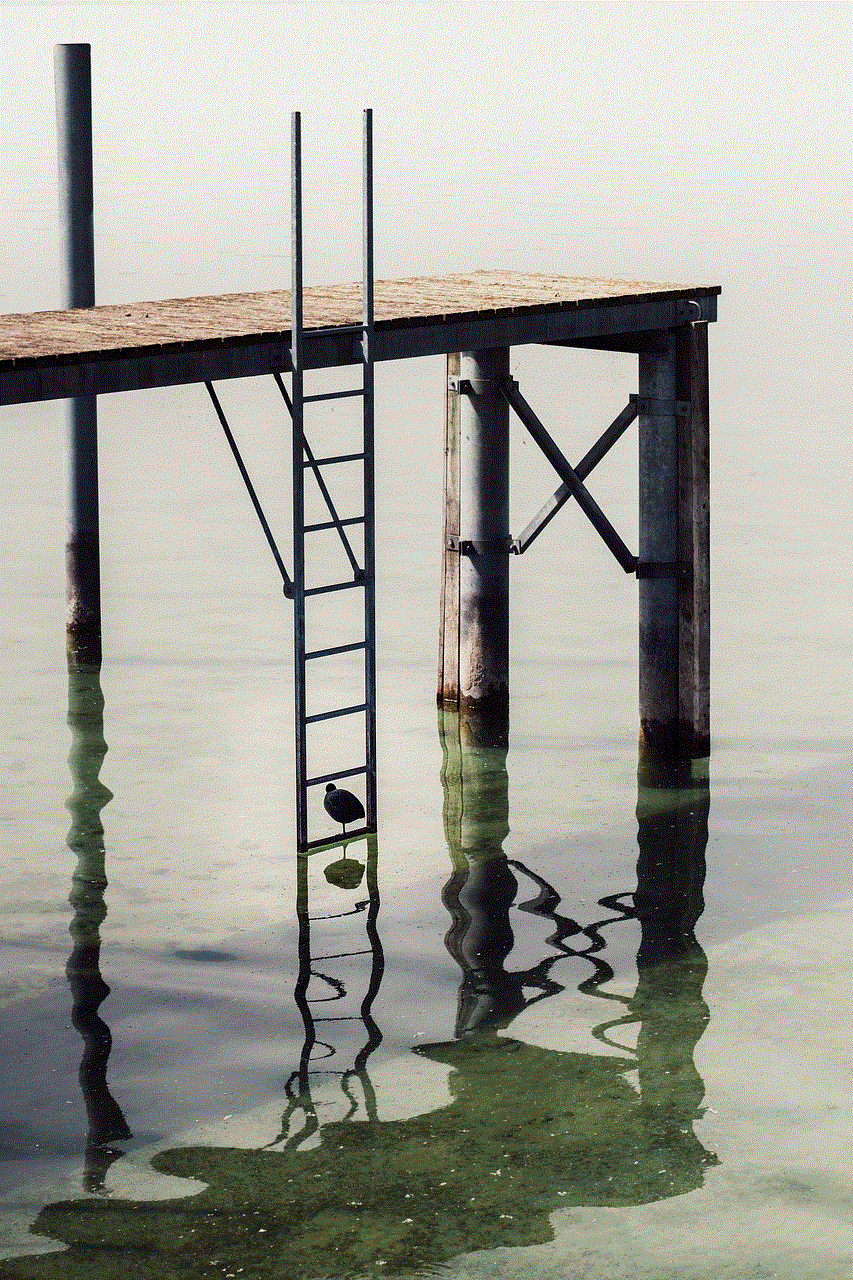
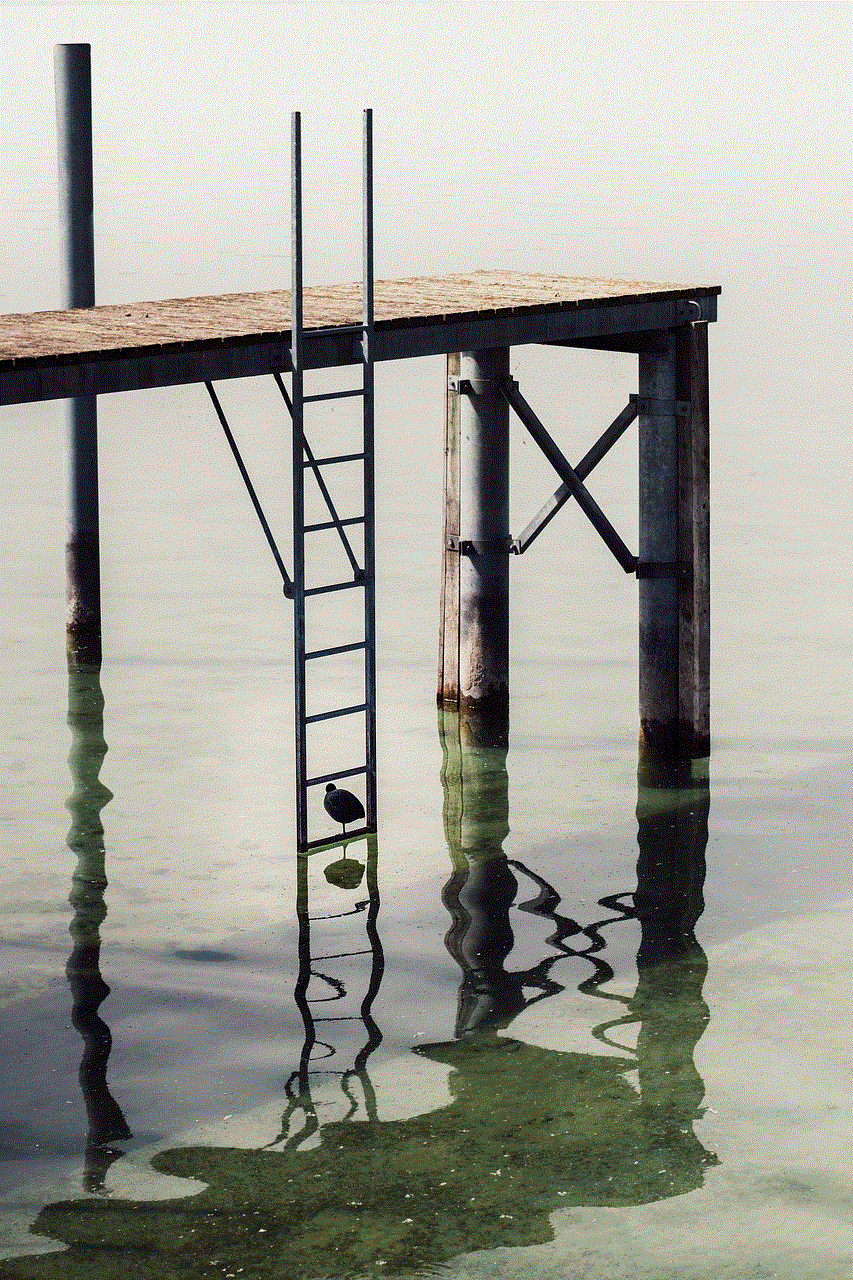
– **Data Retention**: You won’t lose any of your saved data or settings, making it an ideal first step for troubleshooting.
### Factory Reset Benefits
– **Complete Restoration**: A factory reset can address persistent issues that a soft reset cannot resolve, making it a more thorough solution.
– **Fresh Start**: It provides a clean slate for users who want to start anew, free from previous data and settings.
## Conclusion
Resetting your Wii U can be a straightforward process, whether you choose a soft or factory reset. Understanding when to use each method and the implications of resetting your console is crucial in ensuring a positive gaming experience. By following the steps outlined in this guide, you can effectively troubleshoot issues, prepare your console for resale, or simply enjoy a fresh start with your favorite games. Remember to back up important data and consider unlinking your Nintendo Network ID before performing a factory reset. With proper care and maintenance, your Wii U can continue to provide hours of entertainment for years to come.
how to save a tiktok without the watermark
tiktok -parental-control-effectively-in-2023″>TikTok has taken the world by storm with its engaging and entertaining short-form videos. With over 1 billion active users, it has become one of the most popular social media platforms, especially among the younger generation. One of the unique features of TikTok is its watermark, which appears on all videos posted on the platform. While some users may not mind the watermark, others may want to save their favorite TikTok videos without it. In this article, we will discuss various methods and tools that can help you save a TikTok without the watermark.
1. Using the TikTok App
The easiest way to save a TikTok without the watermark is to use the app itself. This method is only applicable if you have uploaded the video on your own account. To do this, follow these simple steps:
Step 1: Launch the TikTok app on your device and go to the video that you want to save.
Step 2: Tap on the “Share” icon at the bottom right corner of the screen.
Step 3: From the options that appear, select “Save Video.” This will save the video to your device’s camera roll without the watermark.
However, this method has its limitations. It only works for your own videos, and you cannot use it to save videos from other users on the platform.
2. Using Online Downloaders
Another way to save a TikTok without the watermark is to use online downloaders. There are various websites and tools available online that allow you to download TikTok videos without the watermark. Some popular options include MusicallyDown, TikTok Video Downloader, and TikTok Downloaders.
To use these downloaders, follow these steps:
Step 1: Copy the link of the TikTok video you want to save without the watermark.
Step 2: Go to one of the online downloaders mentioned above and paste the link in the given field.
Step 3: Click on the “Download” button, and the video will be downloaded to your device without the watermark.
Online downloaders are a convenient option as they can be accessed from any device with an internet connection. However, they may not always work, and some may contain ads or require you to complete surveys before downloading the video.
3. Using Third-Party Apps
There are also third-party apps available that allow you to save TikTok videos without the watermark. Some popular options include Video Downloader for TikTok, TikTok Video Downloader, and TikTok Downloader.
To use these apps, follow these steps:
Step 1: Download and install the app of your choice from the App Store or Google Play Store.
Step 2: Launch the app and copy the link of the TikTok video you want to save.
Step 3: Paste the link in the app’s search bar and click on the “Download” button.
Step 4: The app will download the video without the watermark to your device.



While third-party apps may offer more features and options, they also come with a risk of malware or viruses. It is essential to download these apps from a trusted source and read reviews before installing them on your device.
4. Screen Recording
Another simple way to save a TikTok without the watermark is to use the screen recording feature on your device. Most smartphones and tablets have a built-in screen recording feature that allows you to record anything on your screen. To use this method, follow these steps:
Step 1: Play the TikTok video on your device.
Step 2: Start the screen recording feature on your device. The steps may vary depending on the device you are using.
Step 3: Let the video play until the end, and stop the screen recording.
Step 4: The recorded video will be saved to your device’s camera roll without the watermark.
While this method is simple and does not require any additional tools, the video quality may not be as good as the original, and you may also capture any notifications or pop-ups that appear during the recording.
5. Editing Tools
If you have already downloaded a TikTok video with the watermark, you can use editing tools to remove it. There are various video editing apps available that allow you to remove the watermark from videos. Some popular options include InShot, iMovie, and Adobe Premiere Rush.
To remove the watermark using editing tools, follow these steps:
Step 1: Download and install the editing app of your choice from the App Store or Google Play Store.
Step 2: Import the TikTok video with the watermark into the app.
Step 3: Use the editing tools to crop or blur the watermark.
Step 4: Save the edited video to your device’s camera roll.
While this method may require more effort and time, it allows you to have more control over the final output and the quality of the video.
6. Using a Video Watermark Remover
There are also specialized tools available that can help you remove the watermark from a video. One such tool is the Video Watermark Remover by Apowersoft. This software allows you to remove watermarks from any video, including TikTok videos, without compromising the quality.
To use this tool, follow these steps:
Step 1: Download and install the Video Watermark Remover on your computer .
Step 2: Launch the software and click on the “Add” button to import the TikTok video with the watermark.
Step 3: Select the watermark area on the video and click on the “Convert” button.
Step 4: The software will automatically remove the watermark and save the video to your computer .
While this method may require you to purchase the software, it is a one-time investment and offers high-quality results.
7. Seeking Permission from the Creator
If you want to use a TikTok video without the watermark for commercial purposes or share it on other platforms, it is essential to seek permission from the creator. You can reach out to them via direct messages on TikTok or other social media platforms and request their consent to use their video without the watermark. It is important to respect the creator’s work and give them credit for their content.
8. Creating Your Own Content
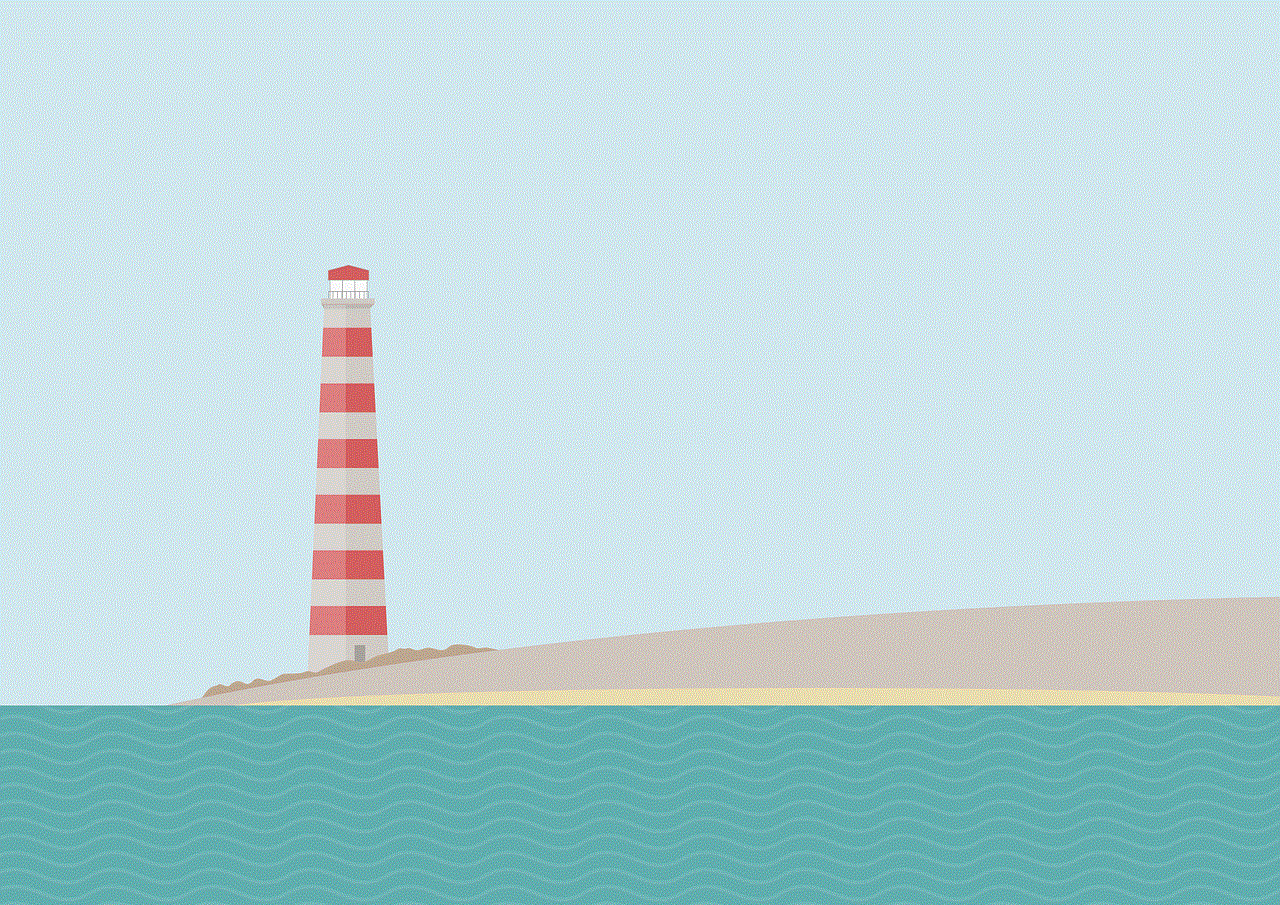
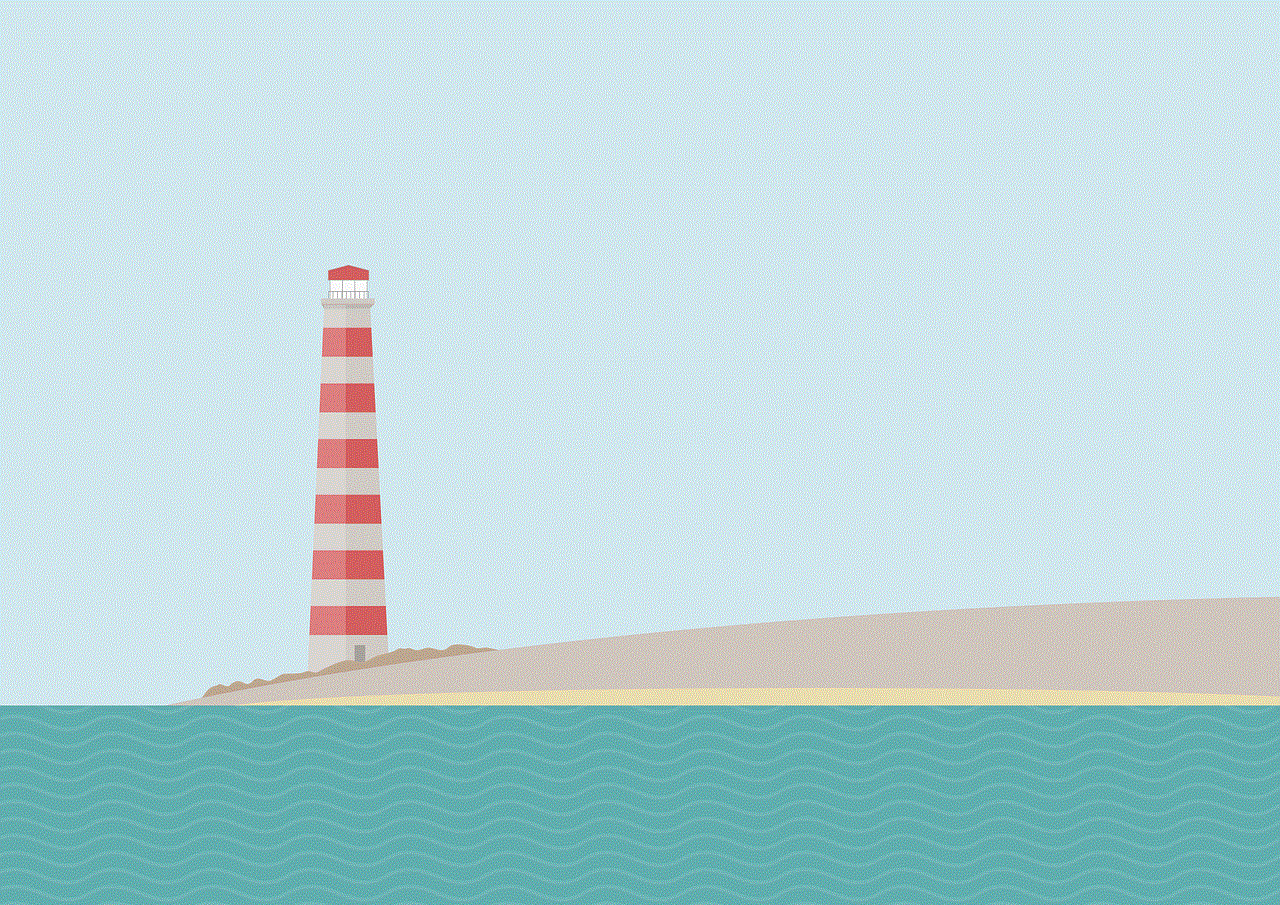
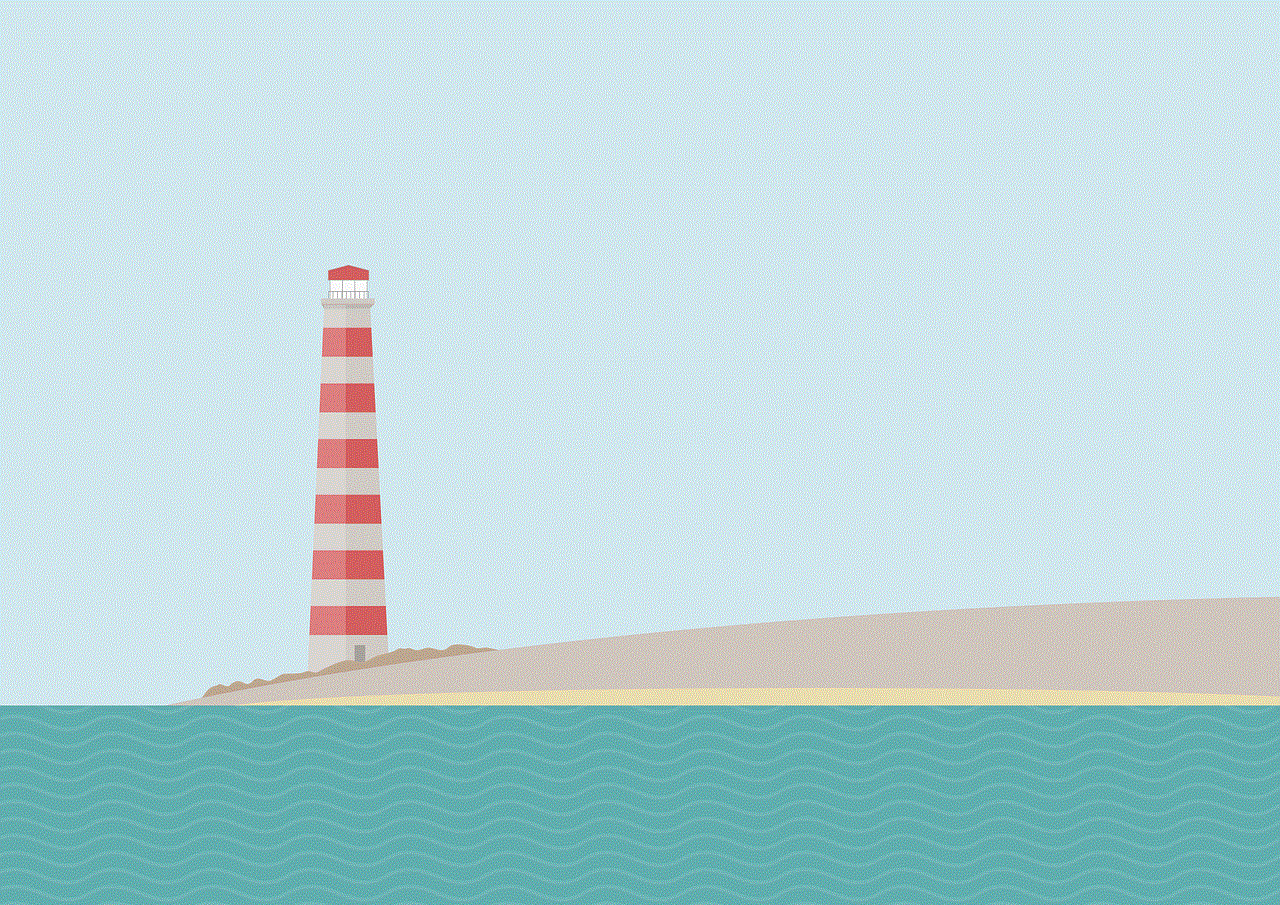
Lastly, the best way to save a TikTok without the watermark is to create your own content. By creating your own videos, you do not have to worry about removing watermarks or seeking permission from others. You can let your creativity flow and share your content with the world without any limitations.
In conclusion, while TikTok’s watermark may be a unique feature of the platform, there are various methods and tools available to save TikTok videos without it. Whether you prefer using the app, online downloaders, third-party apps, or editing tools, there is a solution for everyone. However, it is essential to respect the original creators and seek their permission before using their content without the watermark. We hope this article has helped you understand how to save a TikTok without the watermark and find the method that works best for you.