how to reset wifi router at&t
In today’s fast-paced world, a reliable internet connection is essential for both personal and professional use. And one of the key components of a stable internet connection is the Wi-Fi router. It acts as a bridge between your devices and the internet, enabling you to connect multiple devices wirelessly. However, just like any other electronic device, Wi-Fi routers can experience glitches and malfunctions. And when that happens, it can disrupt your internet experience. In such cases, the best solution is to reset the Wi-Fi router. In this article, we will discuss everything you need to know about resetting your AT&T Wi-Fi router.
What is a Wi-Fi Router?
Before we dive into the details of resetting an AT&T Wi-Fi router, let’s first understand what a Wi-Fi router is. In simple terms, a Wi-Fi router is a device that enables you to connect multiple devices to the internet wirelessly. It acts as a central hub that receives internet signals from your internet service provider (ISP) and transmits them to your devices via Wi-Fi. The router also provides a secure network for your devices to connect to, protecting them from outside threats.
AT&T Wi-Fi Router
AT&T is a popular internet service provider (ISP) in the United States, offering high-speed internet services to millions of households. Along with internet services, AT&T also provides a range of Wi-Fi routers to its customers. These routers are designed to provide fast and reliable internet connections to multiple devices at the same time. Some of the popular AT&T Wi-Fi routers include the AT&T Smart Wi-Fi Extender, AT&T Fiber Wi-Fi Gateway, and AT&T U-verse Wi-Fi Gateway.
Reasons for Resetting an AT&T Wi-Fi Router
There can be several reasons why you might need to reset your AT&T Wi-Fi router. Some of the common reasons include:
1. Slow Internet Connection: If you notice a sudden decrease in your internet speed, resetting your Wi-Fi router can help. It can clear the cache and fix any network connection issues, resulting in improved internet speed.
2. Network Connectivity Issues: Sometimes, your Wi-Fi router might experience a glitch or a network connectivity issue. This can result in your devices being unable to connect to the internet. Resetting the router can resolve the issue and restore the network connection.
3. Forgot Wi-Fi Password: If you have forgotten the Wi-Fi password, resetting the router can help you set a new password.
4. Firmware Update: When you update the firmware of your AT&T Wi-Fi router, it is recommended to reset the router to ensure the update is properly installed.
Methods to Reset an AT&T Wi-Fi Router
Now that you know why you might need to reset your AT&T Wi-Fi router, let’s look at the different methods you can use to reset it.
1. Soft Reset
The most common method to reset an AT&T Wi-Fi router is the soft reset method. This method can be used when you are experiencing minor issues with your router. It involves simply unplugging the router from the power source, waiting for a few seconds, and then plugging it back in. This process can clear any temporary glitches or network connectivity issues and restore your router’s functionality.
2. Hard Reset
If the soft reset method does not work, you can try the hard reset method. This method will reset your router to its default factory settings, erasing all the configurations you have made. To perform a hard reset, locate the reset button on your router (usually located at the back or bottom of the device). Use a paperclip or a pin to press and hold the reset button for around 10-15 seconds until the lights on the router start blinking. Release the button and wait for the router to restart. Once the router is back online, you can reconfigure the settings as per your requirements.
3. Resetting via the AT&T Smart Home Manager App
If you are using an AT&T Wi-Fi router with the Smart Home Manager App, you can reset your router directly from the app. Simply open the app and go to the “Settings” section. From there, select the “Restart” option, and your router will be reset.
4. Using the Router’s Web Interface
If you have access to the router’s web interface, you can reset it from there as well. Open a web browser and enter your router’s IP address in the address bar. This will take you to the router’s web interface. From there, locate the “Reset” or “Restart” option and follow the instructions to reset the router.
Important Things to Consider Before Resetting
Before you reset your AT&T Wi-Fi router, there are a few important things to consider:
1. Backup Your Router’s Configuration: If you have made any custom configurations to your router, such as setting up parental controls or creating a guest network, make sure to back them up before resetting the router. This will save you the hassle of reconfiguring the settings after the reset.
2. Check the Router’s Manual: The reset process may vary depending on the model of your AT&T Wi-Fi router. Therefore, it is essential to check the router’s manual for the correct reset method.
3. Contact AT&T Support: If you are unsure about how to reset your AT&T Wi-Fi router or if you are facing any issues, it is recommended to contact AT&T support for assistance.
Conclusion
In conclusion, resetting your AT&T Wi-Fi router can help you resolve common issues and improve your internet experience. It is a simple process that can be done in a few minutes with the right knowledge. In this article, we have discussed the different methods to reset an AT&T Wi-Fi router and the reasons why you might need to reset it. Remember to backup your router’s configuration and follow the correct reset method to avoid any complications. And in case you face any difficulties, do not hesitate to contact AT&T support for assistance. A stable and reliable internet connection is crucial in today’s digital age, and resetting your AT&T Wi-Fi router can help you achieve just that.
where is device management on iphone
The iPhone has become an integral part of our daily lives, serving as a communication tool, a source of entertainment, and a personal assistant. With its advanced features and capabilities, it has become more than just a phone – it is a powerful device that stores a wealth of personal and sensitive information. As such, it is essential to have a robust device management system in place to protect our privacy and ensure the smooth functioning of our iPhones. In this article, we will explore the concept of device management on the iPhone and its importance in today’s digital age.
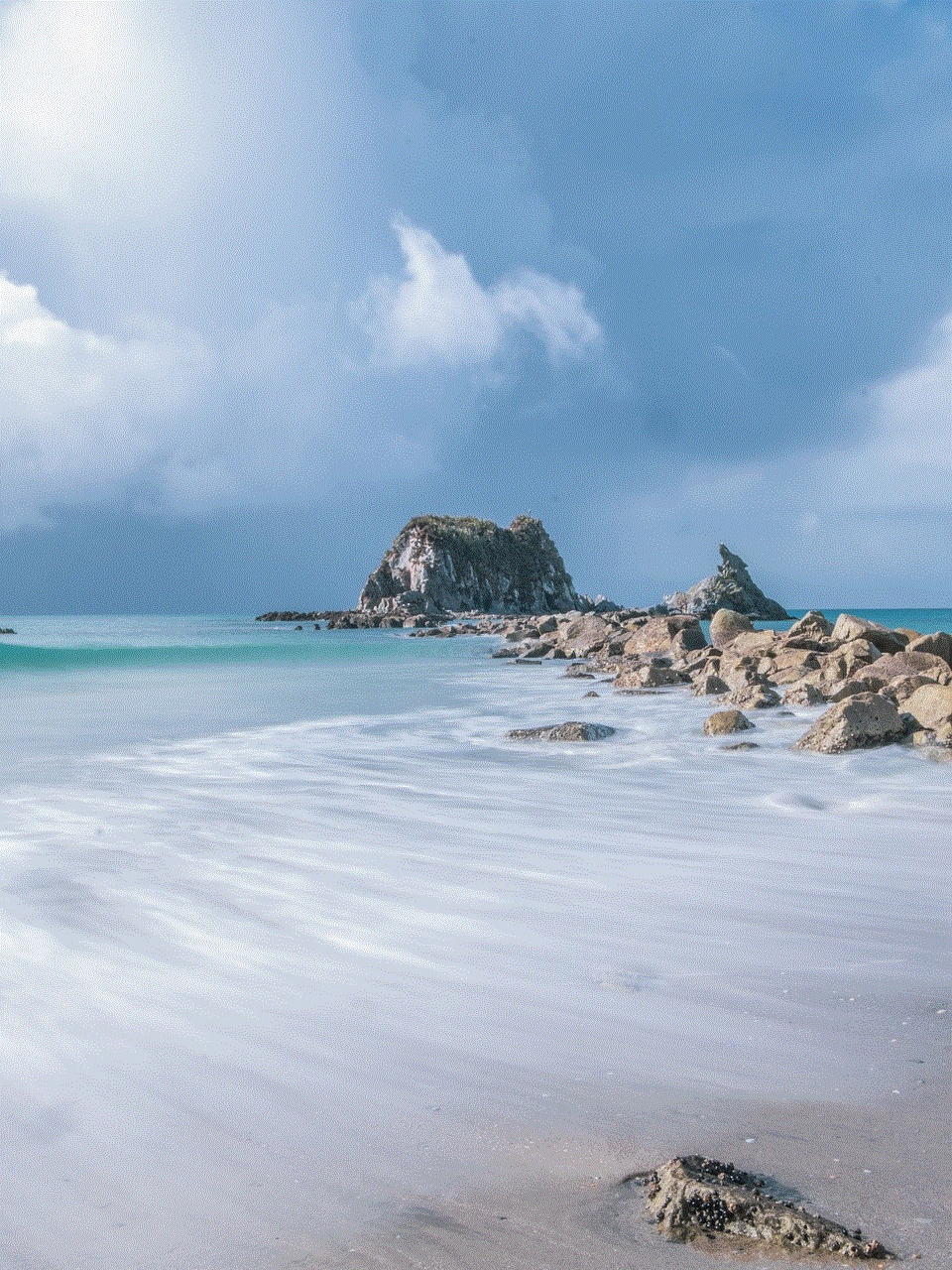
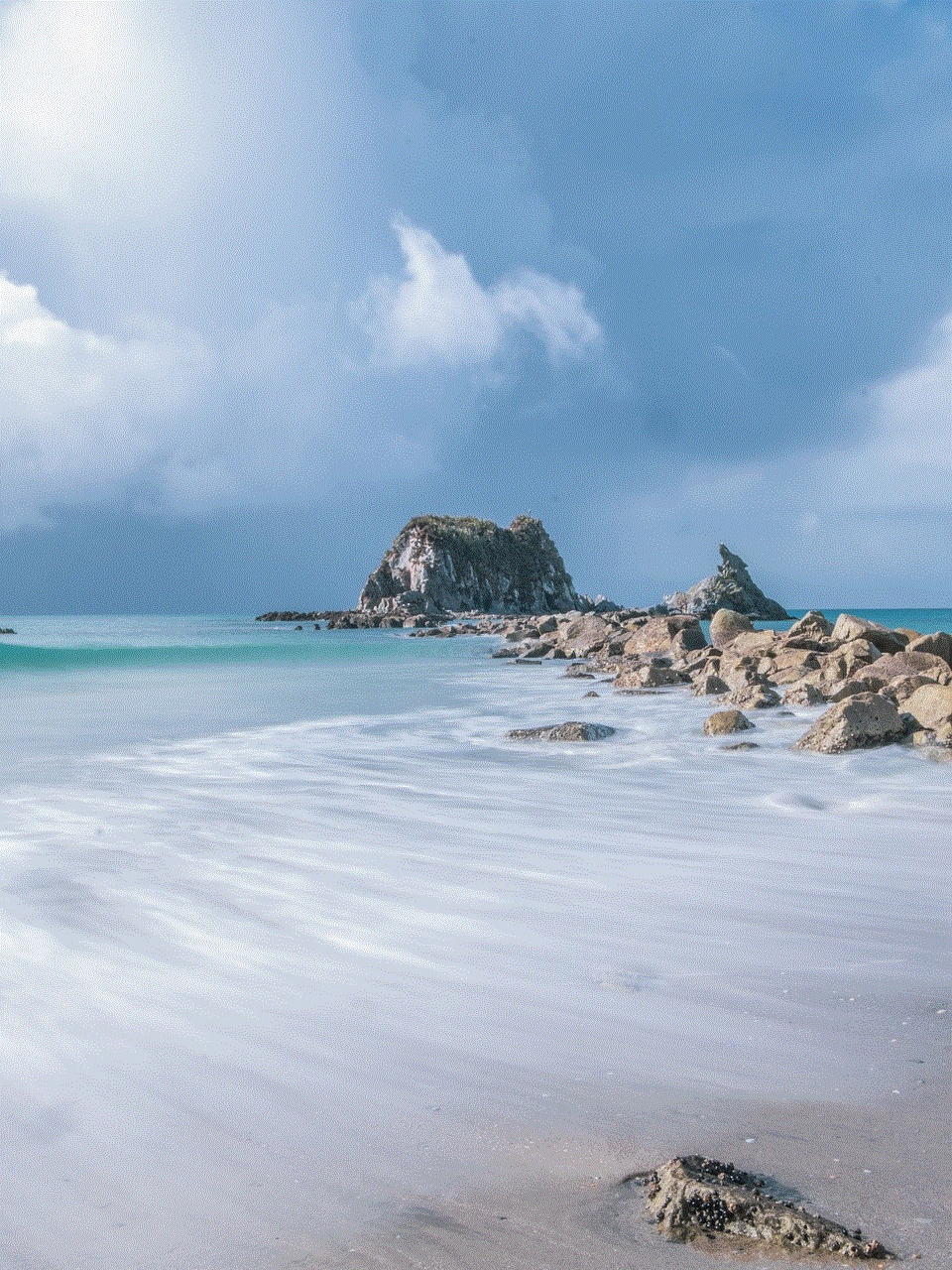
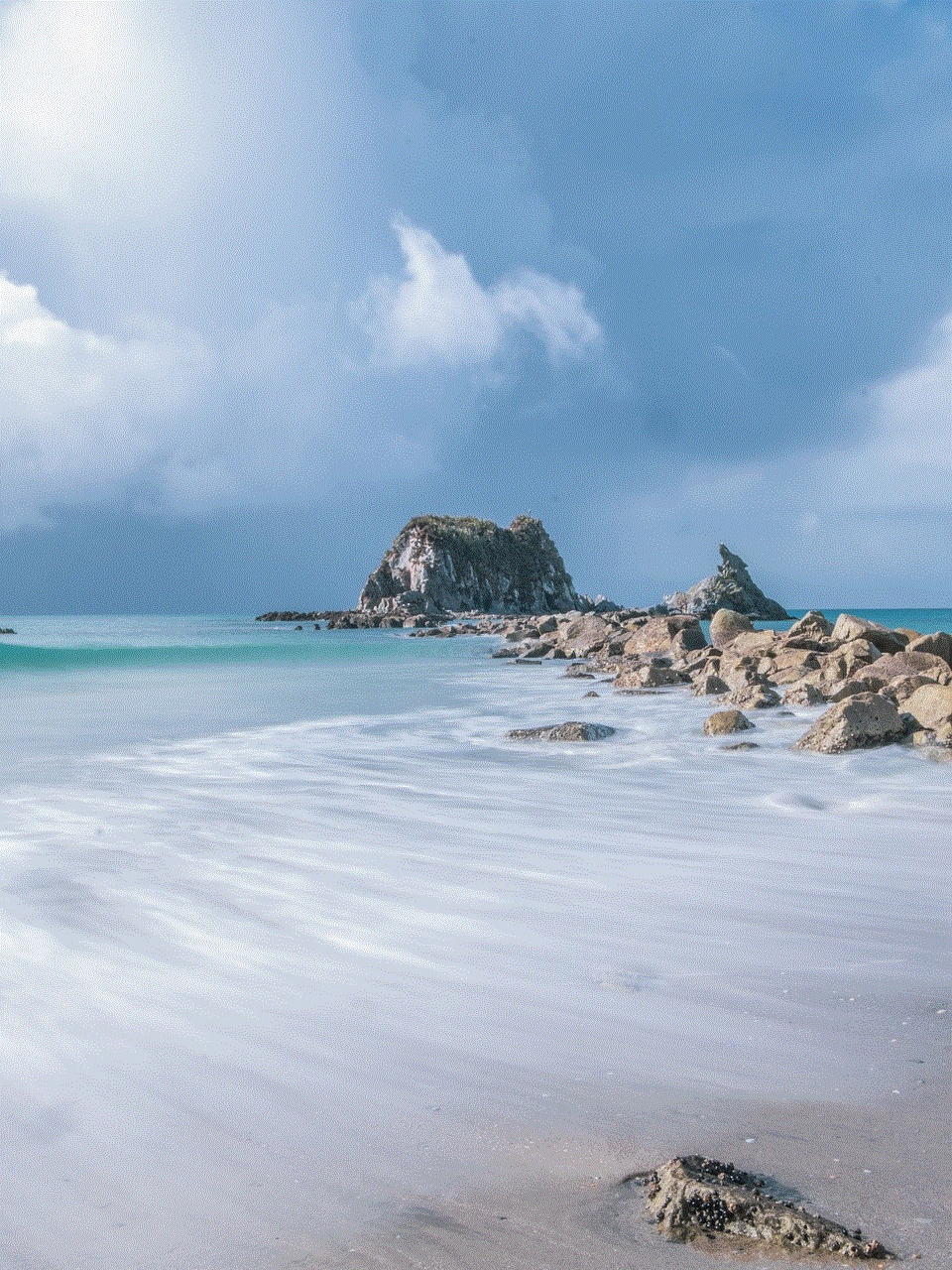
So, where exactly is device management on the iPhone? To answer this question, we must first understand what device management means. In simple terms, device management refers to the ability to control and monitor devices remotely, including smartphones like the iPhone. It involves managing various aspects of the device, such as security, application deployment, and settings, to ensure its proper functioning and protection from cyber threats. Now, let’s explore where to find device management on the iPhone and its various features.
One of the essential places to access device management on the iPhone is in the settings menu. To get there, go to your home screen and tap on the settings app, which is represented by a gear icon. Once you are in the settings menu, scroll down and look for the “General” tab. Tap on it, and you will see several options, including “Device Management.” Tapping on this option will bring up a list of all the device management profiles installed on your iPhone.
Device management profiles are created and installed on your iPhone by organizations or individuals to manage and secure their devices. For example, your workplace may require you to install a device management profile to access company emails or restrict certain applications from being used on your iPhone. These profiles can also be used by parents to monitor and control their child’s iPhone usage. When you tap on the “Device Management” option in the settings menu, you will see a list of all these profiles, along with the associated restrictions and permissions .
Apart from the settings menu, another place to find device management on the iPhone is in the Apple Configurator app. This app is primarily used by organizations to configure and manage multiple iPhones simultaneously. It is only available for Mac users and can be downloaded from the App Store. Once you have the app installed, connect your iPhone to your Mac using a USB cable, and you will see a list of devices connected to the app. From there, you can manage and configure various settings and restrictions for each device.
Now that we know where to find device management on the iPhone let’s delve deeper into its features and why it is crucial to have it in place. One of the significant features of device management is the ability to remotely wipe the device. In case your iPhone is lost or stolen, you can use this feature to erase all the data on your device remotely. This ensures that your sensitive information does not fall into the wrong hands. However, this feature should be used with caution as it will wipe all the data on your device, including photos, contacts, and documents.
Another essential feature of device management on the iPhone is the ability to restrict access to certain applications. This is especially useful in a workplace setting, where companies may want to limit employees’ access to certain apps to maintain productivity. Parents can also use this feature to restrict their child’s access to social media or gaming apps during school hours. Device management also allows you to set up a passcode policy, which can be enforced on all devices. This ensures that all devices have a minimum level of security, making it difficult for unauthorized users to access the device.
Device management also includes the ability to remotely install and update applications on your iPhone. Organizations can use this feature to deploy essential applications to their employees’ devices without having to physically access each device. This not only saves time but also ensures all employees have access to the latest versions of essential applications. Parents can also use this feature to install educational or productivity apps on their child’s iPhone.
In addition to these features, device management also includes the ability to track and monitor the usage of your iPhone. This feature is especially useful for parents who want to keep an eye on their child’s online activities. It allows you to view the websites visited, apps used, and even the location of the device. This provides parents with peace of mind and allows them to intervene if they notice any suspicious or inappropriate activities.
Now that we have explored the features of device management on the iPhone let’s discuss its importance. In today’s digital age, where cyber threats are on the rise, having a robust device management system is crucial. With the amount of sensitive information stored on our iPhones, it is essential to have measures in place to protect it. Device management allows you to enforce security policies, such as setting strong passcodes and remotely wiping the device, in case it falls into the wrong hands.
Moreover, device management provides peace of mind to parents, knowing that they can monitor and control their child’s iPhone usage. With the ever-increasing threat of cyberbullying and online predators, it is essential to keep a watchful eye on children’s online activities. Device management allows you to restrict access to certain apps and websites, ensuring your child’s safety while using their iPhone.
In conclusion, device management on the iPhone is a crucial aspect of maintaining the security and proper functioning of the device. It allows you to control and monitor various aspects of the device, such as security, application deployment, and settings, remotely. This not only protects your sensitive information but also ensures your child’s safety and productivity in the workplace. With the increasing use of iPhones in our daily lives, it is essential to have a robust device management system in place, and now that you know where to find it, you can easily take advantage of its features.
toddlers thanksgiving
Thanksgiving is a time for families to come together and give thanks for all the blessings in their lives. For parents of toddlers, this holiday can be both exciting and challenging. Toddlers are at an age where they are beginning to understand the world around them, but they are also full of energy and can be quite unpredictable. As Thanksgiving approaches, parents may be wondering how to include their little ones in the celebrations and make the holiday enjoyable for everyone. In this article, we will discuss some tips and ideas for making the most out of Thanksgiving with toddlers.
1. Involve them in meal preparation
One of the best ways to keep toddlers engaged and entertained during Thanksgiving is to involve them in meal preparation. Toddlers love to participate in activities and feel like they are contributing to the family. Depending on their age, you can assign them simple tasks such as stirring, mixing, or adding ingredients under your supervision. This will not only keep them occupied but also help them develop important skills such as hand-eye coordination and following instructions.
2. Plan age-appropriate activities



Toddlers have a short attention span and can quickly lose interest in an activity. Therefore, it is essential to plan age-appropriate activities that are engaging and fun for them. You can set up a craft station where they can make Thanksgiving-themed decorations or have a scavenger hunt using pictures of traditional Thanksgiving foods. These activities will not only keep them entertained but also provide opportunities for learning and creativity.
3. Create a special Thanksgiving outfit
Toddlers love to dress up, and Thanksgiving is the perfect occasion to create a special outfit for them. You can involve your child in selecting the colors or patterns for their outfit and let them help with putting it together. This will not only make them feel included in the preparations but also create lasting memories for them. You can also involve them in making a turkey headband or a handprint turkey shirt to wear on Thanksgiving day.
4. Teach them the importance of Thanksgiving
While toddlers may not fully understand the concept of Thanksgiving, it is never too early to start teaching them about gratitude and giving thanks. You can read books or watch videos about the history of Thanksgiving and explain to them why we celebrate this holiday. You can also encourage them to say what they are thankful for, whether it’s their favorite toy, their family, or the delicious food on the table.
5. Set up a toddler-friendly table
Thanksgiving dinner can be a long and formal affair, which can be challenging for toddlers to sit through. To make the meal more enjoyable for them, you can set up a separate table with age-appropriate decorations and activities. You can also use disposable plates and utensils, making it easier for them to eat and minimizing the risk of any accidents. Having their own special table will make them feel like they are part of the celebrations and give them a sense of independence.
6. Have a Thanksgiving-themed sensory bin
Toddlers love to explore and discover new things. A Thanksgiving-themed sensory bin can be a great way to keep them entertained while also stimulating their senses. You can fill a large bin with uncooked rice or beans and add small Thanksgiving-themed objects such as plastic pumpkins, leaves, or acorns. Let your child dig through the bin and find the hidden treasures, or you can create a game by asking them to find specific items.
7. Organize a Thanksgiving parade
A Thanksgiving parade is a fun and active way to celebrate the holiday with toddlers. You can ask your child to decorate their tricycles or wagons with Thanksgiving-themed decorations and have a mini-parade around the house or in the backyard. You can also involve other family members and make it a family activity. This will not only keep the little ones entertained but also help them burn off some energy.
8. Create a thankful tree
A thankful tree is a great way to encourage toddlers to express their gratitude and understand the concept of giving thanks. You can use a real tree branch or create one using construction paper and have your child decorate it with paper leaves. Each day leading up to Thanksgiving, have your child write down one thing they are thankful for on a leaf and attach it to the tree. This will not only make a beautiful centerpiece but also serve as a reminder of all the things we have to be thankful for.
9. Allow for breaks and nap time
With all the excitement and activities, toddlers can easily become overwhelmed and tired. It is important to allow for breaks and nap time throughout the day to prevent meltdowns and tantrums. You can schedule a quiet activity, such as reading a book or watching a movie, for them to wind down and recharge. This will also give you a chance to relax and enjoy some downtime.
10. Be flexible and expect the unexpected
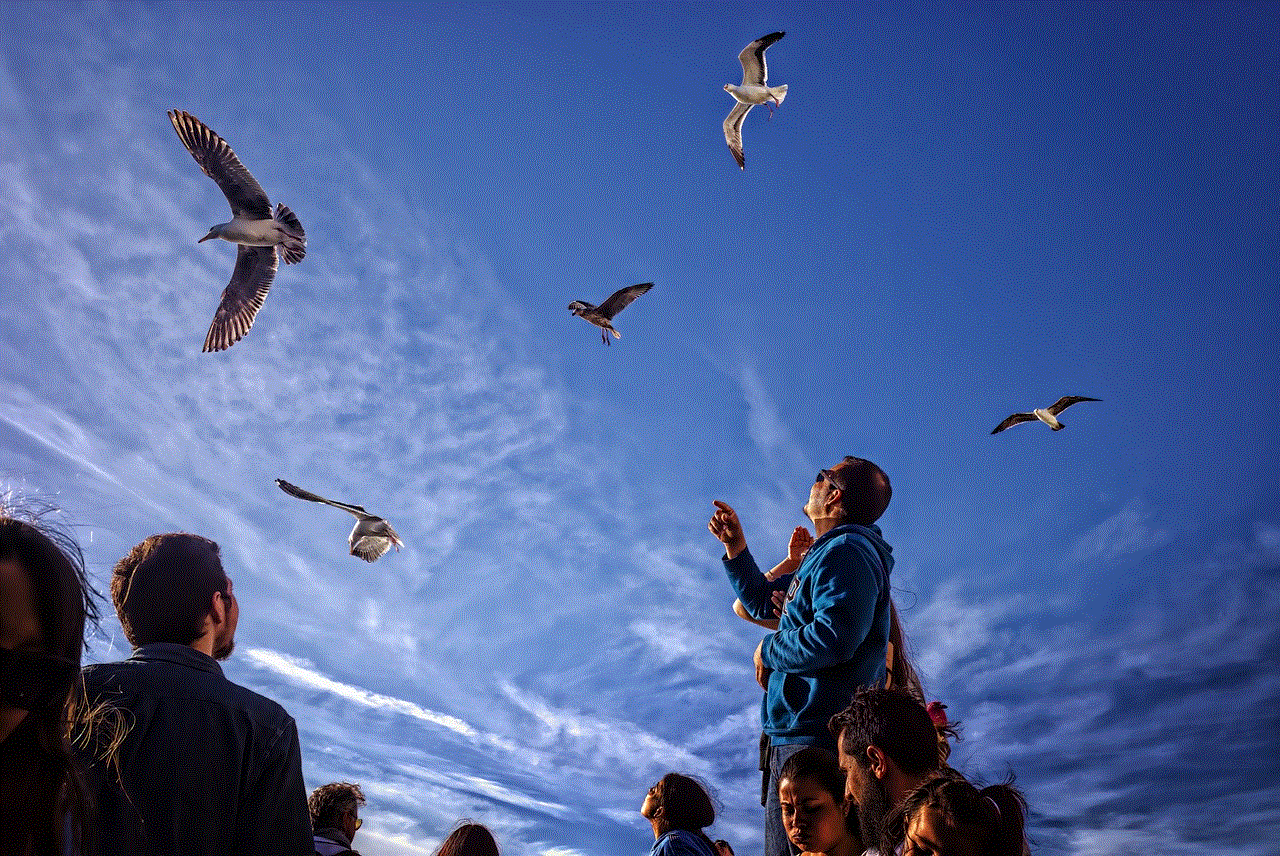
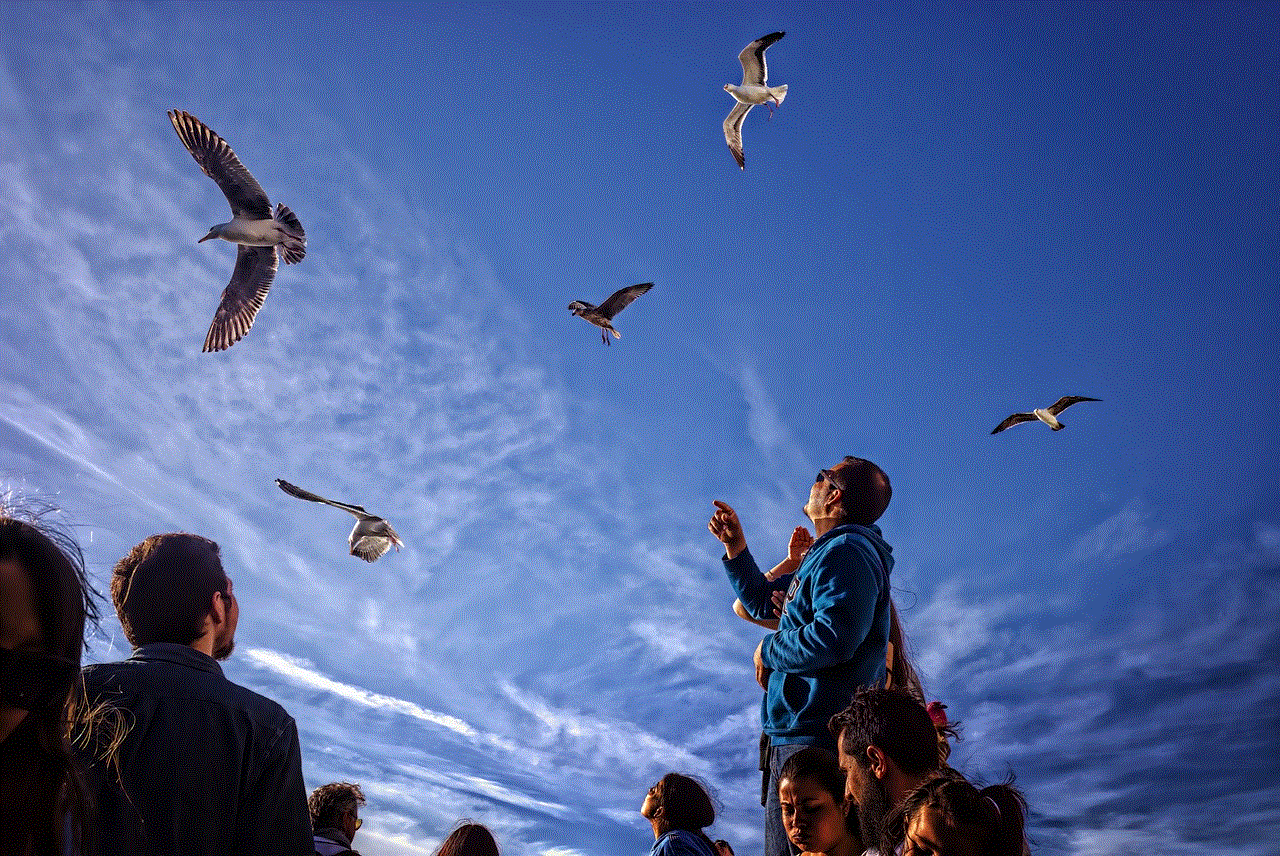
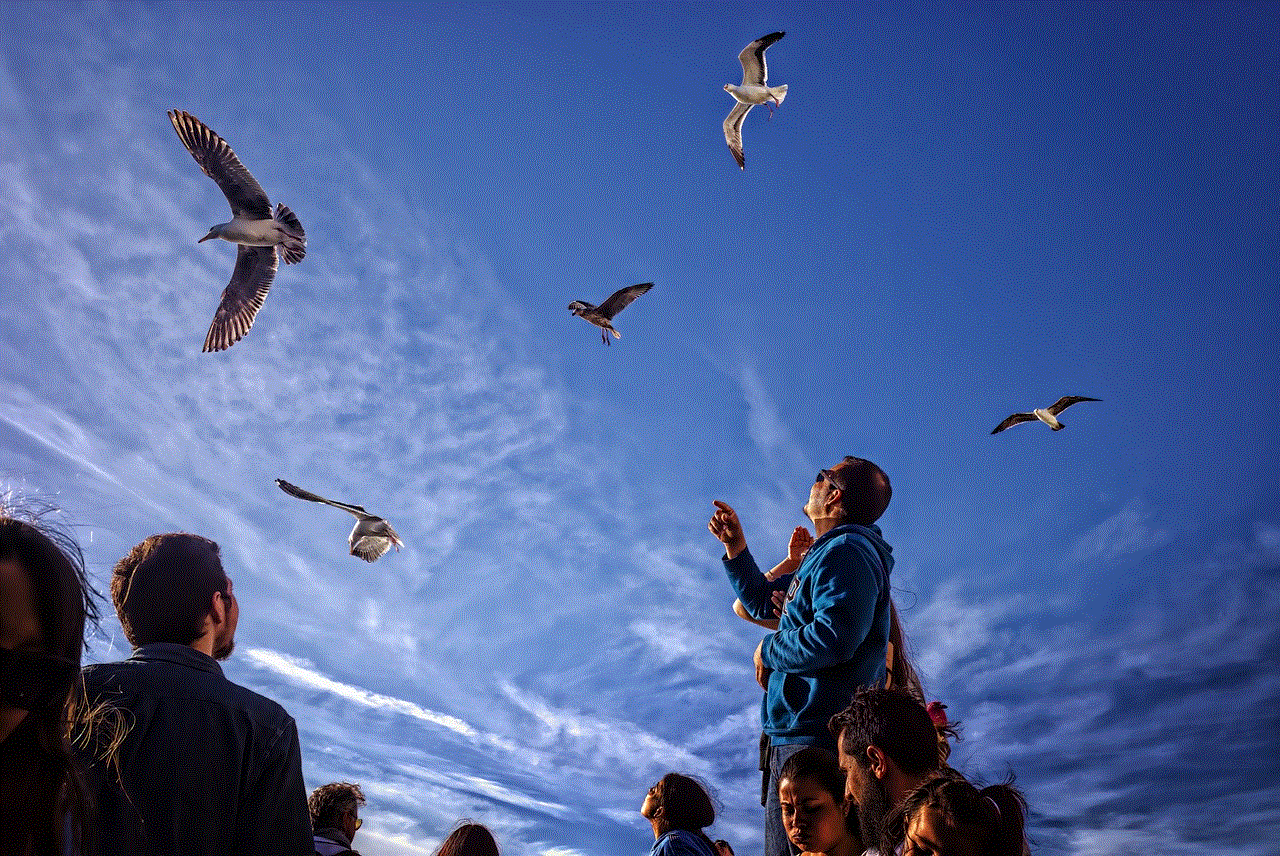
Despite all the planning and preparations, toddlers can be unpredictable, and things may not always go as planned. It is essential to be flexible and expect the unexpected. If your child suddenly decides they don’t want to participate in an activity or eat the Thanksgiving meal, don’t force them. Let them have their own time and space, and they will eventually come around. Remember to go with the flow and not stress about things that are out of your control.
In conclusion, Thanksgiving with toddlers can be a delightful and memorable experience with some preparation and creativity. By involving them in the preparations, planning age-appropriate activities, and being flexible, you can make the holiday enjoyable for everyone in the family. As your child grows, they will look back at these memories with fondness and continue the traditions with their own families. Happy Thanksgiving!