how to not show your location on iphone
In today’s digital world, our smartphones have become an integral part of our daily lives. We use them for everything from communication to navigation, and even for tracking our fitness goals. However, with this increased reliance on our phones, there has also been a growing concern about privacy and security. One of the most pressing issues that users face is how to not show their location on their iPhone. In this article, we will explore various methods and tips on how to protect your location privacy on an iPhone.
1. turn off location Services
The first and most obvious step to not show your location on an iPhone is to turn off Location Services. This feature uses a combination of GPS, Wi-Fi, and cellular data to determine your location. By turning it off, you can prevent apps from accessing your location data. To do this, go to Settings > Privacy > Location Services, and toggle the switch to off. Keep in mind that this will disable location services for all your apps, including maps and weather apps, so you might lose some functionality.
2. Limit Location Services for Specific Apps
If you do not want to turn off Location Services entirely, you can choose which apps can access your location. This is a useful option for apps that require your location, such as maps or ride-sharing services. To do this, go to Settings > Privacy > Location Services, and scroll down to see a list of apps. You can then choose to either allow or disallow location access for individual apps.
3. Use the “While Using the App” Option
Another way to limit location access for apps is to use the “While Using the App” option. This allows the app to access your location only when you are actively using it. Once you close the app, it will no longer have access to your location. To enable this option, go to Settings > Privacy > Location Services, and select the app you want to limit. Then, choose the “While Using the App” option.
4. Disable Location-Based iAds
Apple uses a feature called iAds to show targeted advertisements based on your location. While this can be helpful for some users, others might find it intrusive. To turn off location-based iAds, go to Settings > Privacy > Location Services > System Services, and toggle off the “Location-Based iAds” option.
5. Don’t Share Your Location in Messages
The Messages app on your iPhone allows you to share your location with your contacts. While this can be useful if you are meeting up with someone, it can also reveal your location to someone you might not want to know. To disable this feature, open the Messages app, select a conversation, and tap on the “i” icon in the top right corner. Then, toggle off the “Share My Location” option.
6. Beware of Social Media Apps
Many social media apps, such as facebook -parental-controls-guide”>Facebook and Instagram, use your location to personalize your experience and show targeted ads. However, this also means that your location is constantly being tracked and shared with the app. To prevent this, go to Settings > Privacy > Location Services, and turn off location access for these apps. You can also go into the app’s settings and disable location access from there.
7. Use a VPN
A Virtual Private Network (VPN) is a service that encrypts your internet connection and routes it through a server in a different location. This makes it difficult for anyone to track your online activities, including your location. There are many VPN services available for iPhone, both free and paid. You can choose one based on your needs and preferences.
8. Use a Privacy-Focused Search Engine
Search engines like Google and Bing also use your location to provide you with more relevant search results. However, this also means that your location is being tracked. To avoid this, you can use a privacy-focused search engine like DuckDuckGo, which does not track your location or search history.
9. Turn off Significant Locations
Your iPhone also keeps track of the places you visit frequently, which it calls “Significant Locations.” This feature is meant to provide you with location-based suggestions and improve your overall experience. However, if you are concerned about your location privacy, you can turn off this feature by going to Settings > Privacy > Location Services > System Services > Significant Locations, and toggle off the switch.
10. Clear Your Location History
If you want to erase your location history from your iPhone, you can do so by going to Settings > Privacy > Location Services > System Services > Frequent Locations. Here, you will find a list of places you have visited, and you can choose to clear your history by tapping on “Clear History.”
In conclusion, with the advancements in technology, it has become easier than ever to track someone’s location. However, by following the tips mentioned above, you can take control of your location privacy on an iPhone. It is always essential to be aware of the apps and services that have access to your location and to regularly review your privacy settings. Your location is a sensitive piece of information, and it is crucial to protect it to ensure your safety and security.
how to save snapchats without screenshotting
Snapchat is a popular social media platform that allows users to send and receive photos and videos, known as “snaps,” that disappear after being viewed. The temporary nature of these snaps is part of what makes Snapchat unique and appealing to its users. However, there may be times when you want to save a particular snap without taking a screenshot. In this article, we will discuss various methods on how to save Snapchats without screenshotting.
Method 1: Using a Third-Party App
One of the easiest ways to save a Snapchat without taking a screenshot is by using a third-party app. There are several apps available for both Android and iOS devices that allow users to save snaps without notifying the sender. One such app is Casper, which is available for Android devices. This app allows users to save snaps, view them multiple times, and even forward them to others.
Another popular app for saving Snapchats is Snaphack. This app is available for iOS devices and works similarly to Casper. However, it is worth noting that using third-party apps to save Snaps is against Snapchat’s terms of service. This means that your account could be suspended or banned if the company catches you using these apps.
Method 2: Using the QuickTime Player on Mac
If you have a Mac computer, you can use the QuickTime Player to save Snapchats without taking a screenshot. Here’s how:
1. Connect your iPhone to your Mac using a lightning cable.
2. Open QuickTime Player on your Mac.
3. In the menu bar, click on File, then select New Movie Recording.
4. A new window will open, and your iPhone’s camera will be activated.
5. On your iPhone, open Snapchat and play the snap you want to save.
6. On your Mac, click on the red record button in QuickTime Player to start recording.
7. Once the snap has finished playing, click on the stop button in QuickTime Player.
8. Save the recording by clicking on File and then selecting Save.
9. The snap will now be saved on your Mac, and you can view it anytime you want.
Method 3: Using Airplane Mode
Another simple method to save a Snapchat without taking a screenshot is by using Airplane mode. Here’s how:
1. Open Snapchat and let the snap load completely.
2. Once the snap has loaded, turn on Airplane mode on your device.
3. Now, go back to Snapchat and view the snap again.
4. Since your device is in Airplane mode, the snap won’t be able to notify the sender that you have viewed it.
5. You can now take a screenshot without the sender being notified.
6. After taking the screenshot, close Snapchat and turn off Airplane mode.
Method 4: Using the Screen Recording Feature on iOS
If you have an iOS device, you can use the built-in screen recording feature to save Snaps without taking a screenshot. This method is particularly useful for saving Snapchats that contain audio. Here’s how:
1. Open the Control Center on your iPhone by swiping down from the top right corner.
2. Tap on the screen recording icon to start recording.
3. Open Snapchat and play the snap you want to save.
4. Once the snap has finished playing, stop the screen recording by tapping on the red status bar at the top of your screen.
5. The recording will be saved to your camera roll, and you can view it anytime you want.
Method 5: Using a Different Device
Another simple way to save a Snapchat without taking a screenshot is by using a different device. For example, if you receive a snap on your phone, you can use a different device, such as a tablet or a friend’s phone, to take a screenshot. This way, the sender won’t be notified, and you can save the snap without any hassle.
Method 6: Using a Camera



If you receive a snap on your computer, you can use a camera to take a picture of the snap without taking a screenshot. This method is not the most convenient, but it can be useful in certain situations. For example, if you want to save a snap from a group chat, you can use a camera to capture the snap without anyone knowing.
Method 7: Using Google Assistant
If you have an Android device, you can use Google Assistant to save snaps without taking a screenshot. This method works by using the voice command feature of Google Assistant. Here’s how:
1. Open Snapchat and let the snap load completely.
2. Once the snap has loaded, activate Google Assistant by saying, “Hey Google” or by long-pressing the home button.
3. Say, “Take a screenshot,” and Google Assistant will take a screenshot without notifying the sender.
4. The screenshot will be saved to your device’s gallery.
Method 8: Using a Screen Recording Software
If you are using a computer, you can use a screen recording software to save Snapchats without taking a screenshot. There are several screen recording software available, such as Camtasia and OBS Studio, which allow you to record your screen while using Snapchat. This method is similar to the one using QuickTime Player, but it allows you to save the recording directly to your computer.
Method 9: Using Snapchat’s Memories Feature
Snapchat’s Memories feature allows users to save snaps and stories to their account. This way, you can view them anytime you want without worrying about them disappearing. Here’s how to save a snap using Memories:
1. Open Snapchat and let the snap load completely.
2. Once the snap has loaded, swipe up to access the Memories section.
3. Tap on the “Save to Camera Roll” button, and the snap will be saved to your device’s camera roll.
4. You can now view the snap anytime you want.
Method 10: Asking the Sender to Resend the Snap
Finally, if none of the above methods work for you, you can simply ask the sender to resend the snap. This way, you can save the snap without taking a screenshot, and the sender won’t be notified since they are sending it again. However, this method only works if the sender is willing to resend the snap.
In conclusion, these are some of the ways to save Snaps without taking a screenshot. It is essential to remember that using third-party apps or methods to save Snaps is against Snapchat’s terms of service and can result in your account being suspended or banned. Therefore, it is always advisable to use these methods with caution. Additionally, always respect the privacy of others and only save snaps that you have the permission to save.
where is my husband app
As technology continues to advance, our lives have become more interconnected and reliant on apps. From ordering food to managing finances, there seems to be an app for everything. But what about an app that can help you locate your husband? With the rise of “find my phone” apps, it’s not surprising that there is now an app specifically designed to locate your significant other. In this article, we will explore the “Where is my husband” app and whether it is a practical solution for keeping track of your spouse.
The idea of tracking your spouse’s whereabouts may seem intrusive and even suspicious. However, the creators of the “Where is my husband” app claim that it is meant to provide peace of mind and enhance communication between couples. According to the app’s website, the app is designed for “couples who value trust and transparency in their relationship.” It allows partners to share their location with each other in real-time, making it easier to coordinate plans and ensure safety.
But how does the app work? The “Where is my husband” app uses GPS technology to track the location of your partner’s phone. Both partners must download the app and give permission for their location to be shared. Once connected, each partner can see the other’s location on a map. The app also allows for the setting of geofences, which are virtual boundaries that trigger an alert when your partner enters or leaves a designated area. This feature can be useful for keeping track of your partner’s movements and knowing when they arrive or leave certain places.
For some couples, the idea of constantly monitoring each other’s location may seem controlling. However, the creators of the app argue that it can actually improve trust and communication in a relationship. For example, if one partner is running late, the other can check their location on the app and see if they are stuck in traffic or if there is another reason for the delay. This can prevent unnecessary arguments and misunderstandings.
Another useful feature of the “Where is my husband” app is the panic button. If one partner feels unsafe or in danger, they can press the panic button on the app, and their partner will receive an alert along with their location. This can be especially helpful in emergency situations, such as getting lost or being in an unfamiliar place. It can also provide a sense of security for partners who may have safety concerns.
But like any technology, the “Where is my husband” app has its limitations. The app can only track the location of your partner’s phone, not your partner themselves. So if your partner forgets their phone or intentionally leaves it behind, the app will not be able to locate them. Additionally, the app relies on the accuracy of GPS, which can be affected by factors such as weather and tall buildings. This means that the location shown on the app may not always be 100% accurate.
Privacy is also a concern when it comes to tracking apps like “Where is my husband.” While the app claims to value trust and transparency, some may argue that constantly monitoring your partner’s location is a violation of privacy. It is important for couples to have open and honest communication about the use of the app and to establish boundaries and guidelines that both partners are comfortable with.
Furthermore, the “Where is my husband” app is not a solution for deeper issues within a relationship. If a partner feels the need to constantly track their spouse’s location, it may be a sign of trust issues or lack of communication. In these cases, it is important to address the root of the problem rather than relying on technology to solve it.
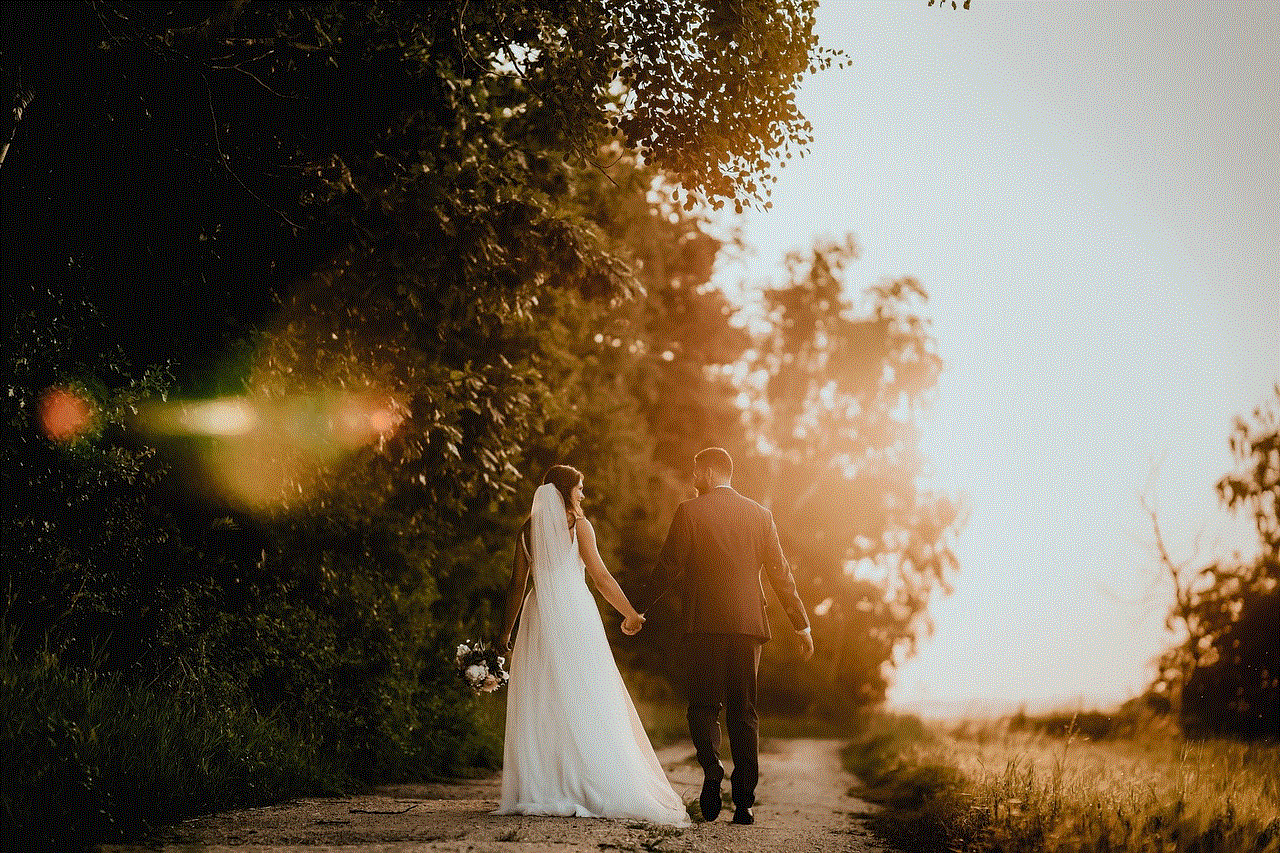
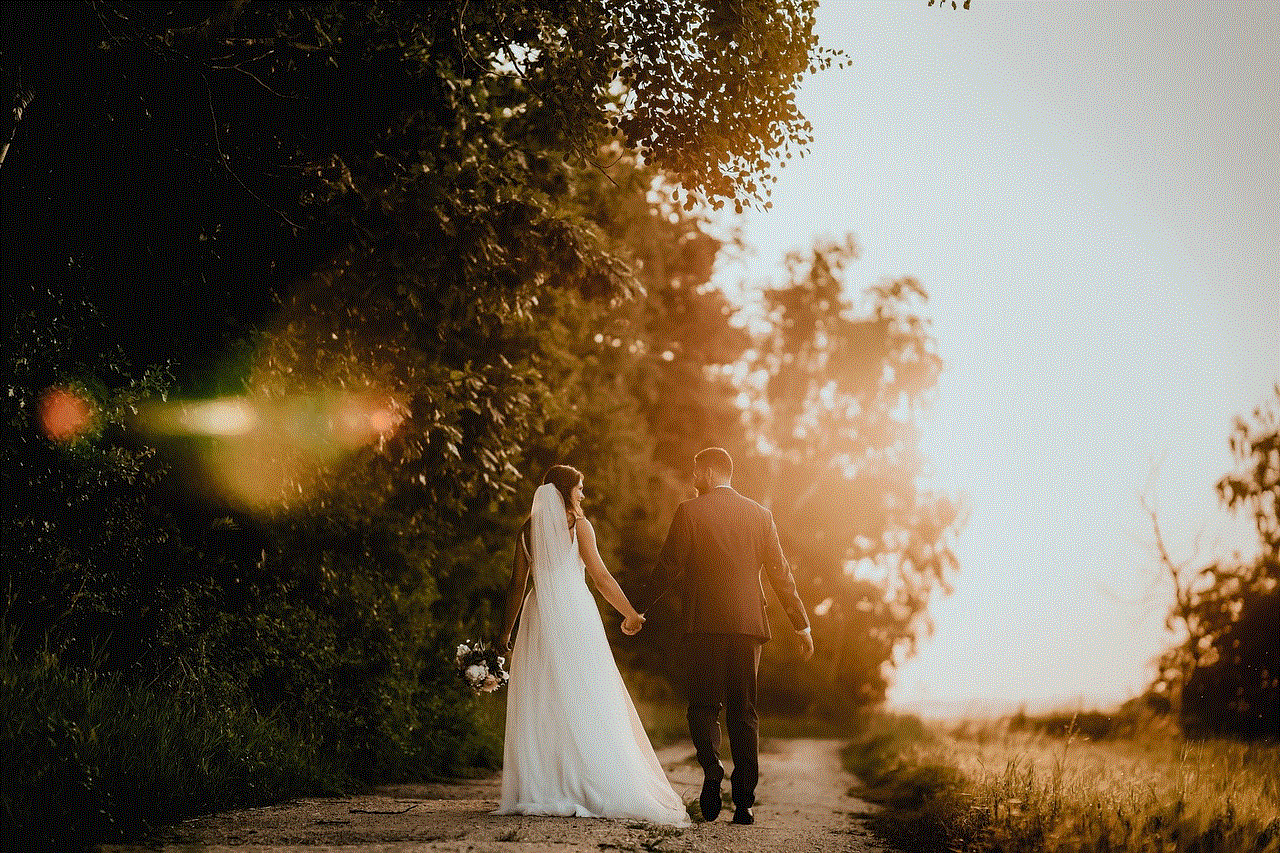
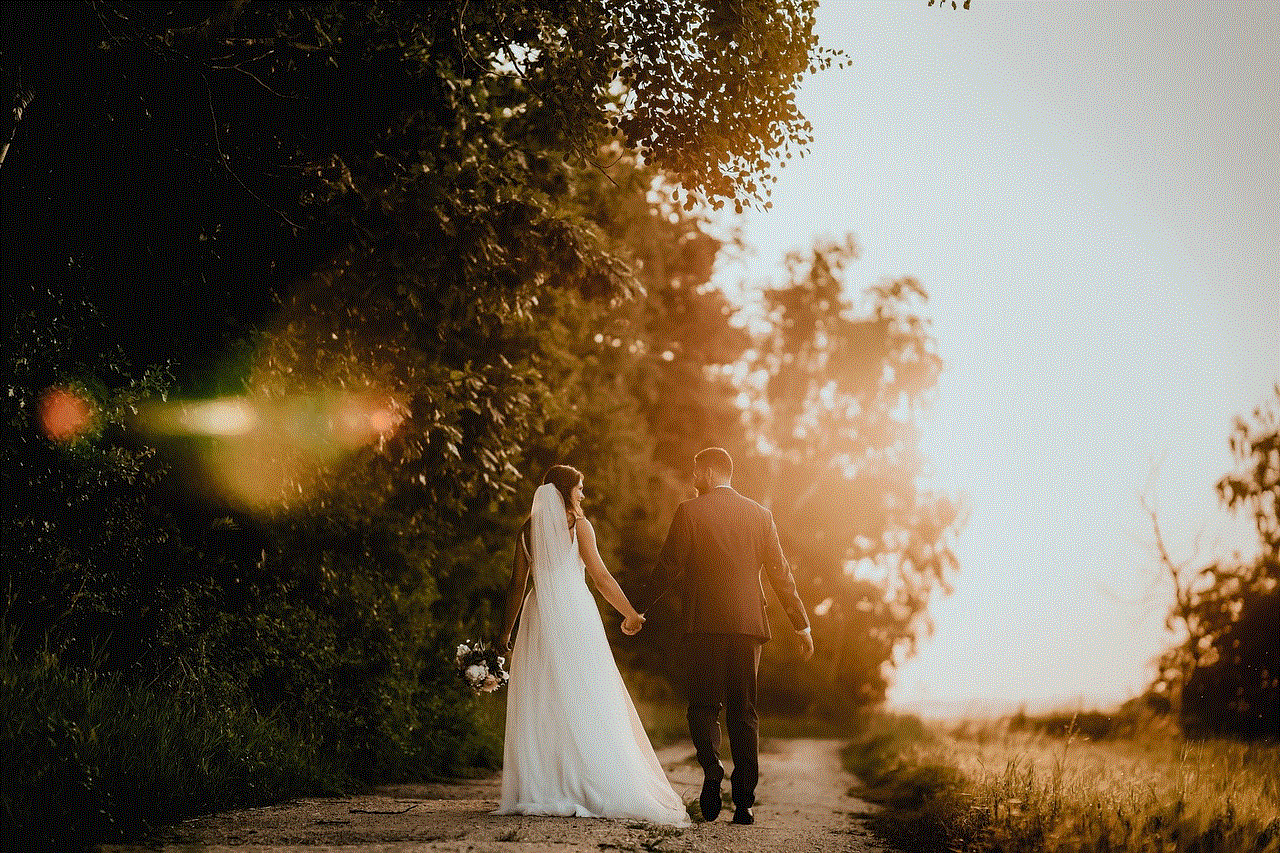
Another concern with tracking apps is the potential for misuse. While the app is intended for couples in committed relationships, it can also be used for controlling or monitoring behavior. This can be seen in cases of domestic abuse, where an abuser may use the app to track and control their partner’s movements. It is crucial for individuals to be aware of the potential for misuse and to seek help if they feel their partner is using the app to control or monitor them.
In conclusion, the “Where is my husband” app has its pros and cons. On one hand, it can provide peace of mind and improve communication for couples who are looking to enhance their relationship. On the other hand, it raises concerns about privacy and the potential for misuse. Ultimately, the use of the app should be a decision made by both partners, with clear communication and boundaries established. While technology can be a helpful tool, it should not be relied upon as a solution for deeper relationship issues.