how to message someone on instagram
# How to Message Someone on Instagram : A Comprehensive Guide
Instagram has transformed the way people connect, share, and communicate. With over a billion active users, it’s not just a platform for sharing photos; it’s also a powerful tool for messaging. Whether you’re reaching out to friends, networking for business, or connecting with influencers, knowing how to effectively message someone on Instagram can enhance your social experience. In this article, we’ll explore the various methods of messaging on Instagram, etiquette, tips for effective communication, and much more.
## Understanding Instagram Messaging Features
Before diving into the specifics of messaging, it’s essential to understand the different features Instagram offers. The primary method to send messages on Instagram is through **Direct Messages (DMs)**. This feature allows users to communicate privately. Here’s a brief overview of what you can do with Instagram DMs:
1. **Text Messages**: Send plain text messages to your contacts or followers.
2. **Media Sharing**: Share photos, videos, and even posts from your feed directly.
3. **Voice Messages**: Record and send voice notes for a more personal touch.
4. **Video Calls**: Initiate video calls directly through DMs.
5. **Group Chats**: Create group conversations with multiple users.
6. **Temporary Messages**: Send disappearing photos and videos that can only be viewed once.
Understanding these features is crucial for utilizing Instagram’s messaging capabilities effectively.
## How to Send a Direct Message on Instagram
Sending a DM on Instagram is a straightforward process. Here’s a step-by-step guide:
### Step 1: Open the Instagram App
Ensure you have the latest version of the Instagram app installed on your smartphone. Open the app and log into your account if you haven’t already.
### Step 2: Access Direct Messages
Tap on the **paper airplane** icon located in the top right corner of your home screen. This will take you to your Direct Messages inbox, where you can see all your conversations.
### Step 3: Start a New Conversation
To send a new message, tap the **plus (+)** icon or the **new message** button. Here, you can search for the username of the person you want to message or scroll through your list of followers.
### Step 4: Compose Your Message
Once you’ve selected a user, you’ll be directed to a chat window. Here, you can type your message in the text box at the bottom. If you want to share media, tap the gallery icon to choose a photo or video from your device.
### Step 5: Send Your Message
After composing your message, hit the **send** button (the paper airplane icon) to deliver your message. Your message will appear in the chat window, and the recipient will receive a notification.
## Tips for Effective Messaging on Instagram
While sending a message on Instagram is simple, crafting the perfect message requires some thought. Here are some tips to enhance your messaging skills:
### 1. Be Clear and Concise
When messaging someone, clarity is vital. Be straightforward about your intentions, whether you’re asking a question, making a request, or just wanting to chat. Avoid using overly complex language or long-winded explanations.
### 2. Use Proper Grammar and Spelling
Even though Instagram is a casual platform, using proper grammar and spelling is essential, especially in professional or networking contexts. Take a moment to proofread your messages before sending them.
### 3. Personalize Your Messages
If you’re reaching out to someone you don’t know well, personalize your message. Mention something specific that connects you to them, such as a mutual friend or a shared interest. This shows that you’re genuinely interested in engaging with them.
### 4. Respect Their Time
Not everyone will be available to respond immediately. If you don’t receive a reply right away, don’t take it personally. Respect their time and space, and avoid sending multiple follow-up messages in a short period.
### 5. Use Emojis Wisely
Emojis can add a fun and friendly touch to your messages, but use them sparingly. Too many emojis can be overwhelming and may detract from your message’s clarity.
## Etiquette for Messaging on Instagram
Understanding the etiquette of messaging on Instagram is essential for a positive experience. Here are some key points to keep in mind:
### 1. Don’t Spam
Avoid sending unsolicited messages, especially for promotional purposes. Spamming can annoy recipients and may lead to your account being reported or blocked.
### 2. Be Mindful of Timing
Consider the time when you’re sending messages. Avoid reaching out late at night or very early in the morning unless you’re aware that the recipient is likely to be awake.
### 3. Keep It Professional
If you’re messaging for business purposes, maintain a professional tone. Avoid using slang or overly casual language, and ensure your profile reflects a professional image.
### 4. Know When to Take It Off Instagram
If a conversation becomes more personal or requires in-depth discussion, consider suggesting a phone call or meeting in person. This can help build a stronger connection.
## Engaging with Influencers and Brands
Messaging is a common way to engage with influencers and brands on Instagram. Here’s how to approach these conversations effectively:
### 1. Research the Influencer or Brand
Before reaching out, do your homework. Understand their content, values, and audience. This will help you tailor your message and demonstrate genuine interest.
### 2. Be Polite and Professional
When messaging influencers or brands, always start with a polite greeting. Introduce yourself briefly and express why you’re reaching out. Whether you’re seeking collaboration or simply want to compliment their work, maintain a respectful tone.
### 3. Offer Value
If you’re looking to collaborate, think about what you can bring to the table. Highlight your skills or expertise that would be beneficial to them. Brands and influencers are more likely to respond positively if they see mutual value.
### 4. Keep It Short and Sweet
Influencers and brands receive numerous messages daily. Keep your message concise and to the point. If they’re interested, they’ll likely follow up for more details.
## Responding to Messages
Receiving messages on Instagram can be exciting, but knowing how to respond is equally important. Here’s how to handle incoming messages effectively:
### 1. Acknowledge Receipt
If someone messages you, especially if it’s a question or request, acknowledge their message even if you can’t respond immediately. A simple “Thanks for reaching out! I’ll get back to you soon” can go a long way.
### 2. Respond Promptly
While you don’t have to reply instantly, try to respond within a reasonable timeframe. This shows respect for the other person’s time and maintains good communication.
### 3. Be Gracious
If someone compliments you or thanks you for something, respond graciously. A simple “Thank you!” or “I appreciate it!” fosters goodwill and strengthens your connection.
## Common Mistakes to Avoid
When messaging on Instagram, several common mistakes can hinder effective communication. Here’s what to watch out for:
### 1. Sending Generic Messages
Avoid sending the same message to multiple users. Tailor your messages to each individual to make them feel valued.
### 2. Ignoring Privacy Settings
Be aware of the recipient’s privacy settings. If they have DMs turned off for non-followers, respect their boundaries and refrain from sending unsolicited messages.
### 3. Overusing Features
While Instagram offers numerous messaging features, avoid overwhelming your recipient. Use text, media, and emojis judiciously to maintain clarity.
### 4. Not Following Up
If you’re waiting for a response, it’s okay to follow up after a reasonable amount of time. However, don’t overdo it; one gentle reminder is usually enough.
## Advanced Messaging Techniques
Once you’ve mastered the basics, consider these advanced techniques to enhance your Instagram messaging experience:
### 1. Utilize Voice Messages
Voice messages can add a personal touch to your conversations. Use them when you want to convey emotions or nuances that text alone might not capture.
### 2. Use Polls and Questions
In group chats, you can engage participants by asking questions or using polls to gather opinions. This can spark discussions and keep the conversation lively.
### 3. Share Your Content
If you’re a creator or business owner, share your content directly in DMs. This can help promote your work while allowing for personalized interaction.
### 4. Leverage Instagram Stories
Use Instagram Stories to engage with your audience. You can encourage them to DM you with questions or comments, fostering more direct communication.
## Conclusion
Messaging on Instagram is a valuable skill that can enhance your social interactions, whether personal or professional. By understanding the platform’s features, following etiquette, and employing effective communication strategies, you can create meaningful connections. Remember, the key to successful messaging lies in clarity, respect, and a genuine interest in others. Whether you’re reaching out to a friend, networking for your career, or engaging with influencers, mastering Instagram messaging can open new doors and deepen relationships in the digital age.
how to log into icloud
# How to Log Into iCloud: A Comprehensive Guide
In today’s digital age, cloud storage has become an essential component of our daily lives. Apple’s iCloud offers a seamless way to store your data, access it across multiple devices, and ensure your files are always safe and readily available. Whether you’re using an iPhone, iPad, Mac, or Windows PC, logging into iCloud is a straightforward process. This article will guide you through the steps, troubleshooting tips, and additional features that iCloud offers.
## Understanding iCloud
Before we dive into the login procedures, let’s take a moment to understand what iCloud is and why it is important. iCloud is Apple’s cloud-based storage service that allows users to store music, photos, files, and more. It provides features such as automatic backups, synchronization across devices, and sharing capabilities. By logging into your iCloud account, you can access your data from anywhere, making it an indispensable tool for Apple users.
### Creating an Apple ID
To access iCloud, you first need an Apple ID. This unique identifier allows you to sign in to all Apple services, including iCloud. If you don’t have an Apple ID yet, here’s how to create one:
1. **On an iPhone or iPad:**
– Go to **Settings**.
– Tap on **Sign in to your iPhone/iPad**.
– Choose **Don’t have an Apple ID or forgot it?**.
– Follow the prompts to create a new Apple ID by entering your email address, password, and other required information.
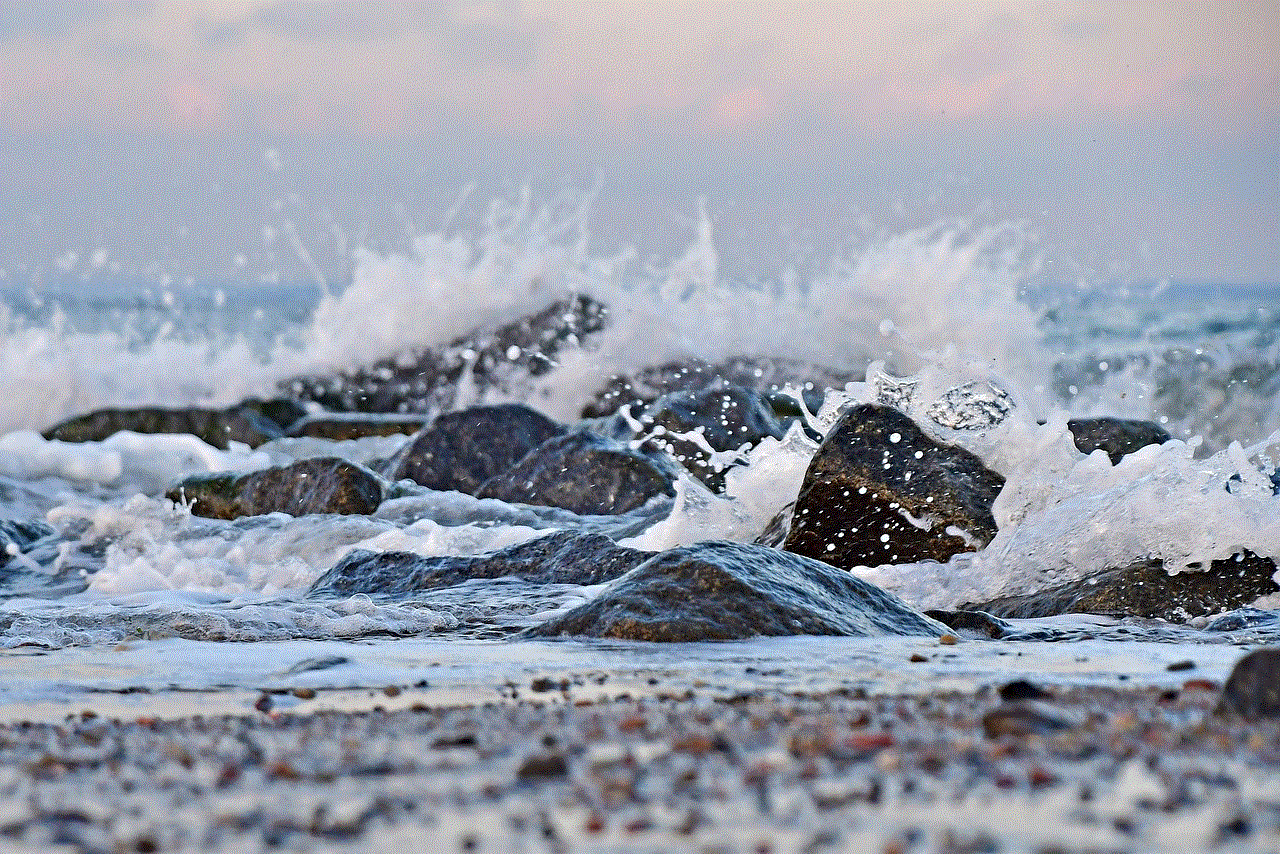
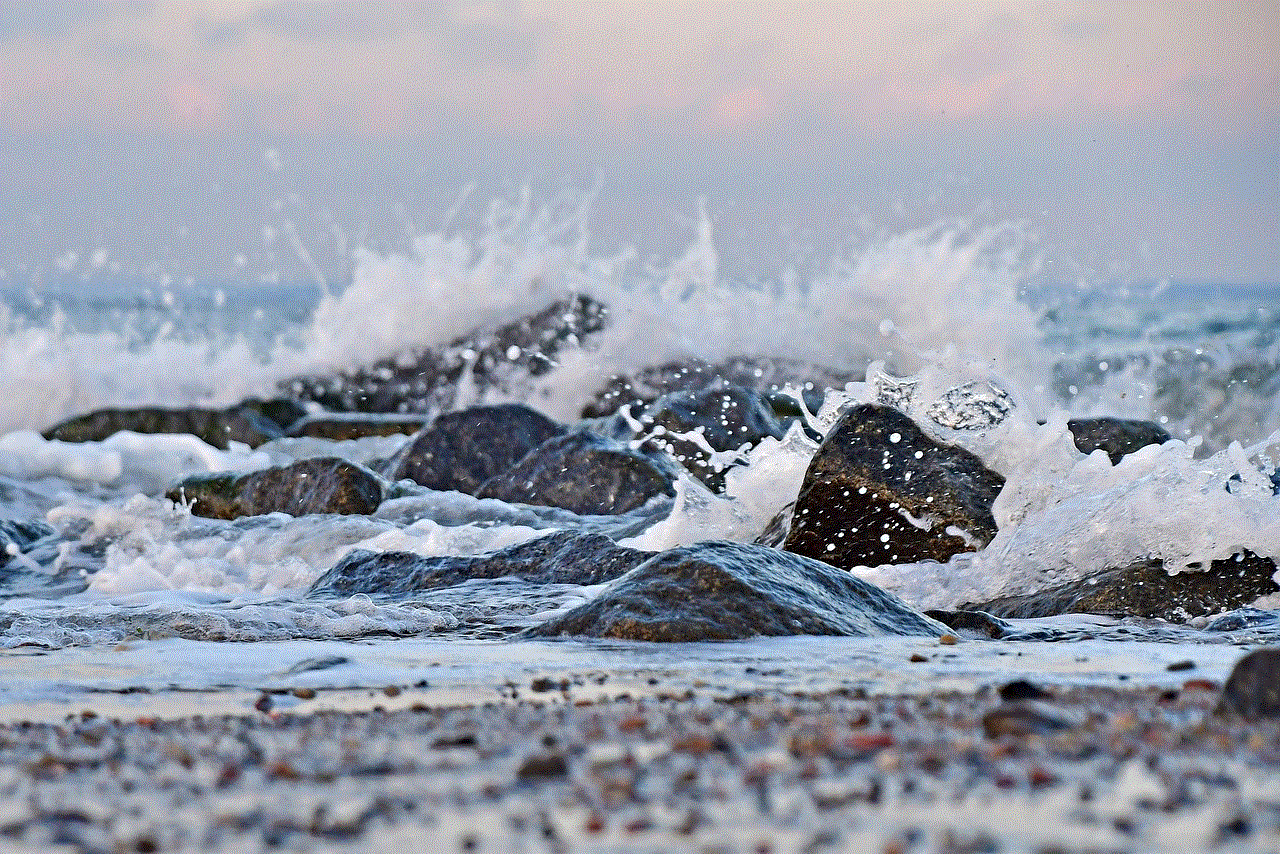
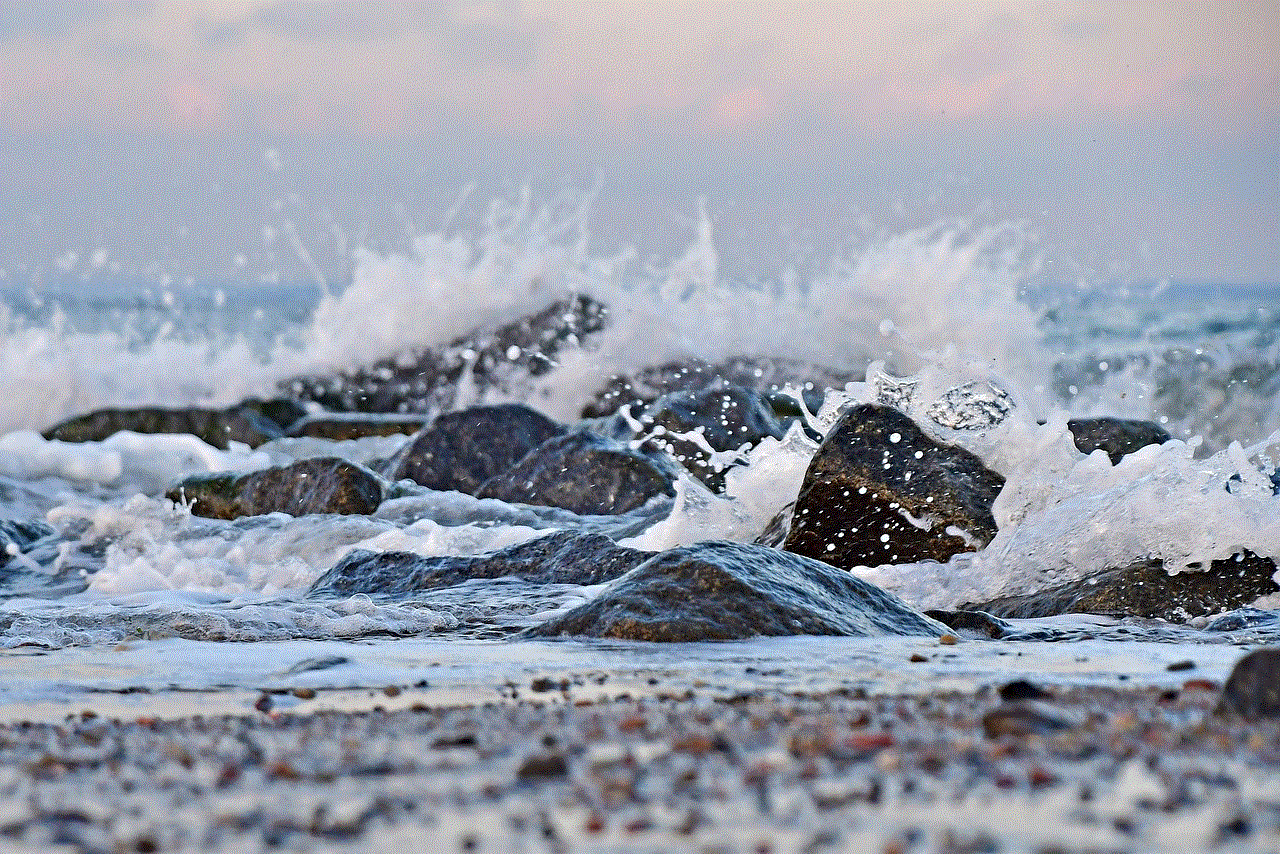
2. **On a Mac:**
– Click on the **Apple menu** and select **System Preferences**.
– Click on **Apple ID**.
– Select **Create Apple ID** and follow the instructions.
3. **On a Windows PC:**
– Download and install iCloud for Windows from the Apple website.
– Open the application and choose **Create Apple ID**.
– Complete the required fields to set up your account.
### Logging into iCloud on iPhone and iPad
Once you have your Apple ID, logging into iCloud is a simple process. Here’s how to do it on your iPhone or iPad:
1. **Open Settings**: Tap on the **Settings** app on your home screen.
2. **Sign In**: At the top of the settings menu, you will see the option to **Sign in to your iPhone/iPad**. Tap on it.
3. **Enter Your Credentials**: Type in your Apple ID and password. If you have Two-Factor Authentication enabled, you may need to verify your identity using a code sent to your trusted device.
4. **Complete the Setup**: Once logged in, you will be prompted to set up iCloud. Choose the features you want to enable, such as **iCloud Drive**, **Photos**, **Mail**, and more.
### Logging into iCloud on Mac
For Mac users, the process to log into iCloud is slightly different:
1. **Open System Preferences**: Click the **Apple menu** at the top left of your screen and select **System Preferences**.
2. **Select Apple ID**: Click on the **Apple ID** icon.
3. **Sign In**: Enter your Apple ID and password. If prompted, complete any two-factor authentication steps.
4. **Choose iCloud Services**: After signing in, you can select which iCloud services you want to enable, such as **iCloud Drive**, **Photos**, and **Find My Mac**.
### Logging into iCloud on Windows
For users who prefer Windows, accessing iCloud is equally accessible via the iCloud for Windows application:
1. **Download and Install iCloud**: Go to the Apple website and download the iCloud for Windows application.
2. **Open iCloud**: Launch the application after installation.
3. **Sign In**: Enter your Apple ID and password. Ensure you complete any necessary two-factor authentication.
4. **Select iCloud Features**: Choose the features you want to enable, such as **iCloud Drive**, **Mail**, and **Contacts**. Click **Apply** to save your settings.
### Troubleshooting Login Issues
While logging into iCloud is typically straightforward, users may occasionally encounter issues. Here are some common problems and solutions:
1. **Forgot Password**: If you can’t remember your Apple ID password, you can reset it by going to the Apple ID account page and selecting **Forgot Apple ID or password?** Follow the prompts to reset your password.
2. **Two-Factor Authentication Problems**: If you’re having trouble with two-factor authentication, ensure that you have access to one of your trusted devices or phone numbers. If not, you can use account recovery options provided by Apple.
3. **Account Locked**: If you enter your password incorrectly too many times, your account may be locked. Visit the Apple ID account page and click on **Unlock Account** to regain access.
4. **Connection Issues**: Sometimes, login issues can be due to poor internet connectivity. Ensure that your device is connected to a stable Wi-Fi or cellular network.
### Using iCloud Features After Logging In
Once you have successfully logged into your iCloud account, you can take advantage of its many features:
#### iCloud Drive
iCloud Drive allows you to store files and access them from any device. You can upload documents, photos, and videos, and organize them into folders. To access your files, simply open the **Files app** on iOS or **Finder** on Mac.
#### iCloud Photos
iCloud Photos keeps your entire photo library synchronized across all your devices. Any photos or videos you take on one device automatically upload to iCloud, allowing you to view them on your other devices. You can enable this feature in the **Photos settings** on your device.
#### Find My iPhone
One of the most valuable features of iCloud is **Find My iPhone**. If you misplace your device, you can use iCloud to locate it. Simply log in to iCloud.com or use the **Find My app** on another Apple device to track your iPhone’s location.
#### iCloud Mail
If you have set up iCloud Mail, you can access your email through the **Mail app** on your devices or via the iCloud.com website. iCloud Mail provides a free email address ending in @icloud.com and offers features like spam filtering and customizable folders.
#### Backup and Restore
iCloud also offers backup services for your devices. You can enable iCloud Backup in the settings, allowing your device to automatically back up your data when connected to Wi-Fi. If you need to restore your device, you can do so from an iCloud backup during the setup process.
### Accessing iCloud via the Web
In addition to mobile and desktop applications, you can also access your iCloud account through a web browser:
1. **Go to iCloud.com**: Open your preferred web browser and navigate to **iCloud.com**.
2. **Sign In**: Enter your Apple ID and password. Complete any two-factor authentication prompts.
3. **Access Features**: After signing in, you can access various iCloud services, including **Mail**, **Contacts**, **Calendar**, **iCloud Drive**, and **Find iPhone**.
### Security and Privacy in iCloud
Security is a crucial aspect of iCloud. Apple employs advanced encryption methods to protect your data, both in transit and at rest. When logging into your iCloud account, always ensure that you are on a secure network and consider enabling two-factor authentication for an additional layer of security.
#### Managing Your Apple ID
It’s essential to keep your Apple ID secure and up to date. Regularly check your account settings to ensure your email address, password, and security questions are current. You can manage your Apple ID settings through the **Apple ID** section in your device’s settings or on the Apple ID website.
### Conclusion
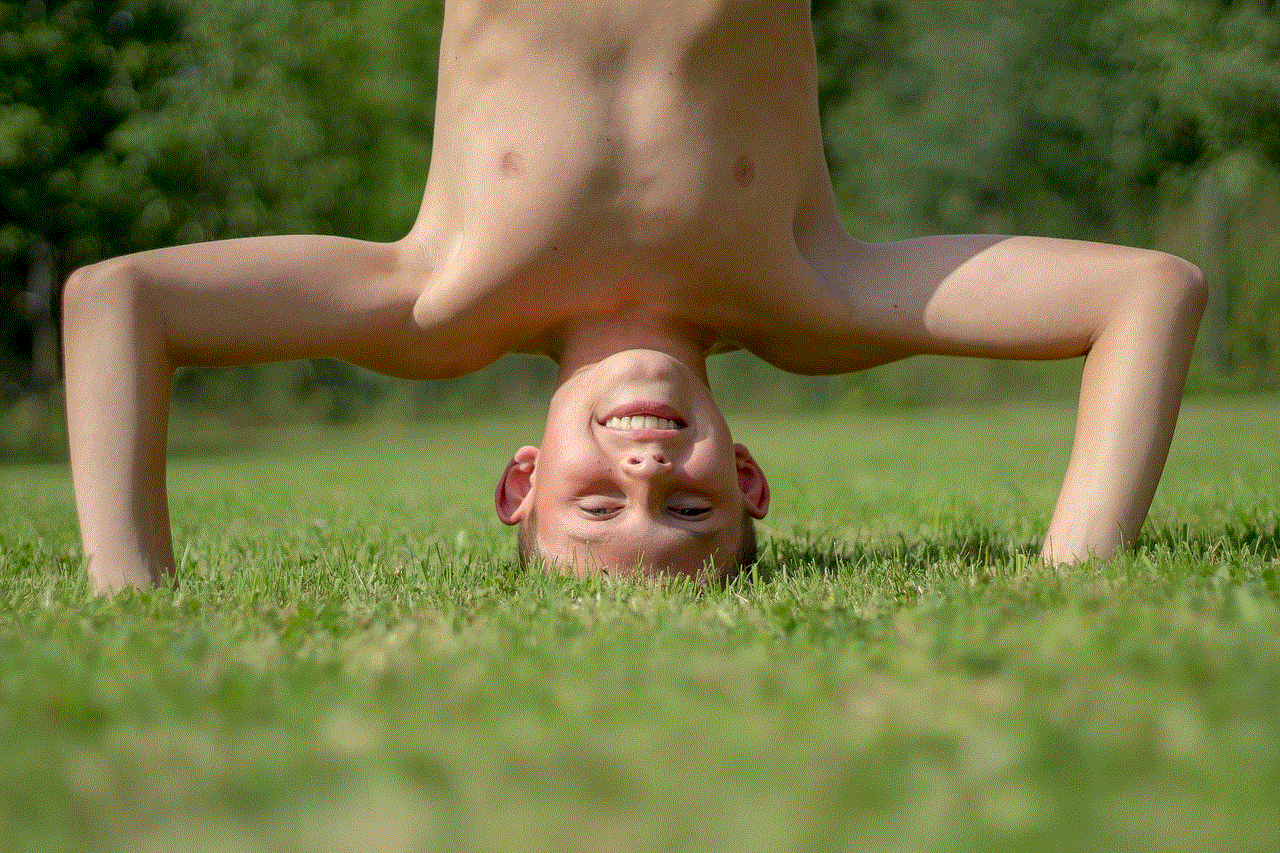
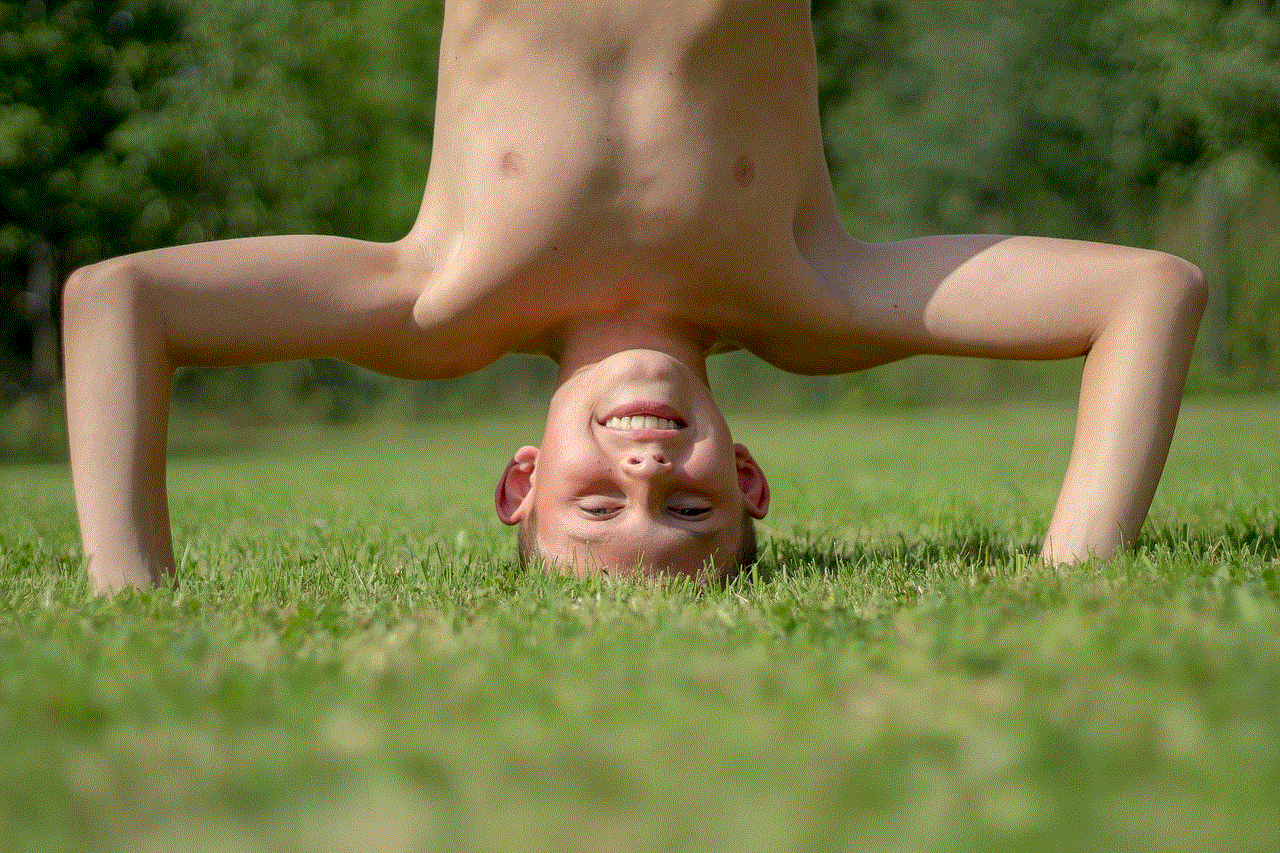
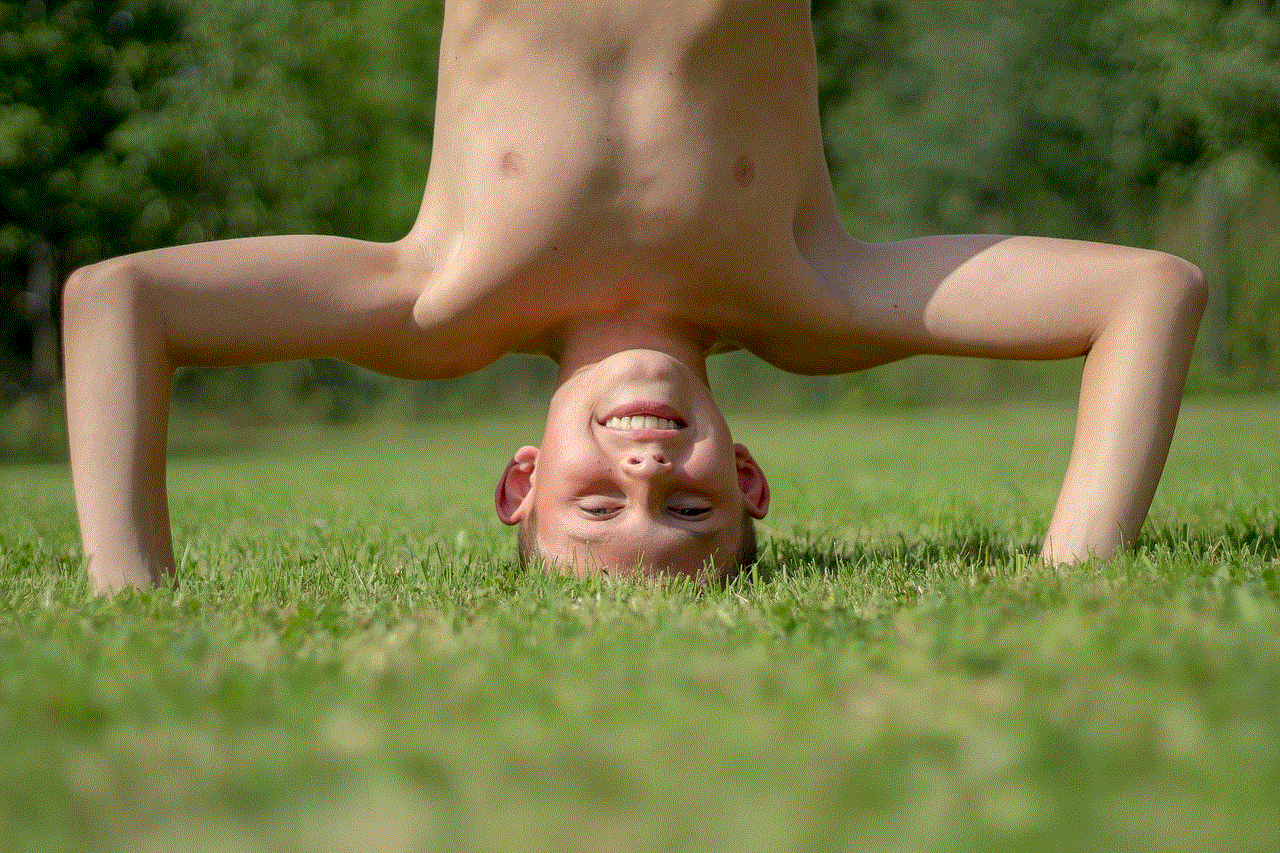
Logging into iCloud is a fundamental step for Apple users who want to take full advantage of their devices’ capabilities. With the ability to store, sync, and share data effortlessly, iCloud enhances the user experience across all Apple products. By following the steps outlined in this article, you can easily log into your iCloud account and start utilizing its many features. Remember to keep your account secure and troubleshoot any issues promptly for a smooth experience. Embrace the power of cloud storage with iCloud, and enjoy the convenience it brings to your digital life.