how to log into icloud
# How to Log Into iCloud: A Comprehensive Guide
In today’s digital age, cloud storage has become an essential part of our daily lives. One of the most popular cloud storage services is Apple’s iCloud. Whether you’re using an iPhone, iPad, Mac, or Windows PC, iCloud offers an easy way to store, manage, and access your files, photos, and other important data. In this article, we will provide a detailed guide on how to log into iCloud, discuss its various features, and offer tips for maximizing your iCloud experience.
## Understanding iCloud
Before diving into the login process, it’s important to understand what iCloud is and how it works. iCloud is Apple’s cloud computing service that allows users to store data such as documents, photos, music, and app data. It also provides seamless synchronization across Apple devices. Once you log into iCloud, you can access your files from any device connected to the internet, making it easier to manage your digital life.
iCloud offers various services, including iCloud Drive for file storage, iCloud Photos for photo management, iCloud Backup for device backups, and iCloud Mail for email services. Additionally, iCloud integrates with many Apple apps like Notes, Calendar, and Contacts, allowing users to keep their information synchronized across all their devices.
## Creating an Apple ID
To log into iCloud, you must have an Apple ID. An Apple ID is a personal account that gives you access to Apple services, including iCloud. If you don’t have an Apple ID yet, you can create one easily.
### Steps to Create an Apple ID:
1. **Visit the Apple ID Website:** Go to the official Apple ID website at [appleid.apple.com](https://appleid.apple.com/).
2. **Click on “Create Your Apple ID”:** Follow the prompts to start the registration process.
3. **Fill in Your Details:** Enter your name, email address, password, and security questions. Make sure to use a strong password for security.
4. **Verify Your Email:** After completing the registration, Apple will send a verification email to the address you provided. Click on the link in the email to verify your account.
5. **Complete Setup:** Follow any additional prompts to finish setting up your Apple ID.
Once your Apple ID is created, you can use it to log into iCloud.
## Logging Into iCloud on Different Devices
Now that you have your Apple ID, let’s explore how to log into iCloud on various devices. The process is straightforward but may vary slightly depending on the device you are using.
### Logging Into iCloud on iPhone or iPad
1. **Open Settings:** On your iPhone or iPad, locate and tap the “Settings” app.
2. **Sign In to Your iPhone:** At the top of the Settings menu, you will see a prompt to sign in. Tap on it.
3. **Enter Your Apple ID and Password:** Input your Apple ID email and password. If you have Two-Factor Authentication enabled, you will also need to enter the verification code sent to your trusted device.
4. **Access iCloud Features:** Once logged in, you can access various iCloud features by tapping on your name at the top of the Settings menu. Here, you can manage iCloud storage, enable or disable services like iCloud Drive and iCloud Photos, and more.
### Logging Into iCloud on a Mac
1. **Open System Preferences:** Click on the Apple logo in the top-left corner of your screen and select “System Preferences.”
2. **Click on Apple ID:** In the System Preferences window, click on “Apple ID.”
3. **Enter Your Apple ID and Password:** Input your Apple ID email and password. Again, if you have two-factor authentication enabled, you will need to enter the verification code.
4. **Customize iCloud Settings:** After logging in, you can customize your iCloud settings and choose which services to enable by checking the boxes next to them.
### Logging Into iCloud on Windows
1. **Download iCloud for Windows:** If you’re using a Windows PC, you need to download the iCloud for Windows app from the Apple website.
2. **Install the Application:** Once downloaded, run the installer and follow the prompts to install the application.
3. **Open iCloud for Windows:** After installation, open the iCloud application.
4. **Sign In:** Enter your Apple ID email and password. If you have two-factor authentication enabled, a verification code will be required.
5. **Choose iCloud Features:** After logging in, you can select which features you want to enable, such as iCloud Drive, Photos, and Mail.
## Troubleshooting Login Issues
Sometimes, users may encounter issues while trying to log into iCloud. Here are some common problems and their solutions:
### Forgotten Apple ID or Password
If you can’t remember your Apple ID or password, you can easily reset them.
– **To find your Apple ID:** Visit the Apple ID website and click on “Forgot Apple ID or password?” You can enter your name and email address to recover your Apple ID.
– **To reset your password:** Follow the same “Forgot Apple ID or password?” link. You can reset your password using your email or security questions.
### Two-Factor Authentication Issues
If you’re having trouble with two-factor authentication, make sure you have access to your trusted devices. If you can’t receive the verification code, you can request a code by selecting “Didn’t get a verification code?” on the login screen.
### Account Lockout
If you enter your password incorrectly multiple times, your account may be locked for security reasons. You can unlock it by following the prompts on the Apple ID website.
## Security and Privacy Considerations
When using iCloud, security and privacy should be top priorities. Here are some tips to keep your account secure:
1. **Use a Strong Password:** Ensure that your Apple ID password is complex and unique. Avoid using easily guessable information.
2. **Enable Two-Factor Authentication:** This adds an extra layer of security to your account. Even if someone knows your password, they will need access to your trusted devices to log in.
3. **Regularly Review Account Activity:** Check your account settings and activity periodically to ensure that no unauthorized changes have been made.
4. **Be Cautious with Public Wi-Fi:** Avoid logging into iCloud or accessing sensitive information when connected to public Wi-Fi networks to reduce the risk of data breaches.
## Managing iCloud Storage
One of the common concerns among iCloud users is storage management. Each Apple ID comes with a free 5GB of iCloud storage, but this can quickly fill up with photos, backups, and documents. Here’s how to manage your iCloud storage effectively:
1. **Check Your Storage Usage:** Go to Settings > [Your Name] > iCloud > Manage Storage on iOS devices, or System Preferences > Apple ID > iCloud on Mac. This will show you what is taking up space.
2. **Delete Unused Backups:** If you have backups from old devices that you no longer use, consider deleting them to free up space.
3. **Optimize Photo Storage:** Enable the “Optimize iPhone Storage” option in the Photos settings. This will keep smaller versions of photos on your device while storing the original in iCloud.
4. **Upgrade Your Storage Plan:** If you consistently run out of space, consider upgrading to a paid iCloud storage plan for more capacity.
## Exploring iCloud Features
Aside from file storage, iCloud offers a range of features that enhance the user experience. Understanding these features can help you make the most of your iCloud account.
### iCloud Drive
iCloud Drive allows you to store and access files across devices. You can upload documents, spreadsheets, and presentations and easily access them from any device signed into your iCloud account. You can also share files with others, making collaboration simple.
### iCloud Photos
With iCloud Photos, you can store your entire photo library in the cloud. This feature automatically uploads and stores your photos and videos, making them accessible from any device. You can also create shared albums to share memories with friends and family.
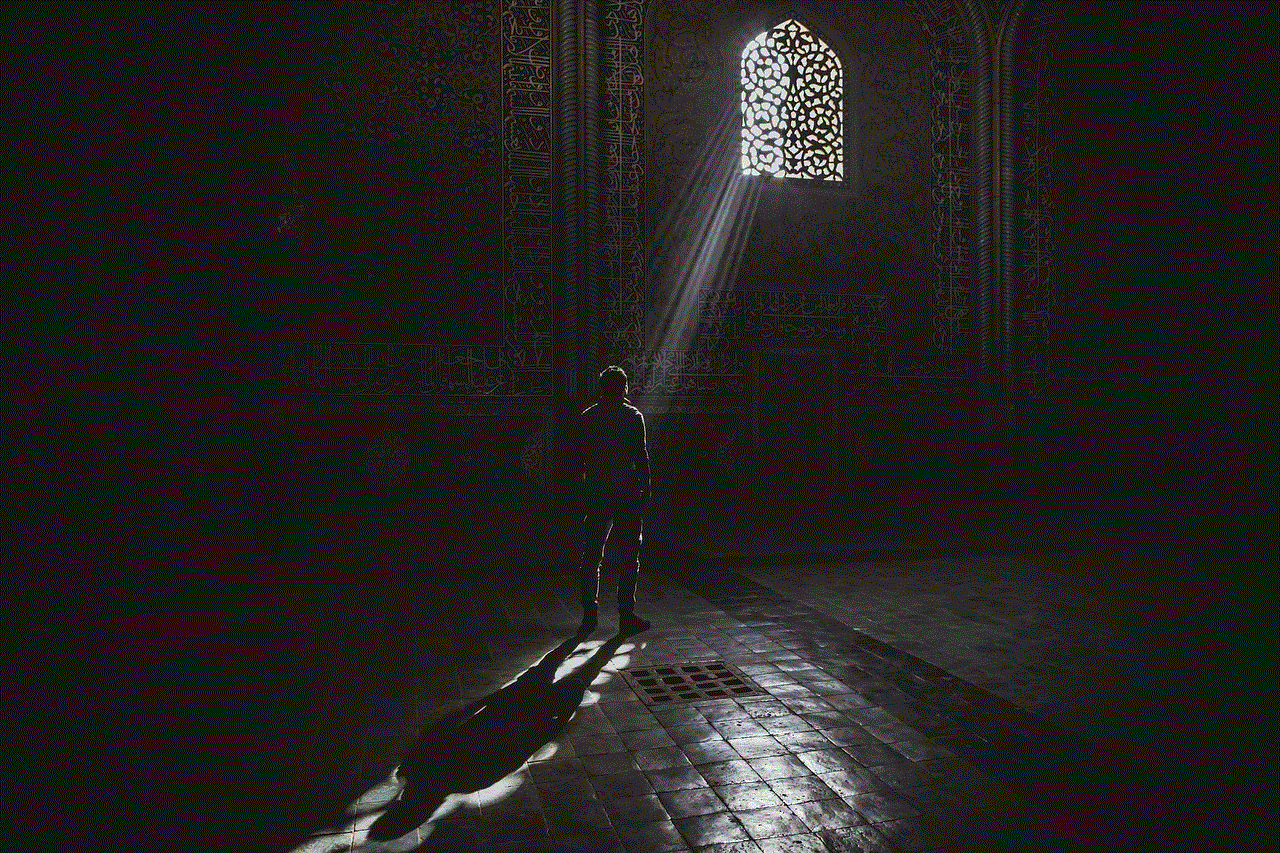
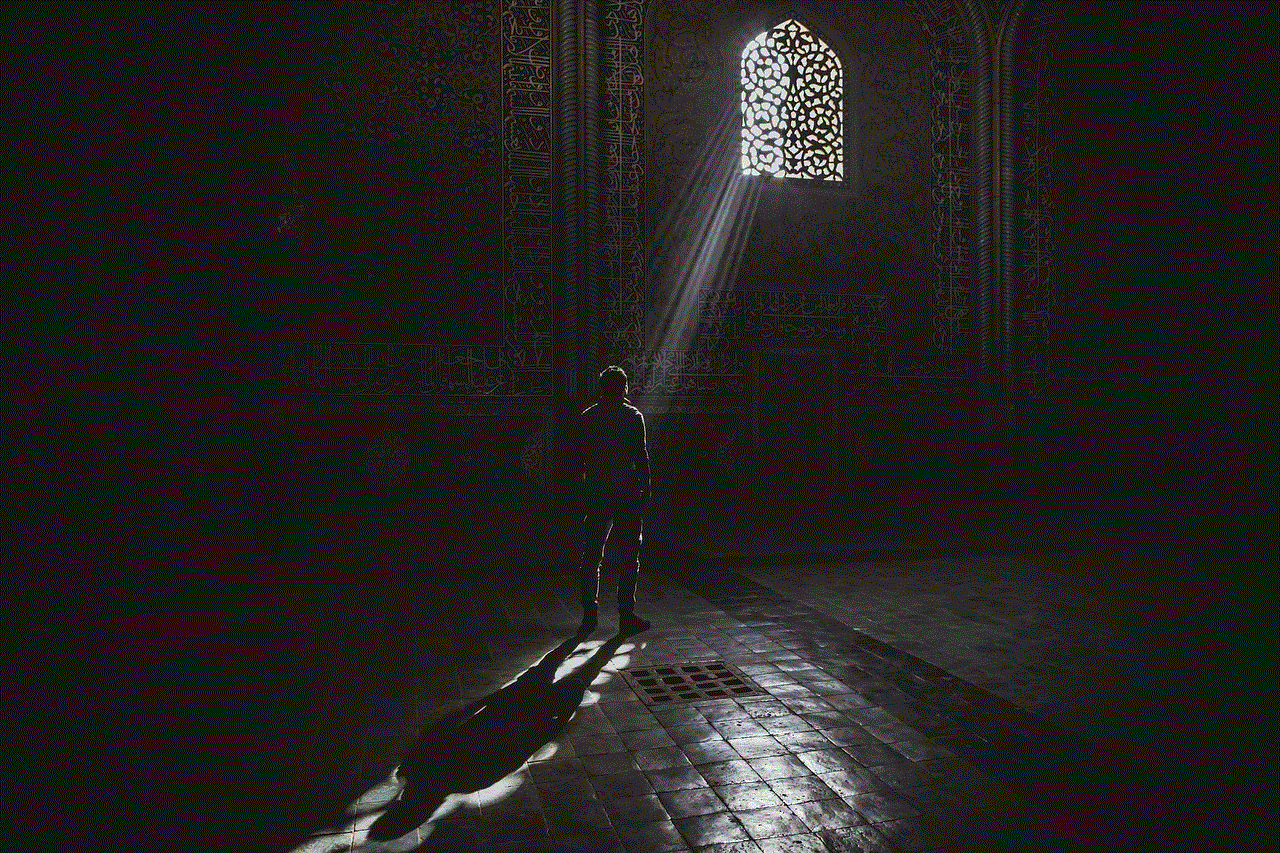
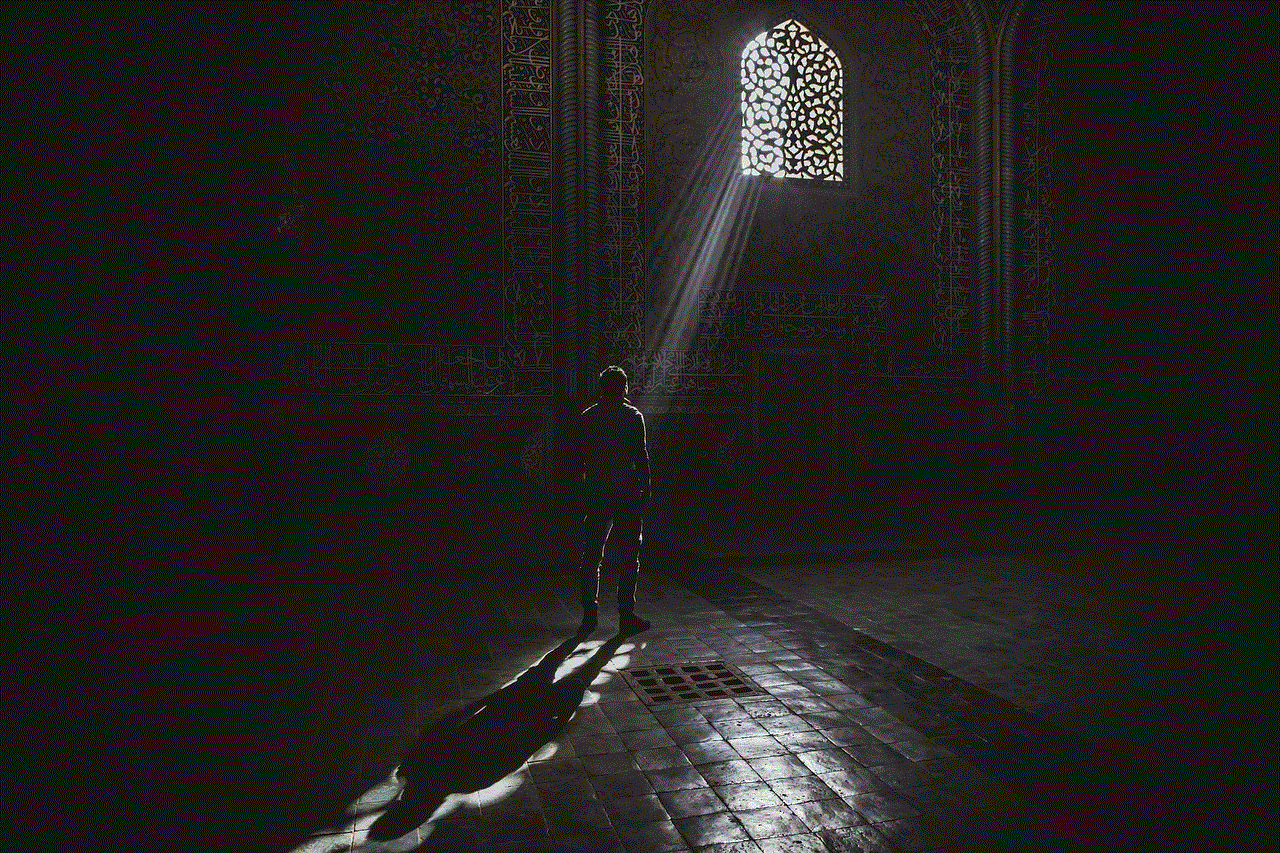
### iCloud Backup
iCloud Backup keeps your device’s information safe. It automatically backs up your iPhone or iPad daily when connected to Wi-Fi, ensuring that your data is secure even if your device is lost or damaged.
### iCloud Mail
iCloud Mail provides you with an email account that offers 5GB of free storage. You can access your iCloud email from any device or through the web, making it convenient to stay connected.
## Conclusion
Logging into iCloud is a straightforward process that enhances your digital experience by providing seamless storage and synchronization across devices. By understanding how to log in, troubleshoot issues, manage storage, and utilize iCloud’s features, you can make the most of this powerful tool. Remember to prioritize security and privacy to keep your data safe. Whether you’re a new iCloud user or have been using it for years, these tips and guidelines will help you navigate the iCloud landscape with ease. Embrace the convenience of iCloud and enjoy the peace of mind that comes with having your important information securely stored in the cloud.
straight talk track order
# Straight Talk Track Order: A Comprehensive Guide
In today’s fast-paced world, communication is key. Whether it’s for personal use or business needs, having a reliable mobile phone service provider is essential. Among the plethora of options available, Straight Talk has emerged as one of the most sought-after prepaid wireless services in the United States. With its flexible plans, no contracts, and extensive coverage, it’s no wonder that many customers are turning to Straight Talk for their mobile communication needs. One of the critical aspects of utilizing Straight Talk services is understanding how to track your order effectively. This article aims to provide a comprehensive guide on how to track your Straight Talk order, along with tips, insights, and additional information to enhance your experience.
## Understanding Straight Talk
Before delving into the specifics of tracking an order, it’s essential to understand what Straight Talk is and why it has gained popularity. Straight Talk is a prepaid mobile virtual network operator (MVNO) that provides services through major network carriers. It offers a variety of plans that cater to different needs, making it an attractive option for budget-conscious consumers. The company prides itself on no-contract services, meaning users only pay for the services they want, without being locked into lengthy agreements.
Users can choose from various plans that include unlimited talk and text, as well as data options. This flexibility allows customers to find a plan that suits their individual needs. Moreover, Straight Talk offers the convenience of purchasing phones and accessories directly through its website, making the entire process streamlined for users.
## Placing Your Straight Talk Order
To track your order, you first need to place one. The process of ordering from Straight Talk is straightforward and user-friendly. Customers can visit the official Straight Talk website or use their mobile app. Here’s a brief overview of how to place an order:
1. **Select Your Plan**: Browse through the different plans offered by Straight Talk. Consider factors like data limits, talk time, and text messaging needs before making a choice.
2. **Choose a Device**: If you need a new phone, you can choose from a wide range of devices available on their website. Consider the specifications and price options that fit your budget.
3. **Add Accessories**: Straight Talk also offers accessories such as chargers, cases, and SIM cards. You can add these to your cart as needed.
4. **Provide Shipping Information**: Once you’ve selected your plan and device, you will need to enter your shipping information, including your address and payment details.
5. **Review Your Order**: Before finalizing your purchase, review all the details to ensure everything is correct.
6. **Complete Your Purchase**: After confirming your order, you will receive a confirmation email containing your order details and tracking information.
## Why Track Your Order?
Understanding how to track your order is crucial for several reasons. Firstly, tracking provides peace of mind. Customers can monitor the status of their shipment, knowing when to expect their new device or service. Secondly, it helps in troubleshooting any potential issues. If there are delays or problems with shipping, being able to track your order enables you to address the situation promptly. Lastly, tracking your order can help you manage your expectations, ensuring you are prepared for the arrival of your device or SIM card.
## How to Track Your Straight Talk Order
Tracking your Straight Talk order is a simple process. Here’s a step-by-step guide on how to do it:
### Step 1: Visit the Straight Talk Website
To begin tracking your order, go to the official Straight Talk website. This is the primary platform where you can access your account and order information.
### Step 2: Access the Order Tracking Section
Once you’re on the homepage, look for the “Order Status” or “Track Order” link. This is usually located at the top of the page or in the customer service section.
### Step 3: Enter Your Order Information
You will be prompted to enter specific information related to your order. This typically includes:
– **Order Number**: This unique identifier is provided in your confirmation email.
– **Email Address**: The email address associated with your Straight Talk account.



### Step 4: View Your Order Status
After entering the required information, click on the “Track” button. This will bring up your order status, allowing you to see where your shipment currently stands. You will be able to see whether it’s still processing, out for delivery, or has been delivered.
### Step 5: Receive Notifications
Straight Talk often sends out email or text notifications regarding your order status. Make sure to keep an eye on your inbox or messages for updates, as this can provide real-time information about your shipment.
## Alternative Tracking Methods
While the website is the most common method for tracking your order, there are alternative ways to stay updated:
### 1. **Mobile App**
If you prefer using your mobile device, Straight Talk has an app available for both Android and iOS. The app allows you to manage your account, check your balance, and track your order directly from your phone.
### 2. **Customer Service**
If you encounter any issues with online tracking or have questions about your order, you can always reach out to Straight Talk’s customer service. They are available via phone, chat, or email to assist you. Be prepared to provide your order number and any other relevant details to expedite the process.
### 3. **Carrier Tracking**
If you know which carrier is handling your shipment (e.g., USPS, FedEx, UPS), you can also use their tracking services. Simply visit the carrier’s website and enter the tracking number provided in your shipping confirmation email.
## Common Issues When Tracking Orders
While tracking your Straight Talk order is generally a smooth process, there can be occasional hiccups. Here are some common issues and how to resolve them:
### 1. **Order Not Found**
If you enter your order number and receive a message that your order cannot be found, double-check the information you’ve entered. Ensure that the order number and email address are correct. If the problem persists, contact customer service for assistance.
### 2. **Delay in Shipment**
Sometimes, shipments may be delayed due to various reasons, such as weather conditions or shipping errors. If you notice that your order status hasn’t changed in a while, it’s best to reach out to the carrier or Straight Talk’s customer support for updates.
### 3. **Incorrect Shipping Address**
If you realize that you’ve entered an incorrect shipping address after placing your order, contact customer service as soon as possible. They may be able to update your information before the order is shipped.
## Tips for Successful Order Tracking
To make your order tracking experience as seamless as possible, consider the following tips:
### 1. **Keep Your Confirmation Email**
Always save the confirmation email you receive after placing your order. This email contains crucial information, such as your order number and tracking details.
### 2. **Set Notifications**
Enable notifications for your email or mobile app to receive updates regarding your order status. This way, you’ll be informed about any changes or delays.
### 3. **Be Patient**
Shipping times can vary based on location, carrier, and other factors. If your order is delayed, try to be patient and check for updates before reaching out to customer support.
### 4. **Check for Promotions**
Occasionally, Straight Talk may offer promotions or discounts on shipping fees for certain orders. Keep an eye on their website or subscribe to their newsletter to stay informed.
## Conclusion



Tracking your Straight Talk order doesn’t have to be a daunting task. By understanding the ordering process and knowing how to monitor your shipment, you can ensure that you receive your mobile device or service without unnecessary stress. Whether you choose to track your order through the website, mobile app, or customer service, the key is to stay organized and proactive. With this comprehensive guide, you should feel empowered to navigate the order tracking process, ensuring that your experience with Straight Talk remains positive and efficient.
By maintaining awareness of your order’s status and troubleshooting any issues that may arise, you can enjoy the benefits of Straight Talk’s services without missing a beat. So go ahead, place your order, and look forward to connecting with friends, family, and colleagues using your new Straight Talk mobile service!