how to install dlink router
Installing a D-Link router can seem like a daunting task, especially for those who are not tech-savvy. However, with the right guidance and knowledge, the process can be straightforward and hassle-free. In this article, we will provide you with a step-by-step guide on how to install a D-Link router, ensuring a smooth and successful setup.
Before we dive into the installation process, let’s start by understanding what a D-Link router is and why it is an excellent choice for your network needs. D-Link is a well-known brand that offers a wide range of routers designed to provide reliable and high-speed internet connectivity. These routers come equipped with advanced features, user-friendly interfaces, and robust security options, making them ideal for both home and office use.
Now, let’s get into the installation process. Follow the steps below to set up your D-Link router:
Step 1: Unboxing the Router
Upon purchasing a D-Link router, ensure that all the necessary components are included in the package. Typically, this will include the router itself, an ethernet cable, a power adapter, and an installation guide. Carefully unbox the router and keep all the components handy for easy access during the installation process.
Step 2: Preparing for Installation
Before proceeding with the installation, make sure you have a stable and active internet connection. It is crucial to have an active internet connection as you will need it later in the setup process to configure your router. Ensure that you have a modem from your internet service provider (ISP) and that it is already connected to the internet.
Step 3: Connecting the Hardware
Start by connecting your D-Link router to the modem. Locate the ethernet port on the back of your modem and plug one end of the ethernet cable into it. Then, take the other end of the cable and connect it to the WAN or internet port on the back of your D-Link router. This connection will enable your router to receive internet signals from the modem.
Step 4: Powering On the Router
After connecting the hardware, plug the power adapter into an electrical outlet and connect the other end to the power port on your D-Link router. Once the router is powered on, you should see the indicator lights on the front panel start to illuminate. Wait for a few moments to allow the router to initialize and establish a stable connection with the modem.
Step 5: Accessing the Router’s Interface
To configure your D-Link router, you need to access its web-based interface. Open a web browser on your computer or laptop and type the default IP address of your D-Link router into the address bar. The default IP address is typically “192.168.0.1” or “192.168.1.1”. Press Enter to proceed.
Step 6: Logging in to the Router
After entering the IP address, you will be redirected to the login page of your D-Link router. Here, you will need to enter the default username and password provided in the router’s documentation. If you cannot find the default credentials, try using “admin” as the username and leaving the password field blank. Click on the Login or Submit button to access the router’s settings.
Step 7: Configuring the Internet Connection
Once you have successfully logged in, you will be taken to the router’s configuration page. Look for the Setup or Internet Setup tab and click on it. Here, you will find options to configure your internet connection. Choose the appropriate connection type, which is usually Dynamic IP for residential users or PPPoE for DSL connections. Enter the required details provided by your ISP, such as username and password, if applicable.
Step 8: Setting Up Wireless Network
To enable wireless connectivity, navigate to the Wireless or Wireless Settings tab in the router’s configuration page. Here, you can customize your wireless network name (SSID) and password. It is recommended to choose a strong password to secure your network from unauthorized access. Additionally, you can also choose the wireless mode, channel, and security encryption method based on your preferences.
Step 9: Updating Firmware (Optional)
Firmware updates are crucial for maintaining the security and performance of your D-Link router. To check for firmware updates, look for the Firmware or Maintenance tab in the router’s configuration page. If an update is available, download it and follow the instructions provided by D-Link to install it. Firmware updates may require the router to restart, so ensure that you save any unsaved work before proceeding.
Step 10: Testing the Connection
Once you have completed the router’s configuration and firmware update (if applicable), it is time to test your internet connection. Disconnect the ethernet cable from your computer or laptop and try connecting to your wireless network. Open a web browser and visit a website to check if the internet is working correctly. If everything is functioning as expected, congratulations! You have successfully installed and set up your D-Link router.
In conclusion, installing a D-Link router may seem overwhelming at first, but by following these step-by-step instructions, you can easily set up your router and enjoy a fast and reliable internet connection. Remember to keep the router’s documentation handy throughout the installation process, as it contains valuable information about default credentials, troubleshooting, and additional features. With your D-Link router up and running, you can now enjoy seamless internet connectivity and explore the numerous features and benefits that D-Link routers have to offer.
murderers from wisconsin
In recent years, Wisconsin has gained notoriety for being home to some of the most horrific and heinous murderers in the United States. From infamous serial killers to cold-blooded murderers, the state has seen its fair share of violent crimes. While some of these cases have been solved and the perpetrators brought to justice, others remain unsolved, leaving a cloud of mystery and fear hanging over the state. In this article, we will delve into the world of murderers from Wisconsin, exploring the cases that have shocked the nation and examining the factors that may have contributed to these heinous acts.
The first and perhaps most notorious murderer from Wisconsin is none other than Jeffrey Dahmer. Born in Milwaukee in 1960, Dahmer committed his first murder at the age of 18, when he killed a hitchhiker and disposed of the body. However, it wasn’t until 1987 that Dahmer’s true nature was revealed. Over the course of 13 years, Dahmer brutally murdered and dismembered 17 young men, keeping some of their body parts as souvenirs and even consuming some of their flesh. His crimes shocked the world, and he was dubbed the “Milwaukee Cannibal.” In 1991, Dahmer was finally caught and sentenced to 15 consecutive life sentences. However, his life was cut short when he was beaten to death by another inmate in 1994.
Dahmer’s case is perhaps the most well-known, but it is not the only one that has put Wisconsin on the map for murderers. In 2007, the small town of Crandon was rocked by a mass shooting that claimed the lives of six young people. The perpetrator was 20-year-old Tyler Peterson, a deputy sheriff who opened fire on his ex-girlfriend and her friends after a night of drinking. The incident sparked a debate on gun control and the mental health of law enforcement officers. It also left the community reeling from the loss of so many young lives.
Another disturbing case from Wisconsin is that of Ed Gein, a grave robber and murderer who inspired the character of Norman Bates in Alfred Hitchcock’s “Psycho.” Gein was born in La Crosse in 1906 and is suspected to have killed at least two women, but his most notorious crimes were the ones he committed after their deaths. Gein would often visit local cemeteries and dig up freshly buried bodies, taking the remains back to his farm and using them to create gruesome items such as masks and furniture. When authorities finally searched his property, they found evidence of his crimes, including human skulls, a human heart, and a belt made of female nipples. Gein spent the rest of his life in a mental institution, and his story has become a disturbing part of Wisconsin’s history.
One of the most recent and shocking cases of murder in Wisconsin is that of Jake Patterson, who kidnapped 13-year-old Jayme Closs and killed her parents in 2018. Patterson had meticulously planned the abduction, and after keeping Jayme captive for 88 days, he was finally caught and sentenced to life in prison. The case garnered national attention, and the details of Patterson’s crimes left many wondering how someone could commit such a heinous act.
These are just a few of the more high-profile cases of murder in Wisconsin, but the state has also seen its fair share of unsolved murders, leaving families and communities without closure. One such case is that of eight-year-old Victoria Prokopovitz, who disappeared from her home in Green Bay in 2013. Despite extensive searches and investigations, Victoria’s body has never been found, and no one has been charged in her disappearance. Her case remains one of the most haunting unsolved murders in Wisconsin.
So, what is it about Wisconsin that seems to breed these horrific acts of violence? Some experts point to the state’s high rates of alcohol and drug abuse, which can often lead to impulsive and violent behavior. Wisconsin also has a high rate of gun ownership, making it easier for individuals to carry out their plans of violence. Additionally, the state has a long history of hunting culture, which may desensitize some individuals to the act of taking a life. However, these are just theories, and the true reasons behind these crimes may never be fully understood.
In conclusion, the murderers from Wisconsin have left a dark stain on the state’s history. From the heinous acts of Jeffrey Dahmer to the disturbing case of Ed Gein, these individuals have caused immeasurable pain and suffering to the victims and their families. While some of these cases have been solved and the perpetrators brought to justice, others remain unsolved, leaving a cloud of fear and uncertainty over the state. As we continue to grapple with the question of why these crimes occurred, we must also remember the victims and their families who have been forever changed by these senseless acts of violence.
create a child apple id
Creating a Child Apple ID: A Comprehensive Guide
In today’s digital age, it’s almost impossible to imagine a world without technology. Children are growing up in a world where smartphones, tablets, and computers are a part of their everyday lives. As a parent, it’s natural to want to monitor and control your child’s digital activities, especially when it comes to their use of Apple devices. This is where a child Apple ID comes into play.
A child Apple ID is a special type of Apple ID that is designed specifically for children under the age of 13. It allows them to have their own Apple ID while still being under the supervision of their parents or guardians. In this article, we will discuss in detail what a child Apple ID is, how to create one, and the various features and benefits that come with it.
What is a Child Apple ID?
A child Apple ID is a unique Apple ID that is created for a child under the age of 13. It is linked to the parent’s or guardian’s Apple ID, allowing them to have control over their child’s device usage. With a child Apple ID, parents can manage their child’s screen time, restrict access to certain apps and content, and monitor their child’s location. It also gives children access to Apple’s services, such as iCloud, iMessage, and FaceTime, without the need for a separate email address.
How to Create a Child Apple ID
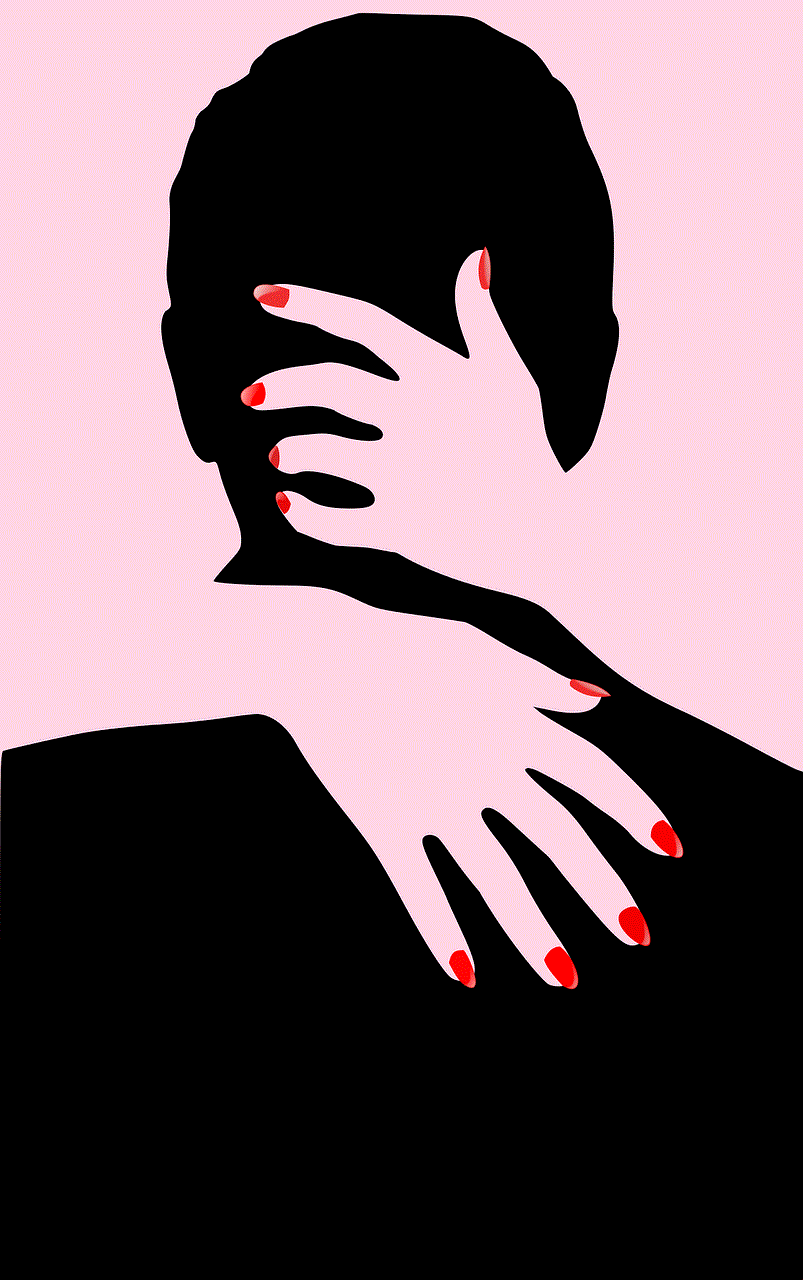
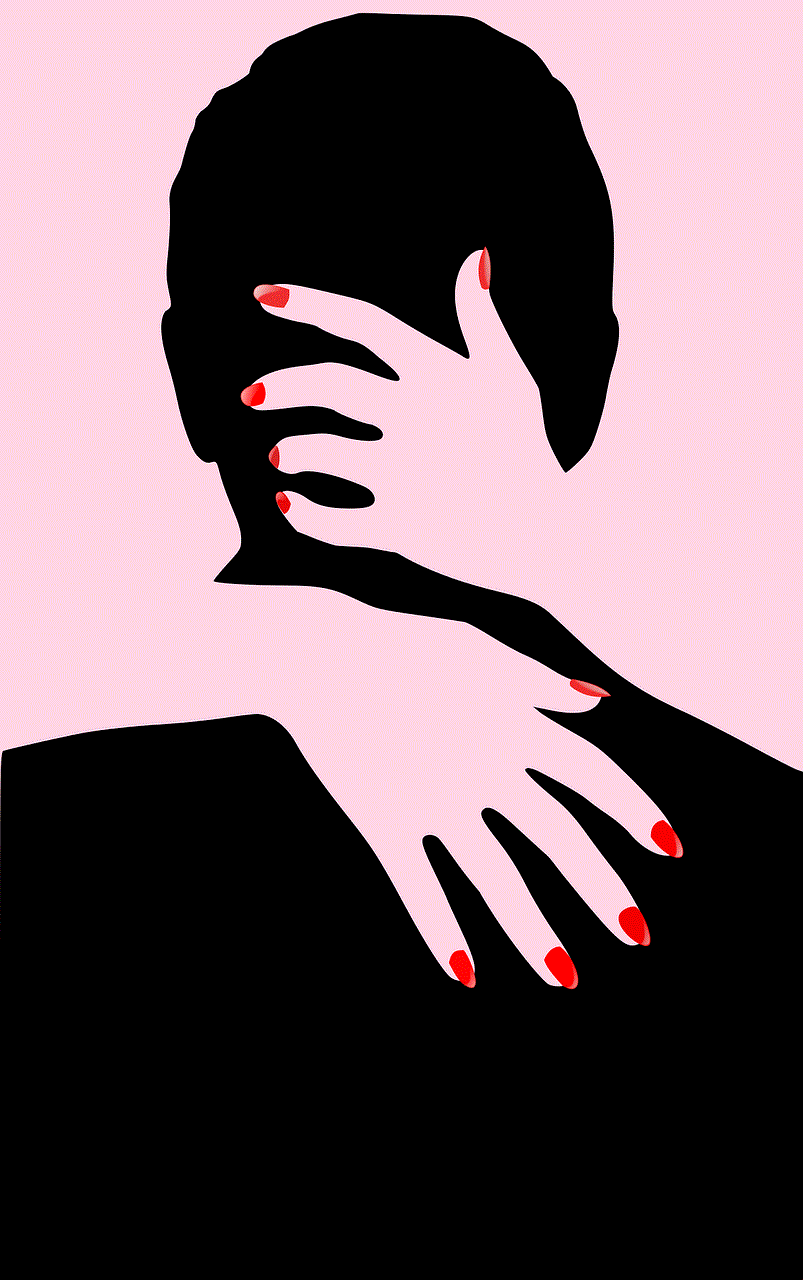
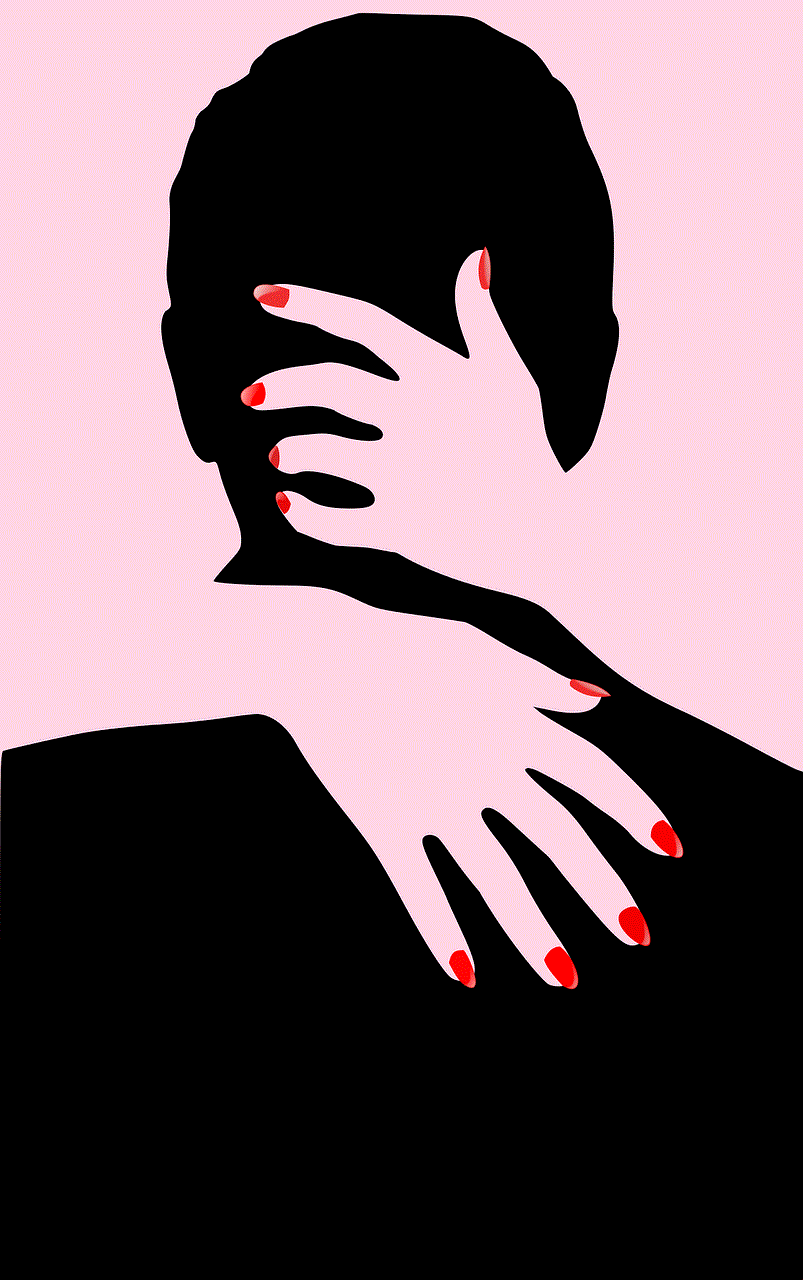
Creating a child Apple ID is a straightforward process that can be done through either an iPhone, iPad, or a Mac. Here’s a step-by-step guide on how to create a child Apple ID.
Step 1: Set up Family Sharing
The first step to creating a child Apple ID is to set up Family Sharing. Family Sharing is a feature that allows up to six family members to share purchases, subscriptions, and App Store purchases. To set up Family Sharing, go to “Settings” on your iPhone or iPad, tap on your name, and select “Set Up Family Sharing.” On a Mac, go to “System Preferences,” click on “Family Sharing,” and follow the prompts to set it up.
Step 2: Create a Child Apple ID
Once Family Sharing is set up, you can create a child Apple ID. To do this, go to “Settings” on your child’s device, tap on their name, and select “Family Sharing.” Then, tap on “Add Child” and follow the prompts to create an Apple ID for your child. If your child already has an existing Apple ID, you can enter it here to add it to your Family Sharing group.
Step 3: Verify the Account
After creating the child Apple ID, a verification email will be sent to the parent or guardian’s email address. This is to ensure that the child’s account is being set up by a responsible adult. Click on the link in the email to verify the account and complete the setup process.
Step 4: Set up Parental Controls
Once the child’s Apple ID is verified, you can set up parental controls to manage your child’s device usage. These controls include screen time limits, app restrictions, and content filters. To set up parental controls, go to “Settings” on your child’s device, tap on their name, and select “Family Sharing.” Then, tap on your child’s name and select “Parent/Guardian Controls.” From here, you can set up the desired restrictions and limits for your child’s device.
Step 5: Manage the Child’s Account
As the parent or guardian, you have the ability to manage your child’s Apple ID. This includes approving purchases, managing subscriptions, and monitoring their device usage. To do this, go to “Settings” on your iPhone or iPad, tap on your name, and select “Family Sharing.” Then, tap on your child’s name and select “Manage Your Child’s Account.” From here, you can make changes to your child’s account as needed.
Features and Benefits of a Child Apple ID
There are several features and benefits that come with a child Apple ID. These include:
1. Parental Controls: As mentioned earlier, parental controls are an essential feature of a child Apple ID. It allows parents to manage their child’s device usage and ensure they are not exposed to inappropriate content.
2. Screen Time Limits: With a child Apple ID, parents can set screen time limits for their child’s device. This helps in controlling the amount of time children spend on their devices and encourages them to engage in other activities.
3. App Restrictions: Parents can restrict access to certain apps and games that they deem inappropriate for their child’s age. This feature ensures that children are not exposed to content that is not suitable for them.
4. Content Filters: With a child Apple ID, parents can filter out explicit content from their child’s device. This includes content from the App Store, iTunes, and the web.
5. Location Sharing: Parents can use the “Find My” app to keep track of their child’s location. This feature gives parents peace of mind knowing where their child is at all times.
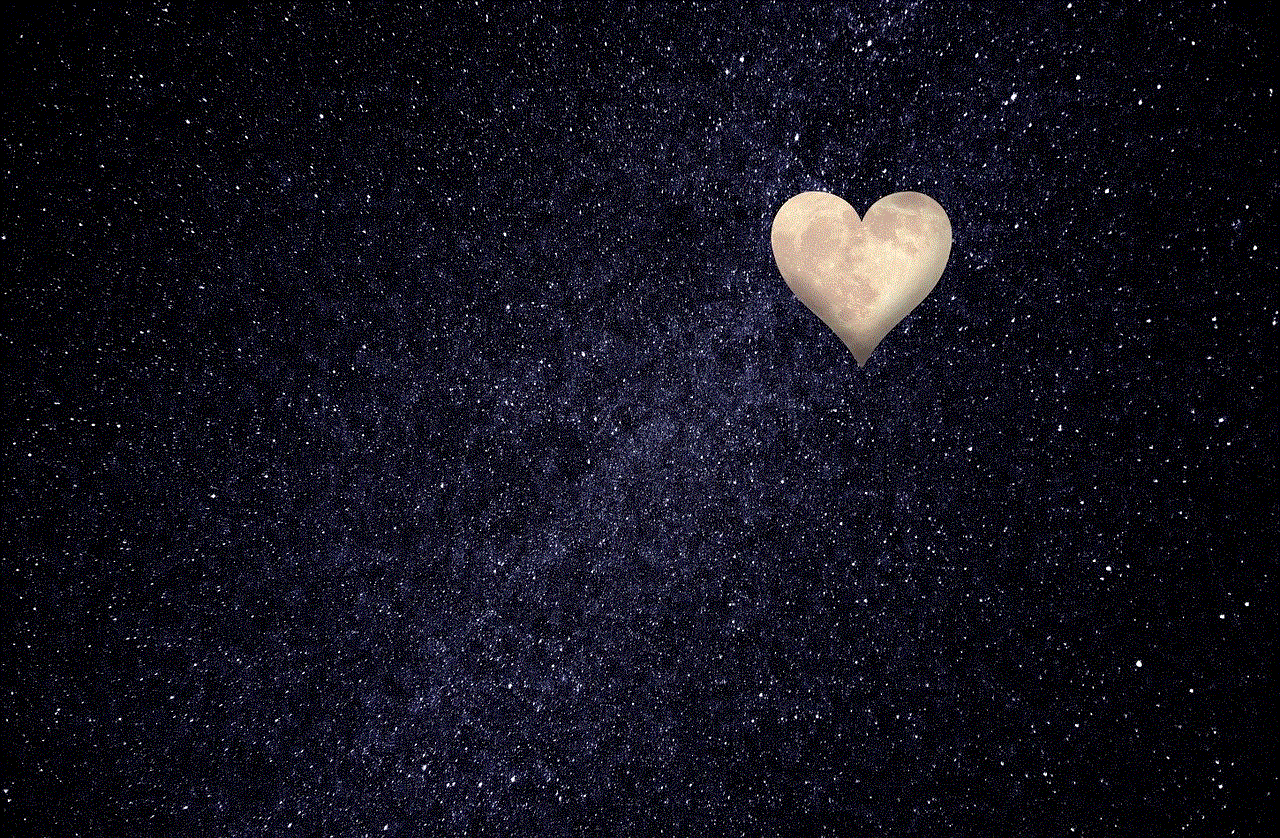
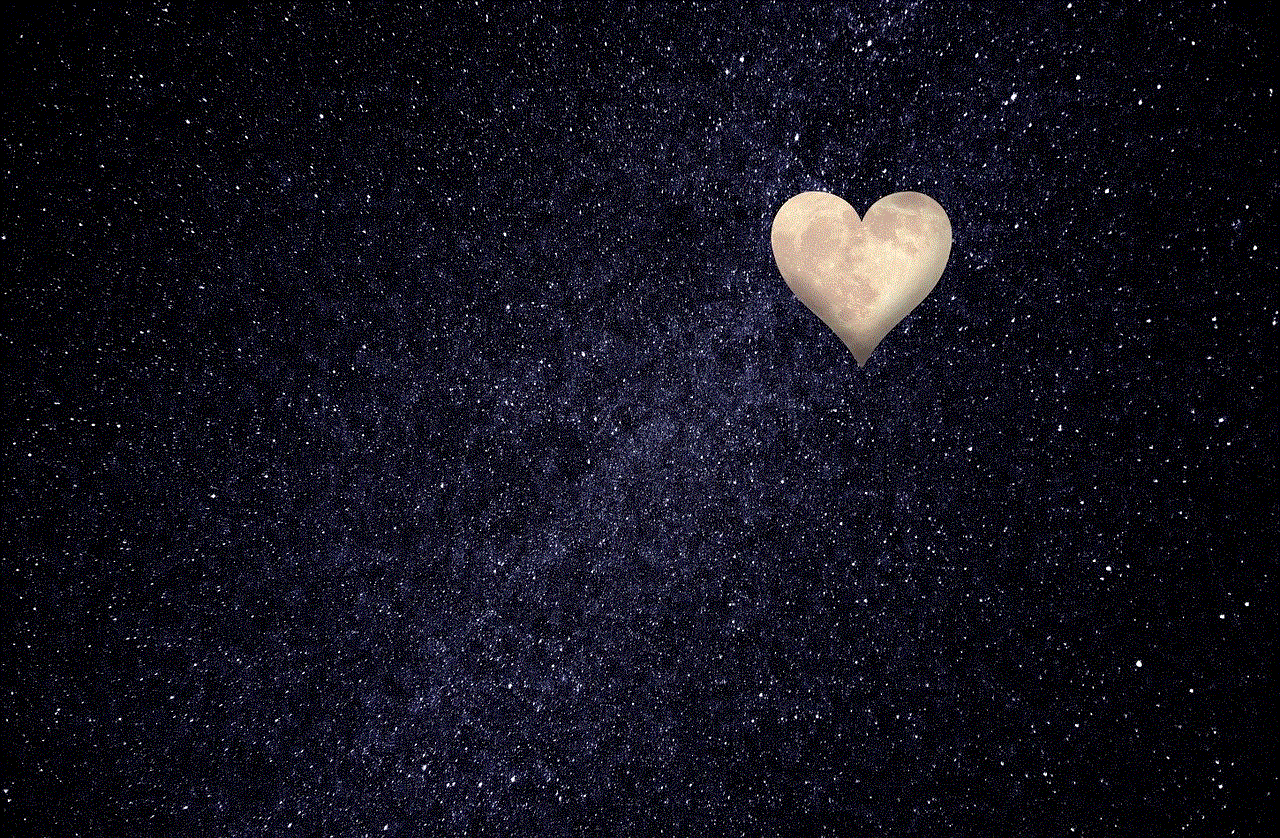
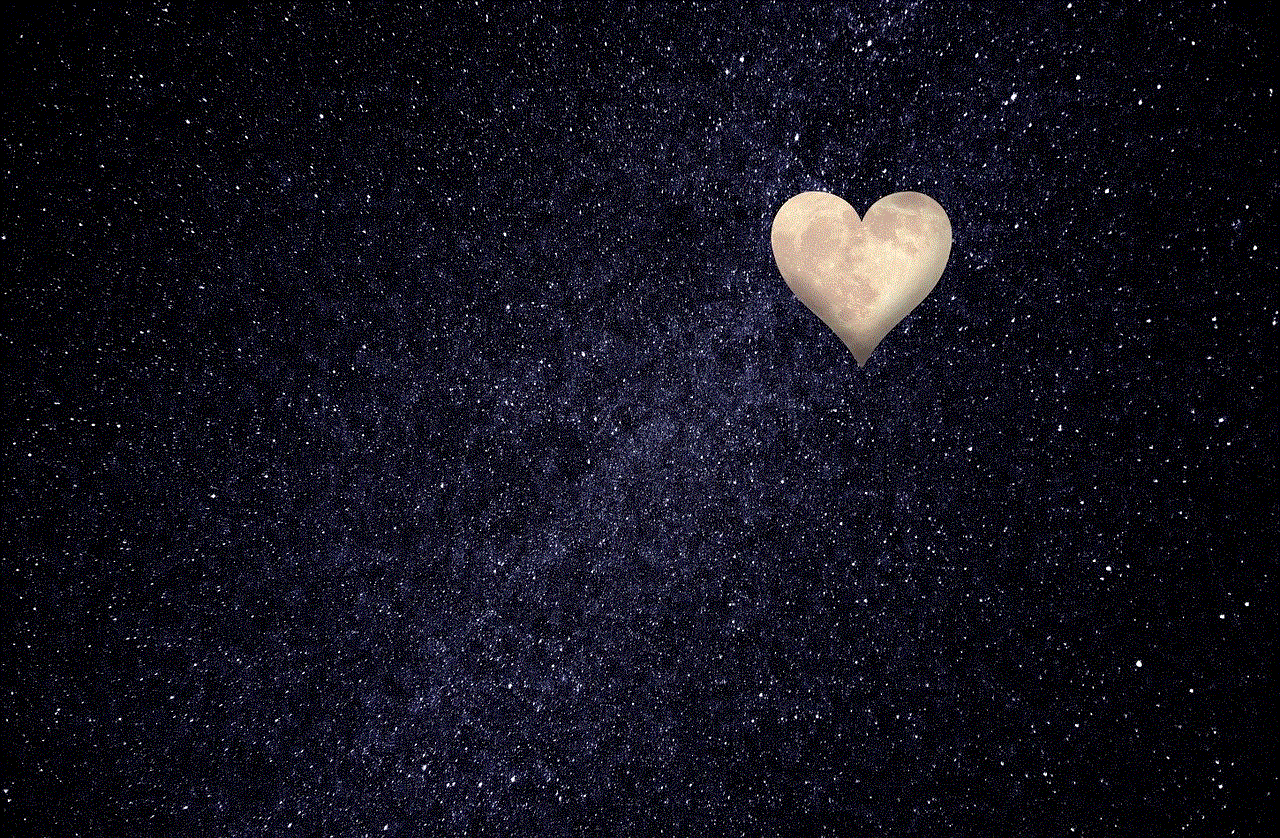
6. Sharing of Purchases and Subscriptions: With Family Sharing, parents can share purchases and subscriptions with their child’s Apple ID. This means that children can access apps, games, and content purchased by their parents without the need for a separate account.
In conclusion, a child Apple ID is an excellent tool for parents to manage their child’s device usage. It provides a safe and secure way for children to access Apple’s services, while still being under the supervision of their parents. By following the steps outlined in this article, you can easily create a child Apple ID for your child and enjoy the various features and benefits that come with it. With proper parental controls and monitoring, you can ensure that your child has a positive and safe experience while using Apple devices.