how to change the screen time on iphone
In today’s digital age, smartphones have become an integral part of our daily lives. We use them for communication, entertainment, and even as a tool to help us navigate through our day-to-day activities. However, with the increasing reliance on smartphones, concerns about screen time and its impact on our health have also risen. The iPhone, being one of the most popular and widely used smartphones, has garnered attention for its screen time management features. In this article, we will explore how to change the screen time on an iPhone and its benefits.
What is screen time and why is it important?
Screen time is the amount of time an individual spends using electronic devices such as smartphones, tablets, computers, and televisions. With the advancement of technology, the average screen time has significantly increased, especially among children and teenagers. According to a report by Common Sense Media, children between the ages of 8-12 spend an average of six hours a day using electronic devices, while teenagers spend about nine hours a day.
Excessive screen time has been linked to various health concerns such as obesity, poor sleep quality, and behavioral issues. It can also affect cognitive development, social skills, and academic performance in children and teenagers. Therefore, it is crucial to monitor and manage screen time to maintain a healthy balance between screen usage and other activities.
Understanding the iPhone screen time feature
The iPhone screen time feature was introduced in iOS 12 to help users monitor their screen time and make informed decisions about their device usage. It provides a detailed breakdown of the time spent on different apps, categories, and notifications. Users can also set limits and restrictions to manage their screen time effectively.
To access the screen time feature, go to Settings > Screen Time. Here, you will find a dashboard displaying your daily average screen time, the number of pickups, and the number of notifications received. Scrolling down, you can also see a graph representing your screen time usage for the past 24 hours. This feature also provides a weekly report to help you track your progress and make necessary changes.
How to change the screen time on an iPhone
1. Set app limits
The app limits feature allows you to set a specific time limit for using certain apps. This can be helpful in limiting the time spent on social media or gaming apps. To set an app limit, go to Settings > Screen Time > App Limits. Here, you can select the apps you want to limit and set a time limit for each app. Once the time limit is reached, the app will be temporarily blocked, and a notification will appear, reminding you to take a break.
2. Downtime
Downtime is a feature that allows you to schedule a period of time where only essential apps such as phone calls and messages will be accessible. This feature is especially useful for parents who want to limit their children’s device usage during bedtime or study hours. To set downtime, go to Settings > Screen Time > Downtime. You can then select the days and time range for downtime to be activated.
3. Content & Privacy Restrictions
The Content & Privacy Restrictions feature allows you to restrict certain content and features on your iPhone. This can include explicit content, in-app purchases, and access to specific apps. To set restrictions, go to Settings > Screen Time > Content & Privacy Restrictions. Here, you can set different restrictions for different apps and features.
4. turn off notifications
Notifications can be a major distraction and contribute to excessive screen time. To reduce the number of notifications you receive, go to Settings > Notifications. Here, you can turn off notifications for specific apps or customize the type of notifications you want to receive.
5. Use the “Do Not Disturb” feature
The “Do Not Disturb” feature allows you to silence calls, messages, and notifications during a specified time period. This can be useful when you need to focus on a task or want to disconnect from your device for a while. To activate this feature, go to Settings > Do Not Disturb. You can also customize the settings to allow calls from specific contacts or repeated calls.
6. Enable “Screen Time Passcode”
To ensure that the screen time settings are not changed without your knowledge, it is essential to enable the “Screen Time Passcode” feature. This will require a passcode to make any changes to the screen time settings. To enable this feature, go to Settings > Screen Time > Use Screen Time Passcode.
7. Use “App Limits” for different categories
Apart from setting app limits for specific apps, you can also set limits for different app categories such as social networking, gaming, and entertainment. This can help you manage your overall screen time and ensure a healthy balance between different activities. To set category limits, go to Settings > Screen Time > App Limits > Add Limit.
8. Set a time limit for your iPhone usage
For those who want to limit their overall screen time, you can set a time limit for your iPhone usage. This will include all apps and features on your device. To set a time limit, go to Settings > Screen Time > App Limits > Add Limit > All Apps & Categories.
9. Use the “Always Allowed” feature
The “Always Allowed” feature allows you to select specific apps that will always be accessible, even during downtime or when app limits are reached. This can be useful for essential apps such as phone calls, messages, and navigation apps. To use this feature, go to Settings > Screen Time > Always Allowed.
10. Utilize “Screen Time for Family”
For parents who want to manage their children’s screen time, the “Screen Time for Family” feature can be beneficial. It allows you to monitor your child’s screen time, set limits, and approve app downloads. To use this feature, go to Settings > Screen Time > Family Sharing.
Benefits of changing screen time on an iPhone
1. Improved health and well-being
By limiting screen time, you can reduce the risk of developing health concerns associated with excessive screen usage. This includes physical health issues such as obesity and poor posture, as well as mental health concerns such as anxiety and depression.
2. Better sleep quality
The blue light emitted from electronic devices can interfere with the body’s natural sleep cycle, making it difficult to fall asleep. By managing screen time, you can reduce exposure to blue light and improve your sleep quality.
3. Increased productivity and focus
By limiting screen time and reducing distractions, you can improve your productivity and focus on important tasks. This can be especially helpful for students or professionals who need to concentrate for extended periods.
4. Promotes a healthy balance
Managing screen time allows for a healthy balance between device usage and other activities such as physical exercise, social interactions, and hobbies. This can lead to a more fulfilling and well-rounded lifestyle.
5. Enhances family time
For parents, managing their own screen time and that of their children can help promote family time and strengthen relationships. This can lead to better communication and quality time spent together.
In conclusion, the iPhone screen time feature provides a useful tool for managing and monitoring device usage. By utilizing the various settings and features, users can effectively control their screen time and maintain a healthy balance between screen usage and other activities. This can have a positive impact on overall health, productivity, and relationships. So, take control of your screen time today and enjoy the benefits of a balanced digital lifestyle.
how to play with friends on mario kart 8
Mario Kart 8 is a popular racing game developed by Nintendo for the Wii U console. It is the eighth installment in the Mario Kart series and has been praised for its improved graphics, gameplay, and online features. One of the most exciting aspects of playing Mario Kart 8 is the ability to race with your friends. In this article, we will discuss how to play with friends on Mario Kart 8, and some tips and tricks to make your multiplayer experience even more enjoyable.
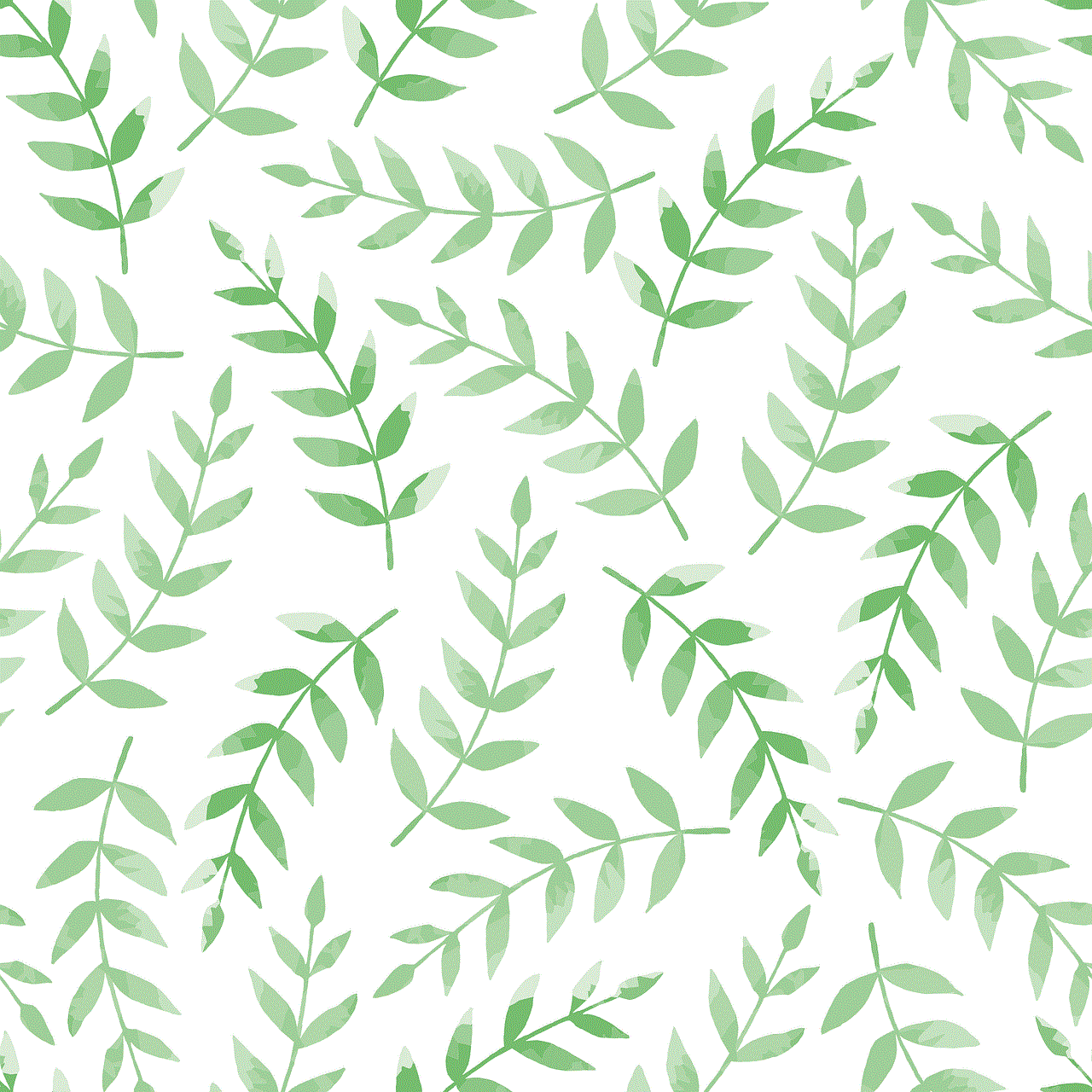
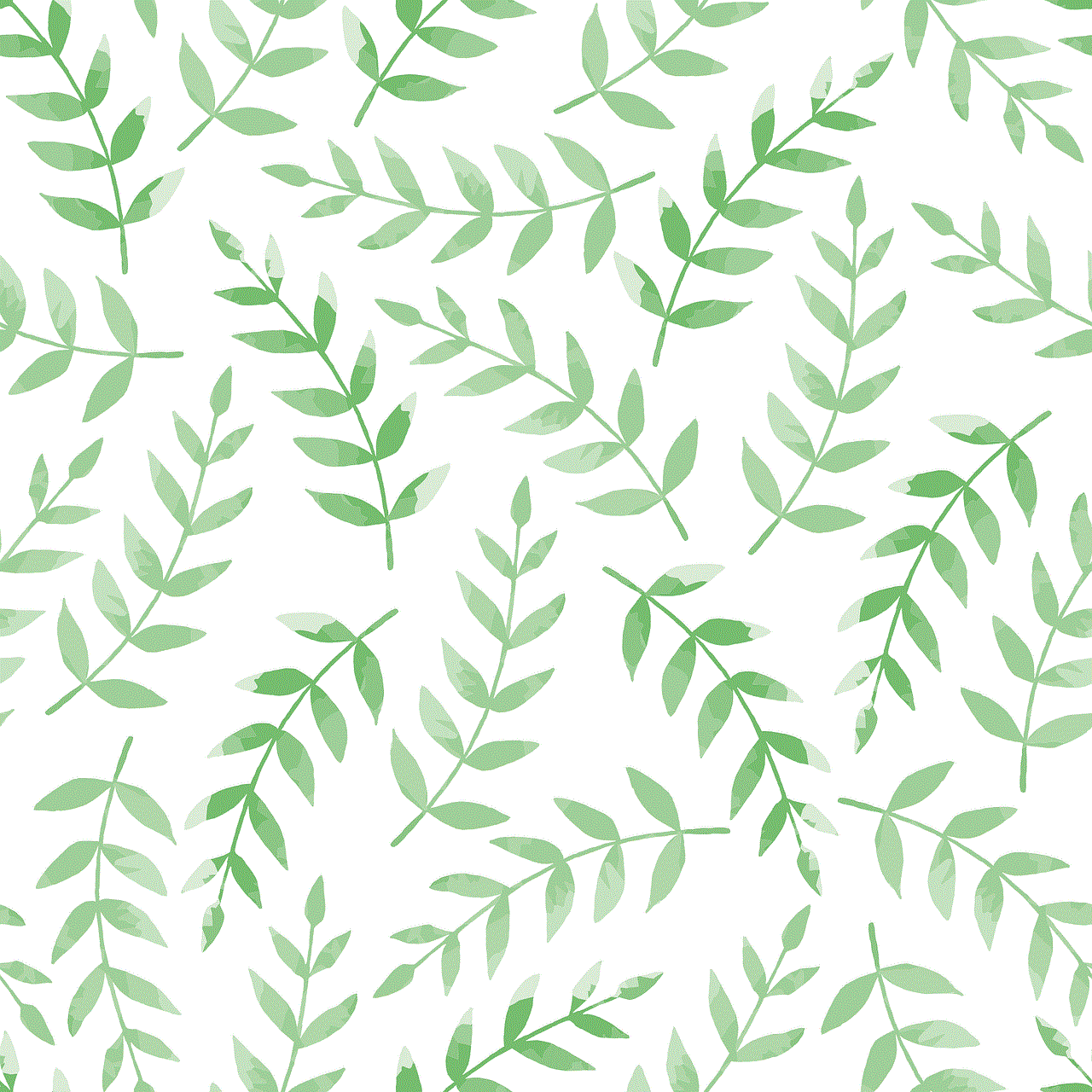
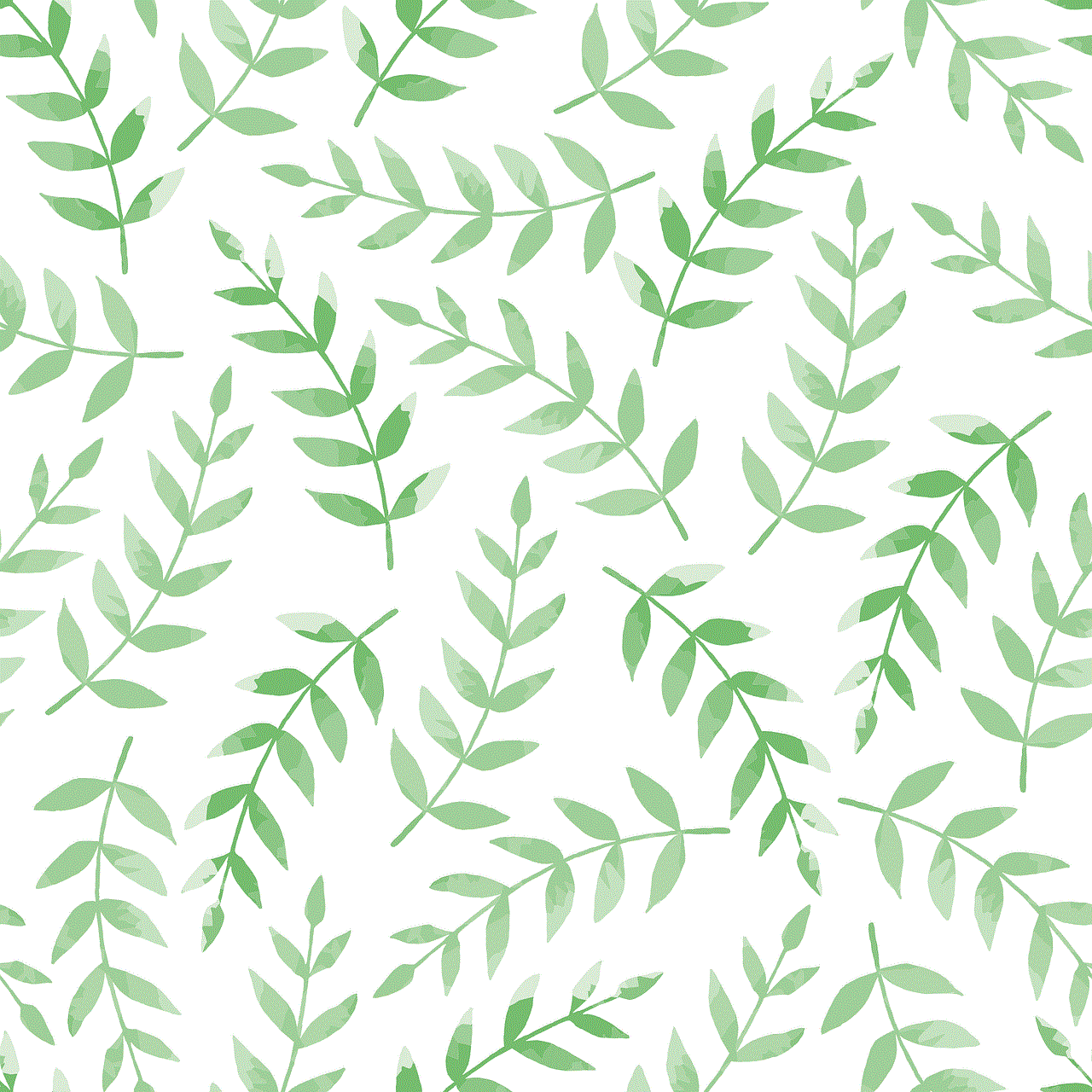
1. Understanding Multiplayer Modes
Before we dive into playing with friends, it is essential to understand the different multiplayer modes available in Mario Kart 8. The game offers two main modes for multiplayer – local multiplayer and online multiplayer.
Local multiplayer allows you to play with friends who are in the same room as you. You can connect up to four controllers to your Wii U and race against each other. This mode also allows you to play with a combination of controllers and gamepads, making it a more flexible option.
On the other hand, online multiplayer allows you to race against players from all over the world. You can create or join online tournaments, play with random players, or invite your friends to join your game. This mode requires an internet connection, and you will need to have a Nintendo Network ID to play online.
2. Setting up Local Multiplayer
To play with friends in local multiplayer mode, you will need a Wii U console, a copy of Mario Kart 8, and at least one Wii U controller. The game supports a variety of controllers, including Wii Remotes, Wii U Pro Controllers, and the Wii U GamePad. You can also use a combination of these controllers, depending on how many players you have.
To start, turn on your Wii U and open Mario Kart 8. On the main menu, select the “Multiplayer” option. Choose “Local Multiplayer” from the list of modes. Next, each player should choose their controller and sign in to their profile. Once all the players are ready, you can select the “Grand Prix” option to start a race.
3. Creating a Room for Online Multiplayer
To play with friends in online multiplayer mode, you will need to create a room and invite them to join. On the main menu, select the “Online Play” option. If you have not set up a Nintendo Network ID, you will be prompted to do so at this point. Once you have logged in, select the “Create Room” option.
You can choose the type of race you want to play, the number of players, and the race settings. Once you have customized your room, you can invite your friends to join by selecting the “Invite” option. Your friends will need to have a Nintendo Network ID and be online to receive your invitation.
4. Joining a Friend’s Room
If your friend has already created a room, you can join them by selecting the “Join Friends” option on the main menu. You will be prompted to enter a code that your friend has given you to join their room. Alternatively, you can also join a random room by selecting the “Join Random” option.
5. Playing Online Tournaments
Another fun way to play with friends on Mario Kart 8 is by participating in online tournaments. These tournaments are created by other players and can be found by selecting the “Tournaments” option on the main menu. You can either create your own tournament or join an existing one. Make sure to share the tournament code with your friends so they can join and race against each other.
6. Tips and Tricks for Multiplayer
Now that you know how to play with friends on Mario Kart 8 let’s discuss some tips and tricks to make your multiplayer experience even better.
– Before starting the race, make sure to customize your vehicle. Each character has their own set of stats, so choose the one that suits your playstyle. You can also choose different wheels, gliders, and kart bodies to enhance your vehicle’s performance.
– Communication is key when playing with friends. You can use the microphone on the Wii U GamePad to talk to your friends during the race. This can be especially useful when strategizing or coordinating attacks against other players.
– Don’t forget to use items strategically. In multiplayer races, you will often find yourself in the middle or back of the pack, making you more vulnerable to attacks from other players. Use items like shells and bananas to defend yourself, and save powerful items like the Bullet Bill or Star for when you are in the lead.
– Be mindful of your surroundings. In multiplayer races, it is easy to get distracted by other players, but don’t forget to pay attention to the track. Avoid obstacles and take advantage of shortcuts to gain an edge over your opponents.
– Have fun! Playing with friends is all about having a good time, so don’t take the game too seriously. Laugh at your mistakes and celebrate your victories together.
7. DLC and Unlockable Characters
Mario Kart 8 also offers downloadable content (DLC) that adds new characters, vehicles, and tracks to the game. Some of these characters, such as Link from The Legend of Zelda series, are playable in multiplayer mode, making it even more exciting to race with friends. You can purchase the DLC from the Nintendo eShop and unlock new content to enhance your multiplayer experience.
8. Playing with Friends on Mario Kart 8 Deluxe
In addition to the Wii U, Mario Kart 8 is also available on the Switch -reviews”>Nintendo Switch in the form of Mario Kart 8 Deluxe. This updated version of the game offers all the features of the Wii U version and more. It includes all the DLC from the Wii U version, new characters, and an improved battle mode.
To play with friends on Mario Kart 8 Deluxe, simply follow the same steps mentioned above. The only difference is that instead of using a Wii U, you will need a Nintendo Switch console and at least one Joy-Con controller for local multiplayer. Online multiplayer works the same way, and you will need a Nintendo Switch Online subscription to play online.
9. Other Ways to Enjoy Multiplayer
Playing with friends is not limited to just racing against each other. Mario Kart 8 also offers other multiplayer modes, such as battle mode and coin runners. In battle mode, you can team up with your friends and compete against other teams in different arenas. In coin runners, the goal is to collect as many coins as possible while racing against each other. These modes are a great way to mix things up and add some variety to your multiplayer sessions.
10. Conclusion
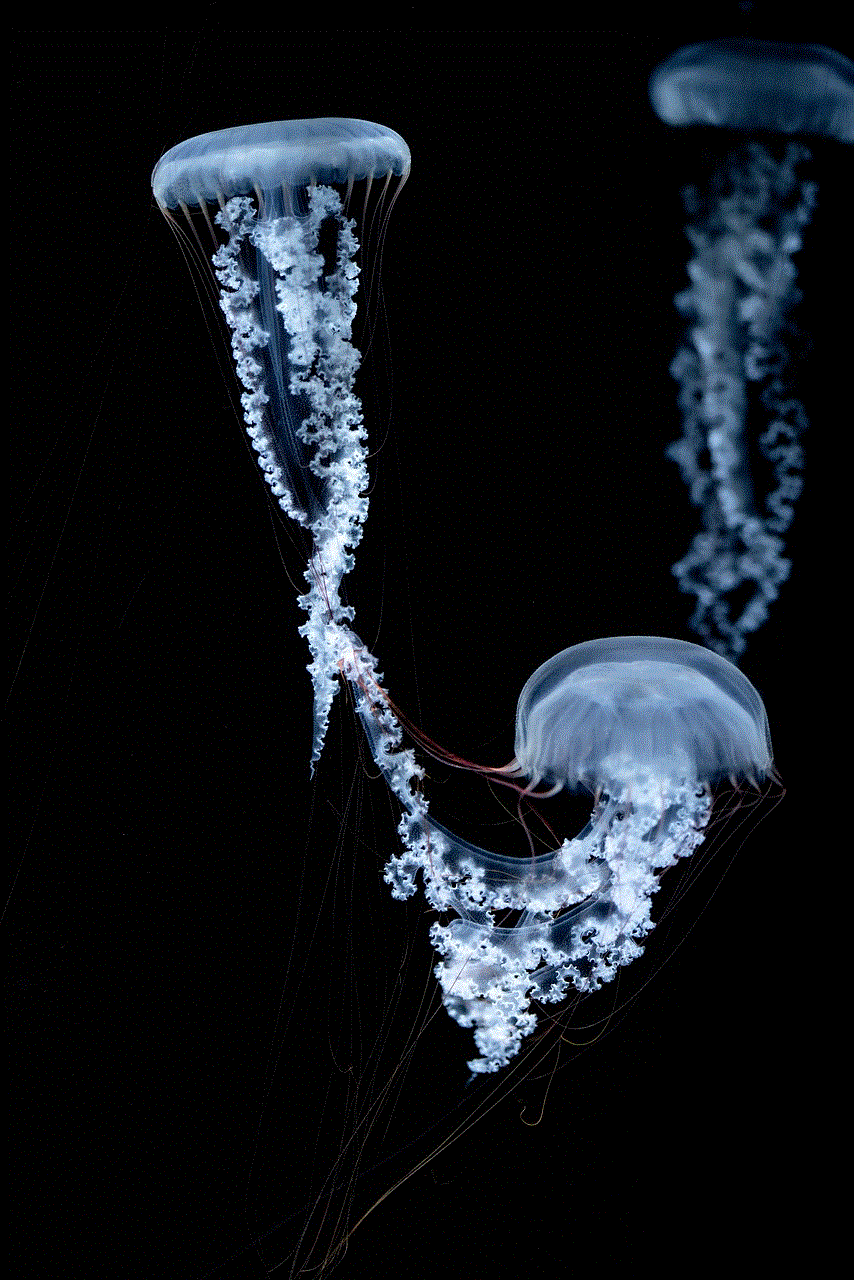
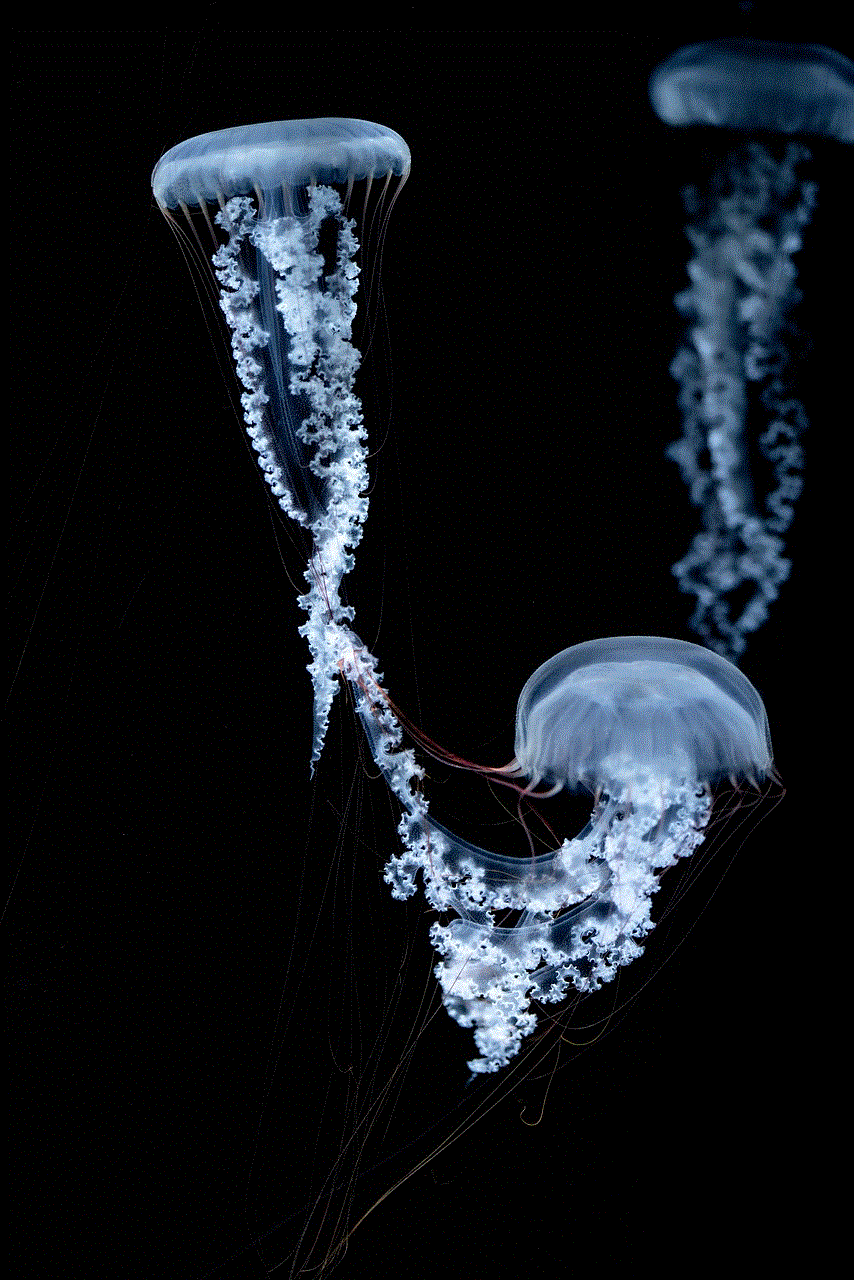
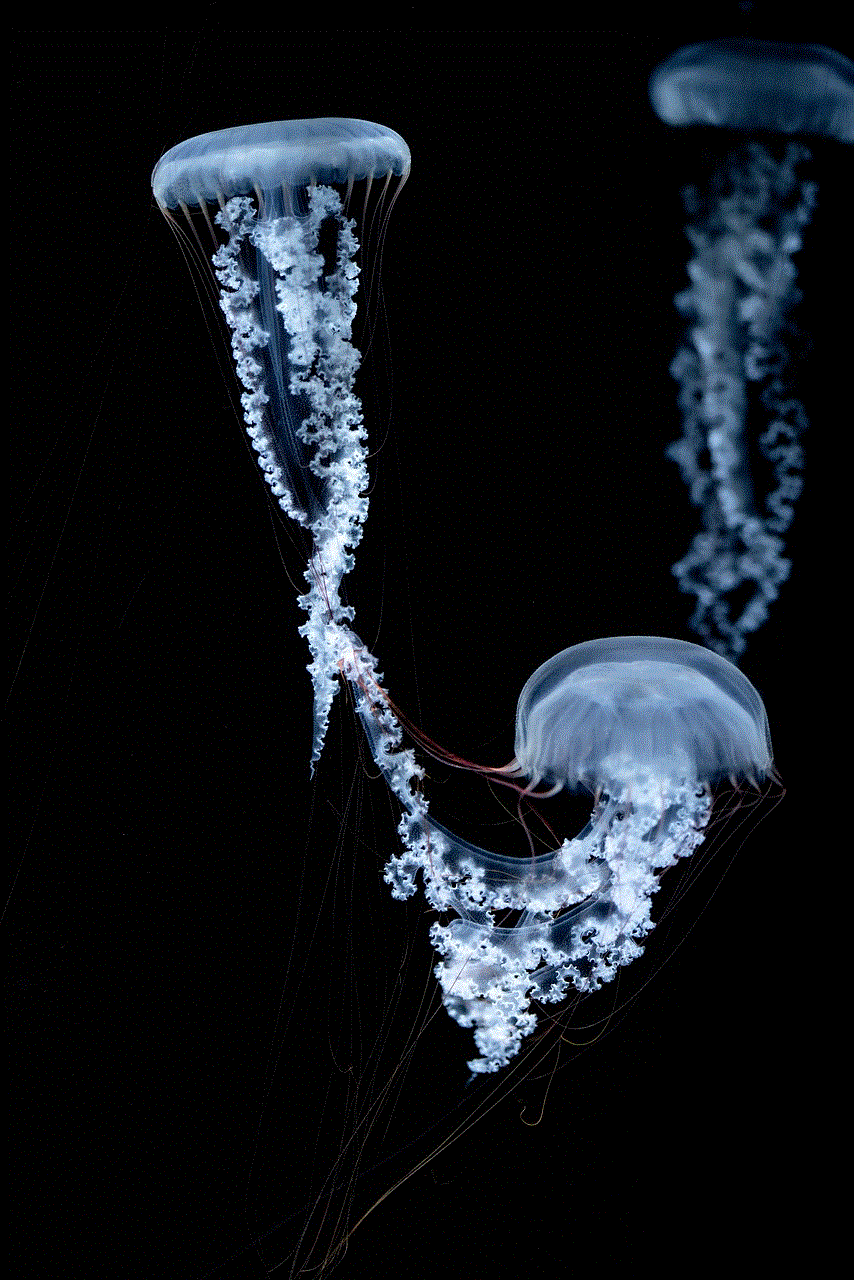
In conclusion, playing with friends on Mario Kart 8 is a fun and exciting way to enjoy this popular racing game. Whether you are playing locally or online, there are plenty of options to race against your friends and have a great time. With the tips and tricks mentioned in this article, you can improve your multiplayer skills and dominate the track with your friends. So gather your friends, grab your controllers, and get ready for some intense racing action on Mario Kart 8!