how to change parental controls on ps3
How to Change Parental Controls on PS3
The PlayStation 3 (PS3) is a highly popular gaming console that offers a wide range of entertainment options for players of all ages. However, as a responsible parent, you may want to ensure that your child’s gaming experience is safe and appropriate for their age. This is where parental controls come in. Parental controls allow you to restrict access to certain features or content on the PS3, providing you with peace of mind. In this article, we will guide you through the process of changing parental controls on the PS3, step by step.
1. Understanding Parental Controls on the PS3
Before we dive into the process of changing parental controls on the PS3, let’s first understand what parental controls are and what they offer. Parental controls are a set of features that allow you to regulate and manage the content and features accessible to your child on the PS3. They enable you to restrict access to certain games, applications, and even internet browsing. With parental controls, you can create a safe and enjoyable gaming environment for your child.
2. Accessing the Parental Controls Menu
To change parental controls on the PS3, you need to access the Parental Controls menu. Here’s how you can do it:
– Power on your PS3 and log in to your account.
– Navigate to the “Settings” menu on the XMB (Cross Media Bar).
– Scroll down and select “Security Settings.”
– Enter your account password to proceed.
3. Setting Up a Parental Control Password
To ensure that only you can make changes to the parental control settings, it is important to set up a password. Here’s how you can do it:
– In the Security Settings menu, select “Change Password.”
– Enter a four-digit password of your choice.
– Confirm the password by re-entering it.
– Make sure to choose a password that is easy for you to remember but difficult for your child to guess.
4. Enabling Parental Controls
Now that you have set up a password, it’s time to enable parental controls. Here’s how you can do it:
– In the Security Settings menu, select “Parental Controls.”
– Enter your password to proceed.
– Select “On” to enable parental controls.
5. Restricting Game and DVD/Blu-ray Access
One of the key features of parental controls is the ability to restrict access to games and DVDs/Blu-rays based on their age rating. Here’s how you can do it:
– In the Parental Controls menu, select “Games.”
– Choose the highest age rating you want to allow your child to access.
– For example, if you select “Teen,” your child will only be able to access games rated “Teen” or lower.
6. Restricting Internet Browsing
The PS3 also offers internet browsing capabilities, which may expose your child to inappropriate content. To restrict internet browsing, follow these steps:
– In the Parental Controls menu, select “Internet Browser.”
– Choose “On” to enable parental controls for internet browsing.
– Select the highest age rating you want to allow for internet browsing.
7. Creating a Sub Account for Your Child
If your child has their own account on the PS3, it is recommended to create a sub account for them. Sub accounts allow you to set specific parental control settings for each child. Here’s how you can create a sub account:
– In the Security Settings menu, select “Sub Account Management.”
– Follow the on-screen instructions to create a sub account for your child.
– Once the sub account is created, you can set up parental control settings specific to that account.
8. Customizing Parental Control Settings
The PS3 offers a wide range of customizable parental control settings to suit your needs. Here are some additional settings you can explore:
– In the Parental Controls menu, select “Restrict Use of PS3 System.”
– This option allows you to limit the time your child can spend on the PS3 per day.
– You can also specify the start and end times for when your child can access the PS3.
9. Changing Passwords and Restricting Other Features
As your child grows older or if you want to make changes to your parental control settings, you may need to change passwords or restrict additional features. Here’s how you can do it:
– In the Security Settings menu, select “Change Password” to update your password.
– In the Parental Controls menu, select “Restrict Use of PlayStation Network Features.”
– This option allows you to limit your child’s access to online features and communication on the PlayStation Network.
10. Reviewing and Monitoring Parental Control Settings
Once you have set up parental control settings on the PS3, it is important to periodically review and monitor them. This will ensure that the settings are still appropriate for your child’s age and gaming habits. You can access the Parental Controls menu at any time to make any necessary changes.
In conclusion, changing parental controls on the PS3 is a straightforward process that allows you to create a safe and age-appropriate gaming environment for your child. By following the step-by-step guide provided in this article, you can easily customize and manage the parental control settings on your PS3. Remember, it is essential to periodically review and monitor these settings to ensure that your child’s gaming experience remains safe and enjoyable.
how do i add friends on game center
Title: How to Add Friends on Game Center: A Comprehensive Guide
Introduction:
Game Center is a social gaming platform developed by Apple that allows users to connect and play games with friends and other players worldwide. Adding friends on Game Center enhances the overall gaming experience, as it opens up opportunities for multiplayer gaming, competing with friends, and sharing achievements. In this article, we will provide a step-by-step guide on how to add friends on Game Center, ensuring that you can easily connect and engage with other players.
1. Understanding Game Center:
Before diving into the process of adding friends on Game Center, it is essential to have a basic understanding of the platform. Game Center is an in-built app available on Apple devices such as iPhones, iPads, and Macs. It provides features like multiplayer gaming, achievements, leaderboards, and friend suggestions. By creating a Game Center account and adding friends, you can enhance your gaming experience and enjoy a friendly competition.
2. Creating a Game Center Account:
To add friends on Game Center, you first need to create a Game Center account if you haven’t already. Follow these steps to set up your account:
– Open the Game Center app on your iOS device.
– If you are using an iOS version older than iOS 10, you will find the Game Center app icon in the Home screen. If you are using iOS 10 or later, open the “Settings” app and scroll down to find the “Game Center” option.
– Tap on “Create Apple ID” or “Sign In” if you already have an Apple ID.
– Follow the on-screen instructions to create a new Apple ID or sign in to your existing account. Make sure to enable Game Center during the setup process.
3. Accessing Game Center:
Once you have set up your Game Center account, you can access it easily. Follow these steps to open the Game Center app on your iOS device:
– Locate the Game Center app icon on your Home screen.
– Tap on the app icon to launch Game Center.
4. Adding Friends on Game Center:
Now that you have a Game Center account and have accessed the app, it’s time to add friends. Follow these steps to add friends on Game Center:
– Open the Game Center app on your iOS device.
– On the bottom menu, tap on the “Friends” tab.
– You will see a search bar at the top. Enter the username or email address of the friend you want to add.
– Tap on the search result that matches the friend you want to add.
– You will see the friend’s profile. Tap on the “Add Friend” button to send a friend request.
– Once your friend request is accepted, you will be connected on Game Center, and you can start playing games together.
5. Accepting Friend Requests on Game Center:
In addition to sending friend requests, you may also receive friend requests from other players. Here’s how you can accept friend requests on Game Center:
– Open the Game Center app on your iOS device.
– On the bottom menu, tap on the “Friends” tab.
– You will see a notification badge displaying the number of pending friend requests.
– Tap on the “Requests” tab to view the list of friend requests.
– Tap on the friend request you want to accept.
– On the friend’s profile page, tap on the “Accept” button to connect with them.
6. Removing Friends on Game Center:
If you no longer want to be friends with someone on Game Center, you can remove them from your friend list. Follow these steps to remove friends on Game Center:
– Open the Game Center app on your iOS device.
– On the bottom menu, tap on the “Friends” tab.
– Find the friend you want to remove from your friend list.
– Swipe left on their name to reveal the “Remove” button.
– Tap on the “Remove” button to remove them from your friend list.
– A confirmation prompt will appear. Tap on “Remove” to confirm the action.
7. Finding Friends on Game Center:
If you’re looking to expand your friend list on Game Center, you can look for friends through various methods. Here are some ways to find friends on Game Center:
– Use the search bar in the Game Center app and enter the username or email address of the friend you want to add.
– Connect your Game Center account to social media platforms like Facebook or Twitter to find friends who are already using Game Center.
– Join game-specific forums, communities, or social media groups related to your favorite games. Engage with other players and request to add them as friends on Game Center.
– Participate in multiplayer games and send friend requests to players you enjoy playing with.
8. Customizing Game Center Privacy Settings:
Game Center allows you to customize your privacy settings to control who can add you as a friend and view your gaming activity. Here’s how you can customize your Game Center privacy settings:
– Open the Game Center app on your iOS device.
– On the bottom menu, tap on the “Me” tab.
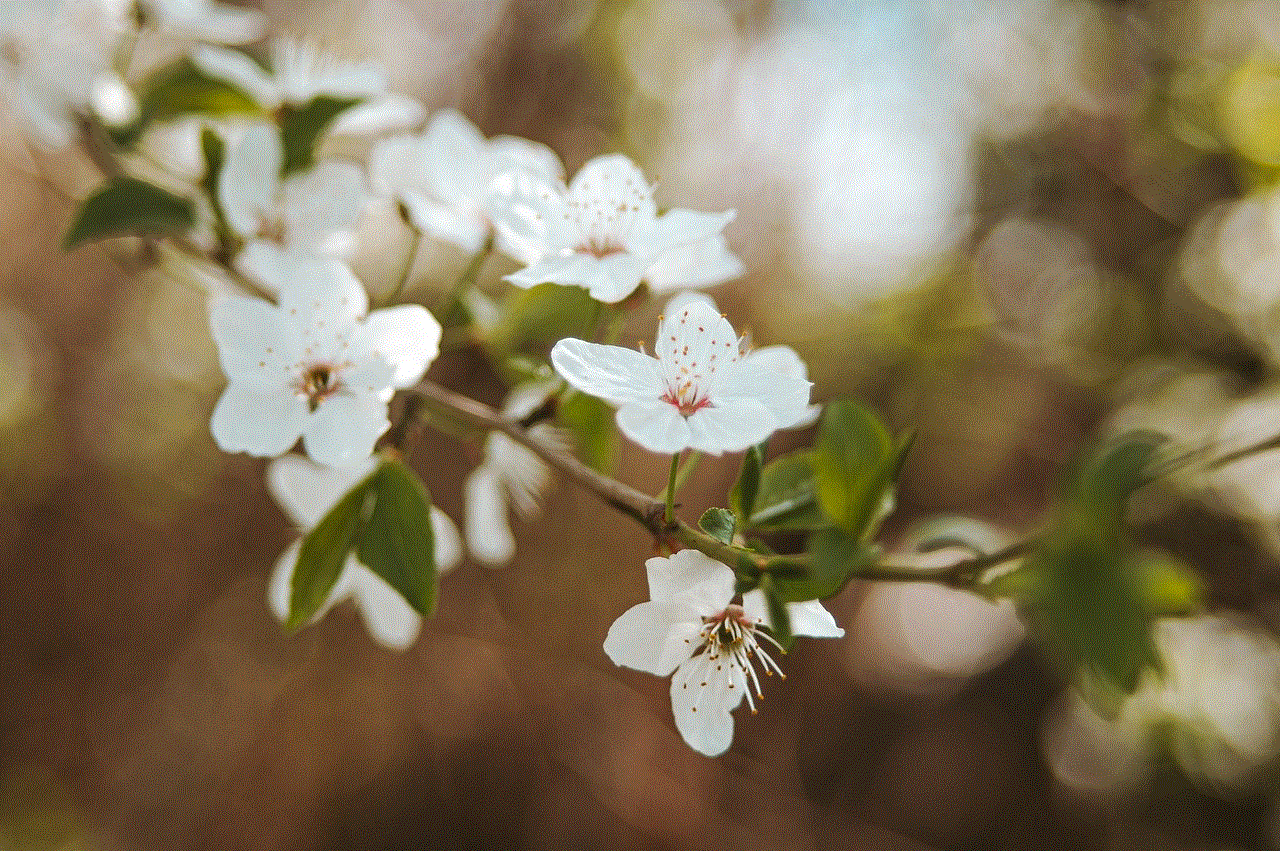
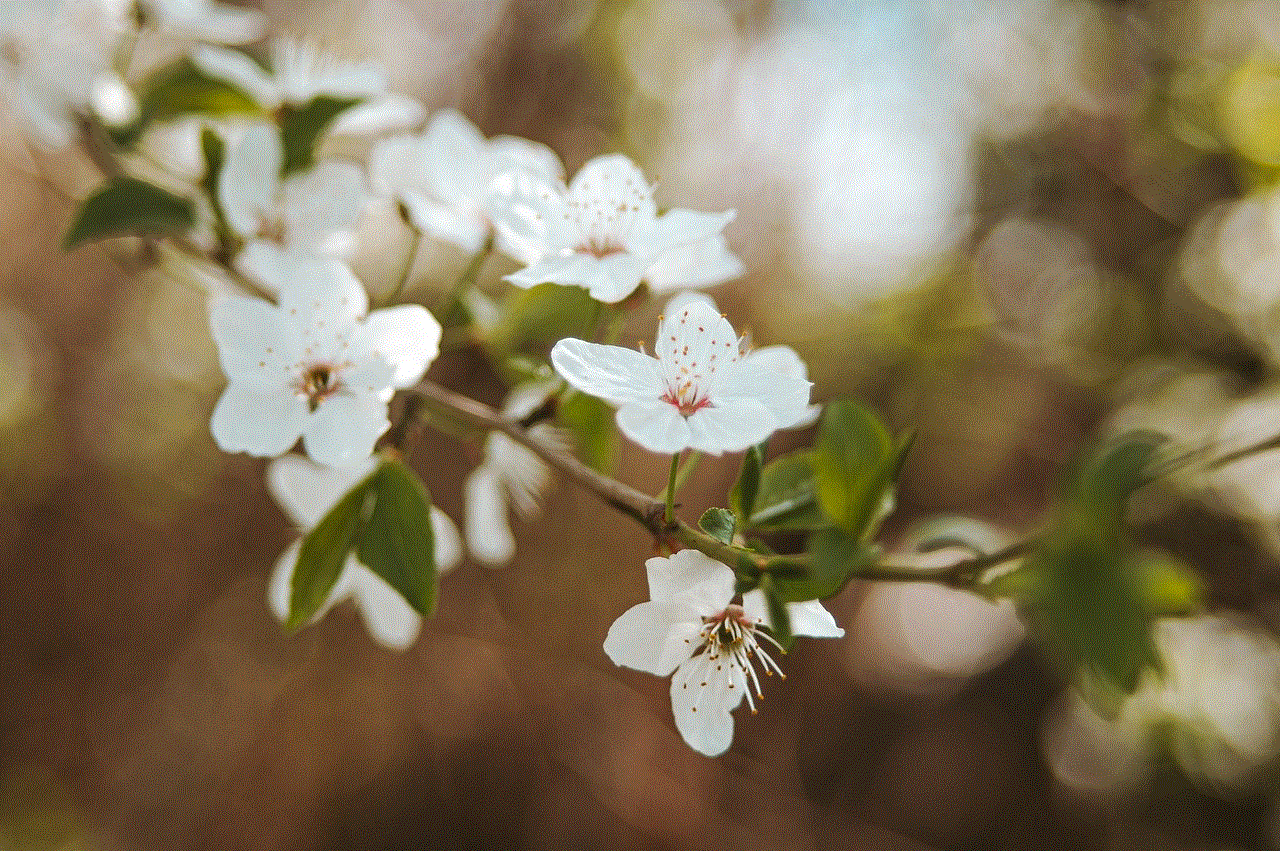
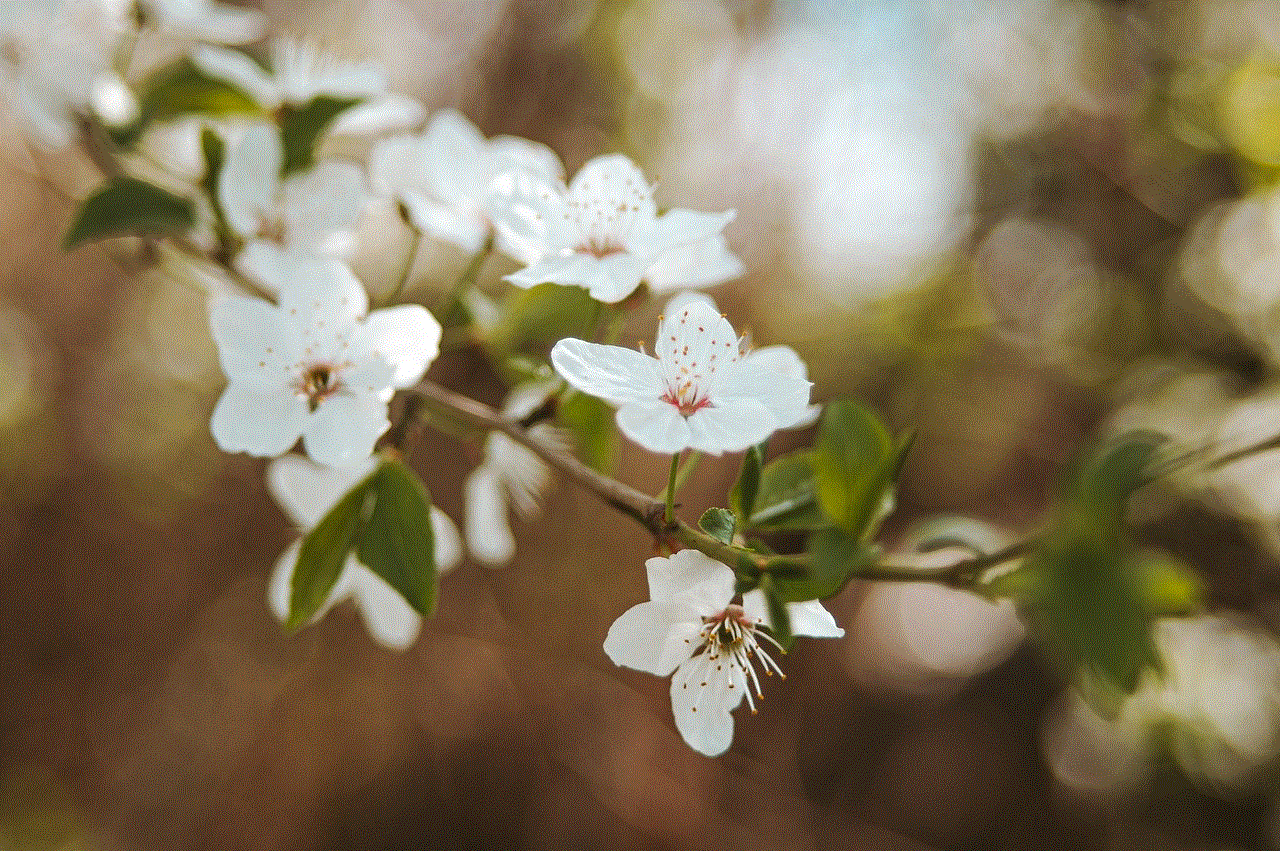
– Tap on your profile picture to access your account settings.
– Under the “Privacy” section, you can toggle settings like “Allow Friend Requests” and “Allow Nearby Players” to control who can add you as a friend and view your gaming activity.
9. Troubleshooting Game Center Issues:
Sometimes, you may encounter issues while adding friends on Game Center. Here are a few common troubleshooting steps you can try:
– Ensure that both you and your friend have Game Center accounts and are signed in.
– Check your internet connection to ensure it is stable and working properly.
– Restart your iOS device to refresh the Game Center app.
– Update your iOS device to the latest software version to ensure compatibility with Game Center.
– If the issue persists, contact Apple Support for further assistance.
Conclusion:
Adding friends on Game Center is a simple and effective way to enhance your gaming experience on Apple devices. By following the step-by-step guide provided in this article, you can easily create a Game Center account, add friends, and enjoy multiplayer gaming, achievements, and friendly competition. So, go ahead and connect with friends on Game Center to unlock a whole new level of gaming enjoyment.
birthday party for teenager
Planning a Memorable Birthday Party for a Teenager: Tips and Ideas
Introduction:
Birthdays are a special occasion that we all look forward to, and when it comes to teenagers, the excitement reaches a whole new level. Teenagers are at an age where they want to have a memorable birthday party that reflects their personality and interests. As a parent or party planner, it is important to create an event that your teenager will cherish for years to come. In this article, we will explore various tips and ideas to plan an unforgettable birthday party for a teenager.
1. Understand their Interests:
The key to planning a successful birthday party for a teenager is to understand their interests. Take the time to have a conversation with your teenager about what they would like to do for their birthday. Whether it’s a theme party, a specific activity, or an outdoor adventure, understanding their interests will help you plan a party that they will truly enjoy.
2. Choose a Theme:
A theme can add an element of fun and excitement to a teenager’s birthday party. Consider your teenager’s hobbies, favorite movies, or music to come up with a theme that reflects their personality. Some popular themes for teenage birthday parties include a beach party, a superhero theme, a Hollywood red carpet event, or a retro 80s party.
3. The Venue:
The venue plays a crucial role in the success of a birthday party. Depending on your teenager’s preferences and the number of guests, you can choose between hosting the party at your home, renting a local community center, or even booking a venue specifically designed for parties and events. Make sure the venue is spacious enough to accommodate all the guests comfortably and has the necessary amenities.
4. Invitations and Guest List:
Once you have decided on the venue, it’s time to create the guest list and send out invitations. Collaborate with your teenager to finalize the guest list, ensuring that they invite their close friends and peers. When it comes to invitations, you can choose between traditional paper invitations or opt for e-invites to save time and resources.
5. Decorations and Ambiance:
To make the birthday party truly special, pay attention to the decorations and ambiance. Incorporate the chosen theme into the decorations, using balloons, streamers, and banners to set the mood. Lighting also plays a significant role in creating the right ambiance. You can use fairy lights, LED strips, or colorful spotlights to create a vibrant and festive atmosphere.
6. Food and Drinks:
Food is an essential aspect of any birthday party, and teenagers often have specific preferences. Consider your teenager’s favorite foods and plan the menu accordingly. You can either hire a catering service or even encourage your teenager to get involved in the cooking process. Finger foods, pizza, sliders, and a variety of snacks are generally popular choices among teenagers. Don’t forget to have a wide selection of drinks, including non-alcoholic options, to cater to everyone’s tastes.
7. Entertainment and Activities:
To keep the teenagers engaged and entertained throughout the party, plan various activities and entertainment options. Depending on the venue and theme, you can hire a DJ or a live band to provide music, set up a photo booth with props for fun pictures, organize outdoor games, or even have a karaoke session. Be sure to include activities that cater to different interests and preferences to ensure everyone has a great time.
8. Music and Playlist:
Music plays a vital role in setting the mood of any party. Create a playlist that includes your teenager’s favorite songs and also includes popular hits that everyone will enjoy. You can also ask your teenager and their friends to suggest songs to be included in the playlist. Consider hiring a DJ or a sound system to ensure the music is of good quality and that everyone can dance and have a great time.
9. Party Favors and Goodie Bags:
Party favors are a great way to thank the guests for attending and to make them feel special. Consider creating personalized goodie bags that include small gifts, such as customized keychains, mini photo frames, or even personalized t-shirts. You can also include snacks, sweets, and small accessories that align with the party theme. Hand out the goodie bags at the end of the party as a token of appreciation.
10. Capture the Memories:
A birthday party is a memorable event, and capturing those memories is essential. Hire a professional photographer or assign someone the responsibility of taking pictures throughout the party. You can also set up a photo booth with props and a polaroid camera for instant pictures. Encourage your teenager and their friends to take plenty of photos to commemorate the special day.
Conclusion:
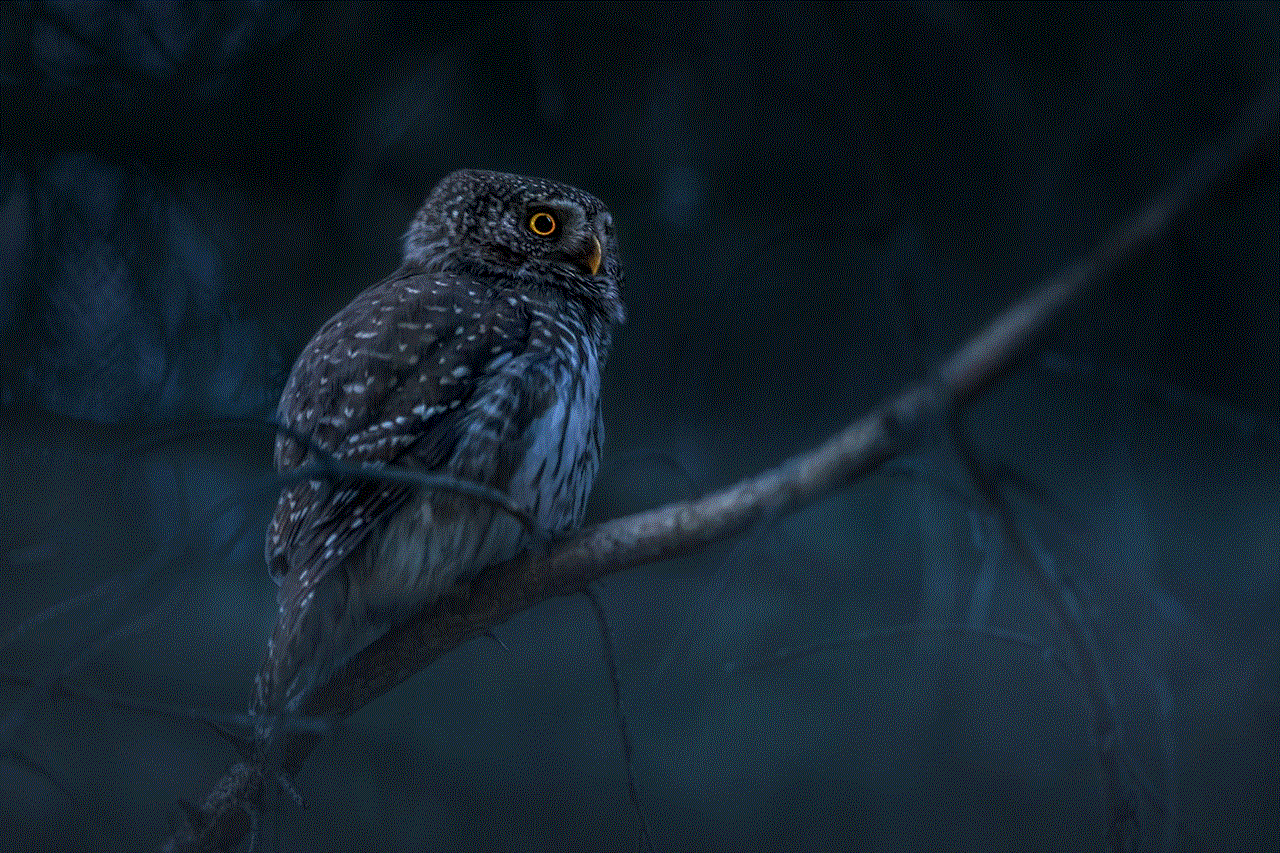
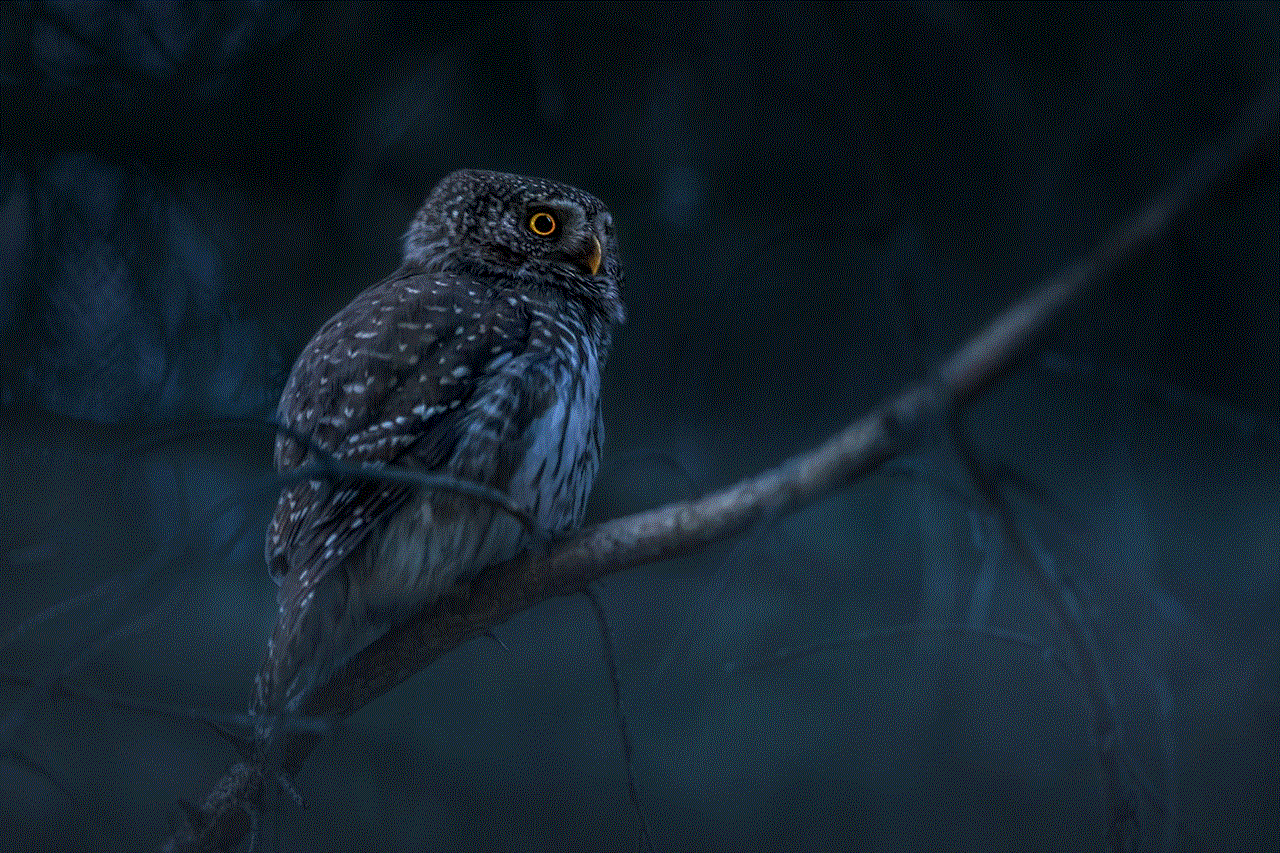
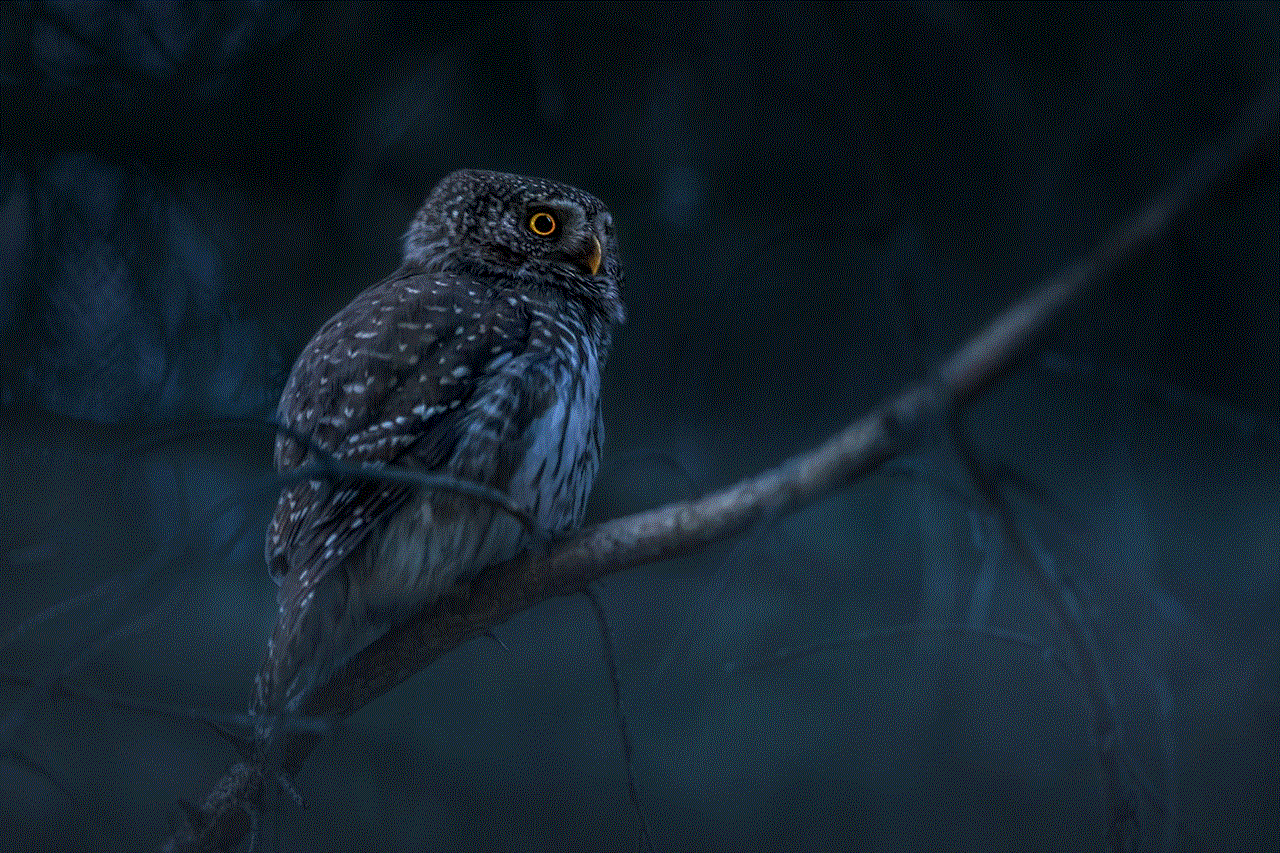
Planning a birthday party for a teenager can be a fun and fulfilling experience. By understanding their interests, choosing a theme, and considering their preferences, you can create a memorable event that they will cherish for years to come. From the venue and decorations to the food, activities, and party favors, paying attention to every detail will ensure that the birthday party is a resounding success. Remember, the key is to involve your teenager in the planning process to ensure their birthday celebration truly reflects their personality and desires.