how to change language on roblox
Roblox is a popular online gaming platform that allows users to create and play a wide variety of games. With over 150 million monthly active users, it has become a major player in the gaming industry. One of the great features of Roblox is its availability in multiple languages, making it accessible to users from all around the world. In this article, we will explore the different methods of changing the language on Roblox, as well as the importance of language diversity on such a global platform.
Why Language Diversity Matters on Roblox
Before we dive into the tutorial on how to change the language on Roblox, let’s first understand why language diversity is important on this platform. As mentioned earlier, Roblox has a huge user base from various countries and regions. This means that not all users are fluent in English, which is the default language on the platform. By offering multiple language options, Roblox ensures that all users can navigate and enjoy the platform in their preferred language.
Moreover, language diversity on Roblox also promotes inclusivity and cultural understanding. It allows users from different backgrounds to connect and communicate with each other, breaking down language barriers. This is especially important for younger users who are still learning different languages and can benefit from interacting with players from different parts of the world.
Changing the Language on Roblox
Now that we understand the importance of language diversity on Roblox, let’s explore the different methods of changing the language on the platform. There are two ways to change the language on Roblox – through the website or through the mobile app. Let’s take a closer look at each method.
1. Changing Language on the Website
To change the language on the Roblox website, follow these simple steps:
Step 1: Log into your Roblox account and click on the gear icon located at the top right corner of the screen.
Step 2: From the drop-down menu, select “Settings.”
Step 3: On the settings page, click on the “Language” tab.
Step 4: A list of available languages will appear. Select your preferred language from the list.
Step 5: Click on the “Save” button to apply the changes.
Congratulations! You have successfully changed the language on the Roblox website. The next time you log in, the platform will be displayed in your chosen language.
2. Changing Language on the Mobile App
If you prefer playing Roblox on your mobile device, you can also change the language on the app. Here’s how:
Step 1: Open the Roblox app and log into your account.
Step 2: Click on the three horizontal lines located at the top left corner of the screen.
Step 3: From the side menu, select “Settings.”
Step 4: On the settings page, click on the “Language” option.
Step 5: A list of available languages will appear. Select your preferred language from the list.
Step 6: Click on the “Save” button to apply the changes.
Now, when you open the app, it will be displayed in your chosen language.
Additional Tips for Changing Language on Roblox
Here are some additional tips that you may find useful when changing the language on Roblox:
1. If you don’t see your preferred language on the list, it means that Roblox does not currently support it. However, the platform is constantly adding new languages, so be sure to check back in the future.
2. Some games on Roblox have their own language settings, which may differ from the platform’s language. If you want to change the language within a specific game, you will need to do so in the game’s settings.
3. If you are playing on a shared device, be sure to change the language back to English before logging out. This will ensure that the next user does not have trouble navigating the platform.
4. If you accidentally changed the language and cannot understand the options on the settings page, you can use Google Translate or a similar tool to help you navigate and change the language back to English.
5. Changing the language on the website or app will not affect the language of the games you have created. You will need to change the language settings within the game itself.
Conclusion
In conclusion, Roblox’s availability in multiple languages is a great feature that promotes inclusivity and cultural understanding on the platform. By offering a wide variety of languages, Roblox ensures that all users can enjoy the platform in their preferred language. Changing the language on Roblox is a simple and straightforward process that can be done through the website or the mobile app. So, next time you log into Roblox, don’t hesitate to change the language and explore the platform in a whole new way.
how to post a private story on snapchat
Snapchat has become one of the most popular social media platforms, with over 300 million active users daily. It is known for its unique feature of disappearing messages and stories, making it a popular choice among teenagers and young adults. One of the features that have gained immense popularity is the concept of private stories. Private stories on Snapchat allow users to share content with a select group of friends, providing a more intimate and exclusive experience. In this article, we will discuss how to post a private story on Snapchat and everything you need to know about this feature.
What is a Private Story on Snapchat?
Snapchat allows its users to create and share stories with their friends, which are basically a collection of photos or videos that disappear after 24 hours. These stories can be viewed by all the user’s friends unless they have been blocked or removed from the user’s friend list. However, with the introduction of private stories, users can now choose to share their stories with a select group of friends, providing a more personal and private experience.
Private stories are marked with a lock icon, indicating that the story is only visible to a specific group of friends. This feature is especially useful for sharing content that the user may not want to make public or share with all their followers. It allows for a more intimate and exclusive sharing experience, making Snapchat a more personal platform compared to other social media platforms.
How to Post a Private Story on Snapchat?
Now that we understand what private stories are let’s dive into the steps involved in posting a private story on Snapchat.
Step 1: Open Snapchat and create a story – The first step is to open the Snapchat app on your phone and create a story by taking a photo or video or uploading one from your camera roll. To create a story, click on the circle icon at the bottom of the screen.
Step 2: Edit your story – Once you have created your story, you can edit it by adding filters, stickers, text, or drawings. This step is similar to creating a regular Snapchat story.
Step 3: Choose the “Send to” option – After editing your story, click on the “Send to” option at the bottom of the screen. This will bring up a list of all your friends on Snapchat.
Step 4: Select friends to add to your private story – Scroll through the list of friends and select the ones you want to add to your private story. You can also use the search bar to find a specific friend. Once you have selected all the friends you want to add, click on the “Send” button.
Step 5: Choose the “My Story” option – After clicking on the “Send” button, a pop-up will appear asking you to choose between “My Story” and “Private Story.” Select the “Private Story” option.
Step 6: Name your private story – You can give your private story a name by clicking on the “Create Private Story” option at the bottom of the screen. This will open a text box where you can enter the name of your private story.
Step 7: Post your private story – Once you have named your private story, click on the “Post” button to share your private story with your selected friends.
Congratulations! You have successfully posted a private story on Snapchat.
How to Add Friends to Your Private Story?
Now that you know how to post a private story on Snapchat let’s look at how to add friends to your existing private story.
Step 1: Open your private story – To add friends to your private story, open your private story by clicking on the “Private Story” icon at the top of the screen.
Step 2: Click on the “Story Settings” icon – Next, click on the “Story Settings” icon at the top of the screen. This will open the settings for your private story.
Step 3: Select “Add Friends” – In the story settings, select the “Add Friends” option.
Step 4: Select friends to add – Scroll through the list of friends and select the ones you want to add to your private story. You can also use the search bar to find a specific friend. Once you have selected all the friends you want to add, click on the “Send” button.
Step 5: Click on “Done” – After clicking on the “Send” button, a pop-up will appear asking you to confirm your selection. Click on the “Done” button to add the selected friends to your private story.
Congratulations! You have successfully added friends to your private story on Snapchat.
Tips for Using Private Stories on Snapchat
Now that you know how to post a private story on Snapchat, here are a few tips to keep in mind while using this feature.
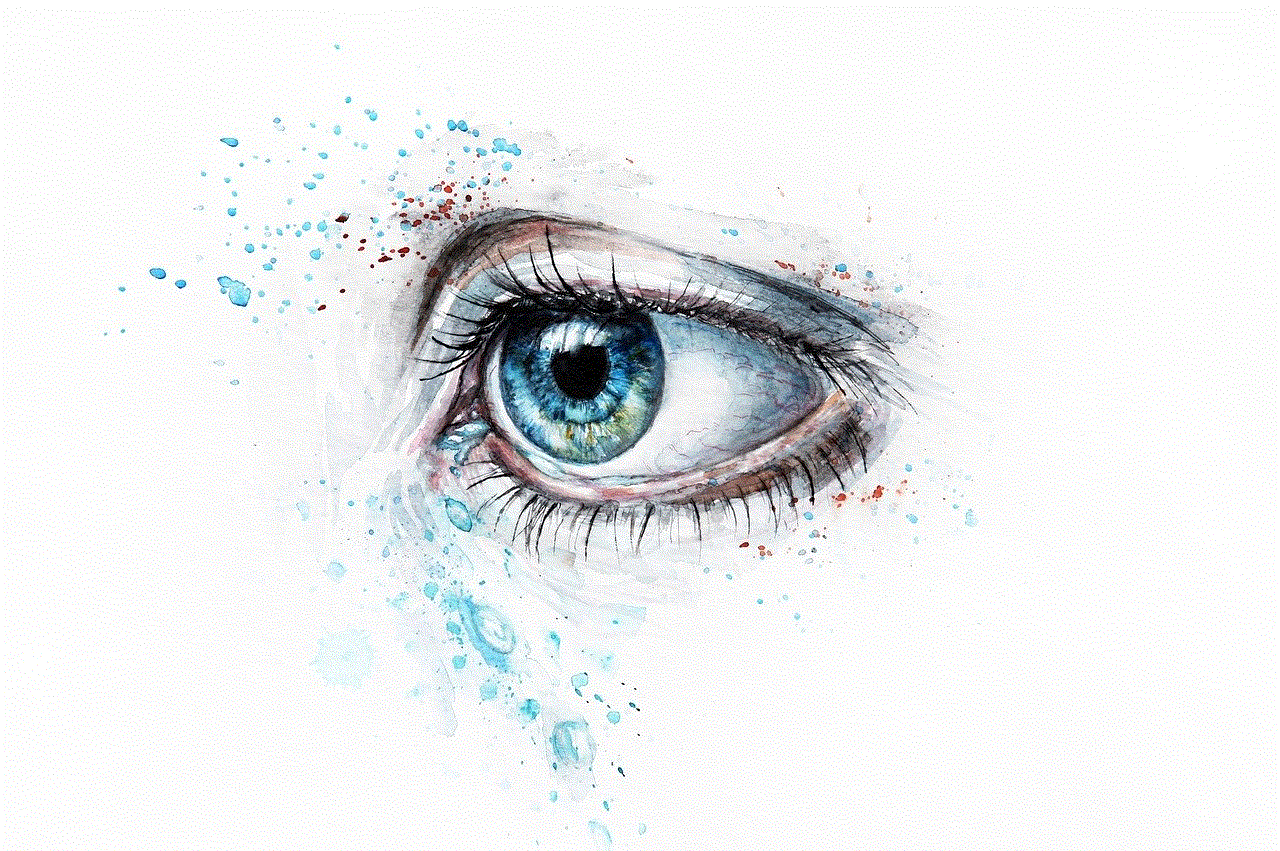
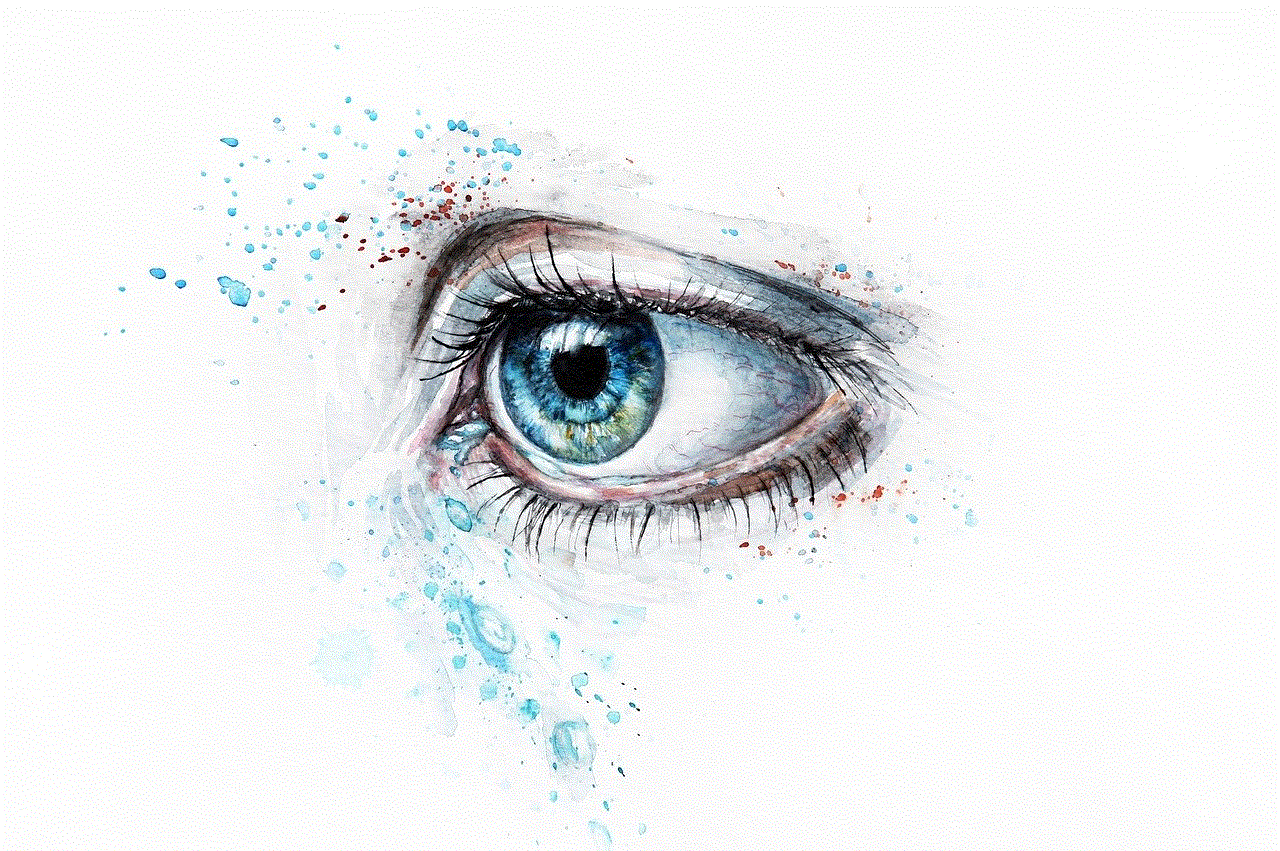
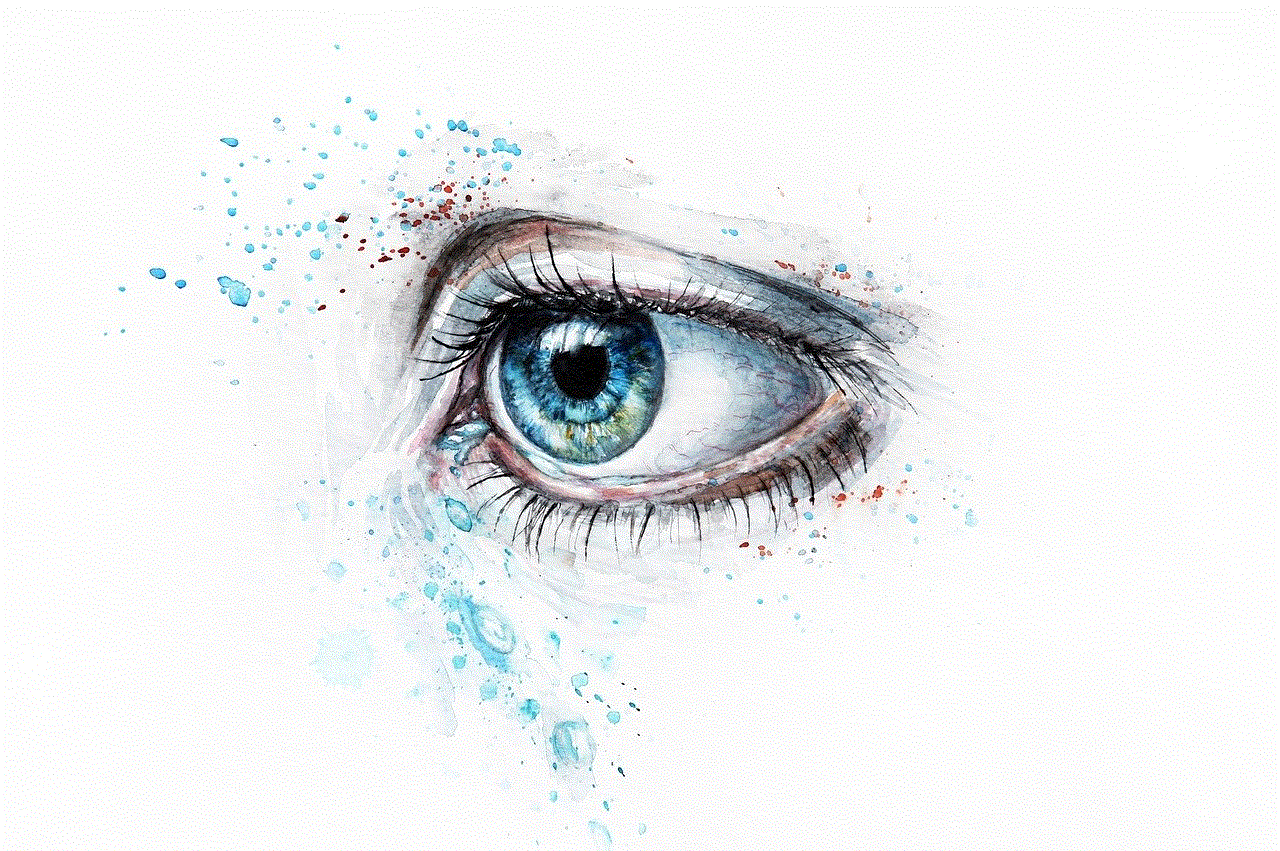
1. Choose your friends wisely – When creating a private story, make sure to choose your friends wisely. Only add people you trust and are comfortable sharing personal content with.
2. Don’t screenshot or save private stories – Remember that private stories are meant to be exclusive and personal. Don’t screenshot or save other people’s private stories without their permission.
3. Use the “Custom Stories” feature for group stories – If you want to create a story with a group of friends, consider using the “Custom Stories” feature instead of a private story. This will allow all members of the group to contribute to the story.
4. Delete and block unwanted viewers – If you notice someone on your private story who you don’t want to share your content with, you can easily delete them from the viewer list or block them.
5. Use the “Hide Story from” feature – If you want to share your private story with most of your friends but hide it from a select few, you can use the “Hide Story from” feature. This will allow you to hide your story from specific friends without having to create a separate private story.
Final Thoughts
Private stories on Snapchat are a great way to share personal and exclusive content with a select group of friends. It adds a layer of privacy and intimacy to the already popular social media platform. With the steps and tips mentioned in this article, you can easily post a private story on Snapchat and make the most out of this feature. Remember to use it responsibly and choose your friends wisely. Happy Snapchatting!
how to turn off snap map
Snap Map is a feature on the popular social media app, Snapchat, that allows users to share their location with their friends. It was first introduced in 2017 and has since become a popular tool for users to see where their friends are and even explore new places through the app. However, with growing concerns about privacy and safety, many users are wondering how they can turn off Snap Map and prevent their location from being shared. In this article, we will discuss the reasons why users may want to turn off Snap Map, the steps to do so, and alternative ways to stay connected with friends on Snapchat.
Why Turn Off Snap Map?
There are several reasons why users may want to turn off Snap Map. The most common reason is privacy. With Snap Map, users can see the exact location of their friends in real-time, which can be a cause for concern for many. Some users may not want their friends, or even strangers, to know where they are at all times. This is especially true for minors who may not understand the potential risks of sharing their location with strangers on the internet.
Another reason to turn off Snap Map is safety. In the past, there have been reports of people using Snap Map to stalk and harass others. By sharing their location, users are essentially giving out personal information that can be used against them. This is a serious concern, especially for young users who may not fully understand the consequences of sharing their location with strangers.
Moreover, turning off Snap Map can also help users avoid the fear of missing out (FOMO). Often, seeing where their friends are can make users feel left out or pressured to join in on activities they may not want to. By turning off Snap Map, users can take control of their social media experience and not feel the need to constantly check where their friends are and what they are doing.
How to Turn Off Snap Map?
If you have decided to turn off Snap Map, here are the steps to do so:
1. Open the Snapchat app and go to your profile by tapping on your Bitmoji or profile picture in the top left corner of the screen.
2. Tap on the gear icon to access your settings.
3. Scroll down and find the “See My Location” option under the “Who Can…” section.
4. Tap on “See My Location” and choose between “Everyone” and “My Friends”.
– If you choose “Everyone”, your location will be visible to all Snapchat users, including those who are not your friends.
– If you choose “My Friends”, only your friends on Snapchat will be able to see your location.
5. To completely turn off Snap Map, select “Ghost Mode” under the “See My Location” option. This will prevent your location from being shared with anyone, including your friends.
Alternatively, you can also turn off Snap Map by changing your location settings on your phone. If you have an iPhone, go to your phone’s settings, then to “Privacy”, and select “Location Services”. Find Snapchat on the list and change the setting to “Never”. If you have an Android phone, go to your phone’s settings, then to “Apps”, and select Snapchat. From there, go to “Permissions” and turn off “Location”.
Alternative Ways to Stay Connected on Snapchat
If you have turned off Snap Map, you may be wondering how you can still stay connected with your friends on Snapchat. Here are a few alternative ways to do so:
1. Use the “Our Story” feature. This feature allows users to post snaps to a shared story that their friends can view. You can use this feature to share your location and what you are doing without revealing your exact location to everyone.
2. Send a direct snap to your friends. Instead of posting a snap to your story, you can send it directly to your friends. This way, only the people you choose to send the snap to can see your location.
3. Use the “Quick Add” feature. This feature suggests friends for you to add based on mutual friends and location. By using this feature, you can still discover and add new friends without sharing your location with them.
4. Create a private group. You can create a group with your friends and share your location within the group without it being visible to anyone else.
5. Use Snapchat’s messaging feature. If you simply want to chat with your friends without sharing your location, you can use Snapchat’s messaging feature. This way, you can still stay connected with your friends without compromising your privacy.



In conclusion, turning off Snap Map can be a wise decision for those concerned about their privacy and safety. By following the steps outlined in this article, users can easily turn off Snap Map and take control of their social media experience. Additionally, there are alternative ways to stay connected with friends on Snapchat without sharing your location. It is important for users, especially minors, to understand the potential risks of sharing their location on social media and to take necessary precautions to protect themselves.