how to cancel a free trial on an app
# How to Cancel a Free Trial on an App: A Comprehensive Guide
In today’s digital age, free trials have become a common way for users to explore apps and services before committing to a subscription. Whether it’s for streaming services, productivity tools, or fitness apps, free trials offer a risk-free opportunity to test out features and functionalities. However, many users find themselves tangled in subscriptions they didn’t intend to maintain. This article provides a comprehensive guide on how to effectively cancel a free trial on various apps, ensuring you avoid unwanted charges and understand the process.
## Understanding Free Trials
Free trials are promotional offers by app developers and service providers that allow potential customers to use a product or service for a limited period without any financial commitment. The duration of these trials can vary—ranging from a few days to several weeks. During this period, users can access all or most of the features available in the full version. The idea is to give users a taste of the service, enticing them to subscribe once the trial period ends.
While free trials can be beneficial, they often come with fine print and conditions that users may overlook. Many companies require users to provide payment information upfront, which can lead to unexpected charges if the trial isn’t canceled in time. Understanding how to properly cancel a trial is essential to avoid these pitfalls.
## Common Reasons for Canceling a Free Trial
1. **Unsatisfactory Experience**: Sometimes, after trying an app, users realize it doesn’t meet their expectations or needs.
2. **Budget Constraints**: Users may find that they cannot afford the subscription after the trial ends.
3. **Finding Alternatives**: With countless apps available, users might discover a better alternative that offers more value.
4. **Lack of Time**: Some users may find they simply don’t have the time to utilize the service effectively.
5. **Overwhelmed by Promotions**: Many apps have aggressive marketing tactics that can lead to subscription fatigue.
## Steps to Cancel a Free Trial
Canceling a free trial can vary significantly depending on the platform (iOS, Android, web) and the specific app. Here’s a step-by-step guide for the most common platforms:
### Canceling on iOS
For apps downloaded through the Apple App Store, follow these steps:
1. **Open Settings**: Tap on the Settings app on your iPhone or iPad.
2. **Tap on Your Name**: At the top of the settings menu, you’ll see your name. Tap on it to access your Apple ID settings.
3. **Subscriptions**: Select “Subscriptions” from the list. This will show you all the active and expired subscriptions linked to your Apple ID.
4. **Select the App**: Find the app for which you wish to cancel the free trial and tap on it.
5. **Cancel Subscription**: You’ll see an option to cancel the subscription. Tap “Cancel Subscription” and confirm your choice.
6. **Confirmation**: You should receive a confirmation email from Apple regarding the cancellation.
### Canceling on Android
For apps downloaded via the Google Play Store, the process is slightly different:
1. **Open the Google Play Store**: Launch the Google Play Store app on your device.
2. **Menu**: Tap on the three horizontal lines in the upper left corner to open the menu.
3. **Subscriptions**: Click on “Subscriptions” to view all your current subscriptions.
4. **Select the App**: Tap on the app for which you want to cancel the trial.
5. **Cancel Subscription**: You’ll see an option to cancel. Follow the prompts to confirm your cancellation.
6. **Confirmation**: Google will send you an email confirming that your subscription has been canceled.
### Canceling via Web Browser
If you subscribed to the app through the developer’s website, here’s how to cancel:
1. **Log into Your Account**: Go to the app’s official website and log in to your account.
2. **Account Settings**: Navigate to your account settings or profile section.
3. **Manage Subscriptions**: Look for a section labeled “Subscriptions” or “Billing.”
4. **Select the Trial**: Choose the free trial you wish to cancel.
5. **Cancel Subscription**: Follow the prompts to cancel. Ensure you read the cancellation policy.
6. **Confirmation**: Wait for a confirmation email regarding the cancellation.
## Important Tips for Canceling Free Trials
1. **Check the Deadline**: Make sure to note the deadline for cancellation. Many services will automatically charge you once the trial ends.
2. **Keep Documentation**: Always keep records of your cancellation, including email confirmations and screenshots, in case of any disputes.
3. **Uninstall the App**: While uninstalling the app won’t cancel the subscription, it can serve as a reminder not to use it further.
4. **Avoid Future Charges**: Check your bank statements after cancellation to ensure no unexpected charges occur.
5. **Use Calendar Reminders**: Set a reminder a few days before the trial ends to evaluate whether you want to continue or cancel.
## Troubleshooting Common Issues
### Unable to Find the Subscription
Sometimes users struggle to locate their subscriptions. If you can’t find your subscription in the settings, try these methods:
– **Search for the App**: Use the search feature in your app store or on the website to locate the subscription management page.
– **Contact Support**: Reach out to the app’s customer support for assistance. They can often guide you through the process.
### Missing Confirmation Emails
If you’ve canceled your subscription but didn’t receive a confirmation email, consider these steps:
– **Check Spam Folder**: Sometimes, confirmation emails end up in the spam or junk folder.
– **Contact Customer Support**: If you still don’t find the email, contact the app’s support team for confirmation.
### Automatic Renewal Charges
If you forgot to cancel and were charged, reach out to customer support immediately. Many companies have policies in place to refund charges if you contact them shortly after being billed.
## The Importance of Reading Terms and Conditions
Before signing up for any free trial, it’s crucial to read the terms and conditions. This document typically outlines the following:
– **Trial Duration**: The length of the trial period.
– **Renewal Policies**: Information on automatic renewals and charges.
– **Cancellation Procedures**: Steps required to cancel before the trial ends.
– **Potential Fees**: Any fees associated with cancellation or early termination.
By understanding these details, you can avoid unpleasant surprises and make informed decisions.
## Legal Rights and Consumer Protection
In many regions, consumer protection laws exist to safeguard users from deceptive practices. If you feel that you’ve been unfairly charged or misled, consider the following actions:
– **Document Everything**: Keep records of communications, screenshots, and confirmation emails.
– **File a Complaint**: Most countries have consumer protection agencies that handle complaints related to unfair business practices.
– **Consider Legal Action**: If you believe your rights have been violated, seeking legal advice may be a viable option.
## Conclusion
Canceling a free trial on an app doesn’t have to be a daunting task. By understanding the cancellation process for various platforms and being proactive about managing your subscriptions, you can enjoy the benefits of free trials without the risk of unintended charges. Always remember to read the terms and conditions, keep track of deadlines, and maintain communication with customer support when needed.
As apps and services continue to evolve, so too will the ways in which we subscribe and manage our digital lives. Staying informed and vigilant can help you navigate this landscape efficiently, ensuring that you only pay for the services you genuinely want and need.
why can’t i call someone on snapchat
# Why Can’t I Call Someone on Snapchat ? Understanding the Issues and Solutions
Snapchat is a popular multimedia messaging application that allows users to send photos and videos, known as “Snaps,” that disappear after being viewed. It has also incorporated features like Stories, Discover, and the ability to make voice and video calls, enhancing the way users interact with their friends and followers. However, there are times when users face difficulties using the calling feature, leading to frustration and confusion. In this article, we will delve into the reasons why you might not be able to call someone on Snapchat , the potential solutions, and tips for ensuring smooth communication on the platform.
## Understanding Snapchat’s Calling Feature
Before diving into the reasons why calling might not work, it’s essential to understand how Snapchat’s calling feature operates. Snapchat allows users to make voice and video calls over the internet using Wi-Fi or mobile data. Unlike traditional phone calls, which utilize cellular networks, Snapchat calls rely on the app’s infrastructure to connect users. This means that the performance and reliability of calls can be influenced by various factors, including your internet connection, the app’s settings, and the recipient’s status.
## Common Reasons for Inability to Call on Snapchat
### 1. Poor Internet Connection
One of the most common reasons for being unable to make calls on Snapchat is a poor or unstable internet connection. If you are using mobile data, ensure that you have a strong signal. On the other hand, if you are connected to Wi-Fi, check for any issues with the network. Slow internet speeds can result in dropped calls or a failure to connect. To troubleshoot this issue, try switching between Wi-Fi and mobile data or restarting your router.



### 2. App permissions
Snapchat requires specific permissions to function correctly, including access to your microphone and camera for voice and video calls. If you have denied these permissions, you may not be able to initiate or receive calls. To check and modify your app permissions, navigate to your device’s settings, find Snapchat, and ensure that microphone and camera access is enabled.
### 3. Outdated App Version
Using an outdated version of Snapchat can lead to various issues, including problems with the calling feature. Snapchat frequently updates its app to fix bugs, improve performance, and introduce new features. If you haven’t updated your app in a while, you might encounter glitches that prevent you from making calls. To resolve this, head to your device’s app store and check for updates for Snapchat.
### 4. Recipient’s Settings
It’s crucial to consider the recipient’s settings as well. If the person you are trying to call has disabled calls in their Snapchat settings, you will not be able to connect with them. Additionally, if they have blocked you or are experiencing issues with their app or internet connection, that may also prevent the call from going through. In such cases, it’s best to communicate through text or another platform until the issue is resolved.
### 5. Account Issues
Sometimes, issues with your Snapchat account can hinder your ability to make calls. If your account has been temporarily locked or suspended due to policy violations, you will not be able to use the calling feature. Check your email for any notifications from Snapchat regarding your account status. If you suspect that your account has been compromised, take immediate action to secure it by changing your password and enabling two-factor authentication.
### 6. Device Compatibility
Snapchat’s calling feature may not work well on older devices or those with outdated operating systems. If you are using an older smartphone, it may not support the latest version of Snapchat or its features. Ensure that your device’s operating system is up to date. If that’s not possible, consider using Snapchat on a different device that meets the app’s requirements.
## Troubleshooting Tips for Snapchat Calling Issues
### 1. Restart the App
Sometimes, a simple restart of the app can resolve minor issues. Close Snapchat completely and reopen it to see if the calling feature starts working again. This action refreshes the app and can fix temporary glitches.
### 2. Restart Your Device
If restarting the app doesn’t work, try restarting your device. This can help clear any background processes that might be interfering with Snapchat’s performance.
### 3. Check for Service Outages
Occasionally, Snapchat may experience service outages that affect its features, including calls. Check online forums, social media platforms, or dedicated websites like DownDetector to see if other users are reporting similar issues. If there is a widespread outage, you may need to wait for Snapchat to resolve it.
### 4. Reinstall Snapchat
If you’ve tried all the above steps with no success, consider uninstalling and reinstalling Snapchat. This process can help eliminate any corrupted files or settings that might be causing problems. Just remember to log in again after reinstalling the app.
### 5. Contact Snapchat Support
If you’re still unable to make calls after trying all the troubleshooting steps, it may be time to reach out to Snapchat’s support team. They can provide further assistance and help identify any underlying issues with your account or the app itself.
## Tips for Smooth Communication on Snapchat
### 1. Keep the App Updated
Regularly update Snapchat to ensure you have the latest features and bug fixes. Updates often include performance improvements that can enhance your calling experience.
### 2. Manage Your Permissions
Regularly check and manage your app permissions to ensure that Snapchat has the necessary access to function correctly. This includes permissions for the microphone, camera, and notifications.
### 3. Use Wi-Fi Whenever Possible
For the best calling experience on Snapchat, use a stable Wi-Fi connection when making voice or video calls. Wi-Fi generally provides a more reliable connection compared to mobile data, reducing the chances of call drops or disruptions.
### 4. Communicate Clearly
If you encounter issues while trying to call someone on Snapchat, communicate through text or another messaging platform to inform them of the problem. This way, they will know you are attempting to reach them and can help troubleshoot together.
### 5. Practice Patience
Like any technology, issues can arise from time to time. If you encounter difficulty using the calling feature, remain patient and try the troubleshooting steps outlined above. Understanding that technical glitches are common can help ease frustration.
### 6. Explore Alternative Communication Methods
If Snapchat continues to give you trouble, consider using alternative communication methods, such as traditional phone calls, other messaging apps, or video conferencing platforms like Zoom or Google Meet, until the issue is resolved.
## Conclusion
While Snapchat is a powerful tool for communication, it is not without its challenges. Users may encounter various issues that prevent them from making calls, ranging from poor internet connectivity to app permissions and account problems. Understanding these potential pitfalls and having a set of troubleshooting tips can empower users to resolve issues quickly and efficiently.
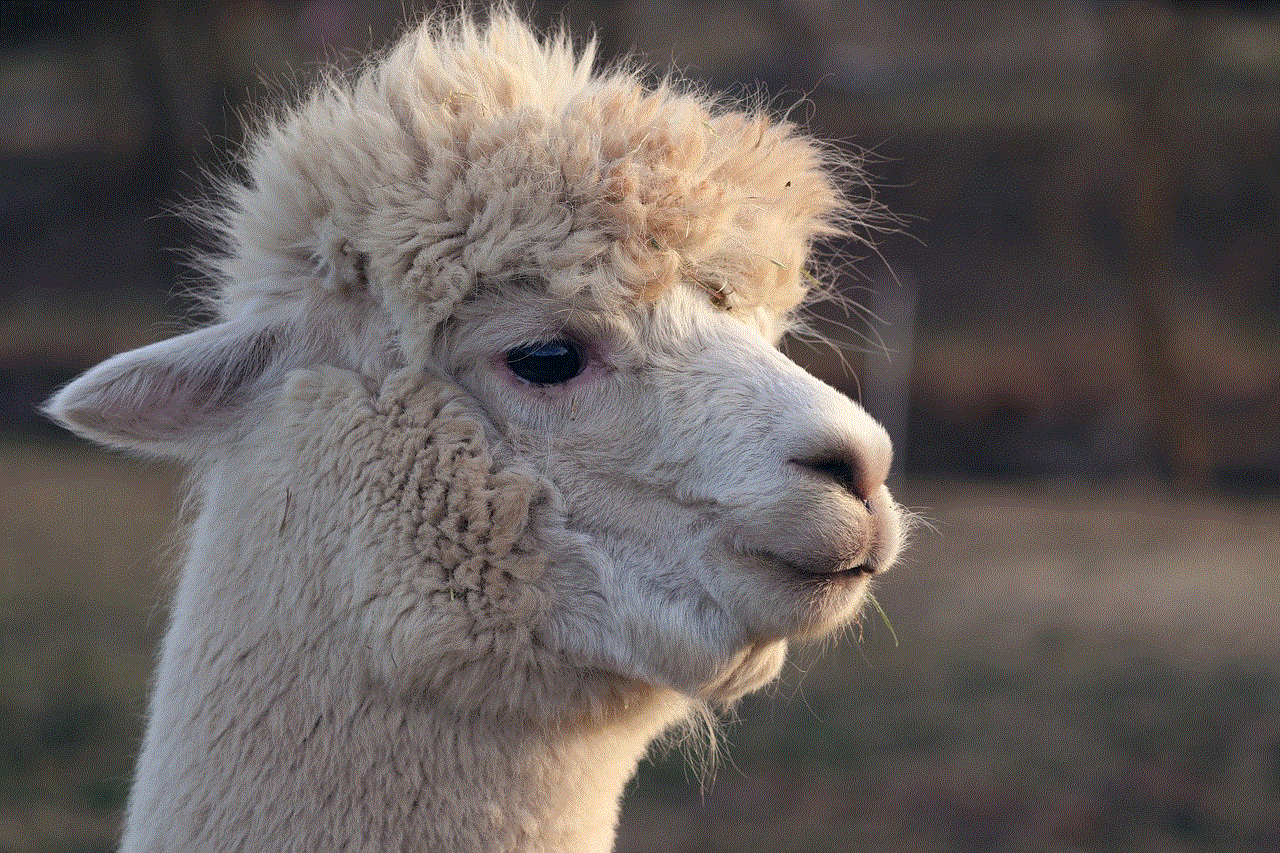
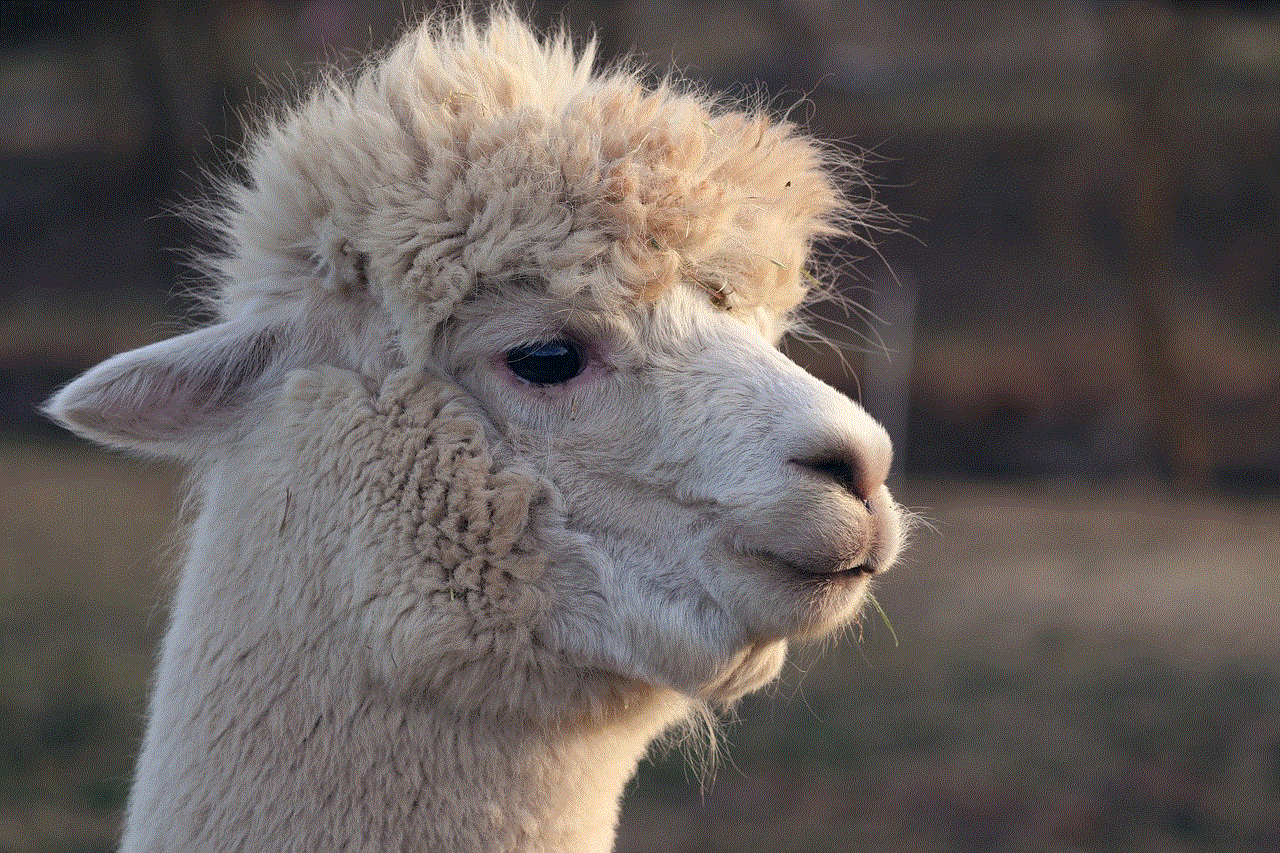
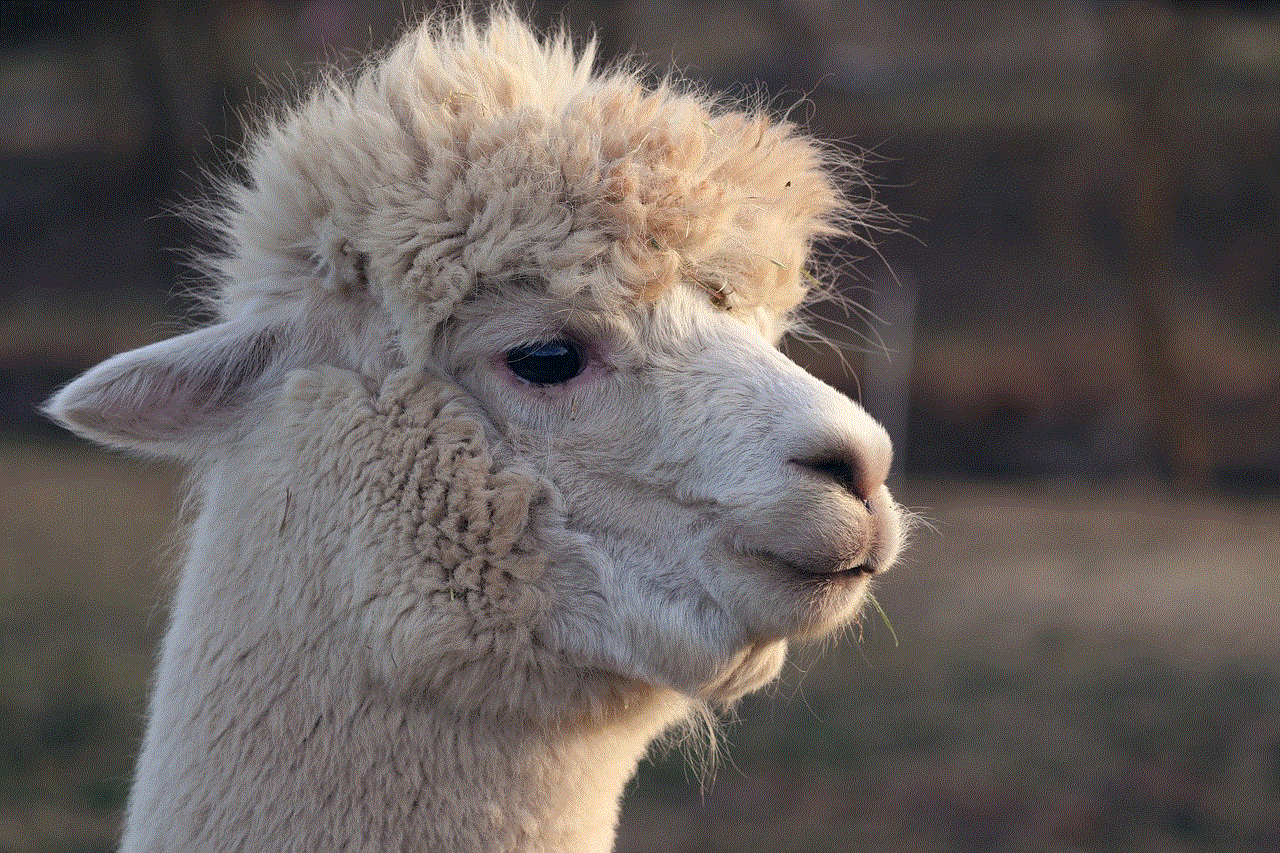
By following best practices for app maintenance and communication, users can enjoy a smoother experience on Snapchat. Remember, technology is not perfect, and occasional hiccups are to be expected. With patience and the right approach, you can overcome any challenges that arise and continue to connect with friends and family through this dynamic platform.