how to block websites for yourself
In today’s digital age, it’s easy to get lost in the vast world of the internet. With endless websites offering a variety of content, it’s easy to spend hours mindlessly scrolling and surfing the web. However, this can often lead to a loss of productivity and a waste of valuable time. That’s why many people turn to website blocking as a solution to limit their online distractions. In this article, we will discuss what website blocking is, its benefits, and various ways to block websites for yourself.
What is Website Blocking?
Website blocking is the process of restricting access to specific websites or categories of websites. It can be done through various methods, such as using software, browser extensions, or configuring settings on your device. Website blocking is often used to limit access to websites that are deemed inappropriate or distracting, such as social media, gaming, or adult content sites. It can also be used to block specific websites that may be causing a personal or professional issue.
Benefits of Website Blocking
There are several benefits to blocking websites for yourself. Firstly, it can help you become more productive by limiting distractions. With the constant bombardment of notifications and updates on social media and other websites, it’s easy to lose focus and get sidetracked. By blocking these websites, you can create a more focused and productive work environment.
Secondly, website blocking can help improve your mental health. Excessive use of social media and other websites can lead to feelings of comparison, anxiety, and FOMO (fear of missing out). By limiting your access to these websites, you can reduce the negative impact they may have on your mental well-being.
Lastly, website blocking can also help you save time and money. With limited access to online shopping websites or gaming sites, you can prevent yourself from indulging in impulse purchases or wasting time on activities that do not add value to your life.
Ways to Block Websites for Yourself
1. Use Website Blocking Software
One of the most effective ways to block websites for yourself is by using specialized software. There are various website blocking software options available, such as Cold Turkey, Freedom, and StayFocusd. These software programs allow you to block access to specific websites or categories of websites for a certain period or indefinitely. Some even offer advanced features such as scheduling blocks, setting time limits, and tracking your online activity.
2. Set Parental Controls
If you have children, you may already be familiar with setting parental controls on devices. However, these controls can also be used to block websites for yourself. You can set up parental controls on your computer, phone, or tablet, and customize them to filter out specific websites or categories of websites. This can be a useful option for those who struggle with self-control and need additional help to limit their online activities.
3. Use Browser Extensions
Another way to block websites for yourself is by using browser extensions. These are small software programs that can be added to your internet browser to enhance its functionality. Some popular browser extensions for website blocking include BlockSite, LeechBlock, and StayFocusd. These extensions allow you to block access to websites, set time limits, and even redirect you to a different page when you try to access a blocked site.
4. Configure Settings on Your Device
Most devices, whether it’s a computer, phone, or tablet, have settings that allow you to block websites. For example, on an iPhone, you can go to “Settings,” then “General,” and “Restrictions” to block specific websites or turn off access to the internet entirely. On a Windows computer, you can go to “Control Panel,” then “User Accounts,” and “Family Safety” to set up website restrictions. These settings may vary depending on your device and operating system, so it’s best to do some research to find the best method for your specific device.
5. Use Hosts File
For those who are tech-savvy, you can use the hosts file on your computer to block websites. The hosts file is a system file that maps domain names to specific IP addresses. By adding the website’s domain name to this file and redirecting it to a non-existent IP address, you can effectively block access to the website. This method may require some technical knowledge and can be more time-consuming, but it’s a free and reliable option for website blocking.
6. Block Websites Through Your Router



If you want to block websites for all devices connected to your home network, you can do so through your router settings. Most routers have built-in parental controls or website filtering options that allow you to block access to specific websites. By setting up these restrictions on your router, you can ensure that all devices connected to your home internet are also restricted from accessing the blocked websites.
7. Use a Virtual Private Network (VPN)
A Virtual Private Network or VPN is a great tool for protecting your online privacy and security. However, it can also be used to block websites for yourself. By using a VPN, you can choose to connect to a server in a different location, which can then restrict access to certain websites based on the server’s location. This can be helpful if you want to block access to websites that are only available in certain countries or regions.
8. Use Parental Control Apps
Similar to parental controls on devices, there are also parental control apps that can be used to block websites for yourself. These apps can be downloaded on your phone or tablet and can help you set restrictions and monitor your online activity. Some popular options include Net Nanny, Norton Family, and Kaspersky Safe Kids. These apps often come with a monthly subscription fee, but they offer more advanced features and can be useful for those who need extra support in controlling their online habits.
9. Create a Custom Hosts File
If you have basic coding skills, you can create a custom hosts file to block websites for yourself. This method involves creating a text file with a list of websites you want to block and mapping them to a specific IP address. You can then save this file and replace your existing hosts file with the custom one. This method requires some technical knowledge but can be an effective way to block websites on your computer.
10. Use Your Browser’s Built-in Settings
Lastly, you can also use your browser’s built-in settings to block websites. For example, Google Chrome has a “Firefox “>Block Site ” feature that allows you to add specific websites to a block list. Once added, you won’t be able to access the blocked sites unless you remove them from the list. Other browsers, such as Firefox , also have similar features that can help you block websites.
Conclusion
In conclusion, website blocking can be a useful tool for limiting distractions, improving productivity, and promoting a healthier relationship with technology. With the various methods mentioned in this article, you can choose the one that works best for you and your specific needs. Whether it’s using software, browser extensions, or configuring settings on your devices, website blocking can help you regain control of your online habits and make the most out of your time. So, take some time to explore your options and find the best way to block websites for yourself.



ios 8.4 mac jailbreak
Apple’s iOS 8.4 was released in June 2015, and with it came a highly anticipated new feature – Apple Music. However, for those who were looking to jailbreak their iOS devices, the update also brought a lot of uncertainty. Many users were left wondering if there would ever be a jailbreak for iOS 8.4 on Mac, and if so, when would it be available? In this article, we will take a deep dive into the world of iOS 8.4 Mac jailbreak and explore the reasons why it has been a hot topic among Apple users.
Firstly, let’s understand what jailbreaking really means. In simple terms, jailbreaking is the process of removing limitations imposed by Apple on its iOS devices. This allows users to access the root file system of their device, giving them the ability to modify and customize their device beyond the restrictions set by Apple. There are various reasons why someone might want to jailbreak their device, such as installing unauthorized apps, customizing the user interface, or adding new features not available on the App Store.
Jailbreaking has always been a popular topic among iOS users, and it is no surprise that people were eagerly waiting for an iOS 8.4 jailbreak for Mac. However, it is worth mentioning that jailbreaking is not supported by Apple, and it also voids the warranty of your device. Therefore, before deciding to jailbreak your device, it is essential to weigh the pros and cons carefully.
When iOS 8.4 was first released, it did not take long for a jailbreak to be available for Windows users. However, Mac users were left disappointed as there was no jailbreak tool available for them. This was due to the fact that the jailbreak tool released by the TaiG team was only compatible with Windows. This left Mac users with no option but to wait for a Mac-compatible jailbreak tool.
As months went by, the demand for an iOS 8.4 Mac jailbreak increased, and many users started to lose hope. There were rumors that the TaiG team was working on a Mac version of their jailbreak tool, but nothing concrete was announced. In the meantime, Apple released iOS 9, and all attention shifted towards the new update, leaving iOS 8.4 users in the dark.
However, in March 2016, the TaiG team finally released a Mac version of their jailbreak tool, bringing relief to many iOS 8.4 users. This tool was compatible with iOS 8.1.3 to 8.4, and it was the first time that Mac users could jailbreak their devices without having to use a Windows computer. This was a significant breakthrough in the iOS jailbreaking community as it opened up a whole new market for Mac users.
The release of the TaiG jailbreak tool for Mac was met with mixed reactions. Some users were thrilled to finally be able to jailbreak their devices, while others were disappointed that it took so long for a Mac version to be released. Moreover, there were also concerns about the reliability and safety of the tool, as it was the first time that the TaiG team had released a Mac version.
Despite the initial skepticism, the TaiG jailbreak tool for Mac proved to be a success, and many users were able to customize their devices to their liking. However, the joy was short-lived as Apple released iOS 9.3 in March 2016, which patched the exploits used by the TaiG jailbreak tool. This meant that users who had already updated to iOS 9.3 were out of luck, and those who were still on iOS 8.4 were advised not to update if they wanted to keep their jailbreak.
Since then, there have been no new jailbreak tools released for iOS 8.4 on Mac. This is mainly because Apple stopped signing iOS 8.4, making it impossible to downgrade to that version. In simple terms, this means that even if a new jailbreak tool is released, it will only be compatible with devices running iOS 8.4, and there is no way to install iOS 8.4 on a newer device.
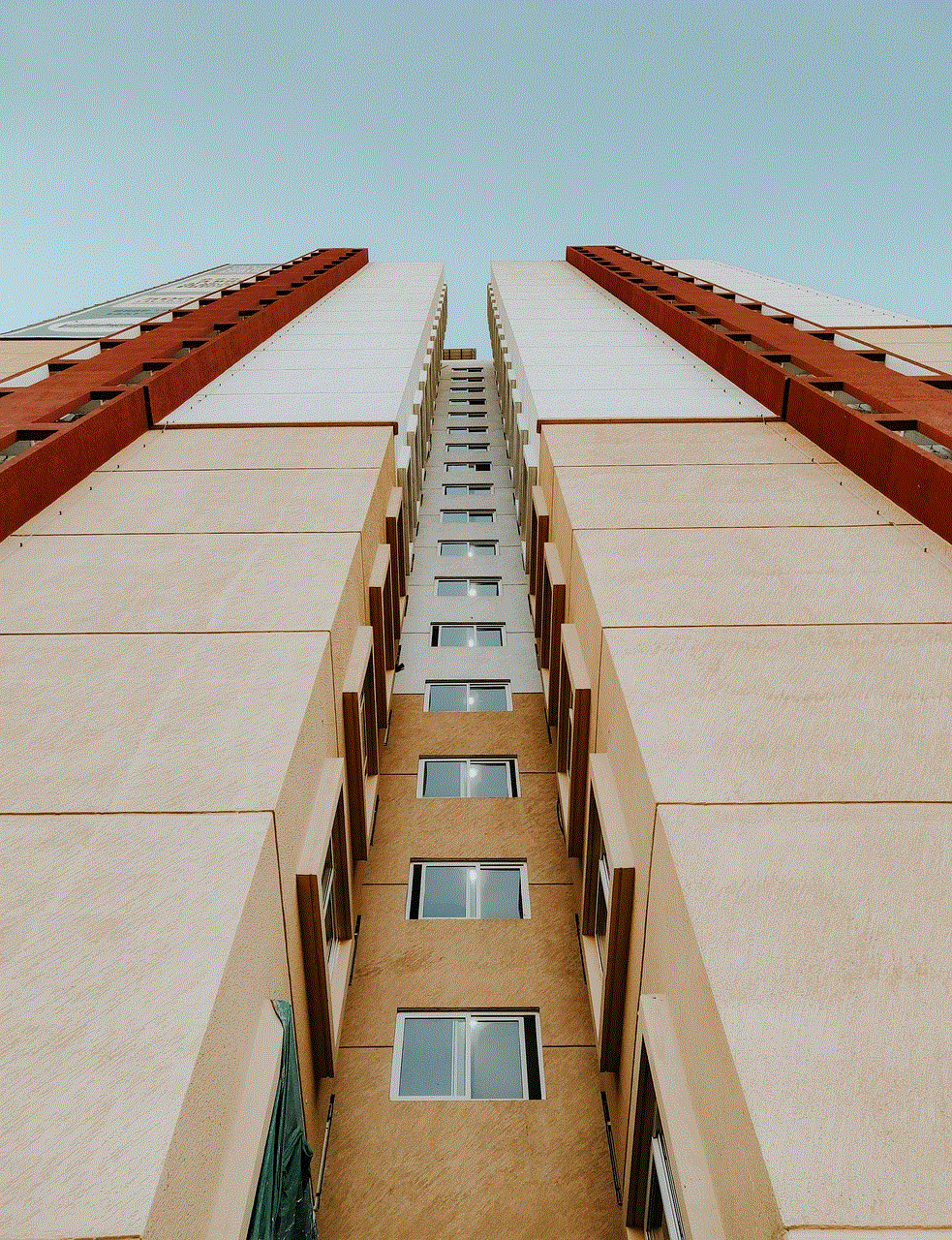
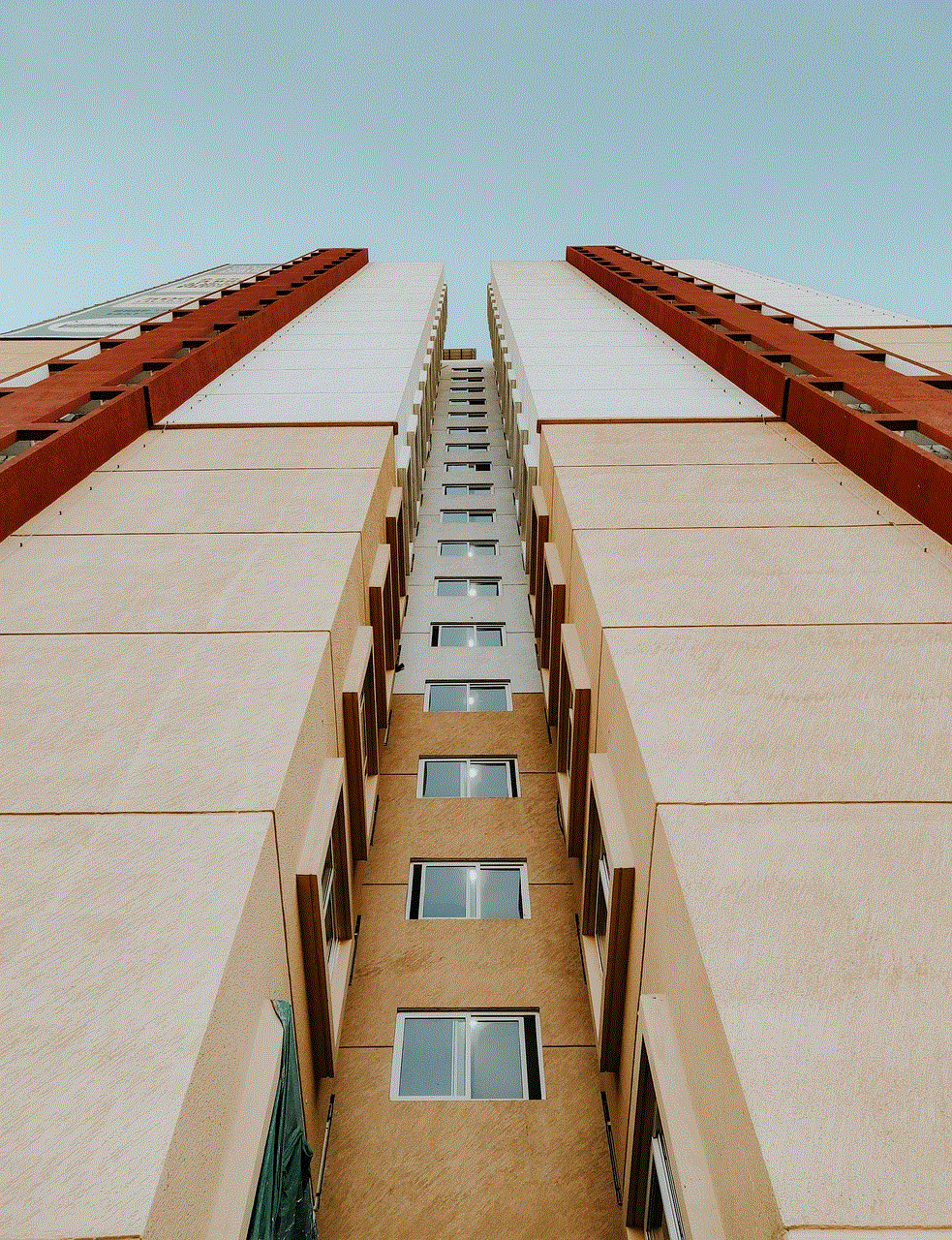
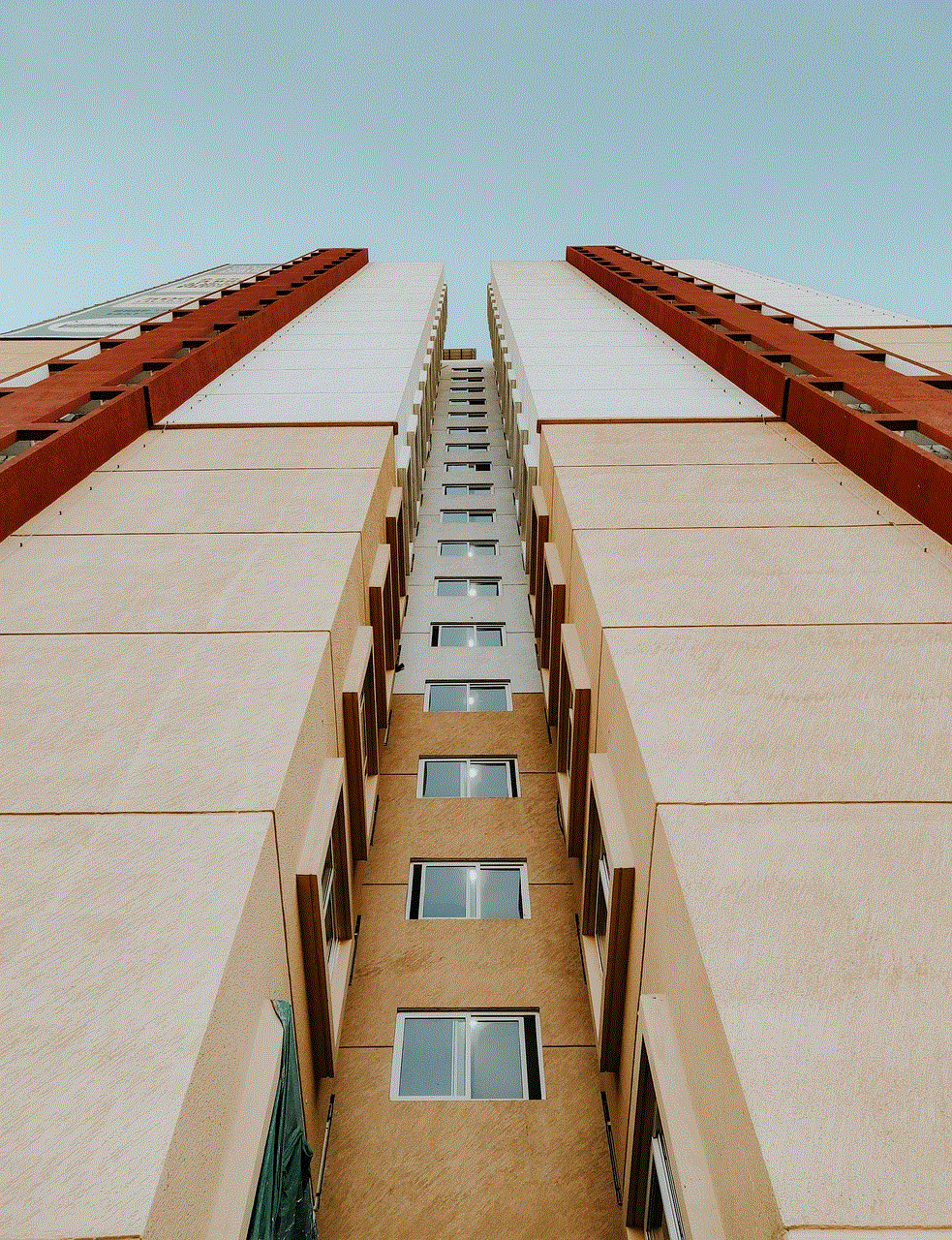
The lack of a new jailbreak tool for iOS 8.4 on Mac has left many users disappointed. This is because iOS 8.4 was an update that brought a lot of new features, and many users chose to stay on that version to keep their jailbreak. However, as time goes by, the demand for an iOS 8.4 Mac jailbreak has diminished, and most users have either updated to a newer version or have lost interest in jailbreaking altogether.
In conclusion, the question of whether there will ever be a new jailbreak tool for iOS 8.4 on Mac remains unanswered. While the TaiG jailbreak tool was a significant achievement, it came too late and was short-lived. With each new iOS update, the chances of a new jailbreak tool for iOS 8.4 on Mac become slimmer, and it seems that the focus has now shifted to newer versions of iOS. However, for those who are still on iOS 8.4, the TaiG jailbreak tool is a reminder of the excitement and possibilities that jailbreaking offers, and it will always hold a special place in the history of iOS jailbreaking.