how to block restricted calls on galaxy s4
How to Block Restricted Calls on Galaxy S4
The Samsung Galaxy S4 is a popular smartphone that offers a wide range of features and capabilities. One of the most useful features of the Galaxy S4 is the ability to block calls from specific numbers. However, blocking restricted calls on the Galaxy S4 requires a different approach. In this article, we will guide you through the process of blocking restricted calls on your Galaxy S4.
Before we dive into the steps, it’s important to understand what restricted calls are. Restricted calls are phone calls made by individuals who choose to withhold their phone number from being displayed on the recipient’s caller ID. This can be done for various reasons, such as maintaining privacy or preventing the recipient from calling back. However, receiving repeated restricted calls can be annoying and intrusive. Fortunately, you can take control of your incoming calls and block restricted calls on your Galaxy S4.
Step 1: Install a Call Blocking App
To block restricted calls on your Galaxy S4, you will need to install a call blocking app from the Google Play Store. There are several call blocking apps available, but we recommend using “Mr. Number – Call Block & Lookup” for its robust features and user-friendly interface. Here’s how to install the app:
1. Open the Google Play Store on your Galaxy S4.
2. Search for “Mr. Number – Call Block & Lookup” in the search bar.
3. Tap on the app from the search results.
4. Tap the “Install” button to begin the installation process.
5. Once the app is installed, tap the “Open” button to launch it.
Step 2: Configure Call Blocking Settings
After installing the “Mr. Number – Call Block & Lookup” app, you will need to configure the call blocking settings to block restricted calls. Follow these steps to set up the app:
1. Launch the “Mr. Number – Call Block & Lookup” app on your Galaxy S4.
2. Tap the three horizontal lines in the top-left corner of the screen to open the app’s menu.
3. Tap “Settings” from the menu.
4. In the settings menu, tap “Call Blocking.”
5. Enable the “Block Restricted & Private Numbers” option.
Once you have enabled the “Block Restricted & Private Numbers” option, the app will automatically block any incoming calls from restricted numbers. It’s worth mentioning that the app may also block calls from legitimate numbers that are not displayed due to technical issues or other reasons. Therefore, it’s important to periodically review the blocked numbers list to ensure no important calls are missed.
Step 3: Review Blocked Numbers List
The “Mr. Number – Call Block & Lookup” app keeps a list of all the blocked numbers. You can review this list to make sure no important calls are being blocked. Follow these steps to access the blocked numbers list:
1. Open the “Mr. Number – Call Block & Lookup” app on your Galaxy S4.
2. Tap the three horizontal lines in the top-left corner of the screen to open the app’s menu.
3. Tap “Blocked Calls” from the menu.
In the blocked calls list, you will find all the numbers that have been blocked by the app. If you notice any important numbers in this list, you can unblock them by tapping on the number and selecting the “Unblock” option. This will allow calls from that number to come through again.
Step 4: Additional Call Blocking Features
The “Mr. Number – Call Block & Lookup” app offers additional call blocking features that can enhance your call blocking experience. Here are some of the notable features:
1. Call Lookup: The app allows you to lookup phone numbers to identify unknown callers. This can be useful when you receive calls from unfamiliar numbers.
2. Spam Detection: The app has built-in spam detection capabilities that can automatically block known spam callers. This helps to reduce the number of unwanted calls you receive.
3. Call Blocking Schedule: You can set up a call blocking schedule to automatically block calls during specific times, such as during the night or work hours. This feature can help you avoid unwanted disturbances during specific periods.
By utilizing these additional call blocking features, you can enhance your call blocking experience and ensure that only the calls you want to receive come through.
In conclusion, blocking restricted calls on your Galaxy S4 is possible with the help of a call blocking app. By following the steps outlined in this article, you can easily install and configure the “Mr. Number – Call Block & Lookup” app to block restricted calls. Remember to periodically review the blocked numbers list to ensure important calls are not being blocked. Additionally, take advantage of the app’s additional features to further enhance your call blocking experience. With these measures in place, you can regain control over your incoming calls and enjoy a more peaceful smartphone experience.
how to know if someone is chatting on instagram
Title: How to Determine If Someone is Chatting on Instagram : Unveiling the Mystery
Introduction (150 words):
In this digital era, social media platforms like Instagram have become an integral part of our lives. Instagram allows users to connect with friends, family, and acquaintances through its versatile chat feature. However, there might be instances when you become curious about whether someone is actively chatting on Instagram. This article aims to shed light on various methods and indicators that can help you determine if someone is engaged in a chat conversation on Instagram.
1. Active Status Indicator (200 words):
One of the easiest ways to determine if someone is chatting on Instagram is by checking their active status indicator. When a user is engaged in a chat conversation, a green dot appears next to their name in the direct message section. This indicator implies that the person is actively online and might be chatting with someone. However, it is important to note that the active status indicator only shows up if the user has not disabled it in their privacy settings.
2. Frequent Posting and Activity (250 words):
Another way to gauge if someone is chatting on Instagram is by observing their posting and activity patterns. When a person is actively engaged in conversations, they might post less frequently or be less active on their feed. If you notice a sudden decrease in their posts or overall engagement, it might indicate that they are investing more time in chatting.
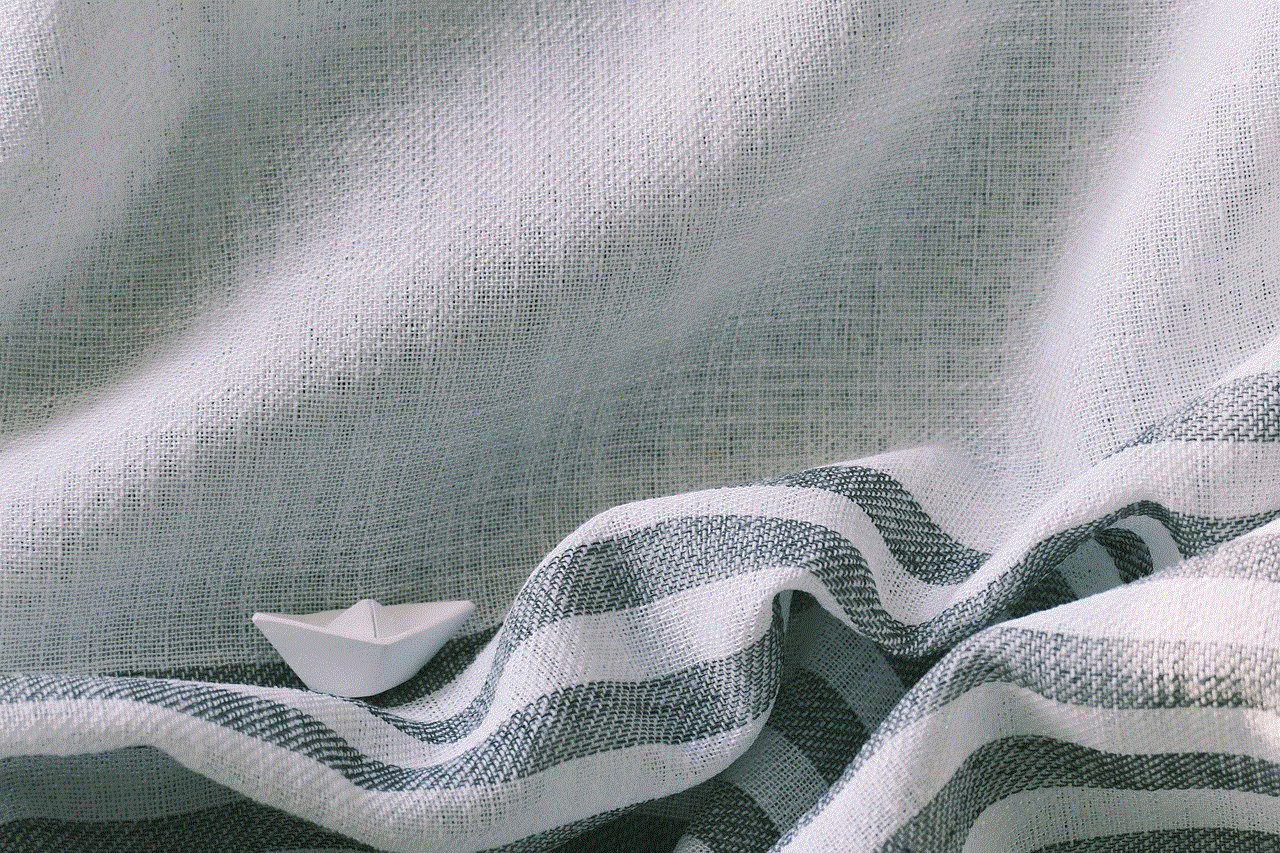
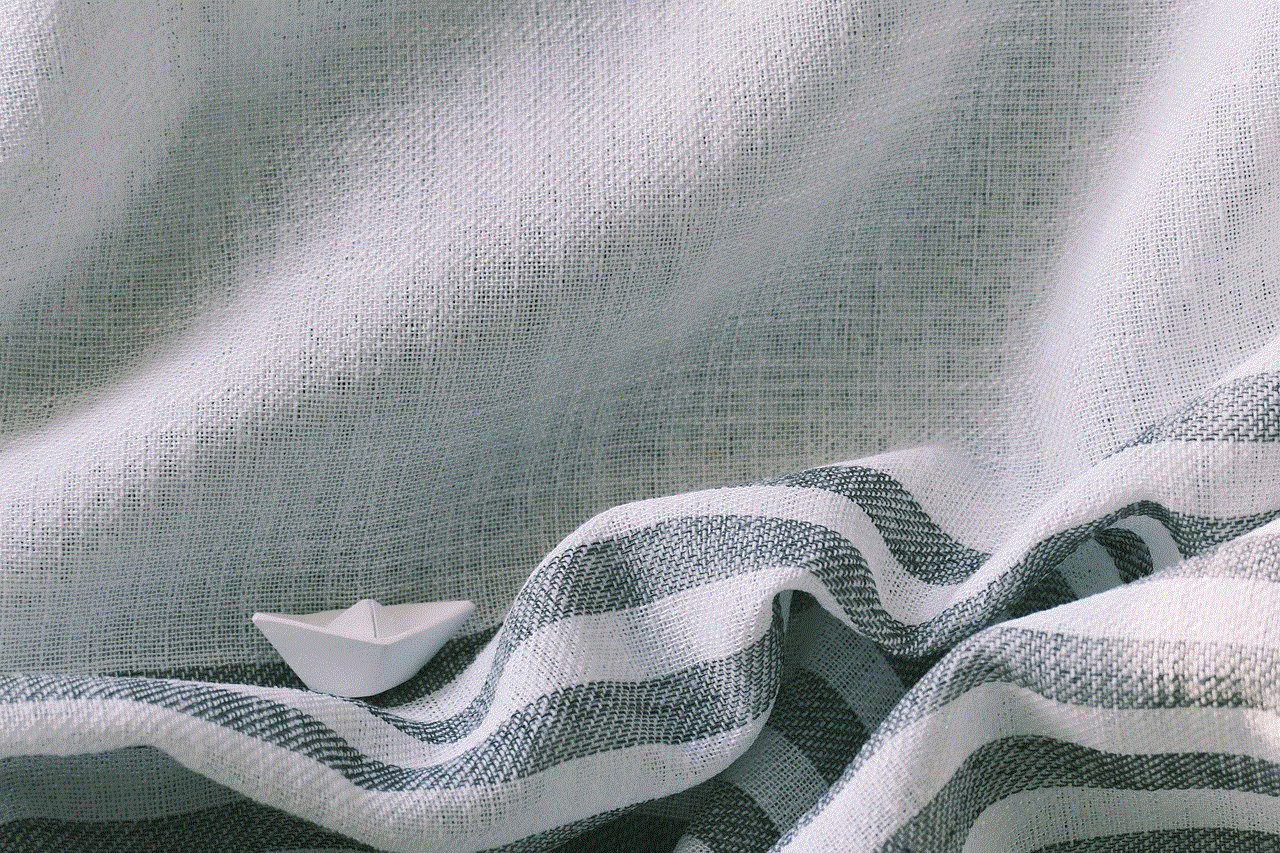
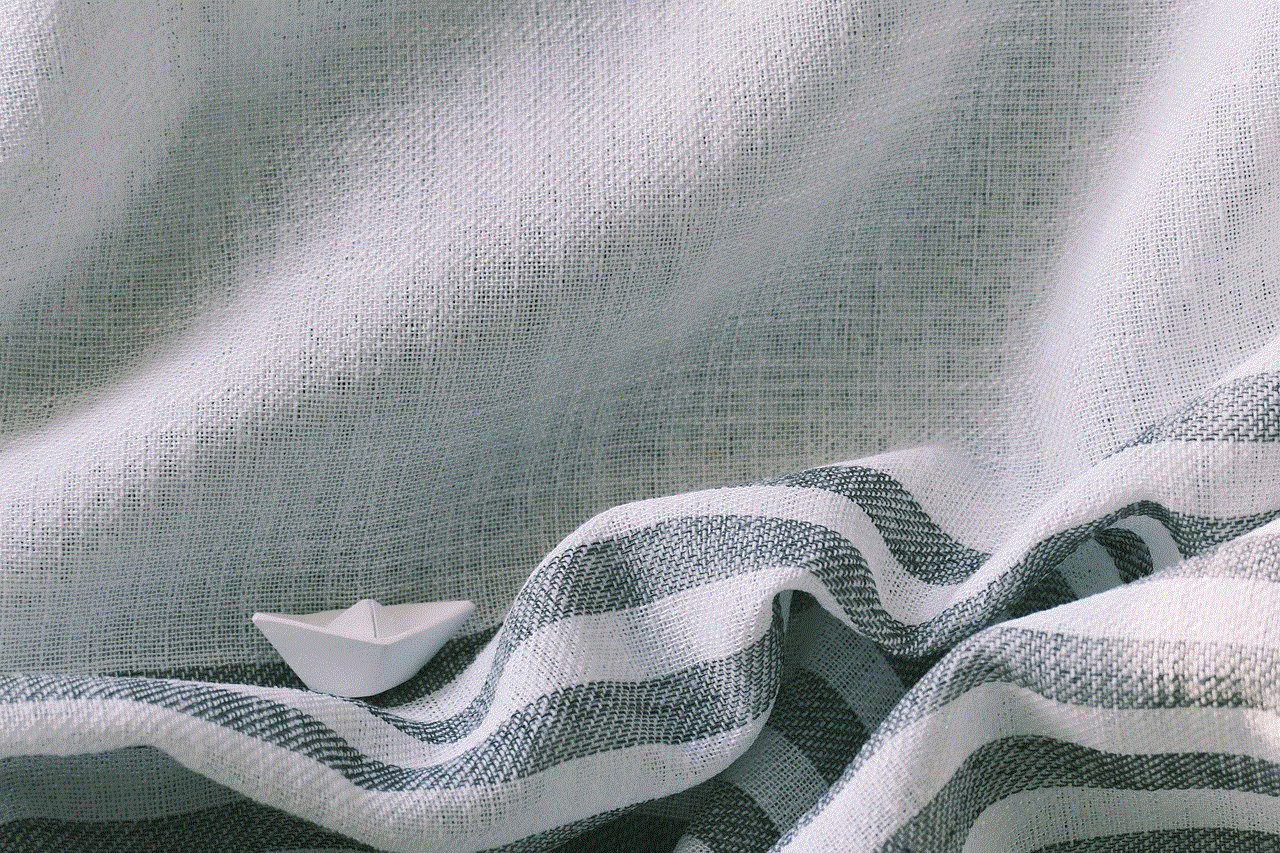
3. Prompt Responses (200 words):
Prompt responses to direct messages or comments can be an indication that someone is actively chatting on Instagram. If you notice that a person consistently responds quickly to your messages or comments, it suggests that they are frequently checking their chats. This behavior is often seen when someone is engaged in an ongoing conversation, as they prioritize responding to messages promptly.
4. Frequent Online Status (250 words):
If you frequently spot someone’s online status changing to “online” or “active now,” it might imply that they are regularly engaging in chat conversations. However, it is important to consider that this could also mean they are browsing Instagram without necessarily being engaged in chats. Observing this pattern over a period of time can help you determine if someone is genuinely chatting or simply spending time on the platform.
5. Read Receipts (200 words):
Instagram’s read receipts feature can be an excellent indicator of someone’s chat activity. If the person you suspect is chatting has read receipts enabled, you will see a “seen” notification once they read your message. Continuously receiving read receipts from them suggests that they are actively engaging in chat conversations.
6. Active Story Interactions (250 words):
Another way to determine if someone is chatting on Instagram is by observing their interactions with stories. If you notice that the person frequently responds to stories or interacts with story stickers, it indicates that they are actively using Instagram and might also be engaged in chat conversations.
7. Changes in Profile Bio or Picture (200 words):
People who are actively chatting on Instagram might make changes to their profile bio or picture more often. They might update their bio to reflect an ongoing conversation or change their profile picture to something related to their chat partner or the conversation topic. Therefore, keeping an eye on such changes can provide insights into their chat activity.
8. Mutual Friends’ Observations (250 words):
If you suspect someone is chatting on Instagram, you can discreetly reach out to mutual friends and inquire if they have noticed any recent changes in the person’s behavior or activity patterns. Mutual friends might have a better understanding of the person’s online activities and can confirm or deny your suspicions.
9. Active Following/Follower Ratio (200 words):
One way to determine if someone is actively chatting on Instagram is by examining their following/follower ratio. If the ratio is significantly imbalanced, with a higher number of followers than following, it suggests that the person might be engaged in private conversations with a select few. This discrepancy could indicate their involvement in chat conversations.
10. Trust Your Intuition (200 words):
Lastly, trusting your intuition can be a powerful tool in determining if someone is chatting on Instagram. If you consistently feel that a person’s behavior or activity on the platform indicates they are actively involved in chat conversations, it might be worth investigating further or initiating a conversation to clarify your suspicions.
Conclusion (150 words):
While it is not possible to definitively know if someone is chatting on Instagram without their confirmation, the aforementioned indicators can help you make an informed assumption. It is essential to remember that everyone’s social media habits vary, and it is crucial to respect their privacy. Use these methods as a guideline to draw conclusions, keeping in mind that they may not always provide accurate results.
how to hide my device from wifi router
Title: Hiding Your Device from a WiFi Router: A Comprehensive Guide
Introduction:
In this digital age, where privacy and security are paramount, you may find yourself wondering how to hide your device from a WiFi router. Whether you’re concerned about unauthorized access or simply want to maintain a low profile, there are several methods you can employ to achieve this goal. In this article, we will explore various techniques and strategies to ensure your device remains hidden from prying eyes.



1. Understanding MAC Address Filtering:
One effective way to conceal your device is by leveraging a router’s MAC address filtering feature. Every device connected to a network has a unique Media Access Control (MAC) address, which can be used to manage network access. By adding your device’s MAC address to the router’s allowed list, you can ensure that only authorized devices are granted access.
2. Changing Your Device’s MAC Address:
If you want to go a step further, you can consider changing your device’s MAC address. This can be achieved by either using software tools or modifying your device’s network settings manually. By altering your MAC address, you effectively mask your device’s identity, making it harder for the router to recognize and track it.
3. Disabling SSID Broadcast:
WiFi routers typically broadcast their Service Set Identifier (SSID), which is the network name visible to nearby devices. By disabling this feature, you can prevent your device from automatically connecting to the router. However, note that this method alone does not hide your device entirely, as determined individuals can still locate hidden networks.
4. Creating a Hidden Network:
To further enhance your privacy, you can create a hidden network by disabling SSID broadcast and manually entering the network details on your device. This way, your WiFi network will not appear in the list of available networks, making it less likely to be targeted by potential hackers or unauthorized users.
5. Utilizing VPN Services:
Virtual Private Networks (VPNs) offer an additional layer of privacy and security. By encrypting your internet traffic and rerouting it through a secure server, VPNs make it difficult for anyone to monitor your online activities. By using a VPN, you can effectively hide your device’s IP address and location from the WiFi router.
6. Employing Proxy Servers:
Similar to VPNs, proxy servers can be used to hide your device’s IP address from the WiFi router. Proxy servers act as intermediaries between your device and the internet, making it appear as if your device is connecting from a different IP address. This method can provide an additional level of anonymity, but its effectiveness may vary depending on the quality and reliability of the chosen proxy server.
7. Changing Network Settings:
By modifying your device’s network settings, you can further hide your device from the WiFi router. For example, disabling the automatic connection feature and manually selecting networks can prevent your device from connecting to unfamiliar or potentially unsafe networks.
8. Using MAC Spoofing Apps:
For more advanced users, MAC spoofing apps can be employed to change your device’s MAC address temporarily. These apps allow you to randomize your MAC address or specify a custom one, making it challenging for the WiFi router to identify your device accurately.
9. Router Firmware Modifications:
Certain router models allow users to modify their firmware, providing additional customization options. By exploring custom firmware options like DD-WRT or Tomato, you can unlock new features and settings that may aid in hiding your device from the WiFi router.
10. Physical Network Security:
An often overlooked aspect of hiding your device is ensuring physical network security. Limiting access to your router, securing it with a strong password, and keeping it up to date with the latest firmware can prevent unauthorized individuals from tampering with your network settings.
Conclusion:



While it is challenging to completely hide your device from a WiFi router, employing a combination of the techniques discussed in this article can significantly enhance your privacy and security. By implementing MAC address filtering, changing MAC addresses, disabling SSID broadcast, using VPNs or proxy servers, modifying network settings, utilizing MAC spoofing apps, exploring router firmware modifications, and ensuring physical network security, you can take proactive steps to protect your device from prying eyes and potential security breaches. Remember to always prioritize your privacy and stay informed about the latest security practices to stay one step ahead in this ever-evolving digital landscape.