how do you turn off location on iphone
As technology continues to advance, our smartphones have become an integral part of our daily lives. With just a few taps and swipes, we can access a wealth of information, stay connected with loved ones, and even navigate our way through unfamiliar places. However, with all the convenience and functionality that our phones offer, there is also a downside – our privacy. Our smartphones are constantly tracking our location, and this can be a cause for concern for many individuals. In this article, we will be discussing how to turn off location on iPhone and why it is important to do so.
What is Location Services on iPhone?
Before we dive into how to turn off location on iPhone, let us first understand what exactly is meant by “location services”. Location Services is a feature on iPhone that enables various apps to access your device’s location. This allows these apps to provide you with location-based services such as navigation, weather updates, and recommendations for nearby restaurants. Location Services uses a combination of GPS, Wi-Fi, and cell tower data to determine your device’s location.
Why Should You Turn Off Location on iPhone?
While location services may seem like a convenient feature, it also poses a threat to our privacy. By constantly tracking our location, our smartphones gather a vast amount of data about our daily habits and routines. This data is then shared with various third-party apps and advertisers, which can be a cause for concern for many individuals. Turning off location on iPhone can help protect your privacy and prevent your personal data from being shared without your knowledge.
Furthermore, constantly using location services can drain your device’s battery life. As your iPhone constantly communicates with GPS satellites and cell towers, it consumes a significant amount of battery power. By turning off location on iPhone, you can prolong your device’s battery life and reduce the need for frequent charging.
How to Turn Off Location on iPhone?
Now that you understand the importance of turning off location on iPhone, let us discuss the various methods you can use to disable this feature.
Method 1: Turning Off Location Services for Specific Apps
The first method to turn off location on iPhone is by disabling location services for specific apps. This allows you to control which apps have access to your location data. To do this, follow the steps below:
Step 1: Go to Settings on your iPhone.
Step 2: Scroll down and tap on Privacy.
Step 3: Tap on Location Services.
Step 4: Here, you will see a list of all the apps that have access to your location data. You can choose to turn off location services for specific apps by tapping on the app and selecting “Never” under the “Allow Location Access” option.
Method 2: Turning Off Location Services for All Apps
If you want to completely turn off location on iPhone for all apps, you can do so by following the steps below:
Step 1: Go to Settings on your iPhone.
Step 2: Scroll down and tap on Privacy.
Step 3: Tap on Location Services.
Step 4: Toggle off the switch next to “Location Services” at the top of the screen.
Method 3: Turning Off Location Services for System Services
In addition to third-party apps, your iPhone also uses location services for various system services such as Find My iPhone, Wi-Fi Networking, and Emergency Calls. To turn off location services for these system services, follow the steps below:
Step 1: Go to Settings on your iPhone.
Step 2: Scroll down and tap on Privacy.
Step 3: Tap on Location Services.
Step 4: Scroll to the bottom of the screen and tap on System Services.
Step 5: Here, you can toggle off the switch next to the system services that you do not want to use location services.
Method 4: Turning Off Significant Locations
Your iPhone also keeps track of your frequently visited locations and uses this data to provide you with location-based suggestions. If you do not want your device to track these locations, you can turn off the Significant Locations feature by following the steps below:
Step 1: Go to Settings on your iPhone.
Step 2: Scroll down and tap on Privacy.
Step 3: Tap on Location Services.
Step 4: Scroll to the bottom of the screen and tap on System Services.
Step 5: Tap on Significant Locations.
Step 6: Toggle off the switch next to “Significant Locations”.
Method 5: Turning Off Frequent Locations
Similar to Significant Locations, your iPhone also keeps track of the places you frequently visit and uses this data to provide you with location-based suggestions. If you want to disable this feature, follow the steps below:
Step 1: Go to Settings on your iPhone.
Step 2: Scroll down and tap on Privacy.
Step 3: Tap on Location Services.
Step 4: Scroll to the bottom of the screen and tap on System Services.
Step 5: Tap on Frequent Locations.
Step 6: Toggle off the switch next to “Frequent Locations”.
Method 6: Turning Off Location-Based Apple Ads
In addition to third-party apps, your iPhone also uses location services to provide you with location-based advertisements. If you do not want to receive these ads, you can turn off location-based Apple ads by following the steps below:
Step 1: Go to Settings on your iPhone.
Step 2: Scroll down and tap on Privacy.
Step 3: Tap on Location Services.
Step 4: Scroll to the bottom of the screen and tap on System Services.
Step 5: Toggle off the switch next to “Location-Based Apple Ads”.
Method 7: Turning Off Location-Based Suggestions
Your iPhone also uses your location data to provide you with location-based suggestions such as nearby restaurants and events. If you want to disable these suggestions, follow the steps below:
Step 1: Go to Settings on your iPhone.
Step 2: Scroll down and tap on Privacy.
Step 3: Tap on Location Services.
Step 4: Scroll to the bottom of the screen and tap on System Services.
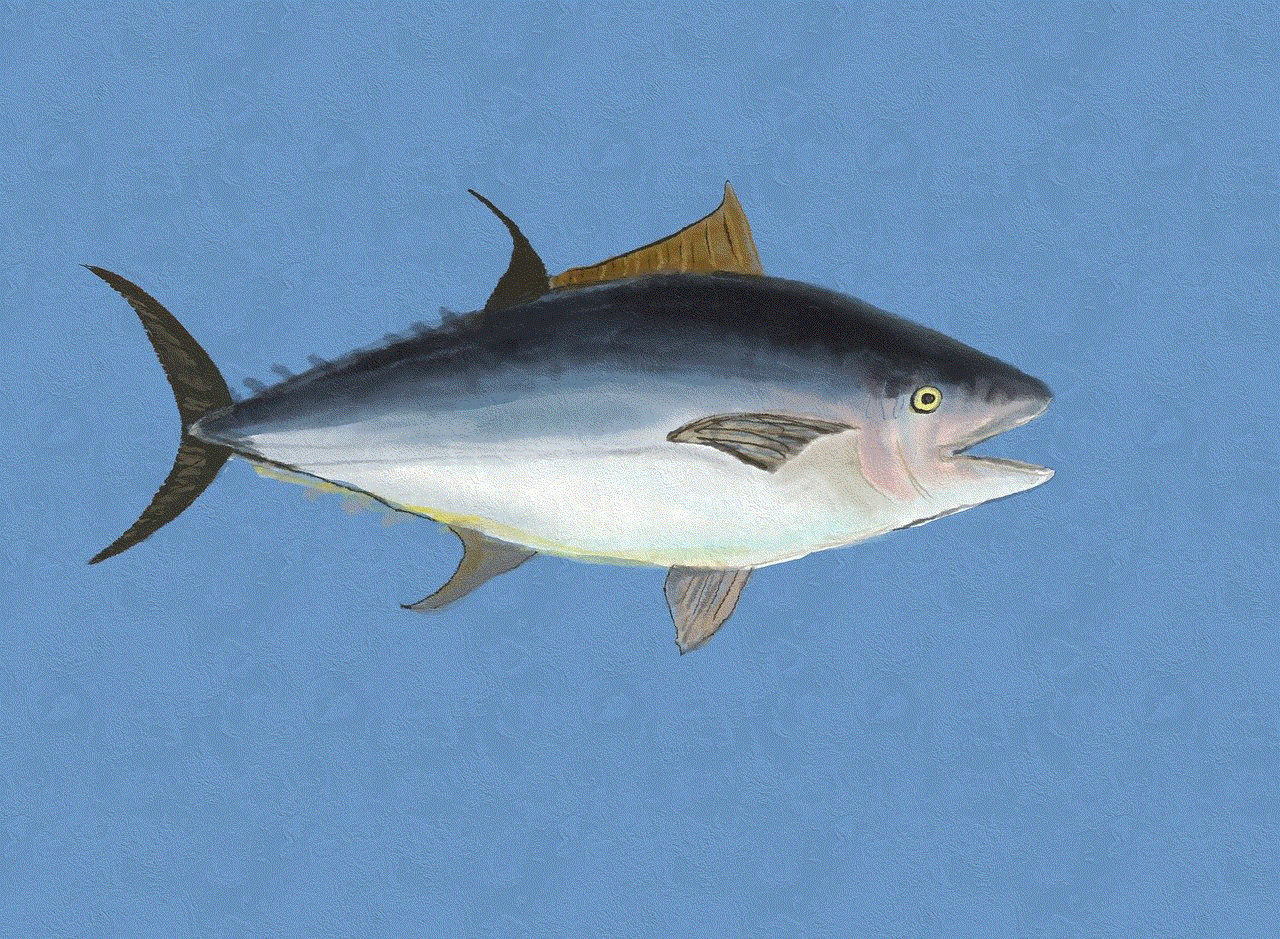
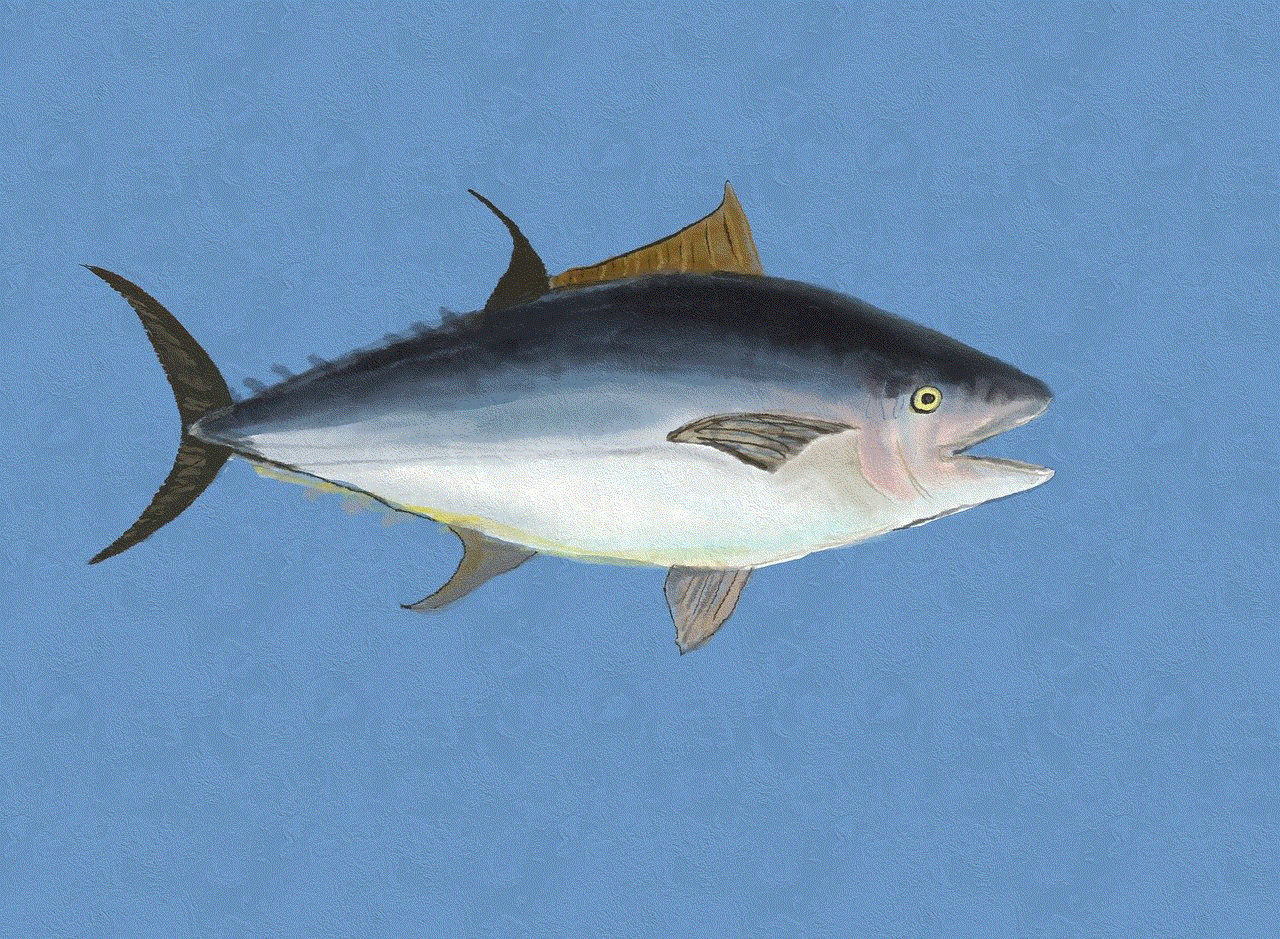
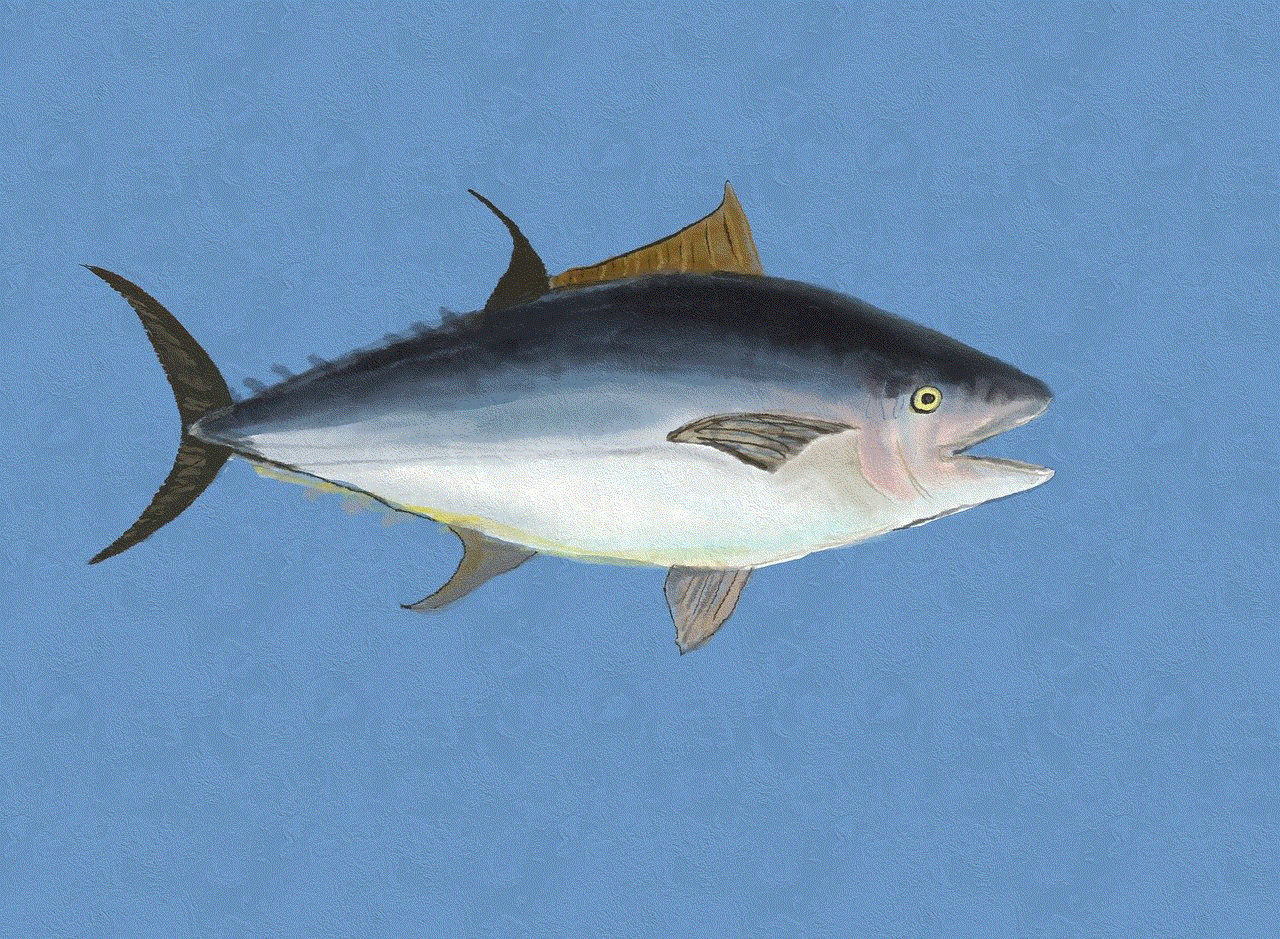
Step 5: Toggle off the switch next to “Location-Based Suggestions”.
What Happens When You Turn Off Location on iPhone?
When you turn off location on iPhone, your device will no longer use GPS, Wi-Fi, or cell tower data to determine your location. This means that you will not be able to use location-based services such as navigation, weather updates, and recommendations for nearby places. However, your device will still be able to determine your location using your IP address, which can be less accurate than GPS.
It is also important to note that turning off location on iPhone will not prevent your device from tracking your location altogether. Your iPhone will still use your location data for emergency services and to provide you with location-based advertisements from Apple.
In conclusion, turning off location on iPhone can help protect your privacy, prolong your device’s battery life, and reduce the need for frequent charging. With the methods discussed in this article, you can easily disable location services for specific apps, system services, and features on your iPhone. By taking control of your location data, you can enjoy a more secure and efficient smartphone experience.
can i see who viewed my facebook page
Facebook has become one of the most popular social media platforms in the world, with over 2.7 billion active users as of 2021. It allows people to connect with friends and family, share photos and videos, and even promote their businesses. With such a large user base, it’s natural for people to be curious about who is viewing their profiles and pages. This has led to the popular question, “Can I see who viewed my Facebook page?” In this article, we will explore this question in depth and provide you with all the information you need to know.
First and foremost, it’s important to note that Facebook does not currently offer a feature that allows users to see who has viewed their profile or page. This is a common misconception among users, and many third-party apps and websites have taken advantage of this by claiming to offer this feature. However, these apps and websites are not affiliated with Facebook and are often scams that can compromise your account’s security.
Facebook’s privacy policy clearly states that they do not allow third-party apps to access this kind of information. This is to protect the privacy of its users and prevent any potential misuse of personal information. So, if any app or website claims to offer this feature, it’s best to avoid it and not provide any personal information or access to your Facebook account.
But why is there such a huge demand for this feature? The answer is simple – curiosity. People are naturally curious about who is viewing their profiles and pages, especially if they are using Facebook for business purposes. It’s natural to want to know if your potential customers or competitors are checking out your page. However, as mentioned earlier, Facebook does not provide this information, and any app or website claiming to do so should not be trusted.
But don’t lose hope just yet. While Facebook does not offer a feature to see who viewed your page, there are a few ways to get an idea of who is visiting your page. Let’s explore these methods in detail.
The first way is by using Facebook’s “Insights” feature. This feature is available for business pages and provides valuable information about your page’s performance, including the number of page views, post engagement, and reach. While it does not show the specific profiles of people who viewed your page, it gives you a general idea of your page’s traffic and engagement.
To access this feature, go to your business page and click on the “Insights” tab at the top. From there, you can view the number of page views and other engagement metrics for a specific time period. You can also see the demographics of your page’s audience, including age, gender, and location. This information can give you an idea of who is interested in your page and can help you tailor your content accordingly.
Another way to get an idea of who is viewing your page is by looking at your page’s “Likes.” While you cannot see the profiles of individual people who have liked your page, you can see the names of the most recent ones. This can give you an idea of who is interested in your page and might be checking it out regularly.
You can also use Facebook’s “Page Transparency” feature to get an idea of your page’s followers. This feature shows you the page’s history and any recent name changes, as well as the countries where the page is being managed from. This can give you an idea of where your page’s audience is located and who might be interested in your page.
Apart from these methods, there are also third-party apps and websites that claim to provide information about who viewed your Facebook page. However, as mentioned earlier, these should not be trusted as they are not affiliated with Facebook and can compromise your account’s security. It’s always best to stick with Facebook’s official features for the safety of your account.
In conclusion, while it would be interesting to see who has viewed our Facebook pages, currently, there is no official way to do so. Facebook values the privacy of its users and does not allow access to this kind of information to protect their personal data. However, there are other ways to get an idea of your page’s audience and engagement, such as using the “Insights” feature and looking at your page’s “Likes” and “Page Transparency.” It’s important to be cautious of any third-party apps or websites claiming to offer this feature, as they can potentially harm your account. So, instead of trying to see who viewed your page, focus on creating engaging content and building a strong online presence.
how to change instagram location
Instagram has become one of the most popular social media platforms in recent years, with over 1 billion active users each month. One of the features that makes Instagram so appealing is the ability to share photos and videos with your followers, whether they are friends, family, or strangers. With this feature, users can also add a location to their posts, allowing others to see where they were when the photo or video was taken. However, what if you want to change the location on an Instagram post? In this article, we will discuss the various ways you can change the location on your Instagram posts.
Before we dive into the steps on how to change the location on your Instagram posts, let’s first understand why you may want to do so. There could be various reasons for wanting to change the location on an Instagram post. One of the common reasons is that you accidentally tagged the wrong location or forgot to add a location altogether. This can be particularly frustrating if you are a business and want to showcase your location to potential customers. Another reason could be that you do not want your exact location to be visible to your followers, especially if you are concerned about privacy and safety. Whatever your reason may be, the good news is that changing the location on Instagram is a simple process.
The first method to change the location on an Instagram post is by editing the post itself. To do this, open the Instagram app and go to the post you want to change the location of. Tap on the three dots in the top right corner of the post and select “Edit” from the menu that appears. On the next screen, you will see the current location under the post’s caption. Tap on the location and select “Remove Location” from the options that appear. You can then type in a new location or select one from the list of suggested locations. Once you have chosen a new location, tap on “Done” in the top right corner, and the location on your post will be updated.
Another way to change the location on an Instagram post is by changing the location on the photo itself. To do this, you will need to have the photo saved on your device. Open the photo in your device’s photo gallery and tap on the “Edit” button. On most devices, this looks like a pencil icon. You can then crop or edit the photo as desired. To change the location, tap on the location icon, which is usually a pin-shaped icon. You can then select a different location or remove the location altogether. Once you have made the necessary changes, save the photo, and upload it to Instagram. The location on your post will now reflect the changes you made to the photo.
If you have tagged a location on a post and later realize that it is incorrect, you can easily remove the location tag without editing the post. To do this, go to the post and tap on the location tag. On the next screen, tap on the location name and select “Remove Location” from the options that appear. This will remove the location tag from your post, and your followers will no longer see it. You can then follow the steps mentioned above to add a new location to the post.
Another method to change the location on an Instagram post is by using the “Add Location” feature. This feature allows you to add a location to a post that does not have one or change the location on a post. To do this, go to the post and tap on the location tag. On the next screen, tap on “Change Location” and type in the new location or select one from the suggested locations. Once you have chosen the new location, tap on “Done,” and the location on your post will be updated.
If you want to change the location on multiple posts, you can use the “Bulk Edit” feature on Instagram. This feature allows you to edit multiple posts at once, including the location. To use this feature, go to your profile and tap on the three lines in the top right corner. From the menu that appears, select “Settings” and then tap on “Account.” Scroll down and select “Posts You’ve Tagged.” This will bring up a list of all the posts you have been tagged in. You can select multiple posts by tapping on the three dots in the top right corner of each post. Once you have selected all the posts you want to edit, tap on “Edit” and select “Edit Posts.” You can then follow the steps mentioned above to change the location on all the selected posts.
If you have tagged a location on a post and want to change it to a different location, you can also do so by creating a new post. To do this, go to your profile and tap on the “+” icon to create a new post. Choose the photo or video you want to post, and on the next screen, tap on “Tag People.” Scroll down and tap on the current location, then select “Remove Location.” You can then add a new location or choose not to add one at all. Once you have made the necessary changes, tap on “Share,” and your new post with the updated location will be posted.
Apart from the methods mentioned above, there are a few other things to keep in mind when changing the location on an Instagram post. Firstly, if you have a business account, you can add or change your business’s location by going to your profile, tapping on “Edit Profile,” and then selecting “Business Information.” Here, you can edit your business’s address, which will be reflected in all your posts tagged with that location.
Secondly, if you have been tagged in a post with a location, you can remove the location tag by going to the post and tapping on the location tag. On the next screen, tap on “Remove Me From Post.” This will remove the location tag from the post, and your followers will no longer see it.
Lastly, it is essential to remember that once a post has been shared, you cannot change the location on it. You can only remove the location tag or edit the location on the photo itself. Therefore, it is always best to double-check the location before posting to avoid having to make changes later.
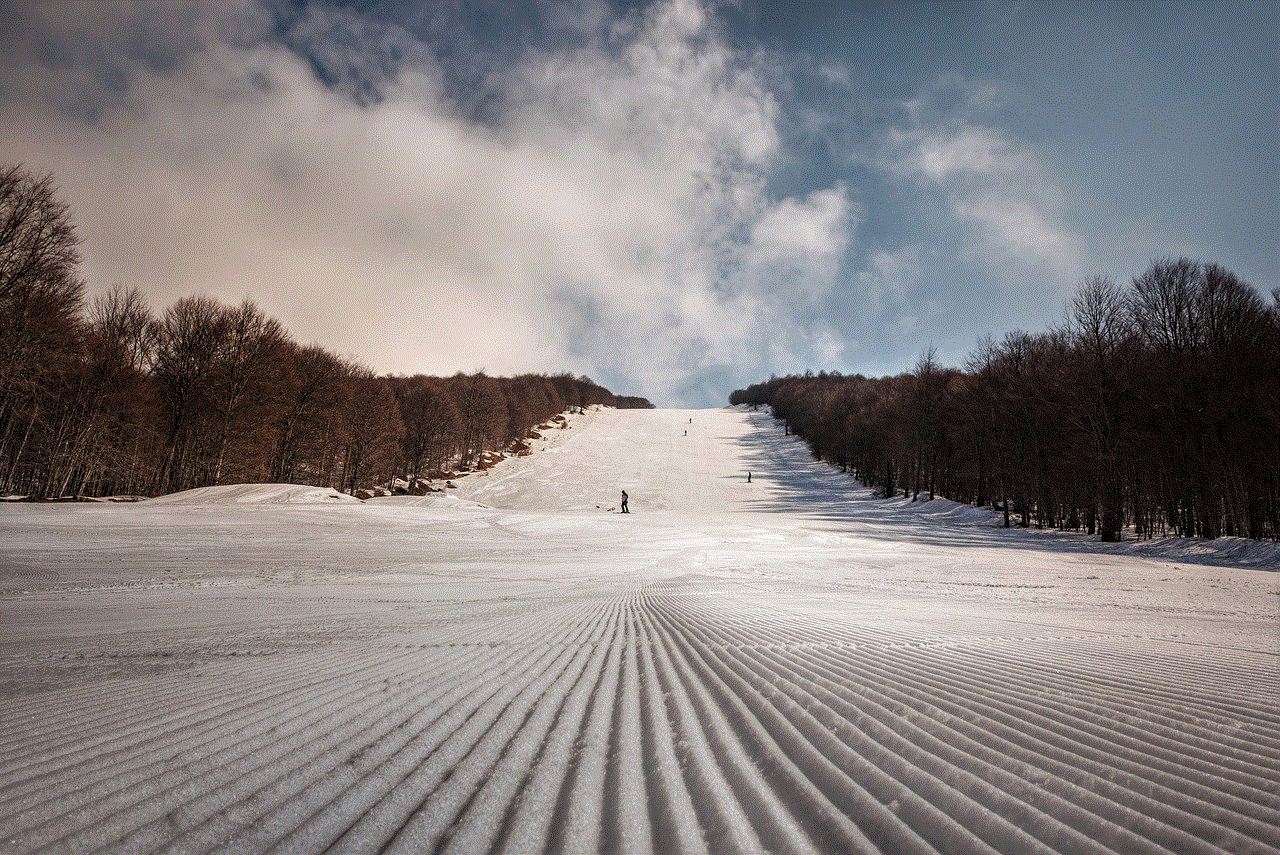
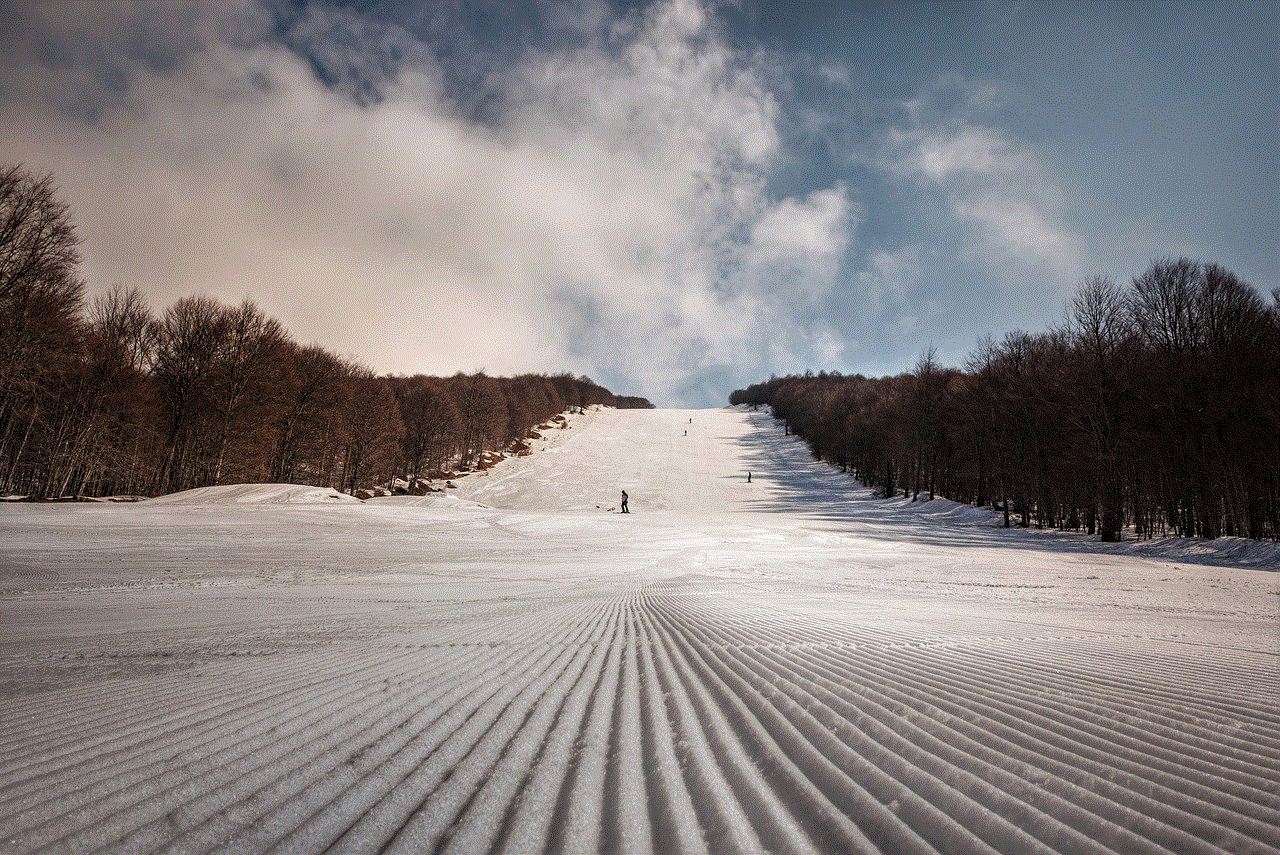
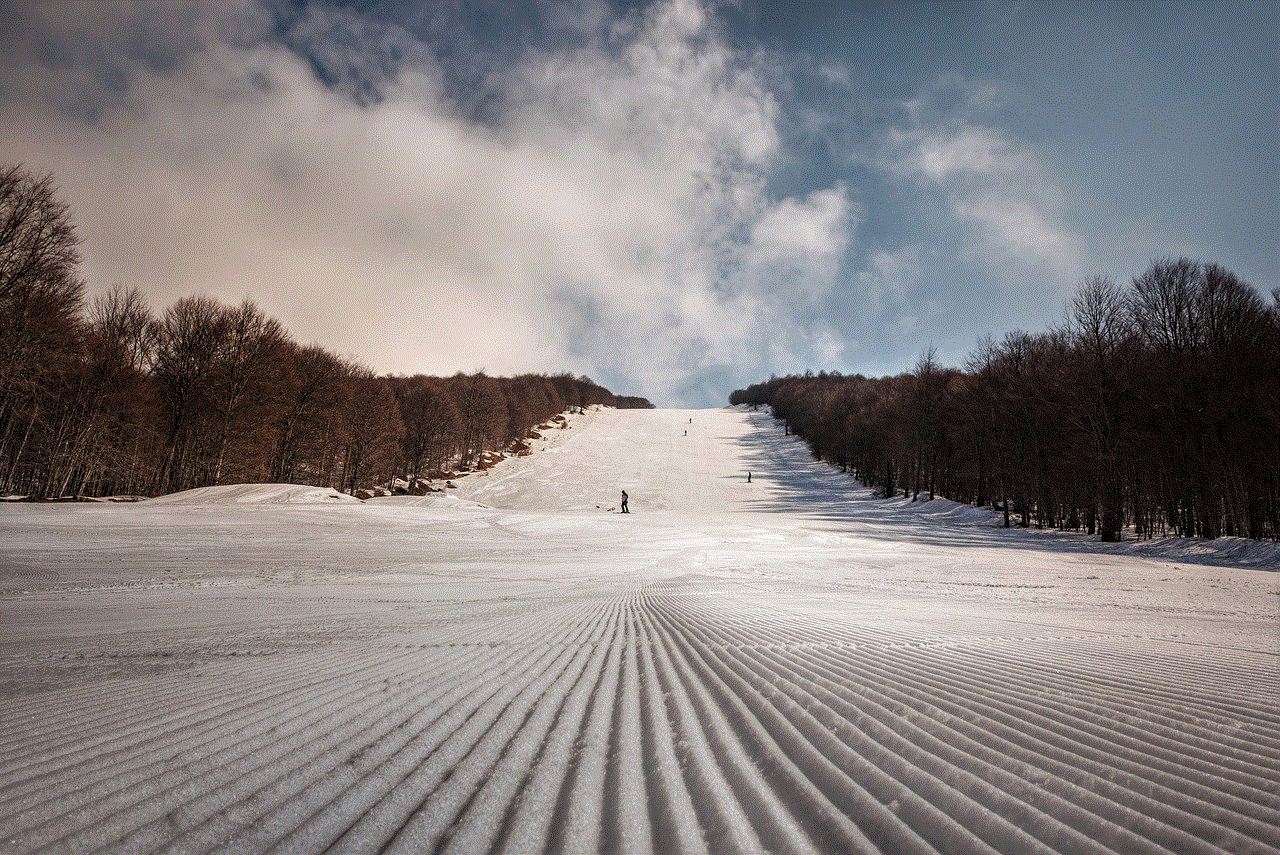
In conclusion, changing the location on an Instagram post is a simple process that can be done in various ways, depending on your preference. Whether you want to remove a location tag, add a new location, or change the location on multiple posts, Instagram has made it easy to do so. So the next time you want to change the location on an Instagram post, refer back to this article, and you’ll be able to do it in no time.