google play refund denied
# Google Play Refund Denied: Understanding the Process and What to Do Next
Navigating the world of digital purchases can be a minefield, especially when it comes to refunds. If you’ve ever found yourself in the position of having your Google Play refund denied, you’re not alone. This common issue can be frustrating, particularly when you feel that you have a valid reason for requesting your money back. In this article, we will explore the Google Play refund process in detail, the reasons why refunds may be denied, and the steps you can take if you find yourself in such a situation.
## Understanding Google Play Refunds
Google Play Store is home to millions of apps, games, movies, books, and music. With such a vast array of content available for purchase, it’s not surprising that users occasionally want their money back. Google allows refunds for certain purchases under specific circumstances. The refund policy is designed to protect consumers while also preventing abuse of the system.
In general, Google Play offers refunds for app purchases within 48 hours of the transaction. For subscriptions, users can cancel at any time, and they will not be charged for the next billing cycle. However, if you’re looking for a refund after the 48-hour window, the situation becomes more complicated.
## The Refund Request Process
When you request a refund on Google Play, you must follow a specific process. First, you’ll need to navigate to the Google Play Store and locate the “Order History” section in your account settings. From there, you can find the purchase in question and select the option to request a refund. Google requires you to provide a reason for the request, which can range from accidental purchases to dissatisfaction with the product.
Once you submit your request, Google reviews it and typically responds within a few days. If your request is approved, the refund will be processed, and the money will be returned to your original payment method. However, if your refund is denied, it can leave you feeling confused and frustrated.
## Reasons for Refund Denial
Understanding why your Google Play refund request was denied can help you navigate the situation better. Here are some common reasons:
1. **Exceeded Time Limit**: The most straightforward reason for denial is that you requested a refund after the 48-hour window. Google’s policy is strict in this regard, and requests submitted after this period are rarely approved.
2. **Non-Refundable Purchases**: Some items, such as in-app purchases or subscriptions, may fall under non-refundable categories. If you’ve made a purchase that doesn’t qualify for a refund, your request may be denied.
3. **Abuse of Refund Policy**: If Google identifies a pattern of abuse in your refund requests, such as frequently buying and returning the same item, they may deny your request. This is to prevent users from exploiting the system.
4. **Insufficient Reason**: When submitting your refund request, you must provide a valid reason. If Google finds your explanation inadequate, they may deny your refund.
5. **Technical Issues**: Sometimes, your refund may be denied due to technical issues related to the app or service rather than a failure on your part. For example, if the app is functioning correctly but you simply don’t like it, your refund may be denied.
## What to Do If Your Refund Is Denied
If you receive a notification that your refund request has been denied, don’t panic. There are several steps you can take to address the situation:
### Review Google’s Refund Policy
Before taking any further action, it’s wise to familiarize yourself with Google’s refund policy. Understanding the rules and limitations can help you determine whether you have a valid case for appealing the decision.
### Check Your Order Details
Revisit your order history to confirm the details of the purchase. Ensure that you are aware of when the purchase was made and the type of purchase it was (app, in-app purchase, subscription, etc.). This information is crucial if you decide to appeal the decision.
### Gather Evidence
If you believe your refund request was denied unjustly, gather any relevant evidence to support your claim. This can include screenshots of the app, emails, or any other documentation that demonstrates your dissatisfaction or the reason for your refund request.
### Reapply for a Refund
If you have new information or believe your situation has changed, it may be worth reapplying for a refund. Sometimes, including more detailed information in your request can make a difference.
### Contact Google Support
If your appeal is unsuccessful or you feel that your case requires further attention, consider reaching out to Google Play Support directly. They can provide more insight into why your refund was denied and may be able to review your case more thoroughly.
### Utilize Social Media
In some cases, reaching out through social media channels can yield results. Companies often pay close attention to their public image, and a polite inquiry on platforms like Twitter or facebook -parental-controls-guide”>Facebook may prompt a quicker response.
### Seek Third-Party Help
If all else fails, consider seeking the help of third-party consumer advocacy organizations. They can provide guidance and support in dealing with disputes and may help escalate your case.
### Learn from the Experience
Regardless of the outcome, take this experience as a learning opportunity. Familiarize yourself with the terms and conditions associated with digital purchases. This knowledge can help you make more informed decisions in the future.
## Preventing Future Refund Issues
To avoid facing a similar situation in the future, consider these preventative measures:
1. **Read Reviews**: Before making a purchase, especially for apps and games, read user reviews to gauge the quality and functionality of the product.
2. **Trial Versions**: Where possible, try out free versions or demos of apps before committing to a purchase. This can help ensure that the app meets your expectations.
3. **Understand Subscription Services**: If you’re considering a subscription service, be sure to understand its cancellation policies, billing cycles, and renewal terms to avoid unwanted charges.
4. **Stay Within the Refund Window**: Be mindful of the 48-hour refund window for purchases. If you encounter issues with an app or service, act quickly to request a refund.
5. **Document Your Purchases**: Keep a record of your purchases, including receipts and confirmation emails. This documentation can be invaluable if you need to dispute a charge or request a refund.
## Conclusion
Finding out that your Google Play refund has been denied can be a frustrating experience. However, by understanding the refund process, knowing the reasons why refunds may be denied, and taking proactive steps, you can navigate this challenge more effectively. Whether it’s reapplying for a refund, contacting support, or simply learning from the experience, there are always options available.
Digital purchases are part of modern life, and being informed about the policies and practices surrounding them will empower you as a consumer. In the end, the goal is to ensure that your digital experiences are enjoyable and satisfactory. By following the advice outlined in this article, you can minimize the chances of facing refund issues in the future and make the most of your digital purchases.
how to lock netflix profile on phone
# How to Lock a Netflix Profile on Phone: A Comprehensive Guide
In today’s digital age, streaming services like Netflix have become an integral part of our entertainment experience. With a vast library of movies, TV shows, documentaries, and original content, it’s no wonder that Netflix has attracted millions of subscribers worldwide. However, with multiple users sharing accounts, protecting personal profiles has become a crucial concern. This article will explore how to lock a Netflix profile on your phone, ensuring that your viewing preferences and recommendations remain private.
## Understanding Netflix Profiles
Before we delve into the specifics of locking a Netflix profile, it’s essential to understand what profiles are and why they matter. Netflix allows users to create multiple profiles under a single account. This feature is designed to cater to different preferences among family members or housemates. Each profile maintains its own watch history, personalized recommendations, and settings.
For instance, parents may want to keep their children’s viewing habits separate from their own, ensuring that kids are only exposed to age-appropriate content. Additionally, different users may have distinct tastes in genres, making it beneficial for each person to have a tailored Netflix experience.
## The Need for Profile Locks
While sharing an account can be convenient, it can also lead to unwanted interference. For example, if you share your Netflix account with friends or family, they might accidentally alter your watch history or interfere with your recommendations. This can be particularly troublesome for avid viewers who have specific genres or series they prefer to watch without outside influence.
Moreover, locking your profile can help protect against unauthorized access. Whether it’s a curious sibling or a friend who borrows your phone, locking your profile ensures that only you can access it. This can be especially important for users who watch sensitive content, such as documentaries or films that they might not wish to share with others.
## Current Netflix Security Features
As of now, Netflix does not offer a built-in feature to lock profiles with a password directly within the app. However, there are several methods available to help you secure your profile on mobile devices. These workarounds may not provide complete lockdown features, but they can significantly reduce the likelihood of unauthorized access.
### Method 1: Using Parental Controls
One of the most effective ways to manage who can access specific profiles on Netflix is through parental controls. This feature is primarily designed to restrict mature content from younger viewers, but it can also serve as a deterrent for unauthorized access.
#### Step-by-step Guide to Setting Up Parental Controls:
1. **Log into your Netflix account**: Open the Netflix app on your phone and log in using your credentials.
2. **Access Account Settings**: Navigate to the account settings by tapping on your profile icon, usually located in the upper right corner.
3. **Select ‘Account’**: Once in the settings menu, tap on ‘Account’ to access your account management options.
4. **Find Parental Controls**: Scroll down until you find the ‘Profile & Parental Controls’ section. Click on the profile you wish to manage.
5. **Set Restrictions**: You can set maturity ratings for content access and enable restrictions based on age. This will ensure that only users of a certain age can access that profile.
6. **Save Changes**: After adjusting the settings, make sure to save your changes.
### Method 2: Creating a Separate Profile for Shared Users
If you share your account with individuals who frequently access your profile, consider creating a separate profile for them. This way, they can enjoy their content without interfering with your viewing experience.
#### Steps to Create a New Profile:
1. **Log into Netflix**: Open the Netflix app and log in to your account.
2. **Profile Selection**: Tap on your profile icon.
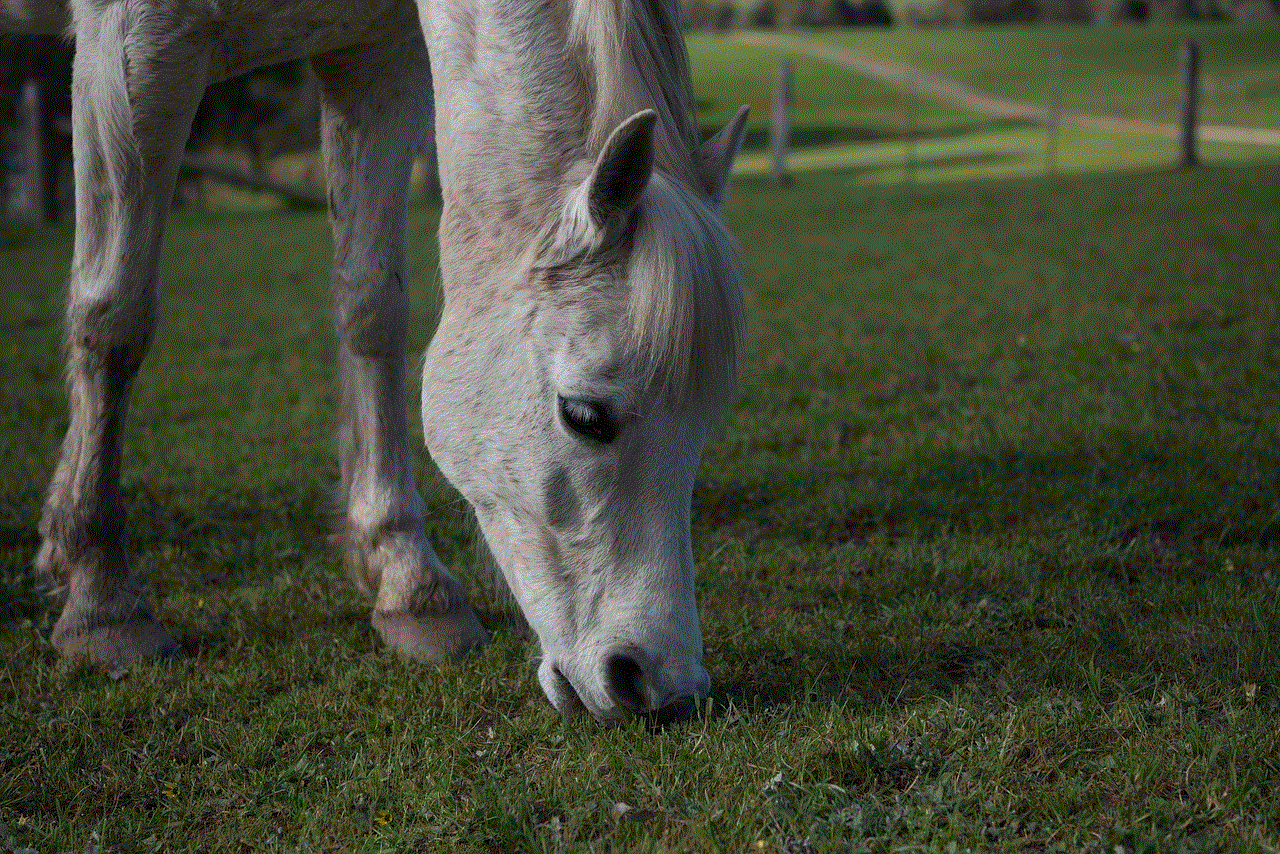
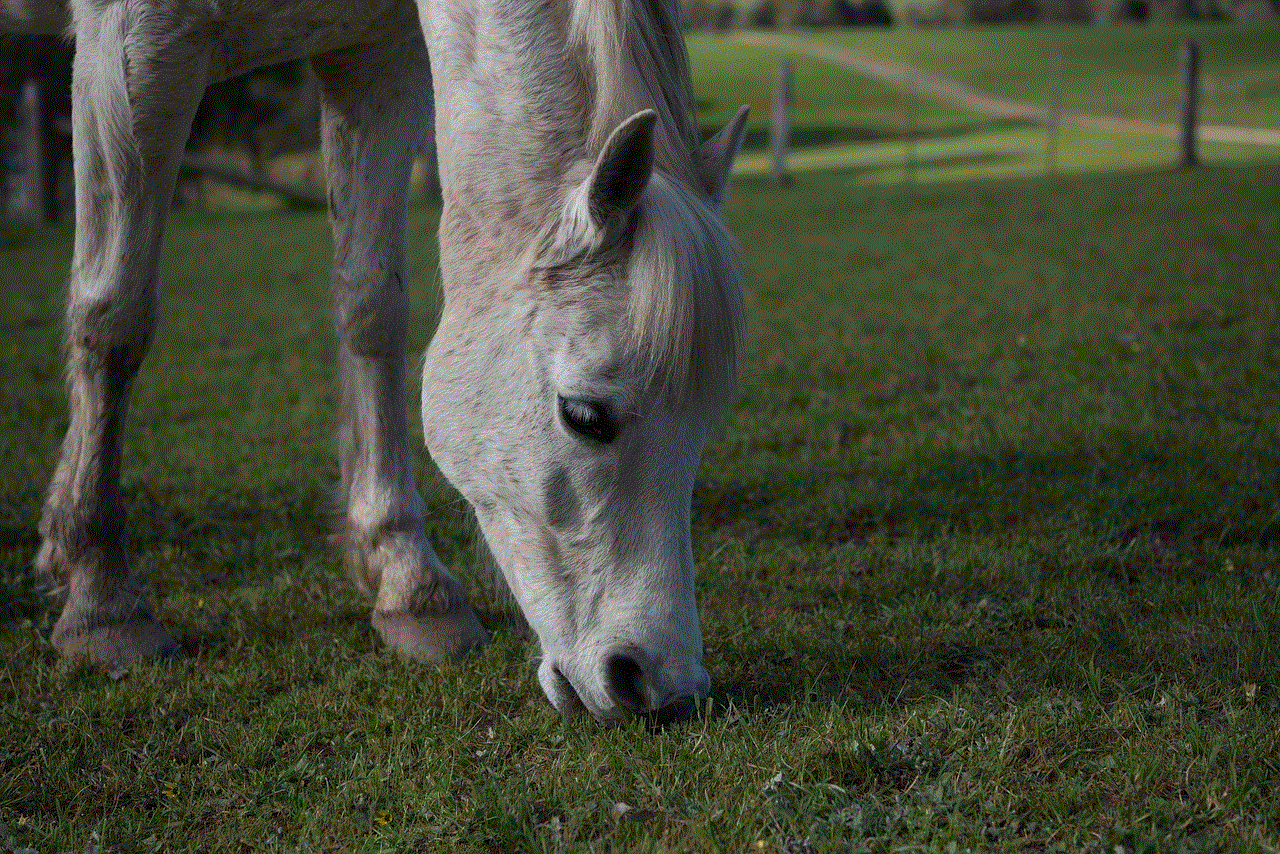
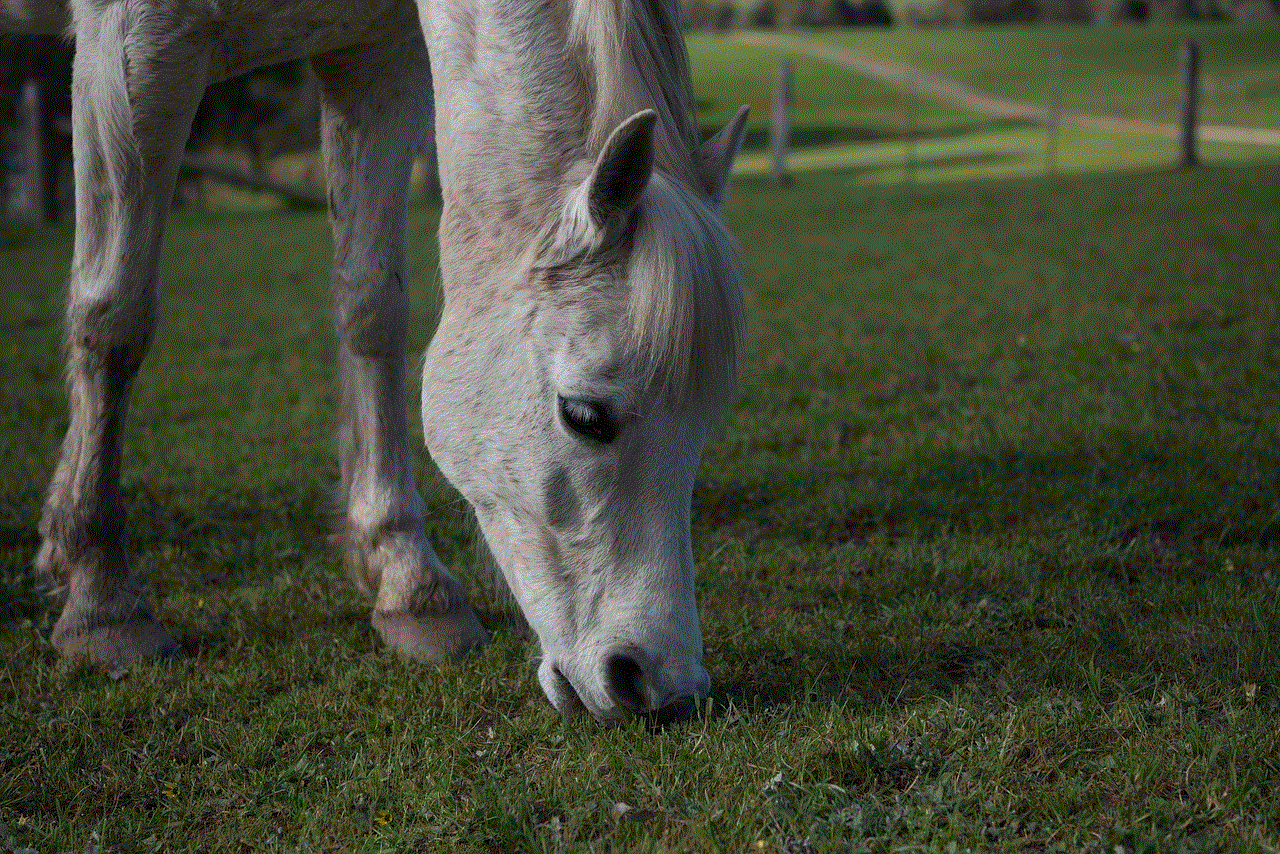
3. **Add Profile**: Scroll down to the bottom of the profiles list and select ‘Add Profile.’
4. **Customize the New Profile**: Enter a name for the new profile and customize it according to the preferences of the new user.
5. **Save Profile**: Once you’ve entered all the details, save the new profile.
By creating a separate profile, you can maintain your personalized experience while allowing others to enjoy their content without interference.
### Method 3: Logging Out of the App
If you are particularly concerned about unauthorized access, one of the simplest methods is to log out of the Netflix app whenever you are done using it. This is especially useful if you share your phone with others or if someone else has access to your device.
#### Steps to Log Out:
1. **Open Netflix**: Launch the Netflix app on your phone.
2. **Access Account Settings**: Tap on your profile icon in the upper right corner.
3. **Scroll Down and Log Out**: Scroll down until you find the ‘Sign Out’ option. Tap it, and confirm when prompted.
4. **Re-login When Needed**: The next time you want to watch something, you’ll need to log back in, ensuring that your profile remains protected.
### Method 4: Using Device-Level Security Features
Another layer of protection can be applied through your device’s built-in security features. Most smartphones today come equipped with various security options such as fingerprint recognition, facial recognition, or PIN codes.
#### Steps to Enable Device-Level Security:
1. **Access Device Settings**: Go to the settings app on your phone.
2. **Select Security**: Look for ‘Security’ or ‘Privacy’ options.
3. **Enable Lock Features**: Set up a fingerprint, facial recognition, or a PIN code if you haven’t already done so.
4. **Restrict App Access**: Some devices allow you to restrict access to specific apps. If your device supports this feature, you can set it to require authentication to access Netflix.
By using these device-level security measures, you can add an extra layer of protection to your Netflix profile.
## The Importance of Strong Passwords
While locking a Netflix profile is essential, it’s equally important to maintain strong password practices for your overall account security. A robust password can prevent unauthorized users from accessing your Netflix account in the first place.
### Tips for Creating a Strong Password:
1. **Use a Mix of Characters**: Combine uppercase letters, lowercase letters, numbers, and special symbols.
2. **Avoid Common Words**: Steer clear of easily guessable passwords such as “password123” or “Netflix2023.”
3. **Make It Unique**: Ensure that your password is unique to your Netflix account and not used on other platforms.
4. **Change Regularly**: Regularly update your password, ideally every few months.
5. **Consider a Password Manager**: If you struggle to remember complex passwords, consider using a password manager to securely store and generate passwords.
## Educating Other Users
If you share your Netflix account with family or friends, it may be beneficial to educate them about the importance of respecting each other’s profiles. Open communication can go a long way in ensuring that everyone understands the significance of keeping profiles separate.
1. **Discuss Viewing Preferences**: Have a conversation about what types of content each user prefers to watch.
2. **Explain the Importance of Privacy**: Make it clear why you want to keep your profile private and how it affects your viewing experience.
3. **Encourage Respect for Settings**: Encourage other users to respect the settings you’ve put in place, such as parental controls or profile restrictions.
## Conclusion
While Netflix does not currently offer a dedicated feature to lock profiles with a password on mobile devices, there are several effective methods to enhance the security of your viewing experience. By utilizing parental controls, creating separate profiles, logging out after use, and employing device-level security measures, you can significantly reduce the risk of unauthorized access to your Netflix profile.
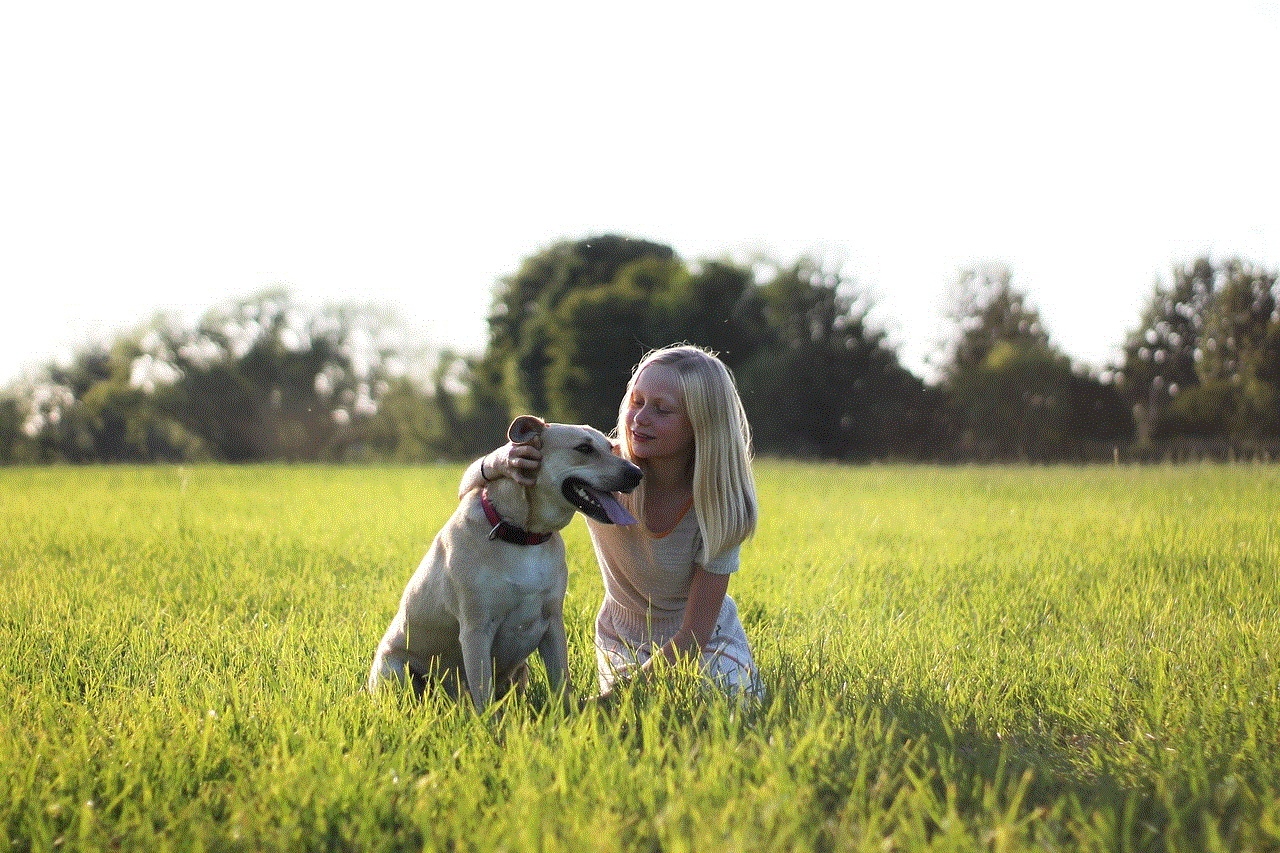
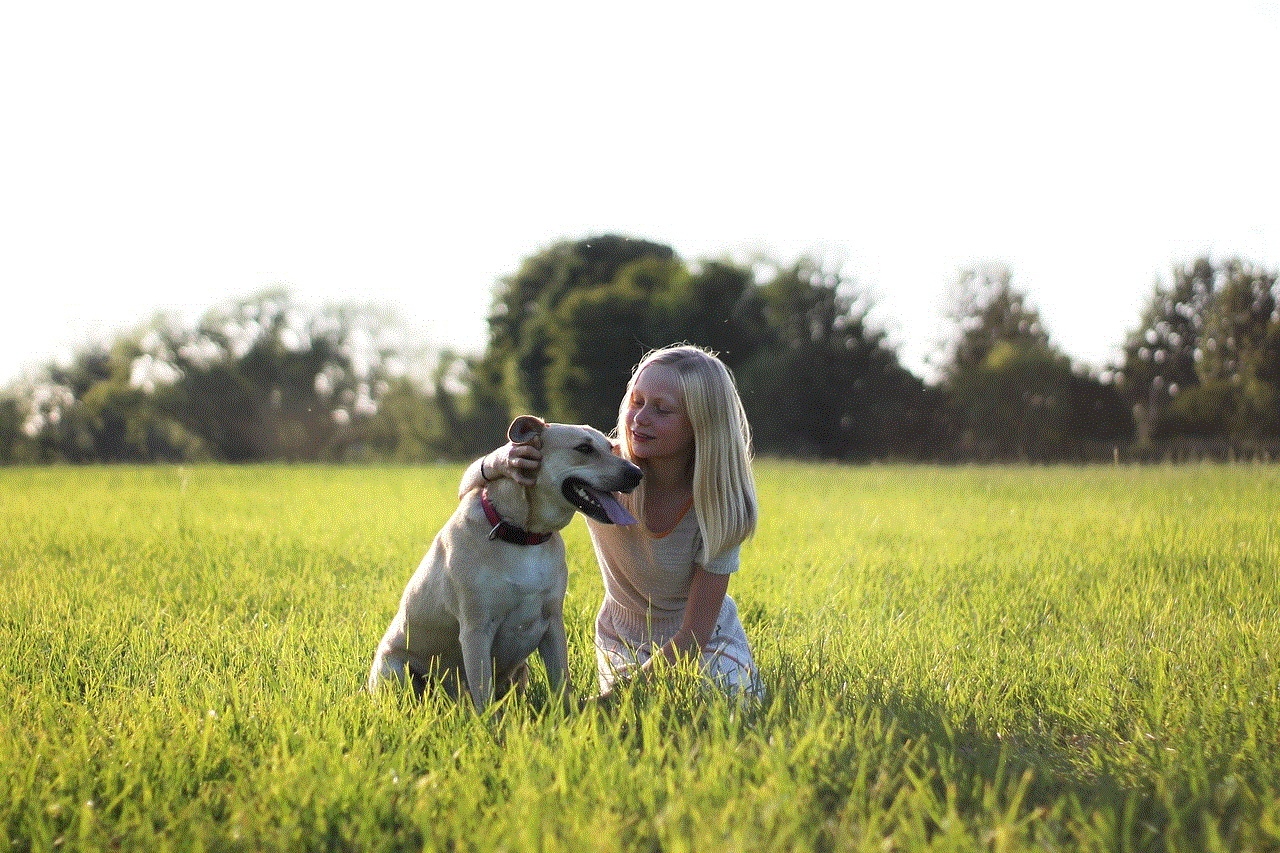
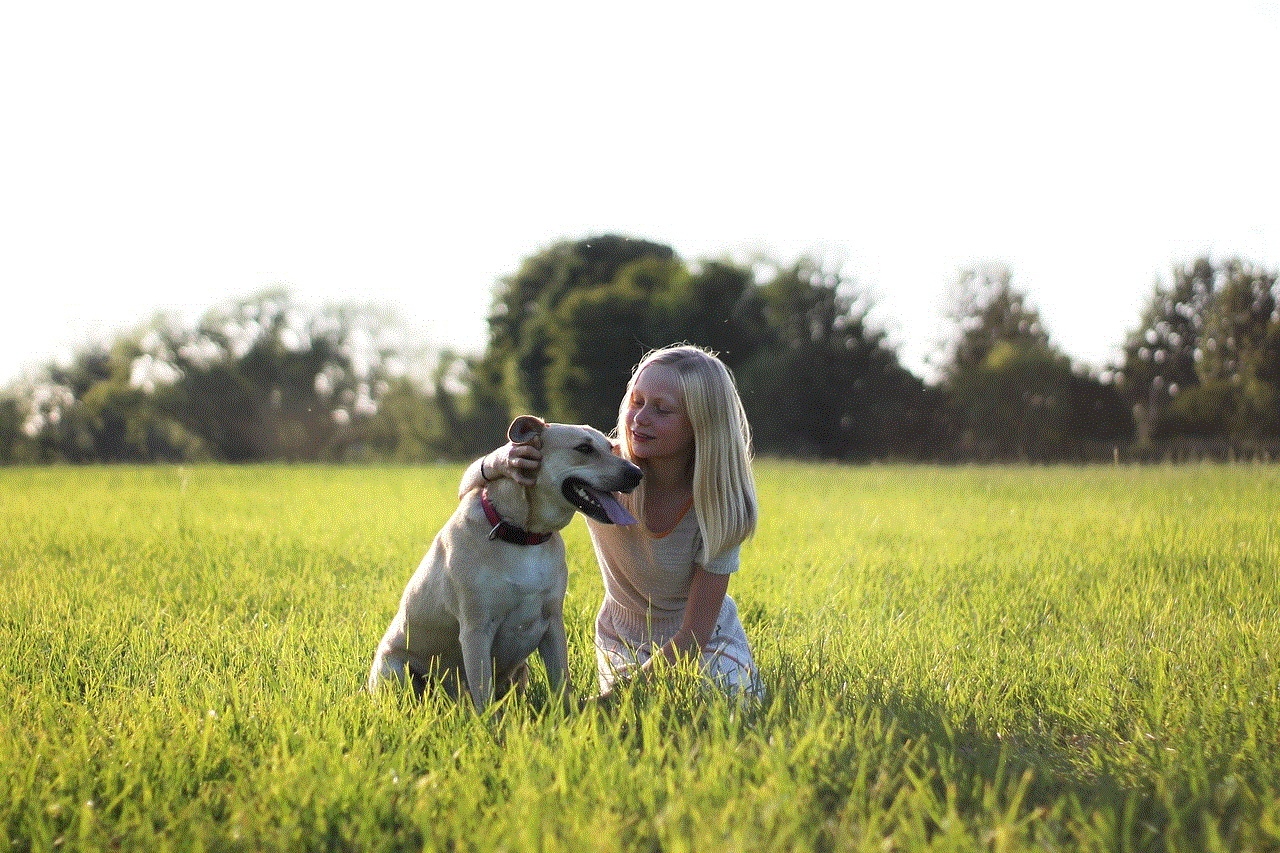
Moreover, maintaining strong password practices and educating other users about the importance of respecting each other’s viewing preferences can further ensure a smooth and enjoyable experience. As streaming services continue to evolve, we hope to see more robust profile protection features in the future, allowing users to watch their favorite content without worry. Until then, these tips will help you keep your Netflix experience personal and secure.