apple watch android
# Apple Watch on Android: Exploring Compatibility, Alternatives, and User Experience
The Apple Watch has become synonymous with smartwatches, renowned for its sleek design, sophisticated features, and seamless integration with the Apple ecosystem. However, many users find themselves in a predicament when they want to use an Apple Watch while using an Android smartphone. This article explores the compatibility of Apple Watch with Android devices, the alternatives available in the market, and the overall user experience when attempting to bridge the gap between these two worlds.
## Understanding the Apple Watch
The Apple Watch, first introduced in 2015, has undergone significant transformations over the years. From its initial version to the latest Series 8 and the Apple Watch Ultra, the device has evolved in terms of hardware, software, and available features. It supports various functions such as fitness tracking, heart rate monitoring, notifications, and even mobile payments through Apple Pay.
The watch runs on watchOS, which is specifically designed to work seamlessly with iOS devices. This integration is one of the main selling points of the Apple Watch, allowing users to receive notifications, reply to messages, and access apps directly from their wrist without needing to reach for their iPhone. The Apple Watch also boasts a suite of health and fitness features, making it an attractive choice for fitness enthusiasts.
## Can You Use an Apple Watch with an Android Phone?
The straightforward answer is no—Apple Watch is not designed to work with Android devices. The watch requires an iPhone for initial setup and ongoing functionality. Once paired, the Apple Watch can sync notifications, messages, and other data exclusively with iPhones. Therefore, users with Android phones are left without a direct way to enjoy the features of the Apple Watch.
However, some users may seek workarounds or alternative methods to use an Apple Watch with an Android phone. While some functions might work to a limited extent, such as tracking fitness data and using the watch as a standalone device for timekeeping, the core functionalities depend heavily on a connection with an iPhone. This limitation leads many to explore alternatives that can provide a similar experience without the constraints of ecosystem compatibility.
## Exploring Alternatives to the Apple Watch
For Android users who want a smartwatch that offers similar features to the Apple Watch, several alternatives are available on the market. These options range from dedicated fitness trackers to fully-fledged smartwatches that can compete with the Apple Watch in terms of capabilities and aesthetics.
### 1. Samsung Galaxy Watch Series
The Samsung Galaxy Watch series is one of the most formidable competitors to the Apple Watch. With its Tizen OS (now transitioning to Wear OS powered by Samsung), the Galaxy Watch provides a rich array of features, including fitness tracking, heart rate monitoring, GPS, and seamless integration with Android devices. The Galaxy Watch also supports various third-party apps, notifications, and customizable watch faces, making it an appealing choice for Android users.
### 2. Fitbit Smartwatches
Fitbit has long been a leader in the fitness tracking space, and its smartwatches, such as the Fitbit Versa and Sense, offer a robust set of health and fitness features. These devices provide heart rate monitoring, sleep tracking, exercise modes, and access to Fitbit’s extensive health ecosystem. While they may not have all the smart features of the Apple Watch, they are ideal for users who prioritize health and fitness.
### 3. Garmin Smartwatches
Garmin is well-regarded for its GPS capabilities and fitness-oriented smartwatches. Models like the Garmin Forerunner and Fenix series cater to outdoor enthusiasts and athletes, providing advanced metrics for running, cycling, and swimming. Garmin watches excel in battery life and ruggedness, appealing to users who lead active lifestyles.
### 4. Wear OS Devices
Wear OS, Google’s smartwatch operating system, powers a variety of devices from manufacturers like Fossil, TicWatch, and Mobvoi. These smartwatches offer a customizable experience with access to Google Assistant, notifications, and fitness tracking. While they may not have the same level of integration as the Apple Watch with iOS, they provide a versatile platform for Android users.
### 5. Amazfit and Xiaomi Smartwatches
For users seeking budget-friendly options, brands like Amazfit and Xiaomi offer smartwatches with impressive features at a fraction of the cost. These devices often focus on fitness tracking, sleep monitoring, and basic smartwatch functionalities without the premium price tag of more established brands.
## Features to Look For in an Android-Compatible Smartwatch
When considering a smartwatch as an alternative to the Apple Watch for Android users, several key features should be taken into account:
1. **Fitness Tracking**: Look for devices that offer comprehensive fitness tracking features, including heart rate monitoring, step counting, GPS functionality, and various exercise modes.
2. **Notifications**: A smartwatch should allow users to receive notifications from their smartphones, including calls, messages, and app alerts, to ensure they stay connected without needing to check their phones constantly.
3. **Battery Life**: Battery life is crucial for a seamless smartwatch experience. Users should seek devices that can last multiple days on a single charge, especially if they plan to use fitness tracking features extensively.
4. **Compatibility**: Ensure that the smartwatch is compatible with Android devices and can be easily paired and managed through an accompanying app.
5. **Customization**: Customizable watch faces and straps allow users to personalize their devices, making them more enjoyable to wear.
6. **Health Features**: Advanced health monitoring features such as ECG, SpO2 monitoring, and stress tracking can be valuable for health-conscious users.
7. **Third-Party Apps**: Access to a variety of third-party applications can enhance the functionality of a smartwatch, providing users with more options for customization and utility.
## User Experience: Bridging the Gap
While the desire to use an Apple Watch with an Android device may stem from admiration for its design and features, the reality is that user experience will vary significantly depending on the chosen alternative. Android users can find smartwatches that offer a range of functionalities, but they may not always replicate the seamless experience of an Apple Watch with an iPhone.
### The Integration Challenge
One of the most significant differences between using an Apple Watch and an Android-compatible smartwatch is the level of integration with the respective operating systems. Apple has built a cohesive ecosystem that connects its devices, allowing for smooth transitions between the iPhone, iPad, and Apple Watch. In contrast, Android users may find that while their chosen smartwatch offers various features, the integration with their smartphone’s OS can be less fluid.
For example, notifications on an Android-compatible smartwatch may not be as interactive as those on an Apple Watch. Android users might miss out on functionalities like replying to messages directly from their watch or accessing certain apps that are exclusive to the Apple ecosystem.
### Customization and Aesthetics
Another important aspect of user experience is customization. The Apple Watch offers a variety of watch faces and bands, allowing users to express their personal style. While many Android-compatible smartwatches also provide customization options, the breadth and quality of these choices can vary.
The aesthetic appeal of a smartwatch can significantly impact user satisfaction. Some users may find that the design of alternatives, such as the Samsung Galaxy Watch or Garmin series, aligns better with their personal style, while others may prefer the sleek and sophisticated look of the Apple Watch.
### Fitness Tracking and Health Monitoring
For fitness enthusiasts, the accuracy and comprehensiveness of health tracking features are crucial. The Apple Watch is known for its reliable fitness tracking capabilities, including detailed metrics for various workouts. While many Android-compatible smartwatches also offer impressive fitness features, users should ensure that the specific device they choose meets their individual fitness tracking needs.
Some brands, like Fitbit and Garmin, have established themselves as leaders in health monitoring, providing advanced metrics and insights. Users transitioning from an Apple Watch to an alternative may need to adjust to differences in data presentation and usability.
## Conclusion: Making an Informed Choice
In conclusion, while the Apple Watch is a remarkable device, it is not compatible with Android phones, leaving many users to explore alternative options. Android users can find a wealth of smartwatches that cater to their needs, from the Samsung Galaxy Watch series to fitness-specific devices like Fitbit and Garmin. Ultimately, the choice will depend on individual preferences, lifestyle, and budget.
When considering a smartwatch, it is essential to evaluate the features that matter most to you, such as fitness tracking, battery life, notifications, and compatibility. While the Apple Watch may set the standard for smartwatches, the diverse range of alternatives available ensures that Android users can find a device that meets their requirements and enhances their daily lives.
In the ever-evolving world of technology, staying informed about new releases and features will help users make the best choices. As both Apple and Android continue to innovate, the landscape of smartwatches will only become more exciting, offering even more options for consumers seeking the perfect wearable companion. Whether you decide to stick with an Android-compatible smartwatch or explore other brands, the key is to find a device that aligns with your lifestyle and enhances your experience.
find my friends mac
# Find My Friends on Mac: A Comprehensive Guide
In an increasingly connected world, maintaining close ties with friends and family has never been more important. Whether you’re coordinating a meet-up, checking on loved ones, or simply sharing your location for safety reasons, the tools we use for communication play a vital role in these relationships. One such tool is Apple’s “Find My Friends,” now integrated into the Find My app, which allows users to share their location with friends and family. This article will explore how to effectively use Find My Friends on a Mac, its features, benefits, and some best practices for managing your location sharing .
## Understanding Find My App
Before diving into the specifics of using Find My Friends on a Mac, it is essential to understand the broader context of the Find My app. Launched by Apple, the Find My app combines two key functionalities: locating lost devices and sharing locations with friends and family. This app is available on iOS devices, iPads, and Macs, offering seamless integration across Apple’s ecosystem.
The Find My app allows users to track their devices in case of loss or theft and to share their location with trusted individuals. This dual functionality is particularly useful for families with children or elderly relatives and groups of friends who frequently meet up.
## Setting Up Find My on Your Mac
To start using Find My Friends on your Mac, you first need to ensure that the Find My app is properly set up. Here’s a step-by-step guide:
1. **Sign In to iCloud**: Open your System Preferences and click on “Apple ID.” Sign in with your Apple ID if you haven’t already done so. Ensure that you have an active internet connection.
2. **Enable location services **: Go to “System Preferences,” select “Security & Privacy,” and navigate to the “Privacy” tab. Here, you will find “Location Services.” Make sure to enable it, as Find My requires location access.
3. **Open Find My App**: Locate the Find My app on your Mac. You can find it in the Applications folder or use Spotlight Search (Command + Space) to quickly access it.
4. **Share Your Location**: In the Find My app, click on the “People” tab. Here, you can choose to share your location with friends. Click “Share My Location” and select the contacts with whom you wish to share your location.
5. **Set Up Notifications**: You can also set up notifications to alert you when friends arrive or leave specific locations. This feature is helpful for coordinating meet-ups or ensuring that loved ones reach their destinations safely.
## Finding Friends on Mac
Once you have set up the Find My app and shared your location, you can start finding your friends. The process is straightforward:
1. **Access the People Tab**: Open the Find My app and navigate to the “People” tab. Here, you will see a list of friends who have shared their location with you.
2. **View Locations**: Click on a friend’s name to see their current location on the map. The app will show you their precise location, and you can even get directions to meet up with them.
3. **Send a Message**: If you want to communicate with your friend, you can send them a message directly through the app. This is particularly useful if you need to coordinate where to meet or if you have any questions.
4. **Request Location Sharing**: If you want to see a friend’s location but they haven’t shared it with you yet, you can send a request. Your friend will receive a notification, and they can choose to share their location with you.
## Privacy Considerations
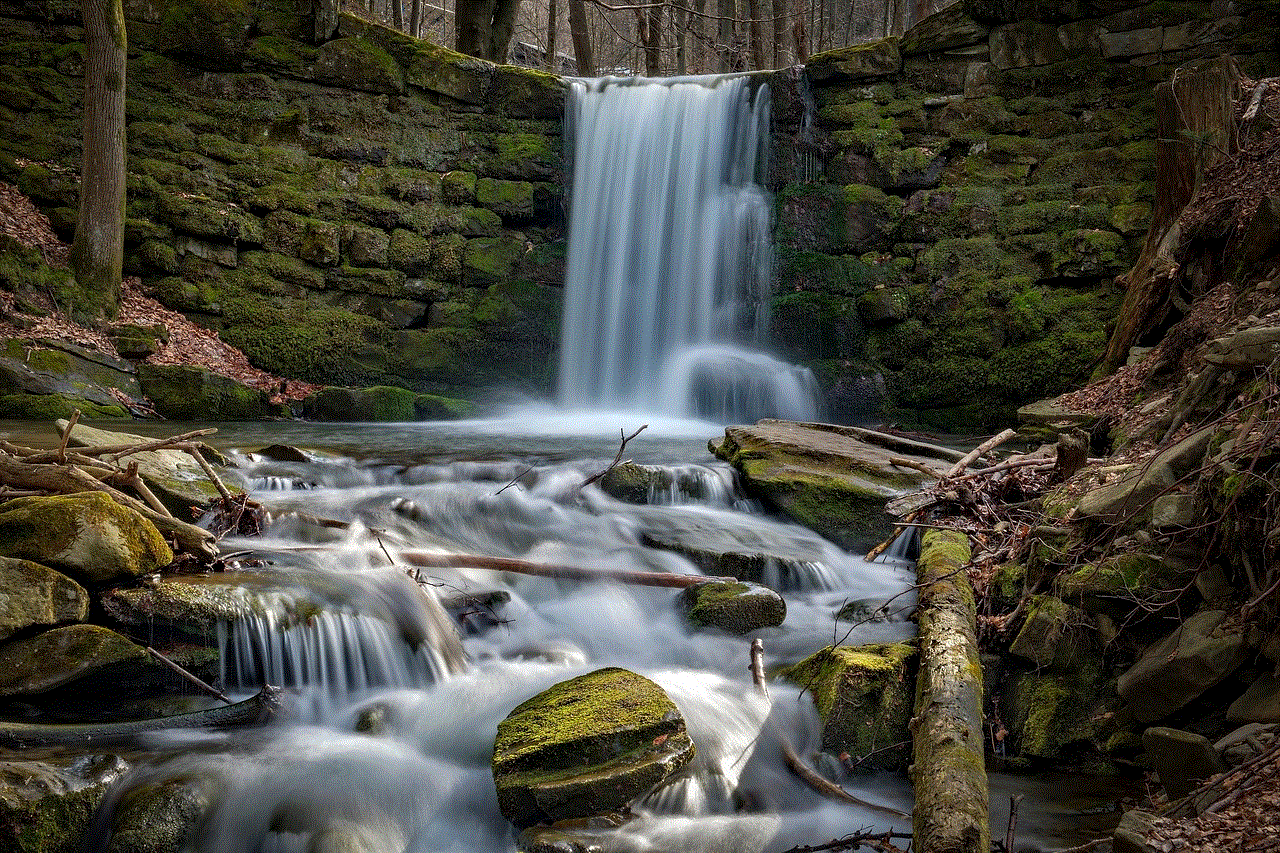
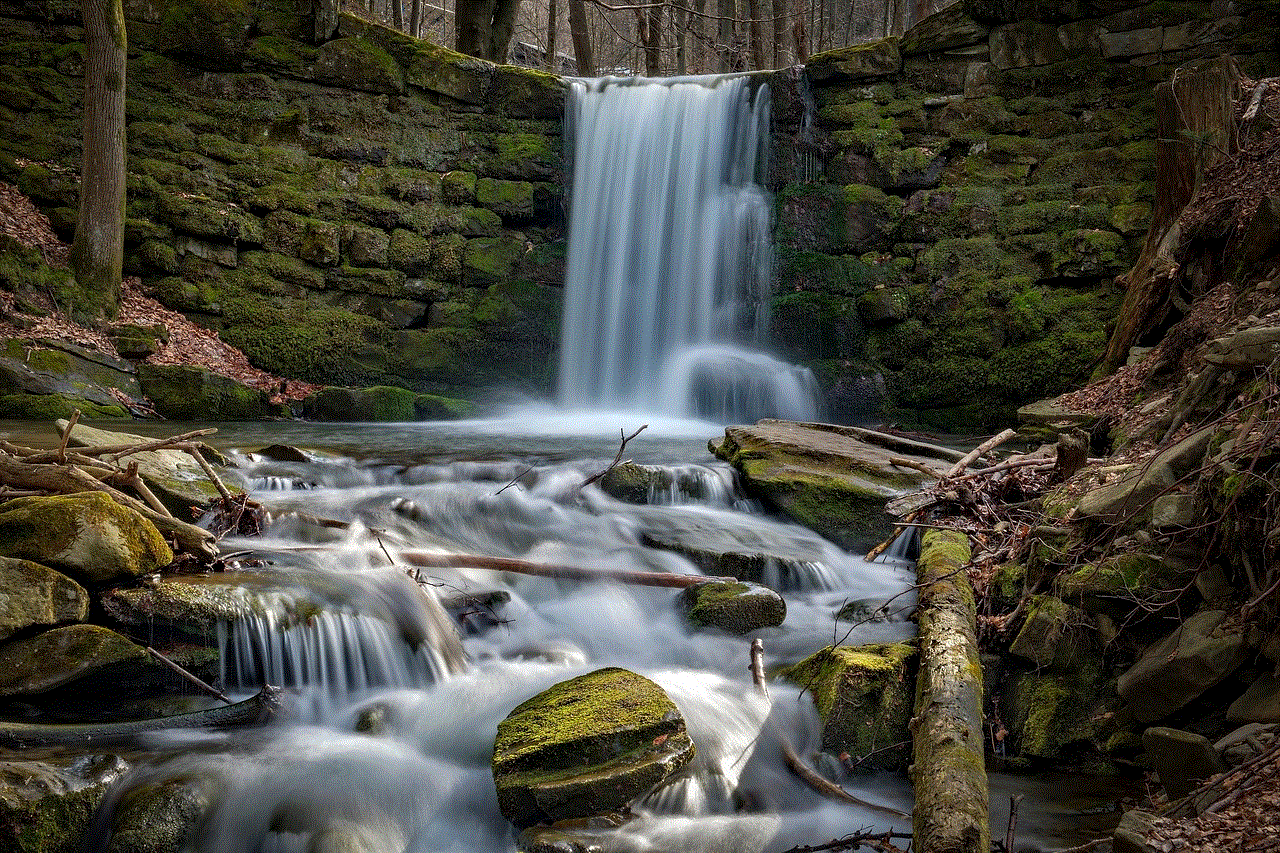
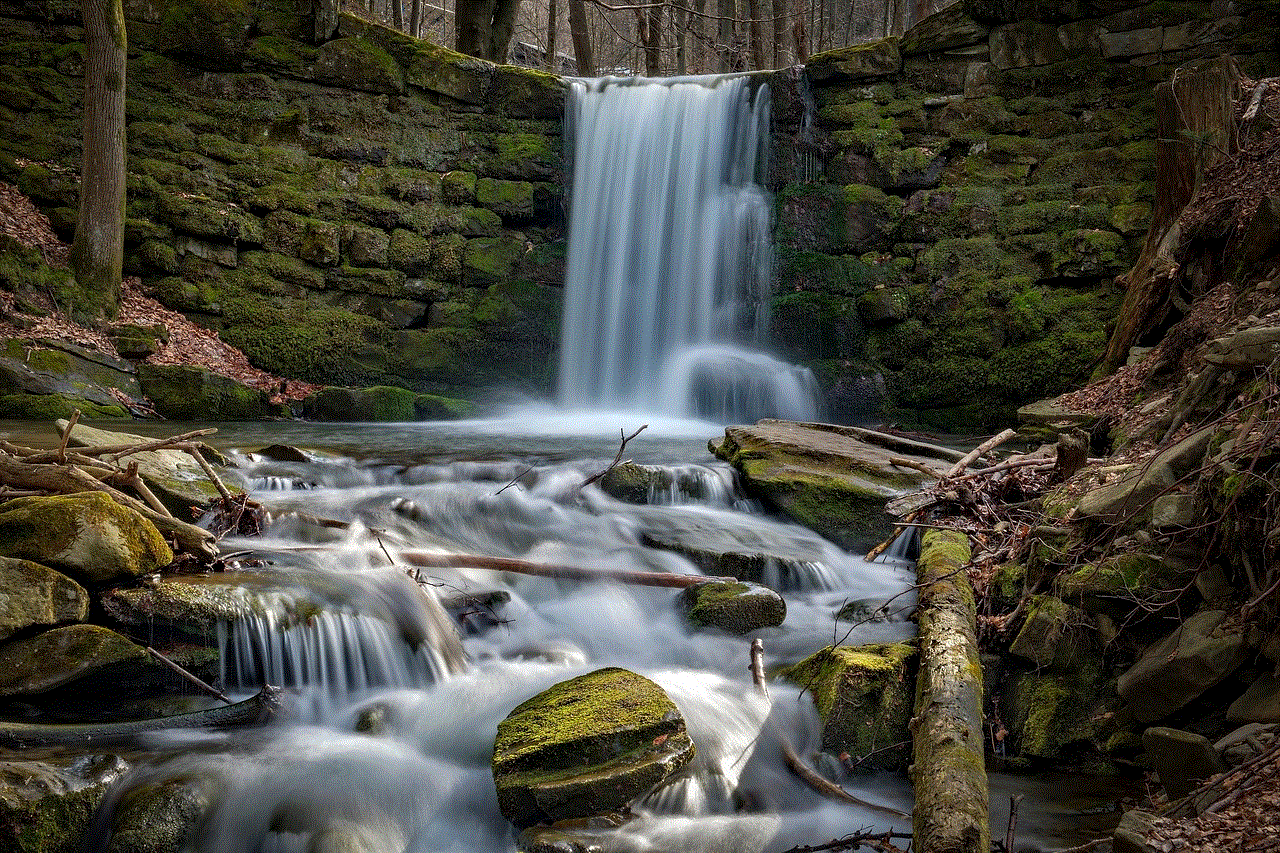
While the Find My app provides significant advantages, it is essential to be mindful of privacy concerns. Sharing your location can expose you to various risks, and it’s crucial to manage your settings carefully. Here are some privacy tips:
1. **Control Location Sharing**: You can choose who sees your location and when. Regularly review your settings in the Find My app and adjust them according to your comfort level.
2. **Limit Location Sharing**: If you only want to share your location temporarily, you can choose to stop sharing altogether or set it to share for a limited time.
3. **Be Aware of Requests**: When someone requests your location, think carefully about whether you want to share it. You can deny requests without any repercussions.
4. **Use the “Hide My Location” Feature**: If you need a break from sharing your location, you can use the “Hide My Location” feature, which allows you to go off the grid temporarily.
## Benefits of Using Find My Friends on Mac
Using Find My Friends on your Mac comes with several benefits that make it a valuable tool. Here are some of the key advantages:
1. **Enhanced Safety**: Knowing the whereabouts of your friends and family can provide peace of mind. This is especially important for parents who want to keep track of their children or for elderly relatives who may need assistance.
2. **Convenient Coordination**: Planning outings or events becomes easier when you can see where your friends are located in real-time. This feature eliminates the back-and-forth of texting or calling to find out where everyone is.
3. **Emergency Situations**: In emergencies, knowing the location of your loved ones can be crucial. If someone is in distress or needs help, you can quickly find and assist them.
4. **Seamless Integration**: The Find My app works seamlessly across all Apple devices, allowing you to switch between your iPhone, iPad, and Mac without losing track of your friends or family.
## Using Find My Friends for Families
Families can particularly benefit from using Find My Friends on a Mac. For instance, parents can keep tabs on their children’s whereabouts, ensuring they arrive at school or extracurricular activities safely. Additionally, families can use location sharing to coordinate plans during outings, such as trips to the park or grocery shopping.
Here are some family-specific tips for using Find My Friends:
1. **Create Family Groups**: Apple allows you to create family groups that make it easier to share location s among family members. This is beneficial for tracking multiple family members without needing to send individual requests.
2. **Set Up Geofencing**: With geofencing, you can set up specific locations that trigger notifications. For example, you can receive an alert when your child arrives at school or leaves a designated area.
3. **Educate Children About Privacy**: Teach children about the importance of privacy and how to manage their location settings. It’s important that they understand who can see their location and why.
4. **Use Location Sharing for Safety**: Encourage family members to use location sharing when traveling to unfamiliar places, ensuring that someone knows their whereabouts.
## Troubleshooting Common Issues
While the Find My app is generally reliable, users may encounter issues from time to time. Here are some common problems and their solutions:
1. **Location Not Updating**: If your friend’s location isn’t updating, ensure that they have an active internet connection and that location services are enabled on their device.
2. **App Not Responding**: If the Find My app is unresponsive, try quitting the app and reopening it. If the issue persists, consider restarting your Mac.
3. **Unable to Share Location**: If you’re having trouble sharing your location, check your location settings in System Preferences. Make sure that Find My is enabled and that you’ve granted the app necessary permissions .
4. **Notifications Not Working**: If you’re not receiving notifications for location changes, ensure that you have enabled notifications for the Find My app in System Preferences under “Notifications.”
## Alternatives to Find My Friends
While Find My Friends is a robust tool for location sharing, there are alternatives available that may suit different needs. Some popular alternatives include:
1. **Google Maps**: Google Maps offers a location-sharing feature that allows users to share their real-time location with friends and family. This service is particularly useful for those who are not part of the Apple ecosystem.
2. **Life360**: This app is designed specifically for families and offers location sharing, driving reports, and emergency alerts. It is a comprehensive solution for families looking to stay connected.
3. **Glympse**: Glympse allows users to share their location for a specific period, making it ideal for temporary location sharing. This app is user-friendly and doesn’t require the recipient to have an account.
4. **Zenly**: Popular among younger users, Zenly offers a fun way to share your location with friends in real-time. It includes features like location stickers and social interactions.
## Conclusion
In conclusion, Find My Friends on Mac is an invaluable tool for anyone looking to maintain close connections with friends and family. The ability to share and track locations enhances safety, simplifies coordination, and fosters stronger relationships. By understanding how to set up and use the Find My app effectively, you can take full advantage of its features while ensuring your privacy and security.
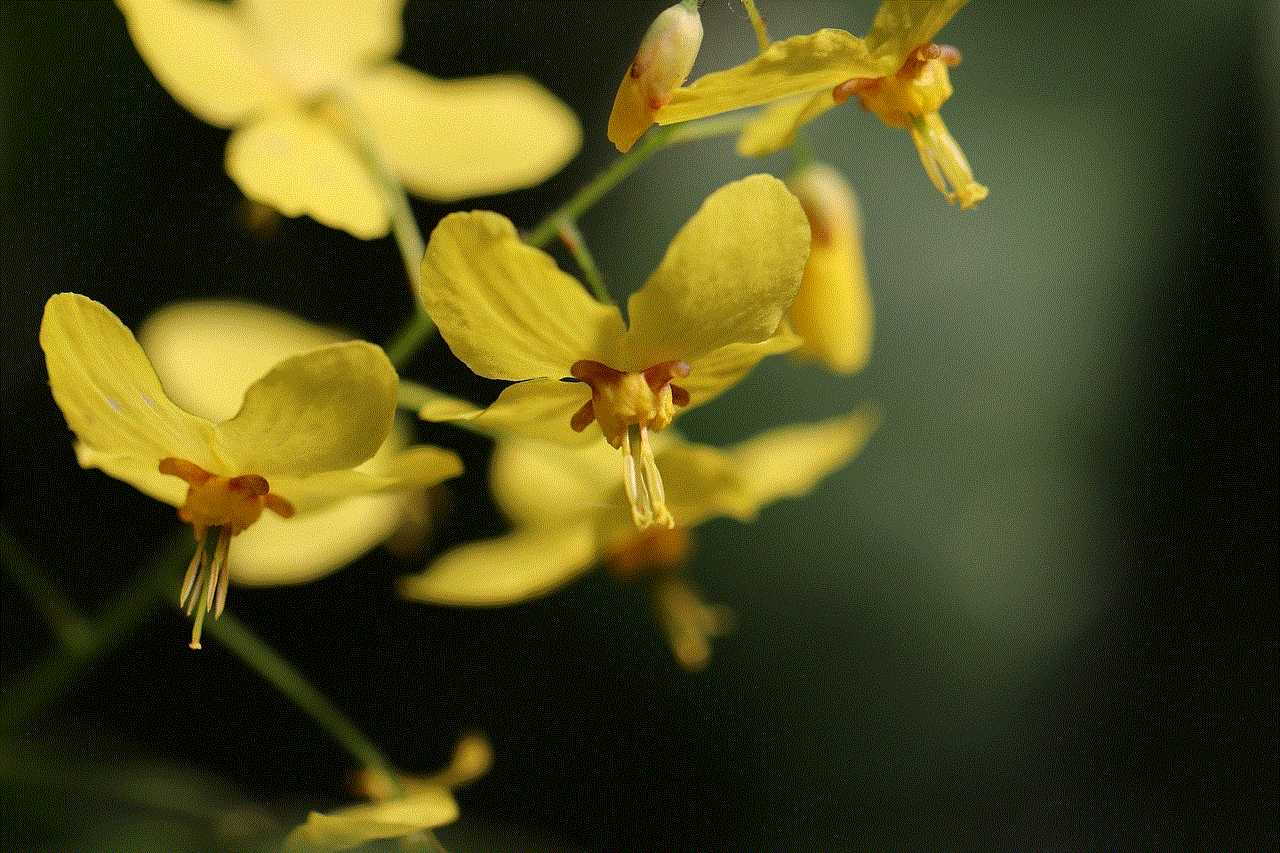
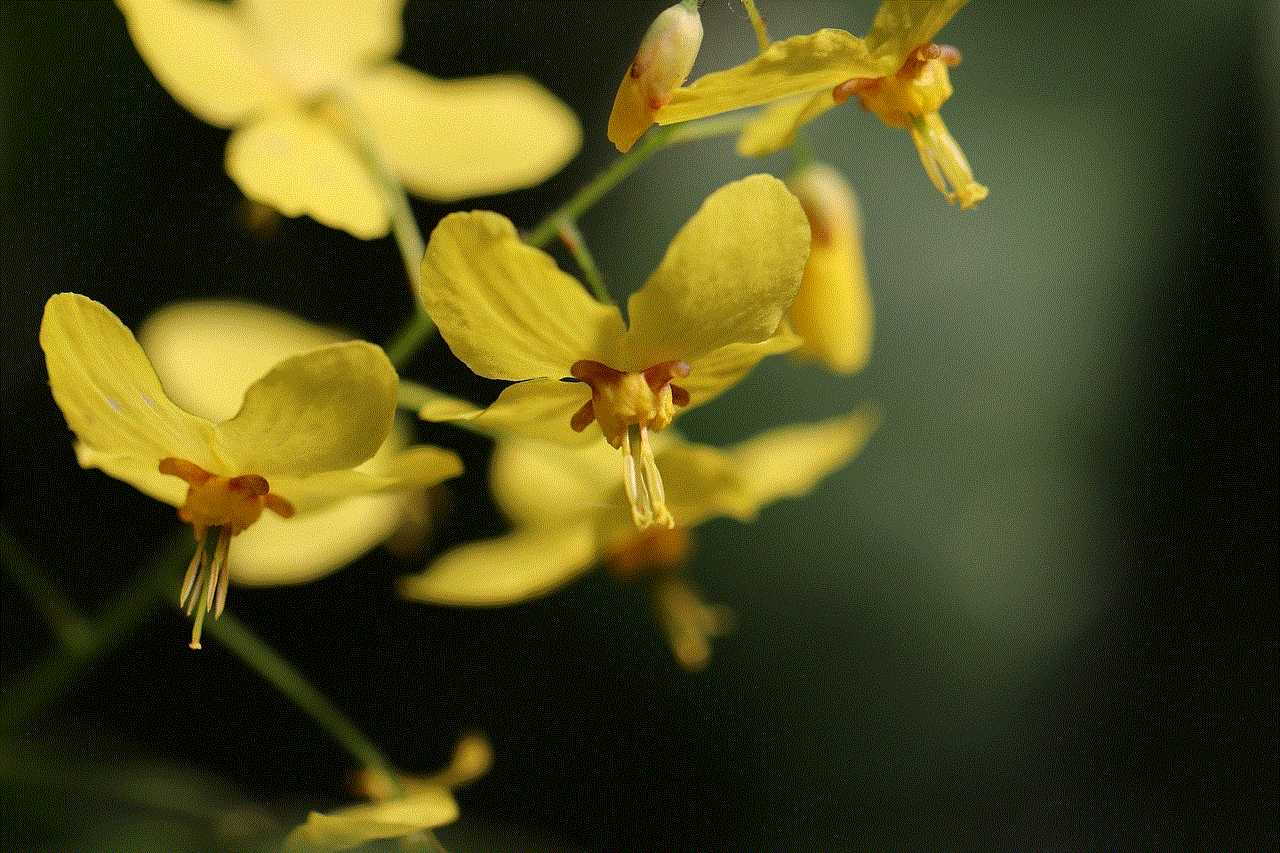
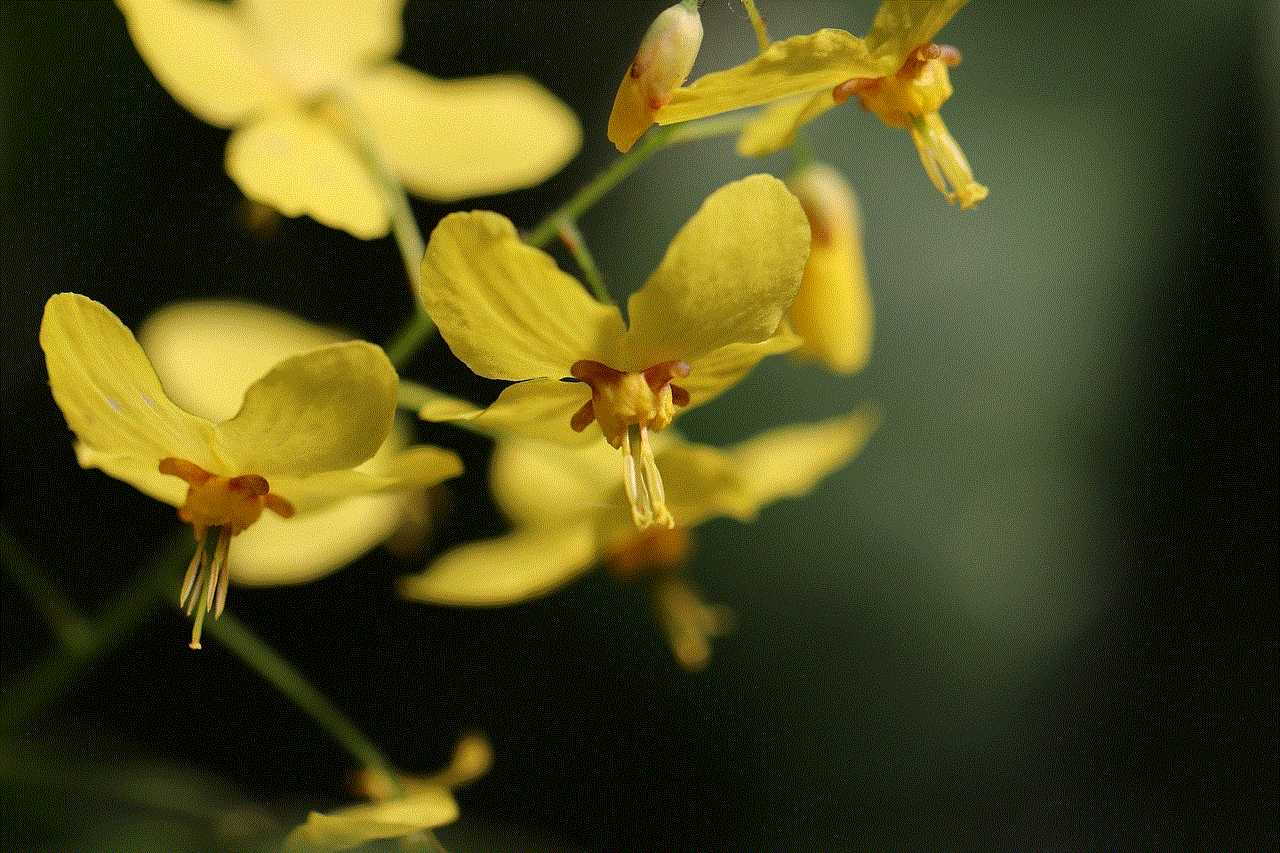
As with any digital tool, it’s essential to remain aware of privacy considerations and to manage your location-sharing settings. Whether you’re a parent keeping tabs on your children, a friend coordinating meet-ups, or simply someone who values safety, Find My Friends on Mac offers a powerful solution for modern connectivity.