how to ping a lost iphone
# How to Ping a Lost iPhone: A Comprehensive Guide
Losing your iPhone can be one of the most distressing experiences in today’s digital age. Our smartphones hold an incredible amount of personal data, photos, and contact information, and the thought of losing that can be overwhelming. Fortunately, Apple has designed features that help you locate a lost iPhone, and one of the most effective methods is by “pinging” it. In this article, we will explore how to ping a lost iPhone, the steps involved, and some additional tips to keep your device secure.
## Understanding the Concept of “Pinging”
Before diving into the specifics of how to ping your iPhone, it’s essential to understand what “pinging” means in this context. Essentially, to ping a device means to send a signal to it, prompting it to respond in some way. For iPhones, this typically involves playing a sound to help locate the device. This feature can be incredibly useful if your phone is nearby but just out of sight.
## Using Apple’s “Find My” Feature
Apple offers a built-in application called “Find My,” which combines the functionalities of locating your devices and sharing your location with friends and family. This application is the primary tool for pinging a lost iPhone. Here’s how to use it:
### Step 1: Accessing Find My iPhone
1. **From Another Apple Device**: If you have access to another Apple device (an iPad, another iPhone, or a Mac), open the “Find My” app.
2. **Using iCloud**: If you don’t have another Apple device, you can access Find My via the web by going to iCloud.com. Log in with your Apple ID and choose “Find iPhone.”
### Step 2: Selecting Your Device
Once you’re in the Find My app or iCloud website:
1. Click on “Devices” to see a list of all devices associated with your Apple ID.
2. Select the lost iPhone from the list. If it’s turned on and connected to the internet, it will display its location on the map.
### Step 3: Pinging the iPhone
To ping your iPhone:
1. After selecting your device, look for the option that says “Play Sound.”
2. Click on it, and your iPhone will emit a loud sound, even if it’s on silent mode. This sound will help you locate your device if it’s nearby.
## Additional Options in Find My iPhone
The Find My app offers several other features beyond just pinging your device. Here’s a brief overview of these options:
### 1. Mark as Lost
If you believe your iPhone is truly lost and not just misplaced, you can activate the “Mark as Lost” feature. This will lock your device and display a custom message on the screen, including a contact number where you can be reached. This is particularly helpful if someone finds your phone and wants to return it.
### 2. Erase iPhone
In the unfortunate event that you believe you won’t recover your iPhone, you can erase all its data remotely. This feature ensures your personal information is safeguarded, but keep in mind that once you erase your device, you cannot track it anymore.
### 3. Get Directions
If your iPhone is located, you can get directions to its current location. This feature is particularly useful if your device is somewhere unfamiliar or if you need to navigate through a complex environment.
## What to Do If Find My iPhone Is Not Enabled
If you didn’t have the Find My feature enabled before losing your iPhone, your options are limited. However, there are still steps you can take:
### 1. Check with Local Authorities
If you believe your phone was stolen, consider reporting it to the police. Provide them with the serial number of your iPhone, which you can find on the original box or your purchase receipt.
### 2. Use Third-Party Apps
Some third-party applications can help track your phone, but these must have been installed before losing your device. Apps like Lookout or Prey can provide some tracking services, but their effectiveness varies.
### 3. Notify Your Carrier
Contact your mobile carrier to report the loss. They may be able to help you track the device or at least suspend your service to prevent unauthorized use.
## Tips for Preventing Future Losses
While technology has made it easier to find lost devices, prevention is always better than cure. Here are some tips to help you avoid losing your iPhone in the first place:
### 1. Enable Find My iPhone
The first and most crucial step is to ensure that the Find My iPhone feature is enabled on your device. You can do this by going to **Settings > [Your Name] > Find My > Find My iPhone** and toggling it on.
### 2. Use a Secure Passcode
Always use a strong passcode to protect your iPhone. This adds an extra layer of security, making it harder for someone to access your personal information if your phone is lost or stolen.
### 3. Attach a Tracking Device
Consider using a Bluetooth tracking device, such as a Tile or Apple AirTag. These devices can be attached to your keys, bags, or any other items you frequently misplace. They can help you locate your belongings through a companion app.
### 4. Be Mindful of Your Surroundings
When in public spaces, always keep an eye on your belongings. It’s easy to forget your phone on a table or in a restroom while busy with other tasks. Make it a habit to check for your phone before you leave any location.
### 5. Regularly Backup Your Data
Regularly backing up your data ensures that even if you lose your iPhone, you won’t lose your precious memories and contacts. Use iCloud or iTunes to back up your data periodically.
## What to Do After Recovering Your iPhone
If you successfully ping your iPhone and retrieve it, there are a few important steps to follow:
### 1. Check for Damage
Inspect your device for any signs of damage. If your iPhone has been misplaced for an extended period, it’s possible that it may have suffered physical damage or battery issues.
### 2. Change Your Passwords
If you believe your phone may have been compromised, change your Apple ID password and any other accounts you accessed via your iPhone. This helps secure your personal information.
### 3. Review Security Settings
After recovering your phone, take a moment to review your security settings. Ensure that features like two-factor authentication are enabled for your Apple ID and other critical apps.
## Conclusion
Losing an iPhone can be an incredibly stressful experience, but thanks to Apple’s Find My feature, the chances of recovering your device are significantly higher. By understanding how to ping a lost iPhone and utilizing the available tools, you can increase your likelihood of a successful recovery. Additionally, taking preventive measures can help secure your device and your data, ensuring that you minimize the risks associated with loss or theft. Remember, technology can provide us with a safety net, but being proactive is the best way to protect your valuable belongings.
find my not updating location
# Understanding the Issues Behind “Find My” Not Updating Location
In an age where technology has integrated deeply into our daily lives, the ability to track the location of personal devices has become a critical feature for many users. Apple’s “Find My” service, which allows users to locate lost devices, share their location with friends and family, and even keep tabs on loved ones, has become increasingly popular. However, users occasionally encounter frustrating situations where “Find My” fails to update their location. This article aims to explore the reasons behind this issue, provide troubleshooting tips, and suggest best practices for ensuring reliable location updates.
## The Importance of location services
Location services are vital for a myriad of applications beyond just tracking devices. They facilitate navigation, enhance social media experiences, enable location-based advertising, and support emergency services. The “Find My” app, in particular, is designed to provide peace of mind, allowing users to locate their devices or those of friends and family members. When these services fail, it can lead to anxiety, especially in situations where safety is a concern.
## Common Reasons for Location Update Failures
There are several reasons why “Find My” might not update a user’s location. Understanding these factors can help users troubleshoot the issue effectively.
### 1. **Poor Internet Connection**
One of the most common culprits for location update failures is a poor or nonexistent internet connection. The “Find My” service relies heavily on GPS and data connectivity. If a device is in an area with weak cellular signals or poor Wi-Fi, it may struggle to transmit its location. This is particularly relevant in rural areas or places with significant obstructions, like dense buildings or natural landscapes.
### 2. **GPS Signal Problems**
GPS technology can be affected by various factors, including atmospheric conditions, tall buildings, and geographic features like mountains. If the GPS chip in the device cannot establish a solid connection with satellites, the “Find My” app may not be able to provide an accurate location, or it may not update at all.
### 3. **Device Settings**
Sometimes, the issue lies within the device settings. If location services are disabled or restricted for the “Find My” app, the device will be unable to broadcast its location. Users should ensure that location services are enabled and that “Find My” has the necessary permissions to access location data.
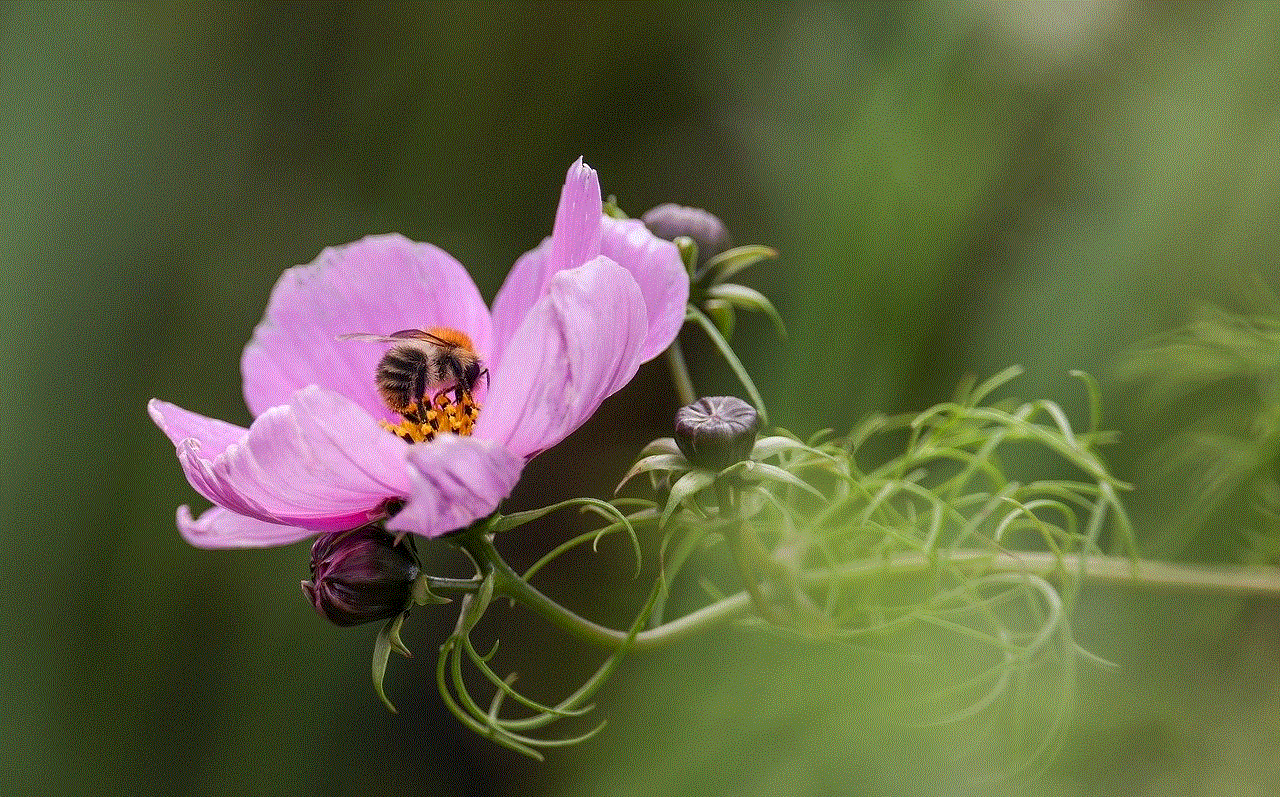
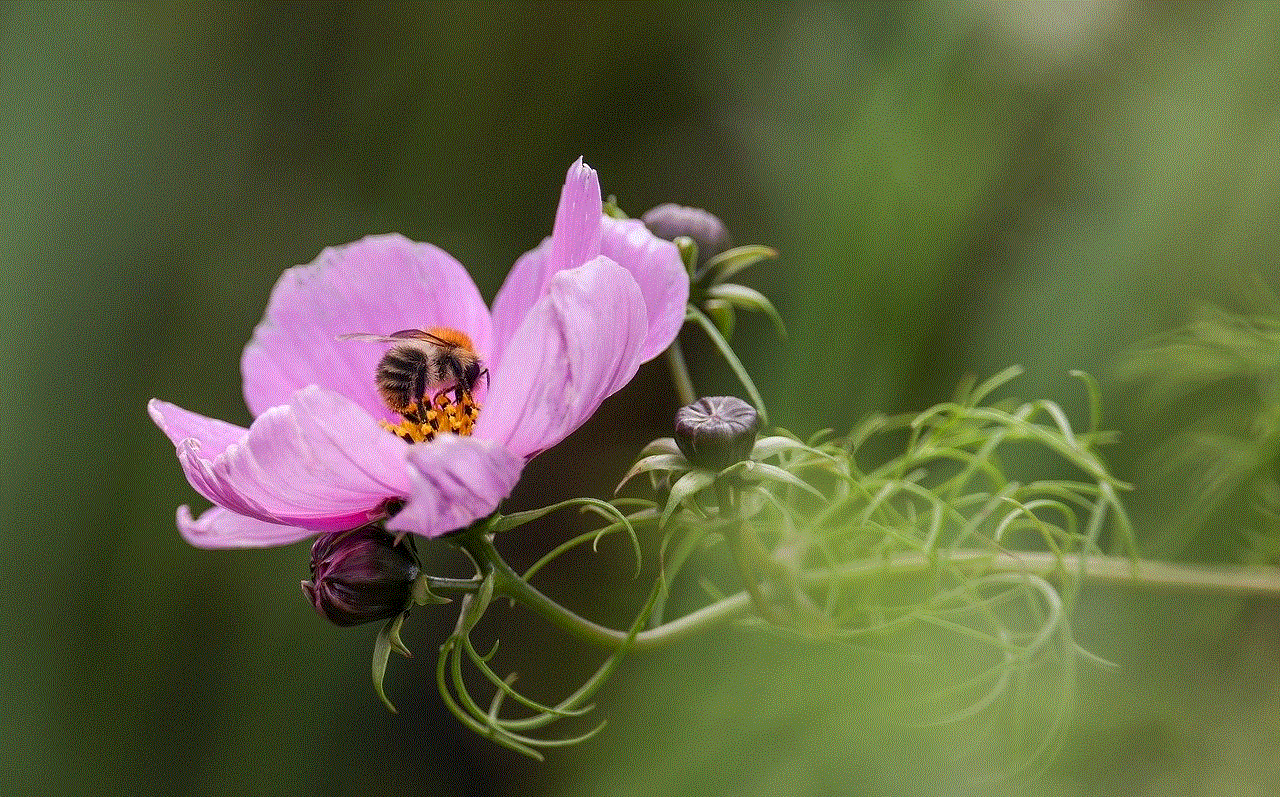
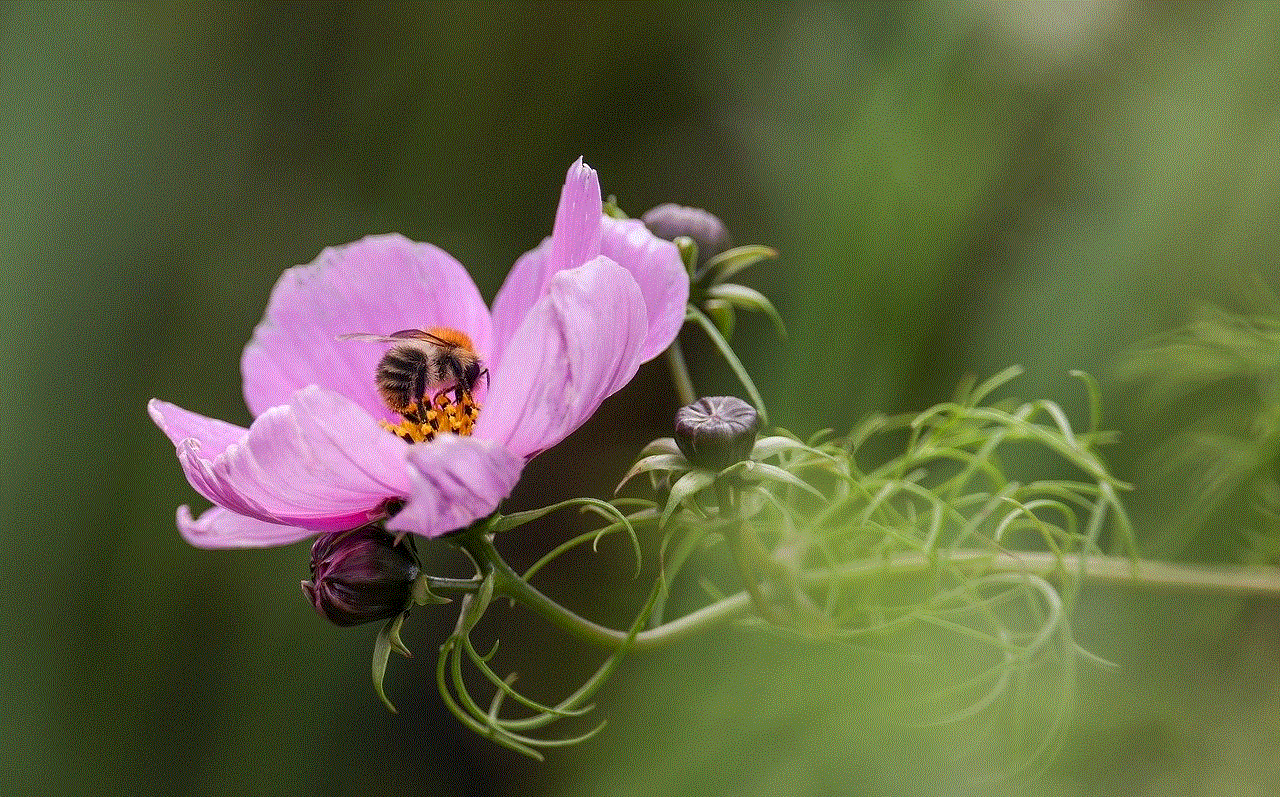
### 4. **Battery Saving Modes**
Many devices come equipped with battery-saving features that can limit the functionality of apps, including location services. When a device is in battery-saving mode, it may restrict background app activity, preventing “Find My” from updating its location. Users should check their device settings to see if battery optimization is affecting the app’s performance.
### 5. **App Bugs and Software Issues**
Like any software, the “Find My” app can experience bugs or glitches that may impact its performance. If the app is outdated, it might not function correctly. Users should regularly update their apps and operating systems to benefit from the latest features and fixes.
## Troubleshooting Steps for Location Update Issues
If you find that “Find My” is not updating your location, there are several troubleshooting steps you can follow to resolve the issue.
### 1. **Check Your Internet Connection**
Start by checking your device’s internet connection. Try switching between Wi-Fi and cellular data to see if the issue persists. You can also test your connection by opening a web page or using another app that requires internet access.
### 2. **Restart Your Device**
A simple restart can often resolve many issues. Restart your device to refresh its operating system and clear any temporary glitches that may be affecting the “Find My” app.
### 3. **Verify Location Services Settings**
Go to your device’s settings and ensure that location services are enabled. Specifically, check the permissions granted to the “Find My” app. If it’s set to “Never” or “While Using the App,” consider changing it to “Always” for optimal functionality.
### 4. **Disable Battery-Saving Features**
If your device has a battery-saving mode activated, consider disabling it temporarily to see if that resolves the issue. This will allow all apps, including “Find My,” to function without restrictions.
### 5. **Update the App and Operating System**
Ensure that both the “Find My” app and your device’s operating system are up to date. Updates often include bug fixes and performance enhancements that can resolve existing issues.
### 6. **Sign Out and Back Into Your Apple ID**
Sometimes, signing out of your Apple ID and signing back in can refresh the connection between your device and Apple’s servers, potentially resolving the location update issues.
## Best Practices for Ensuring Reliable Location Updates
To avoid encountering location update issues in the future, consider implementing the following best practices.
### 1. **Maintain a Good Internet Connection**
Wherever possible, ensure that your device has access to a stable internet connection. If you are in an area with poor connectivity, consider enabling offline features for essential apps or keeping your device in a location with better reception.
### 2. **Regularly Check Device Settings**
Make it a habit to periodically review your device settings, especially after system updates. This can help you catch any changes that may have affected your location services.
### 3. **Keep Your Software Updated**
Regularly update your operating system and apps to ensure optimal performance. Most developers issue updates to fix bugs and improve functionality, so staying current can prevent many issues.
### 4. **Educate Others on Location Sharing**
If you are using “Find My” to share your location with friends or family, educate them on how to ensure their location is being shared accurately. This can include reminding them to enable location services and check their internet connection.
### 5. **Consider Device Placement**
If you often find that your device’s location is not updating, consider where you typically place it. Avoid putting it in areas where the GPS signal may be obstructed, such as inside a backpack or under a pile of items.
## When to Seek Professional Help
If you have tried all troubleshooting steps and best practices without success, it may be time to seek professional assistance. Technical issues could stem from hardware malfunctions, and consulting with an expert can provide insight into whether further action is needed.
## Conclusion
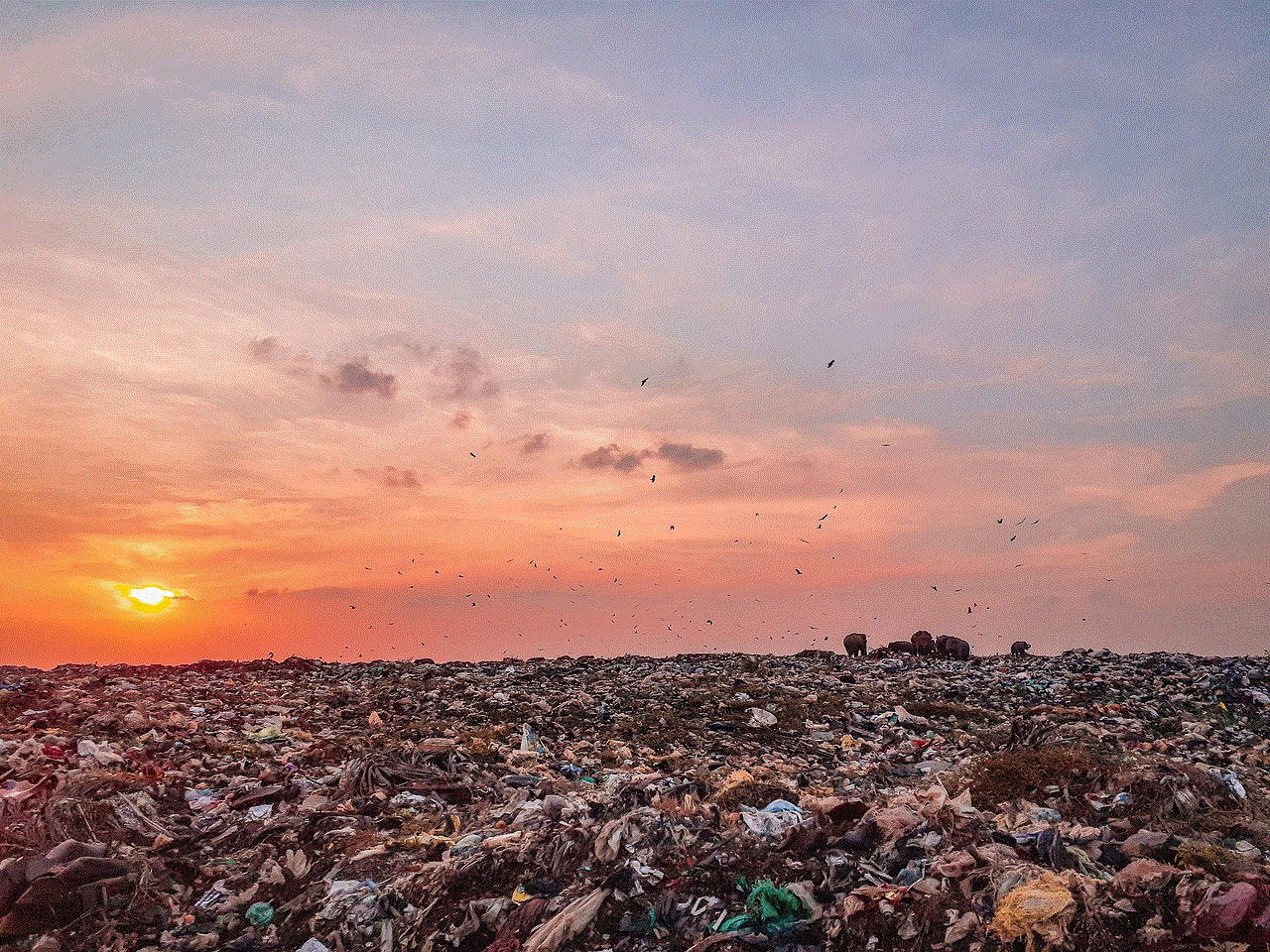
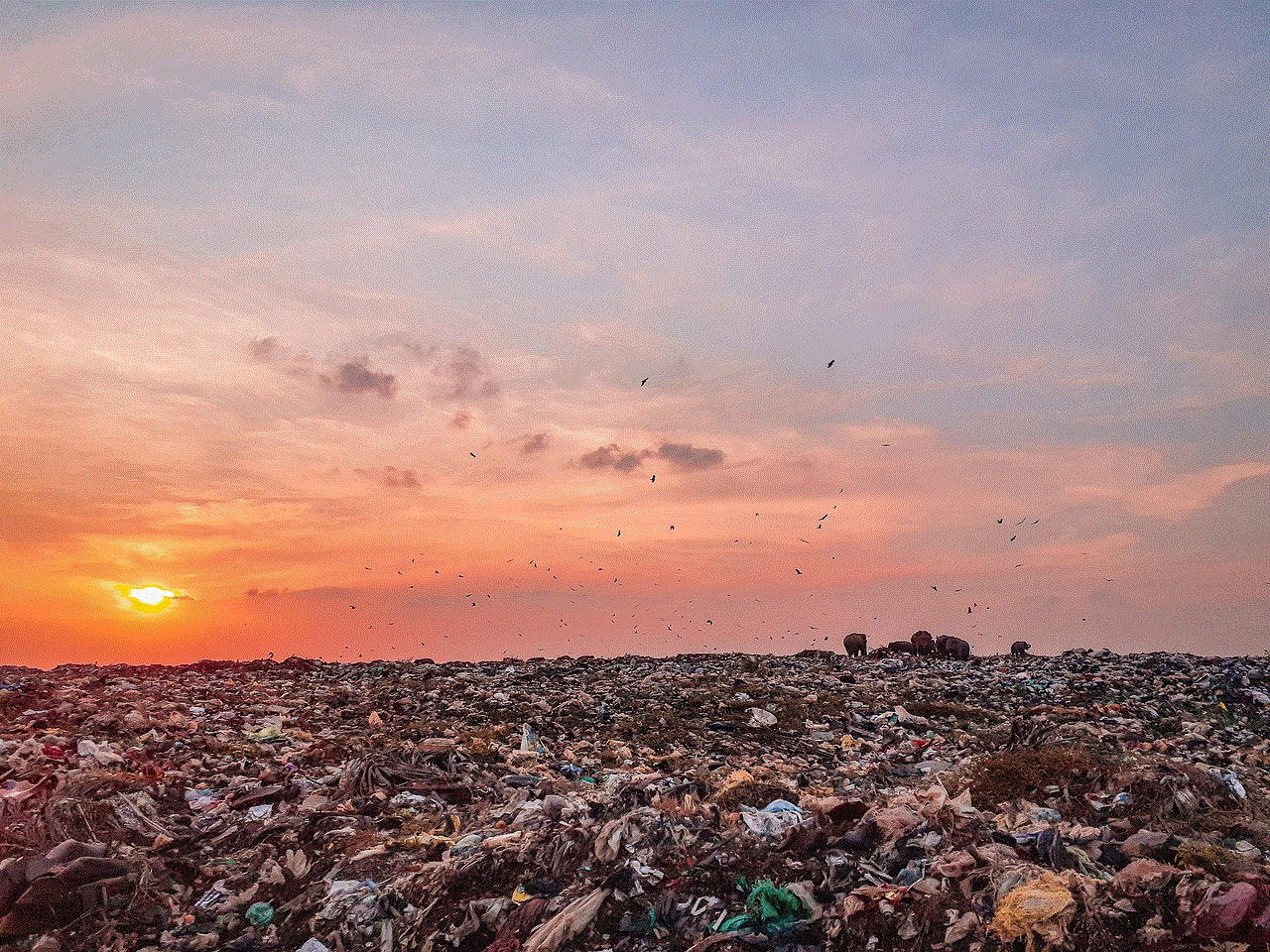
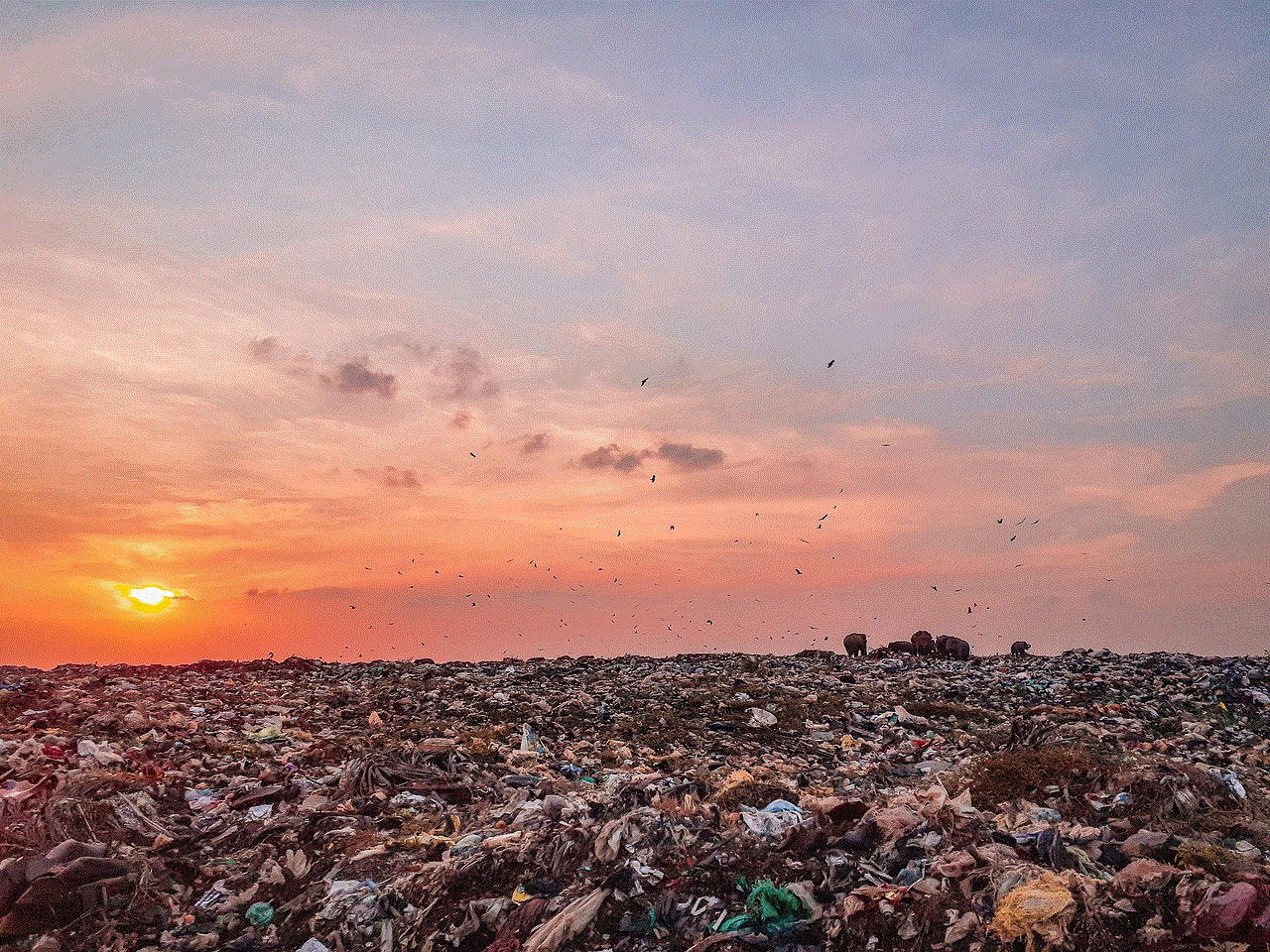
The “Find My” app is an invaluable tool for many users, providing peace of mind and convenience in tracking devices and sharing locations. However, when location updates fail, it can lead to confusion and concern. By understanding the common reasons behind these issues and following the outlined troubleshooting steps and best practices, users can significantly improve the reliability of location updates. As technology continues to evolve, staying informed and proactive will ensure that you make the most of the tools at your disposal, allowing you to navigate the digital landscape with confidence.