how do i turn off snapchat notifications
# How to turn off Snapchat Notifications: A Comprehensive Guide
In our fast-paced, digital world, notifications can come at us from every angle. From social media updates to app alerts, it can sometimes feel overwhelming. One application that many users find themselves receiving a plethora of notifications from is Snapchat. Known for its disappearing messages, playful filters, and engaging stories, Snapchat is a favorite among many. However, the constant stream of notifications can be distracting, intrusive, and even annoying. This article will provide a comprehensive guide on how to turn off Snapchat notifications, along with insights on why you might want to consider this option.
## Understanding Snapchat Notifications
Before diving into the specifics of turning off notifications, it’s essential to understand what types of notifications Snapchat sends. Snapchat notifications can include:
– **Snap Notifications:** Alerts when someone sends you a Snap.
– **Chat Notifications:** Alerts when someone sends you a message.
– **Story Notifications:** Alerts when your friends post a new Story.
– **Friend Requests:** Alerts when someone adds you as a friend.
– **Memories Notifications:** Alerts about Memories that you may want to revisit.
– **Streak Reminders:** Notifications reminding you to keep your Snap streak alive.
These notifications are designed to keep you engaged with the app and encourage interaction with your friends. However, they can also lead to distraction, especially if you receive them frequently throughout the day.
## The Importance of Managing Notifications
Managing notifications is crucial for maintaining focus and reducing stress. Constant notifications can disrupt your workflow, invade your personal time, and even impact your mental health. Turning off notifications for apps like Snapchat allows you to reclaim your time and attention. Instead of being constantly pulled back into the app, you can choose when to engage, making your social media experience more intentional and less reactive.
## How to Turn Off Snapchat Notifications on Different Devices
### Turning Off Notifications on iOS Devices
For iPhone users, managing Snapchat notifications is straightforward. Here’s how to do it:
1. **Open Settings:** Start by opening the Settings app on your iPhone.
2. **Find Notifications:** Scroll down and tap on “Notifications.”
3. **Select Snapchat:** Look for Snapchat in the list of apps and tap on it.
4. **Disable Notifications:** You will see an option to toggle off “Allow Notifications.” Turn this off, and you will stop receiving notifications from Snapchat.
### Turning Off Notifications on Android Devices
Android users can also manage their Snapchat notifications easily. Here’s a step-by-step guide:
1. **Open Settings:** Go to the Settings app on your Android device.
2. **Select Apps:** Scroll down and tap on “Apps” or “Applications.”
3. **Find Snapchat:** Locate Snapchat in the list of installed apps and select it.
4. **Manage Notifications:** Tap on “Notifications.” Here, you can toggle off the notifications or customize which types of notifications you want to receive.
### In-App Notification Settings
In addition to managing notifications at the device level, Snapchat offers in-app options to customize notifications. Here’s how to access these settings:
1. **Open Snapchat:** Launch the Snapchat app on your device.
2. **Go to Profile:** Tap on your Bitmoji or profile icon in the top left corner of the screen.
3. **Access Settings:** Tap on the gear icon in the top right corner to access your settings.
4. **Select Notifications:** Scroll down to find the “Notifications” option. Here, you can toggle off various notification types, such as “Snap Notifications,” “Chat Notifications,” and “Story Notifications.”
### Customizing Notifications
Customizing your notification settings can help you find a balance between staying connected and avoiding distractions. Instead of turning off all notifications, consider which ones are essential for you. For example, you might want to keep Snap notifications on but turn off chat notifications to reduce interruptions.
### Using Do Not Disturb Mode
Another effective way to manage Snapchat notifications is by using the Do Not Disturb (DND) mode on your device. This feature allows you to silence all notifications temporarily. Here’s how to enable DND mode on iOS and Android devices:
#### iOS
1. **Open Control Center:** Swipe down from the top right corner of the screen.
2. **Enable DND:** Tap on the crescent moon icon to turn on Do Not Disturb mode. You can also press and hold the icon to access more settings, such as scheduling DND for specific times.
#### Android
1. **Open Quick Settings:** Swipe down from the top of the screen to access Quick Settings.
2. **Enable DND:** Look for the Do Not Disturb icon and tap it to activate. You can customize DND settings to allow exceptions for certain contacts or apps.
## Benefits of Turning Off Notifications
Choosing to turn off notifications can lead to several benefits:
### Increased Focus
By eliminating constant interruptions, you can increase your focus on tasks at hand. Whether you’re working, studying, or simply enjoying some downtime, a notification-free environment allows for deeper concentration.
### Improved Mental Health
Constant notifications can lead to feelings of anxiety and overwhelm. By turning them off, you create a more peaceful digital environment, which can contribute to lower stress levels and improved mental health.
### Enhanced Productivity
With fewer distractions, you’re likely to be more productive. You can allocate specific times to check Snapchat and engage with your friends without the pressure of immediate responses or interruptions.
### Better Work-Life Balance
Turning off notifications can help you create boundaries between your work and personal life. You can engage with social media on your terms, rather than feeling compelled to respond to every alert.
### Mindfulness and Intentionality
By managing your notifications, you can be more mindful about your social media use. This leads to more intentional interactions and a more fulfilling experience on platforms like Snapchat.
## Conclusion
Turning off Snapchat notifications might seem like a small adjustment, but it can have a profound impact on your overall digital experience. By taking control of your notifications, you can enhance your focus, improve your mental health, and cultivate a more intentional approach to social media. Whether you choose to turn off all notifications or customize them to suit your needs, the goal is to create a digital environment that works for you.
In a world where we are constantly bombarded with information and alerts, finding ways to manage and minimize distractions is vital. Taking the time to adjust your Snapchat notification settings is a step towards reclaiming your time and attention, allowing you to engage with your friends and loved ones in a more meaningful way.
how to factory reset iphone 7 without password
Factory resetting your iPhone 7 can be a helpful solution in various situations. It can help resolve software issues, remove personal data before selling or giving away the device, or simply start fresh with a clean slate. However, performing a factory reset requires a passcode or Touch ID, which can be a problem if you have forgotten your password or don’t have access to your Touch ID. In this article, we will guide you on how to factory reset your iPhone 7 without a password.
Before we dive into the steps, it is crucial to understand the consequences of a factory reset. This process will erase all data and settings on your iPhone, so it is essential to back up your device beforehand. You can back up your iPhone using iCloud or iTunes to ensure that your data is safe and can be restored later.
Now, let’s explore the options you have to factory reset your iPhone 7 without a password.
Option 1: Use iTunes to Factory Reset iPhone 7
iTunes is a popular software developed by Apple that allows you to manage your iOS devices. It also provides the option to restore your iPhone to its factory settings. To use iTunes to factory reset your iPhone 7, follow the steps below:
Step 1: Connect your iPhone 7 to your computer using a USB cable and open iTunes.
Step 2: Once your device is recognized, click on the iPhone icon on the top-left corner of the screen.
Step 3: In the Summary tab, click on the “Restore iPhone” button.
Step 4: A pop-up window will appear asking if you want to back up your device before restoring. If you have already backed up your iPhone, you can click on “Don’t Back Up” and proceed with the restore process. Otherwise, click on “Back Up” and wait for the backup to complete before proceeding.
Step 5: Once you have clicked on “Restore iPhone,” another pop-up window will appear asking for confirmation. Click on “Restore” to proceed.



Step 6: iTunes will now start the restore process, which may take a few minutes. Your iPhone will restart and go through the setup process as if it were a new device.
Option 2: Use iCloud to Factory Reset iPhone 7
If you have previously enabled Find My iPhone on your device, you can use iCloud to remotely erase your iPhone and reset it to its factory settings. However, this method requires your device to be connected to a Wi-Fi or cellular network. Here’s how to use iCloud to factory reset your iPhone 7:
Step 1: On a computer or another device, go to icloud.com and sign in with your Apple ID and password.
Step 2: Click on the “Find iPhone” icon.
Step 3: In the All Devices list, select your iPhone 7.
Step 4: Click on “Erase iPhone” and confirm your choice.
Step 5: Your iPhone will now be remotely erased, and the factory reset process will begin.
Option 3: Use Recovery Mode to Factory Reset iPhone 7
If you are unable to use the previous two methods, you can try using recovery mode to factory reset your iPhone 7. Recovery mode is a troubleshooting mode that helps you fix problems with your device. Here’s how to use recovery mode to factory reset your iPhone 7:
Step 1: Connect your iPhone 7 to your computer using a USB cable and open iTunes.
Step 2: Press and hold the Sleep/Wake button and the Volume Down button simultaneously. Keep holding both buttons until the recovery mode screen appears.
Step 3: A pop-up window will appear on iTunes, asking if you want to restore your device. Click on “Restore” to proceed.
Step 4: iTunes will now download the latest iOS firmware for your device and restore it to its factory settings.
Step 5: Once the restore process is complete, your iPhone will restart and go through the setup process.
Option 4: Use a Third-Party Tool to Factory Reset iPhone 7
If none of the options mentioned above work, you can also use a third-party tool to factory reset your iPhone 7. There are various tools available online that claim to help you reset your device without a password. However, it is essential to be cautious when using these tools as they may not be reliable and can potentially harm your device. Make sure to research and read reviews before using any third-party tool.
In Conclusion
Performing a factory reset on your iPhone 7 without a password may seem like a daunting task, but with the methods mentioned above, you can easily reset your device and start fresh. Remember to back up your data before resetting your device and be cautious when using third-party tools. We hope this article has helped you understand how to factory reset your iPhone 7 without a password.
monster hunter mobile
Monster Hunter has been a popular franchise since its debut on the PlayStation 2 in 2004. Developed by Capcom, the game has gained a massive following due to its unique gameplay and engaging storyline. With its success on console and PC, many fans have been eagerly awaiting the release of Monster Hunter on mobile devices. Finally, in 2018, their prayers were answered with the release of Monster Hunter: World on mobile.
Monster Hunter: World was a huge success on consoles and PC, breaking sales records and receiving critical acclaim. However, bringing such a massive game to mobile devices was no easy feat. The developers had to make significant changes and optimizations to the game to ensure a smooth and enjoyable experience for players on the go.
One of the most significant changes in Monster Hunter: World for mobile is the graphics. The game’s graphics have been scaled down to fit the capabilities of mobile devices without compromising on the aesthetic appeal of the game. The result is a visually stunning game that runs smoothly on a variety of mobile devices. This has allowed more players to enjoy the game and has expanded the already massive fan base of the franchise.
Another significant change in Monster Hunter: World for mobile is the controls. As expected, mobile devices do not have the same button layout as consoles or PC, so the developers had to come up with a new control scheme that would be intuitive and easy to use. The result is a control scheme that utilizes the touch screen and virtual buttons to replicate the console and PC controls. While it may take some time to get used to, many players have praised the developers for their innovative control scheme.
One of the most appealing aspects of Monster Hunter: World on mobile is its cross-platform play. Players can now team up with their friends who are playing on different devices, whether it be console, PC, or mobile. This feature has been highly requested by fans, and its inclusion has made the game even more enjoyable. It has also allowed for a more diverse community, as players from different platforms can now interact and play together.
The mobile version of Monster Hunter: World also has a feature called “single-hand mode.” This mode allows players to play the game with just one hand, making it more accessible for those who may have difficulty using both hands or for players who prefer to play with one hand. This feature has been well received by players, as it allows them to continue playing the game even when they are busy with other tasks.
One of the biggest challenges in bringing a game like Monster Hunter to mobile is the storage limitations. The game’s file size on console and PC is already quite large, and it would be impossible to fit all of that into a mobile device without significantly compromising its performance. To overcome this challenge, the developers have opted for a “download as you go” approach. This means that players can download specific areas or missions of the game as they progress, saving storage space on their devices.
The mobile version of Monster Hunter: World also introduces a new feature called “Hunting Helper.” This feature allows players to call upon their friends or other players for assistance during a hunt. It is especially helpful for players who may be struggling with a particular monster or quest. The Hunting Helper feature has made the game more social and has encouraged players to work together to overcome challenges.
One of the most significant changes in Monster Hunter: World for mobile is the inclusion of microtransactions. While the game is free to download, players can purchase in-game items and currency with real money. This has been a controversial topic among players, with some feeling that it takes away from the overall experience of the game. However, others argue that it is a necessary aspect of mobile gaming and that the microtransactions are not necessary to enjoy the game fully.
The mobile version of Monster Hunter: World also features events and collaborations with other popular franchises. This has been a successful marketing strategy for the game, as it has attracted players from other communities and has introduced them to the world of Monster Hunter. Events and collaborations also provide players with new and exciting content, keeping the game fresh and engaging.
As with any mobile game, one of the main concerns for players is the battery life of their devices. However, the developers have optimized Monster Hunter: World for mobile to ensure that it does not drain the battery too quickly. Players can also adjust the game’s graphics and performance settings to further conserve battery life, making it possible to enjoy the game for extended periods.
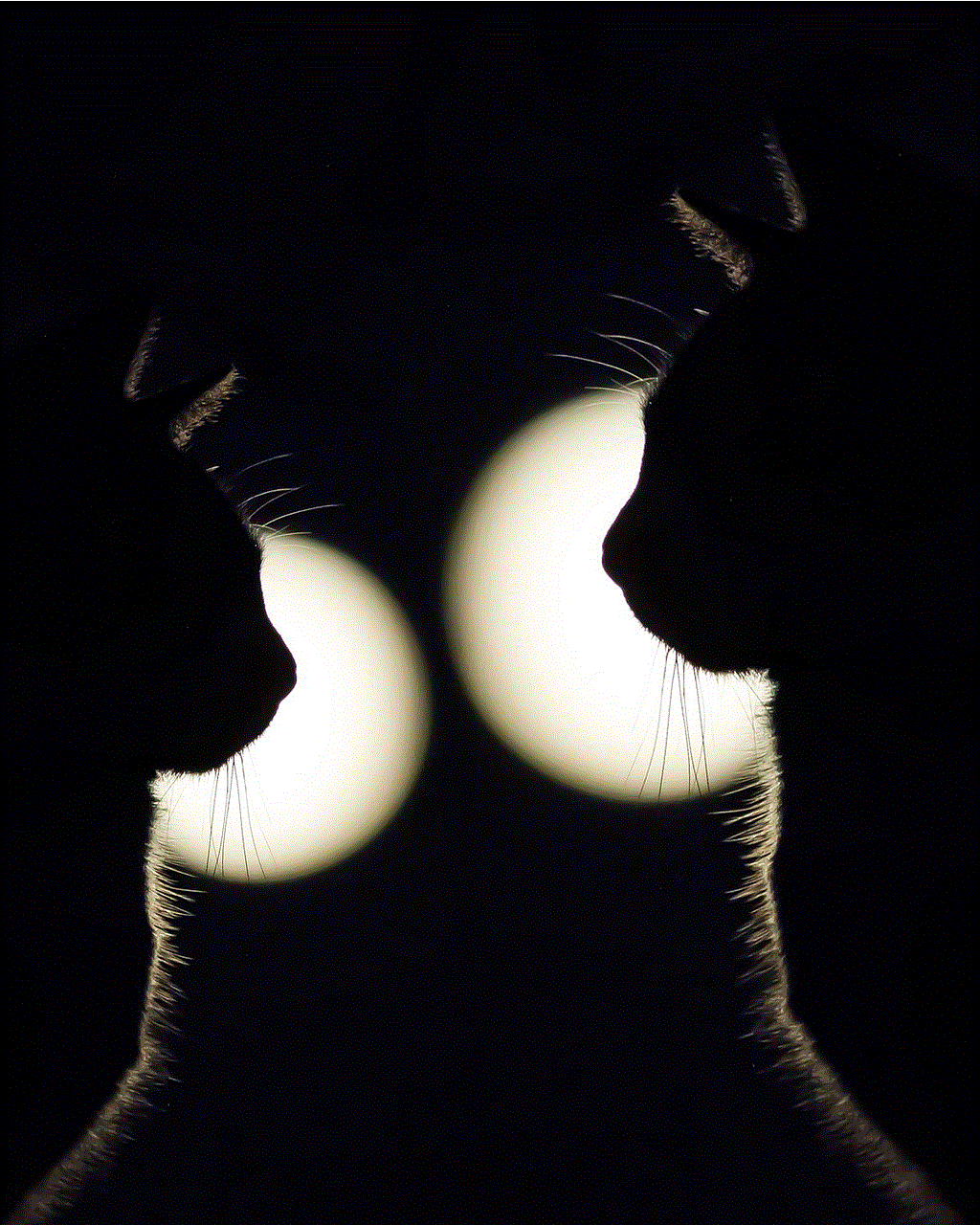
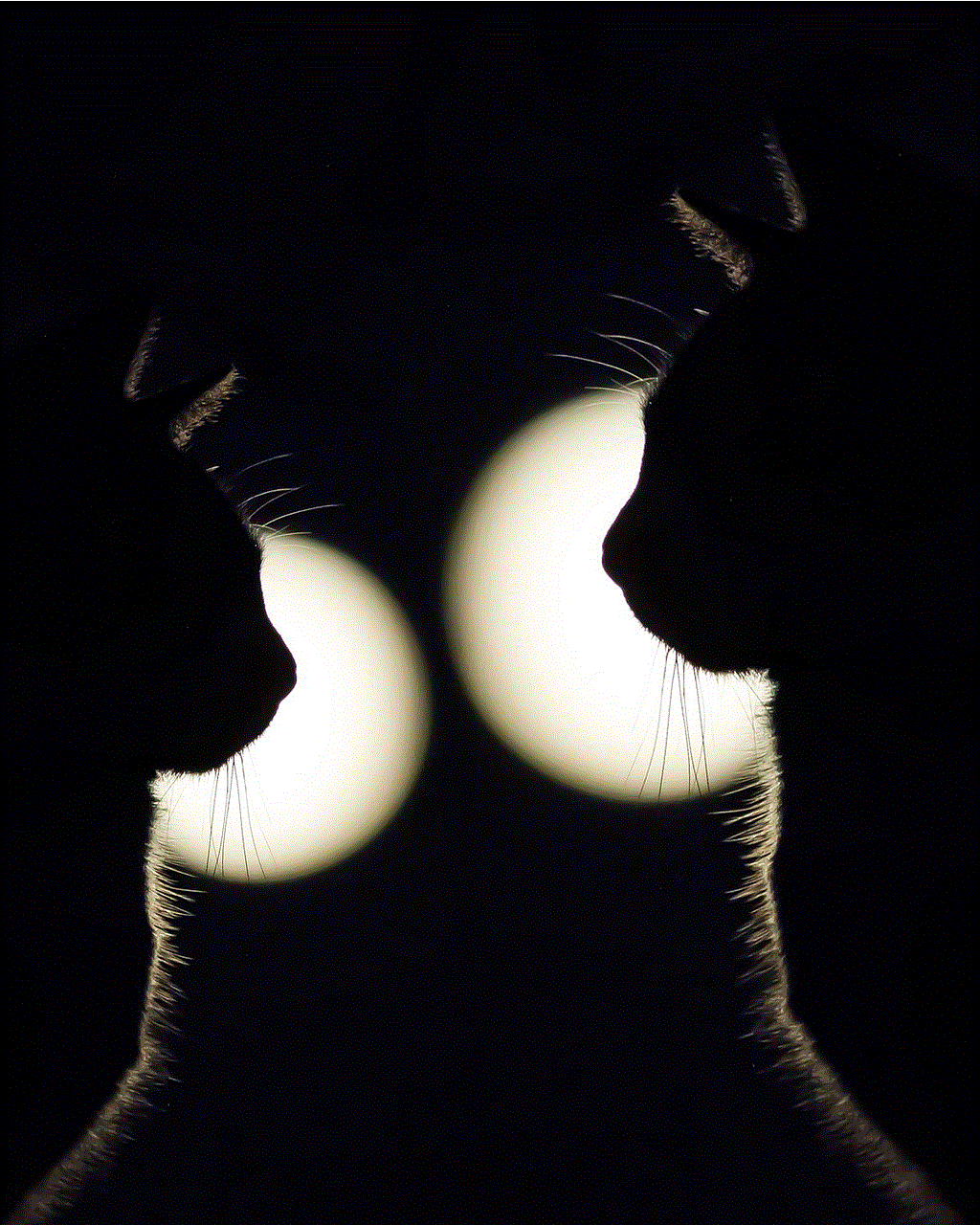
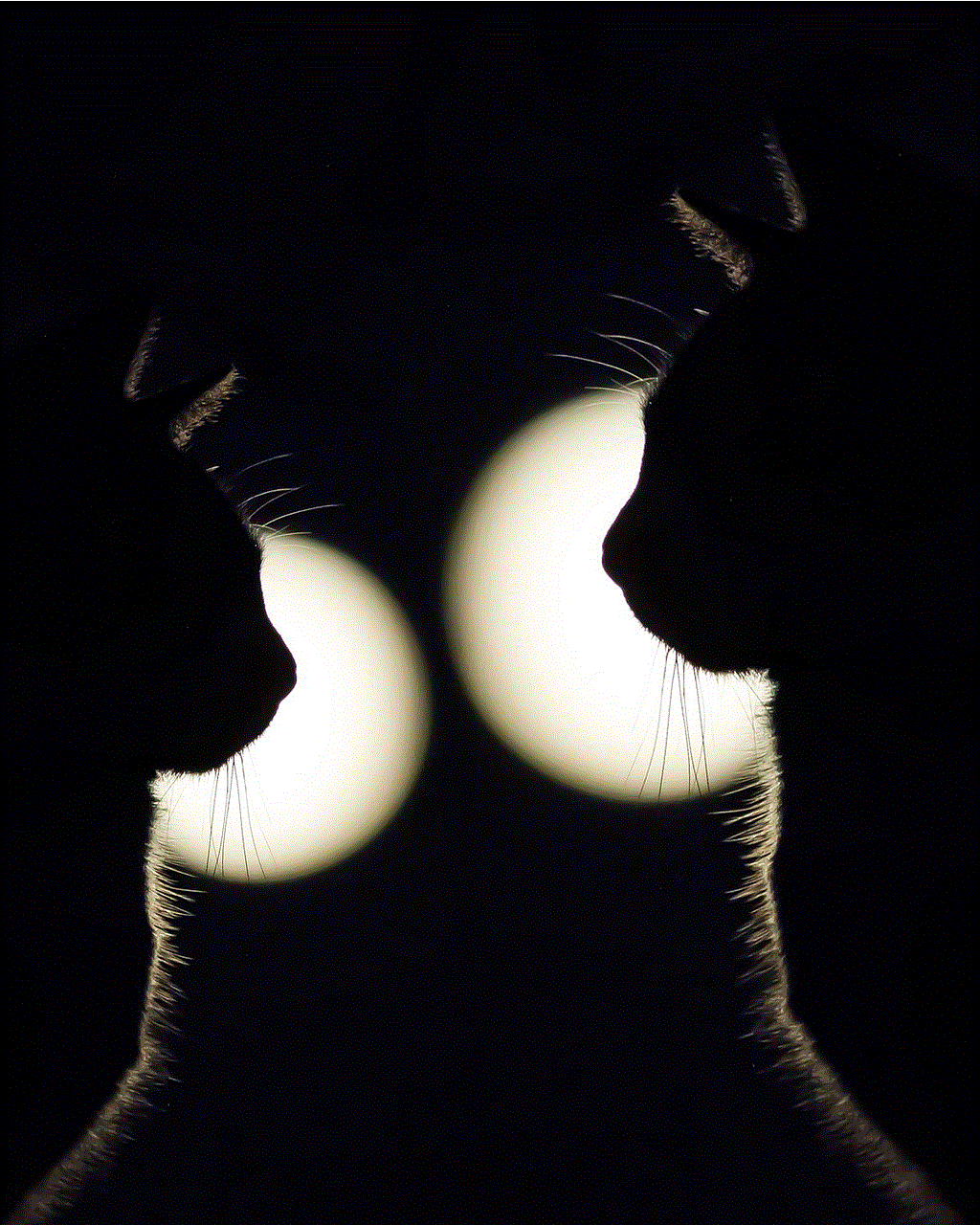
In conclusion, the release of Monster Hunter: World on mobile has been a huge success. The developers have managed to bring the full Monster Hunter experience to mobile devices without compromising on its gameplay or aesthetics. The changes and optimizations made for the mobile version have been well-received by players, and the game has gained an even larger fan base. With its cross-platform play, innovative controls, and new features, Monster Hunter: World on mobile has set a new standard for mobile gaming and has solidified its place as one of the best mobile games of all time.