block emails in gmail
Email is an integral part of our daily lives, and Gmail is one of the most popular email services used by millions of people worldwide. With the rise of spam and unwanted emails, it has become essential to learn how to block emails in Gmail. In this article, we will discuss different methods to block emails in Gmail and keep your inbox clean and organized.
Before we dive into the various techniques to block emails in Gmail, let’s understand why it is necessary. Spam emails are not only annoying but can also be dangerous. They can contain malicious links, viruses, and phishing scams that can compromise your personal information. Moreover, spam emails clutter your inbox and make it difficult to find important emails. By blocking unwanted emails, you can save time and avoid potential threats.
Now let’s get into the different ways to block emails in Gmail.
1. Use the Block option
The most straightforward way to block emails in Gmail is by using the Block option. When you receive an email from an unwanted sender, open the email and click on the three dots on the top right corner of the email. From the drop-down menu, select the “Block” option. This will automatically block all future emails from that sender, and their emails will be sent directly to the spam folder.
2. Unsubscribe from marketing emails
Marketing emails can be a nuisance, especially when you receive them in bulk. Instead of deleting them every time, you can unsubscribe from these emails. Gmail has a built-in unsubscribe feature that appears at the top of the email. Click on it, and you will be unsubscribed from that particular mailing list.
3. Create filters
Creating filters in Gmail can help you manage your emails efficiently. You can specify certain criteria, and Gmail will automatically perform actions, such as deleting, archiving, or labeling the emails. To create a filter, click on the settings icon on the top right corner of your Gmail inbox and select “See all settings.” Under the “Filters and Blocked Addresses” tab, click on “Create a new filter.” Here, you can specify the sender’s email address, subject, or keywords in the email body, and choose the action you want Gmail to perform. You can also select the option to delete the email directly.
4. Use third-party extensions
There are several third-party extensions available for Gmail that can help you block unwanted emails. These extensions work by analyzing your inbox and identifying spam emails. You can choose to block these emails or send them to a separate folder. Some popular extensions include SpamBlocker, Block Sender, and Block Sender for Gmail.
5. Report as spam
If you receive an email that looks like a phishing scam or contains malicious links, it is essential to report it as spam. This not only helps you block future emails from that sender but also helps Google identify and block such emails from reaching other Gmail users. To report an email as spam, select the email and click on the “Report spam” button on the top menu.
6. Block using keywords
You can also block emails in Gmail by using specific keywords. For example, if you constantly receive emails with the subject line “Get Rich Quick,” you can block all emails with that subject line. To do this, go to the “Filters and Blocked Addresses” tab in the Gmail settings, click on “Create a new filter,” and enter the keyword in the subject field. You can then choose to delete, archive, or label these emails.
7. Block senders from the spam folder
If you have emails that have already landed in the spam folder, you can still block the sender. Open the email, click on the three dots, and select “Block.” This will prevent future emails from that sender from reaching your inbox.
8. Use the “Unsubscribe” button
Gmail also has an “Unsubscribe” button that appears at the top of promotional emails. If you click on this button, you will be unsubscribed from that mailing list, and future emails from that sender will be sent to the spam folder.
9. Use the “Mute” option
The “Mute” option in Gmail can be useful when you receive emails from a group or mailing list that you are a part of, but you do not want to receive notifications for every email. When you mute a conversation, you will not receive any notifications for new emails in that thread. To mute a conversation, select the email and click on the “More” button on the top menu. From the drop-down menu, select “Mute.”
10. Report phishing scams
Phishing emails are becoming increasingly common, and they can be dangerous. If you receive an email asking for personal information or containing suspicious links, it is crucial to report it to Google. To report a phishing scam, select the email and click on the “Report phishing” button on the top menu. This will alert Google to take necessary actions and block similar emails from reaching other Gmail users.
In conclusion, unwanted emails can be a nuisance, but with these methods, you can easily block them in Gmail. It is essential to regularly clean your inbox and block unwanted emails to keep your inbox organized and safe. Moreover, by reporting spam and phishing emails, you can help make the internet a safer place for everyone. Stay vigilant and use these techniques to block emails in Gmail effectively.
no.location found find my friends
With the advancement of technology, it has become easier than ever to stay connected with our loved ones. One of the most popular ways to do so is through location sharing apps such as Find My Friends. These apps have gained immense popularity among people all over the world, as they allow us to keep track of our friends and family members in real-time. In this article, we will explore the various features of Find My Friends and how it can help us stay connected with our loved ones.
Firstly, let’s understand what Find My Friends is. It is a location-sharing app developed by Apple for their iOS devices. It allows users to share their real-time location with their friends and family members. The app uses GPS technology to track the location of the users and display it on a map. This feature is extremely useful, especially when you are trying to meet up with someone in a crowded place or when you are worried about the safety of your loved ones.
The app also has a feature called “Geofencing” which allows users to set up virtual boundaries on the map. This means that you can set a specific area on the map and get notified when the person you are tracking enters or leaves that area. This feature is particularly useful for parents who want to keep an eye on their children’s whereabouts or for employers who want to track their employees’ movements.
Another interesting feature of Find My Friends is the ability to share your location temporarily. This means that you can choose to share your location with someone for a specific period of time, after which the sharing will automatically stop. This feature is great for situations like meeting up with a friend for a short period of time or when you are traveling and want to share your location with your family until you reach your destination.
The app also has an interactive messaging feature, which allows users to communicate with each other while sharing their location. This is especially helpful when you are trying to find each other in a crowded place or when you need assistance with directions. The messaging feature also allows users to share photos and videos, making it a fun and convenient way to stay connected with your friends and family.
One of the biggest concerns when it comes to location-sharing apps is privacy. However, Find My Friends has several privacy settings that allow users to control who can see their location. Users can choose to share their location with specific people or groups, or they can choose to turn off the location sharing feature altogether. This gives users complete control over their privacy and ensures that their location is only shared with those they trust.
Apart from personal use, Find My Friends can also be helpful in professional settings. For example, in the case of emergency services, the app can be used to track the location of individuals in need of help. This can be particularly useful in situations where the person is unable to communicate their location, such as in the case of a medical emergency.



The app also has a “Notify Me” feature, which allows users to set up notifications for when a specific person arrives or leaves a particular location. This can be useful for parents who want to keep track of their children’s whereabouts or for employers who want to monitor their employees’ movements during work hours.
In addition to its practical uses, Find My Friends can also be a fun way to stay connected with your friends and family. The app allows users to create groups, where multiple people can share their location with each other. This is great for planning group outings or trips, as everyone can keep track of each other and ensure that nobody gets left behind.
One of the most interesting features of Find My Friends is the ability to track your lost or stolen device. If you have enabled location sharing on your device, you can use another iOS device to track its location and hopefully retrieve it. This feature has helped many people in finding their lost devices and has proven to be a lifesaver in certain situations.
In conclusion, Find My Friends is a useful and versatile app that can help us stay connected with our loved ones in a fast-paced world. With its numerous features, it not only ensures our safety but also makes our lives easier and more convenient. However, it is important to use the app responsibly and respect the privacy of others. With this app, we can truly say that distance is no longer a barrier in staying connected with our friends and family.
grindr messages not sending
Grindr is a popular dating app designed specifically for gay, bisexual, and transgender individuals. It has gained immense popularity since its launch in 2009, with over 27 million users worldwide. The app allows users to connect with other individuals in their vicinity based on their location and interests. However, like any other app, Grindr is not without its flaws. One of the most common complaints that users have is the issue of messages not sending. In this article, we will explore the reasons behind this problem and how to troubleshoot it.
Before we dive into the reasons for messages not sending on Grindr, it is essential to understand how the app works. Grindr uses a grid-based system to display profiles of other users in your area. You can browse through these profiles and send messages to those you find interesting. If the other person is interested, they can reply, and a conversation can be initiated. The app also has a feature where you can see if the person you are interested in is online or offline, making it easier to connect with them.
Now, let’s get to the heart of the matter – why are your Grindr messages not sending? The first and most common reason is a poor internet connection. Grindr, like any other messaging app, requires a stable internet connection to function correctly. If your internet connection is weak or fluctuating, your messages may not send. This issue is prevalent in areas with poor network coverage or when using a slow Wi-Fi connection. To ensure that your messages go through, make sure you have a stable internet connection.
Another reason for messages not sending on Grindr could be a server issue. Grindr’s servers may sometimes experience technical difficulties, causing messages to get stuck in the queue. If this is the case, there is not much you can do except wait for the issue to be resolved. However, if the problem persists, you can reach out to Grindr’s customer support for assistance.
One of the most frustrating reasons for messages not sending on Grindr is being blocked by the other user. When someone blocks you on Grindr, you can still see their profile, but your messages will not go through. This issue is common when a user is not interested in engaging with you or has had a negative experience with you in the past. If you suspect you have been blocked, you can try sending a message from a different account or ask a mutual friend to check if they can see the blocked user’s profile. If they can, it is a clear indication that you have been blocked.
The messaging feature on Grindr also has a limit on the number of characters you can use in a message. If you try to send a message that exceeds the character limit, it will not go through. This issue is particularly problematic for those who like to send long messages or paragraphs. To avoid this, try to keep your messages concise and to the point.
Another factor that can cause messages not to send on Grindr is a bug in the app. Like any other app, Grindr is not immune to bugs and glitches. These issues may prevent messages from sending or cause them to get stuck in the queue. The best way to tackle this problem is to update the app to the latest version. The developers of Grindr regularly release updates that fix bugs and improve the app’s overall performance. If updating the app does not solve the issue, you can try uninstalling and reinstalling it.
In some cases, messages may not send due to a problem with your device. If you are using an outdated or unsupported device, it may not be compatible with the app, causing messages not to send. To avoid this, make sure you are using a device that meets Grindr’s minimum requirements. These requirements are constantly updated, so it is essential to check them regularly if you want to have a smooth experience on the app.
Another reason why your messages may not be sending is that the person you are trying to reach has deleted their account. When a user deletes their account, all their conversations also get deleted. If you were in the middle of a conversation with them, your messages will not go through. This issue is common on Grindr as users often delete their accounts and create new ones. If you suspect this is the case, try reaching out to them through other means, such as social media or texting.
Finally, Grindr has strict community guidelines that users must adhere to. If you violate these guidelines, your account may get suspended, and you will not be able to send or receive messages. Some of these guidelines include not sharing explicit content, not harassing or bullying other users, and not using fake profiles. If you believe your account has been suspended unjustly, you can appeal to Grindr’s customer support for further assistance.
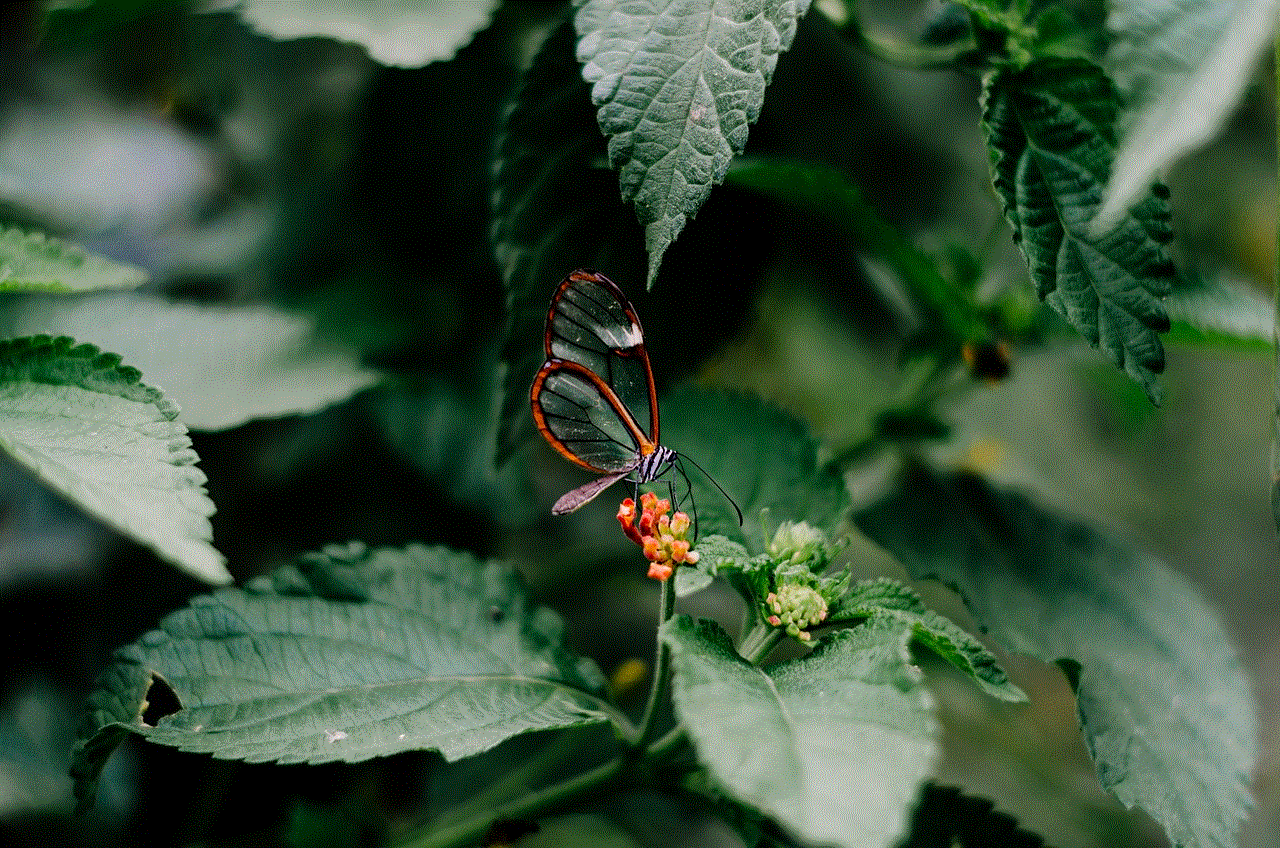
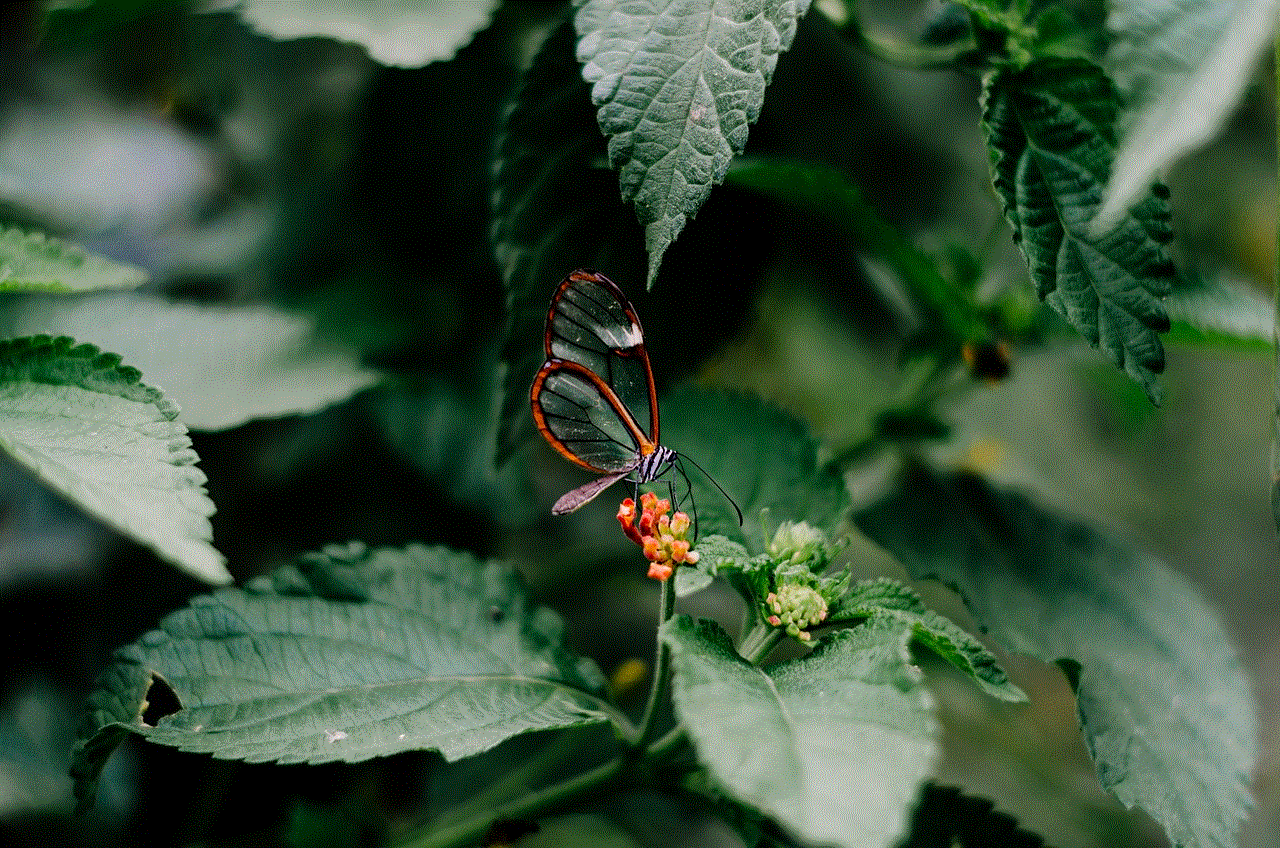
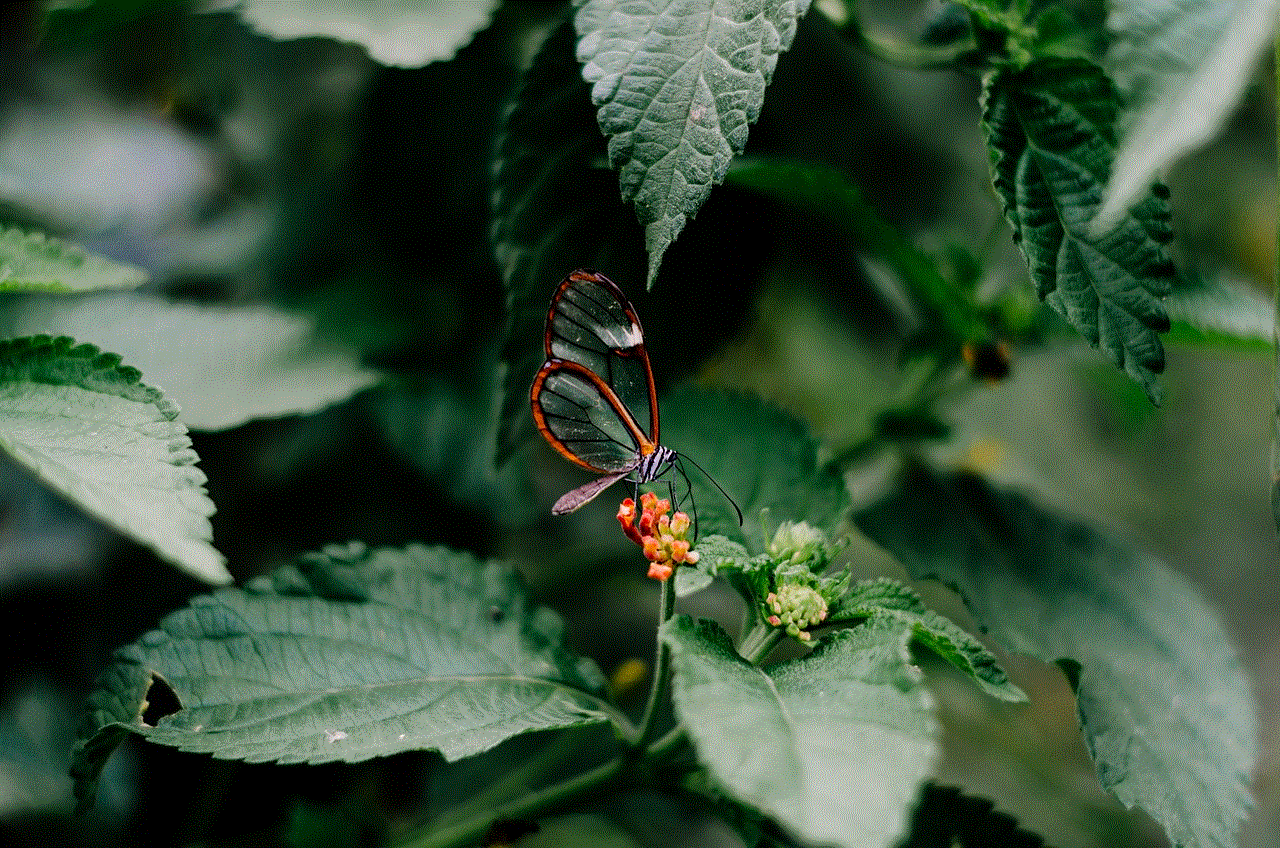
In conclusion, there can be many reasons why your messages are not sending on Grindr. It could be due to a poor internet connection, server issues, being blocked by the other user, hitting the character limit, a bug in the app, an outdated device, or the other user deleting their account. By understanding these reasons, you can troubleshoot the issue and ensure that your messages go through smoothly. Grindr is continuously working towards improving its app, so if you encounter any issues, you can reach out to their customer support for help. Remember to always follow the app’s community guidelines to avoid getting your account suspended. Happy messaging!