how to check for keyloggers windows 10
Keyloggers, also known as keystroke loggers, are malicious programs designed to record every keystroke a user makes on their computer . These programs are often used by hackers and cybercriminals to steal personal information, such as usernames, passwords, credit card numbers, and other sensitive data. If you are a Windows 10 user, it is important to know how to check for keyloggers and protect yourself from potential threats. In this article, we will discuss various methods to detect and remove keyloggers from your Windows 10 computer.
1. Use an Antivirus Software
The first and most effective step to check for keyloggers is to use a reliable antivirus software. Most antivirus programs have built-in keylogger detection capabilities that can scan your system and detect any malicious programs. Make sure to keep your antivirus software updated to ensure it can detect the latest keyloggers.
2. Check for Suspicious Programs
Keyloggers are often disguised as legitimate software. Thus, it is essential to regularly check for any suspicious or unknown programs running on your system. To do this, open the Task Manager by pressing Ctrl + Shift + Esc and go to the Processes tab. Look for any unfamiliar programs and do some research to determine if they are safe or not.
3. Use Windows Defender
Windows 10 comes with a built-in antivirus program called Windows Defender. This program can also detect and remove keyloggers from your system. To run a scan using Windows Defender, open the Start menu, type “Windows Defender,” and click on the top result. Then, go to the Virus & threat protection tab and click on Scan options. Select Full scan and click on Scan now to start the scan.
4. Check Your Startup Programs
Keyloggers often run in the background and start automatically when you turn on your computer. Therefore, it is crucial to check your startup programs and disable any suspicious ones. To do this, open the Task Manager and go to the Startup tab. Here, you will see a list of all programs that start when you boot up your system. Disable any programs that you do not recognize or seem suspicious.
5. Use an Anti-Keylogger Software
There are specific anti-keylogger programs available that can detect and remove keyloggers from your system. These programs work by monitoring your system for suspicious activities and blocking them. Some popular anti-keylogger software for Windows 10 include Zemana AntiLogger, SpyShelter, and KeyScrambler.
6. Check Your Network Traffic
Some advanced keyloggers may send the recorded data to remote servers. Thus, it is crucial to monitor your network traffic to detect any suspicious activities. To do this, you can use network monitoring tools like Wireshark or GlassWire. These programs can help you identify any unusual network traffic that may indicate the presence of a keylogger.
7. Keep Your Operating System and Software Updated
Hackers and cybercriminals often exploit vulnerabilities in outdated operating systems and software to install keyloggers. Therefore, it is vital to keep your Windows 10 operating system and other software updated. Make sure to enable automatic updates to ensure you have the latest security patches installed.
8. Use a Virtual Keyboard
A virtual keyboard is an on-screen keyboard that you can use to type instead of a physical keyboard. It can be an effective way to protect yourself from keyloggers as they cannot record keystrokes from a virtual keyboard. Windows 10 has a built-in virtual keyboard that you can use by going to Start > Settings > Ease of Access > Keyboard.
9. Be Wary of Email Attachments and Links
Most keyloggers are spread through email attachments or links. Therefore, it is crucial to be cautious when opening email attachments or clicking on links, especially from unknown sources. If you receive an email from an unknown sender with an attachment or link, do not open it. Instead, delete it immediately.
10. Use Strong and Unique Passwords
Using strong and unique passwords for your online accounts can also protect you from keyloggers. If a keylogger records your username and password, it will be useless if you have a unique password for each account. Make sure to use a combination of letters, numbers, and special characters when creating passwords.
Conclusion
Keyloggers can pose a significant threat to your online security and privacy. Therefore, it is crucial to regularly check for keyloggers on your Windows 10 computer and take appropriate measures to remove them. By following the methods mentioned in this article, you can ensure your system is protected from such malicious programs. Additionally, always be cautious when browsing the internet and opening emails to avoid falling prey to keyloggers.
does messenger notify when you screenshot
In today’s digital age, social media and messaging apps have become an integral part of our daily lives. With the rise of platforms like facebook -parental-controls-guide”>Facebook and WhatsApp , we can easily stay connected with our friends and family, no matter where they are in the world. One of the most popular messaging apps is Facebook Messenger, which allows users to exchange messages, make voice and video calls, and share media files. However, with its increasing popularity, many users have raised concerns about their privacy, especially when it comes to taking screenshots on the app. The question that arises is, does Messenger notify when you screenshot? In this article, we will explore this topic in detail and provide you with all the necessary information.
First and foremost, let’s understand what a screenshot is. A screenshot is a digital image of what is shown on a computer or smartphone screen. It is a convenient way to capture and share information, such as a conversation or an image, with others. However, when it comes to messaging apps like Messenger, the question of privacy arises. Many users are worried that the app may notify the other person when they take a screenshot of their conversation. To answer this question, we need to dive deeper into the features and settings of Messenger.
Messenger has a unique feature called “Vanish Mode,” which allows users to send messages that disappear after they have been viewed. This feature has raised concerns among users that the app may also notify the other person when a screenshot is taken. However, the good news is that Messenger does not notify anyone when you take a screenshot in vanish mode. This means that you can take screenshots without worrying about the other person getting a notification.
But what about regular messages and conversations on Messenger? Does the app notify the other person when you take a screenshot? The answer is no. Unlike other messaging apps like Snapchat , Messenger does not have a built-in feature that notifies the other person when you take a screenshot of a conversation. This means that you can freely take screenshots without alerting the other person.
However, there is a catch. Although Messenger does not notify the other person when you take a screenshot, it does have a “screenshot alert” feature for Android users. This feature is only available for Android users and can be enabled in the settings of the app. When this feature is turned on, the other person will receive a notification when you take a screenshot of their conversation. The notification will say, “Name of the person took a screenshot of the chat.” This feature is primarily for those who want to ensure their privacy and know when someone takes a screenshot of their conversation.
Now you might be wondering, what about iOS users? Does Messenger have a similar feature for them? The answer is no. Messenger does not have a screenshot alert feature for iOS users. This means that iOS users can take screenshots of conversations without alerting the other person. However, it is essential to note that this feature is only available for Android users and can be turned on or off in the app’s settings. So if you are an Android user and want to ensure your privacy, you can enable this feature. But if you are an iOS user, you can rest assured that Messenger will not notify when you take a screenshot.
Another important thing to note is that Messenger does not notify when you take a screenshot of media files like images and videos. This means that you can freely take screenshots of media files without worrying about the other person getting a notification. However, if you want to share the media file, it is better to ask for permission first, as it is considered to be an ethical practice.
Now that we have answered the main question, let’s take a look at some other important things to keep in mind when taking screenshots on Messenger. Firstly, it is essential to respect the privacy of others and not take screenshots of their conversations without their consent. This is considered to be an invasion of privacy and can lead to conflicts and misunderstandings. Secondly, if you are using Messenger for business purposes, it is always better to inform the other person before taking a screenshot of any important conversation. This shows professionalism and respect towards the other person’s privacy.
Moreover, it is crucial to be mindful of what you are taking a screenshot of. You should refrain from taking screenshots of sensitive or confidential information, as it can be shared with others and cause harm. It is always better to err on the side of caution and avoid taking screenshots of such content. Also, it is a good practice to delete the screenshots once they have served their purpose to avoid any potential misuse.
In conclusion, Messenger does not notify when you take a screenshot of a conversation, but it does have a feature for Android users that alerts the other person. This feature can be turned on or off in the app’s settings. However, iOS users can take screenshots without worrying about notifications. It is crucial to respect the privacy of others and use screenshots ethically. As technology continues to advance, it is essential to stay informed about the features and settings of the apps we use to ensure our privacy and that of others.
how to see if somebody blocked you
Being blocked by someone can be a frustrating and confusing experience, especially if you were not expecting it. Whether it’s on social media, messaging apps, or even in real life, being blocked can leave you wondering what went wrong and how to fix it. If you suspect that someone has blocked you, there are a few telltale signs that can help you confirm your suspicion. In this article, we will discuss how to see if somebody has blocked you and what you can do about it.
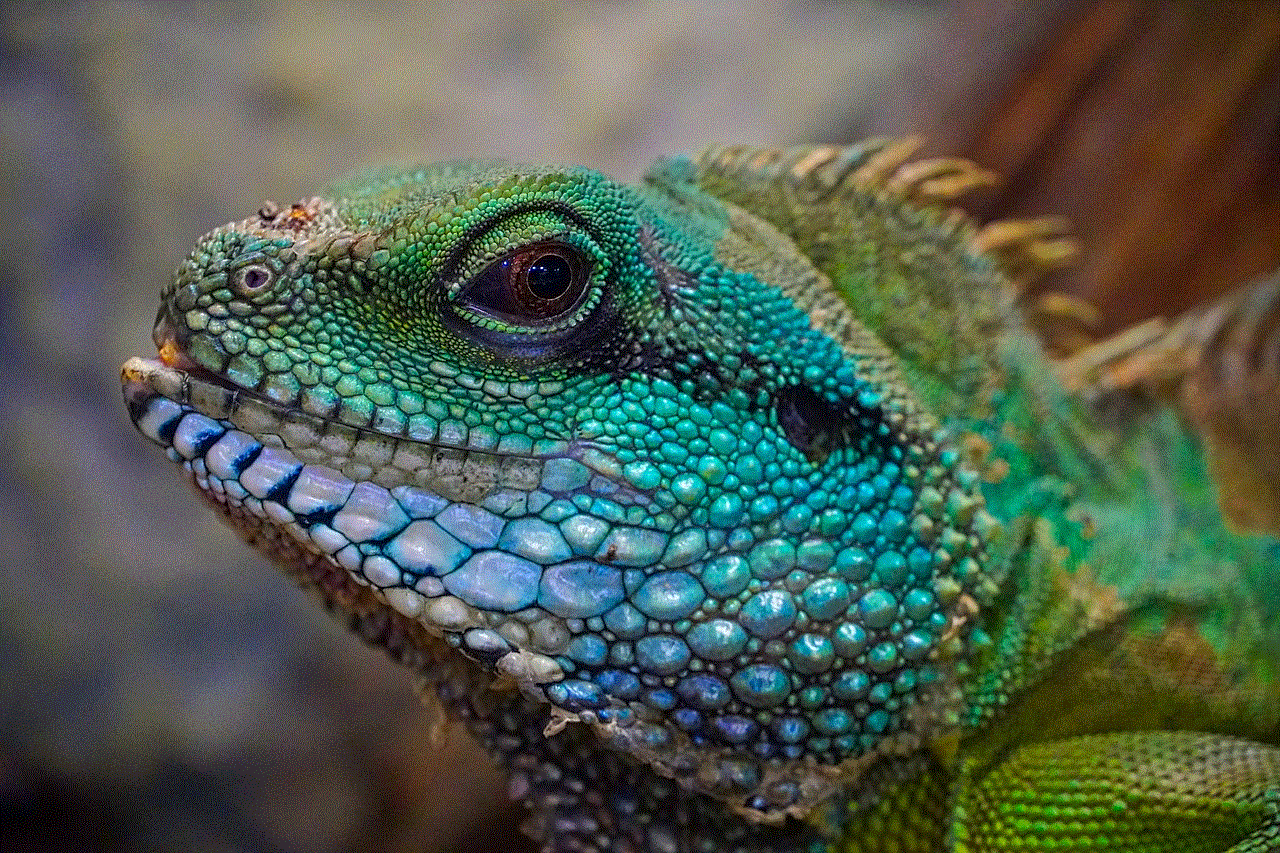
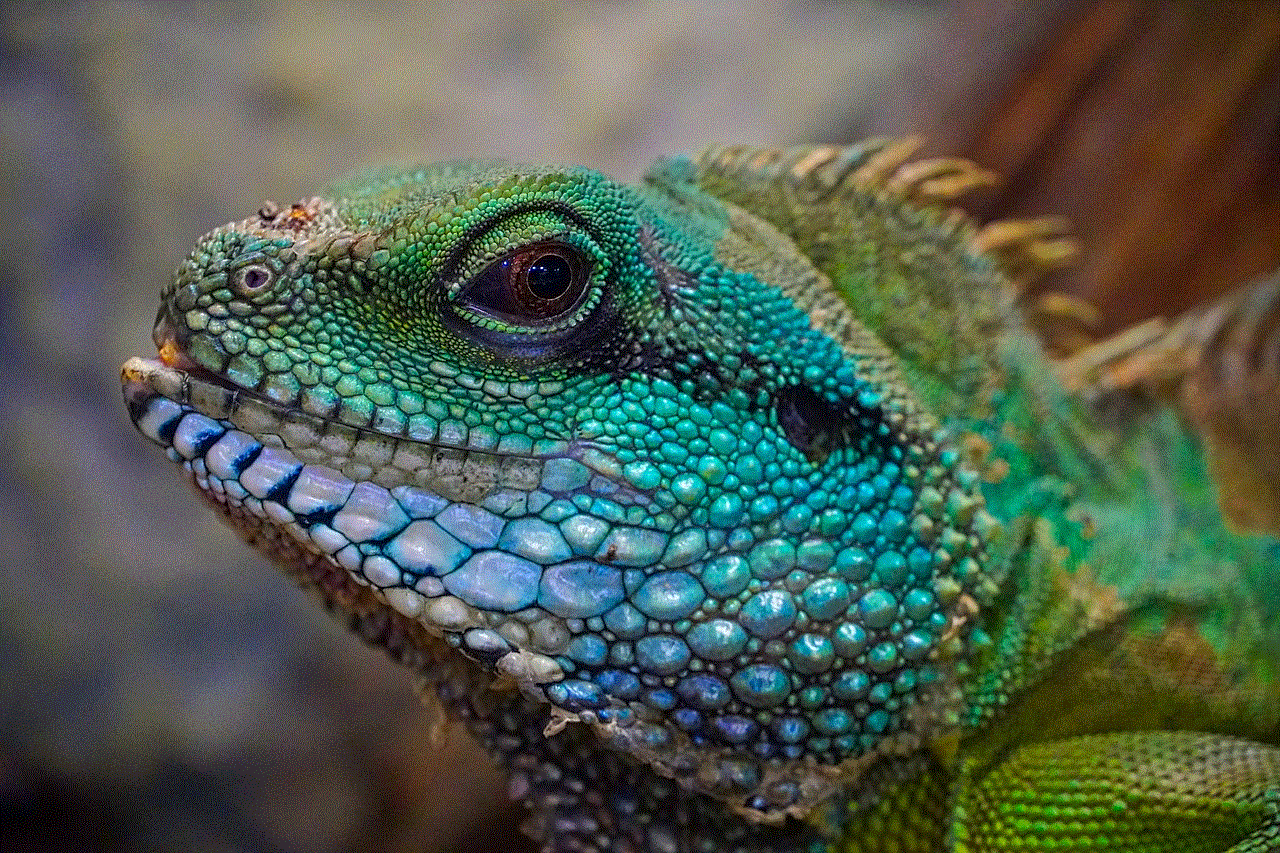
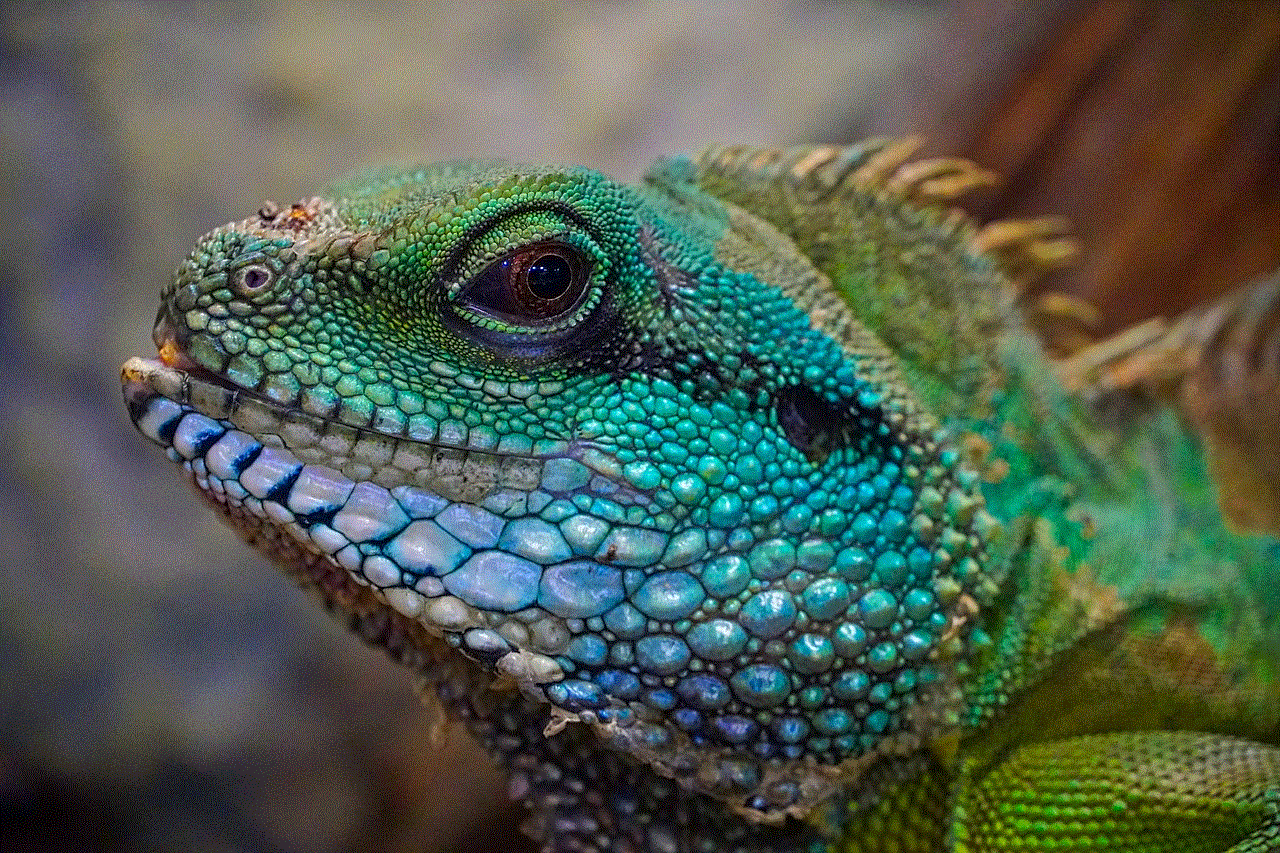
Before we dive into the signs that someone has blocked you, it’s important to understand what blocking means in different contexts. On social media platforms like Facebook, blocking someone means that they will no longer be able to see your posts, send you messages, or view your profile. On messaging apps like WhatsApp or iMessage, blocking someone means that they will not be able to message or call you. In real life, blocking someone can mean cutting off all communication and contact with them.
Now that we have established what blocking means, let’s look at some signs that can indicate that someone has blocked you.
1. You can’t see their posts or profile on social media
If you are unable to see someone’s posts or profile on social media, there’s a high chance that they have blocked you. If you were friends with them before, their profile will appear blank, and you won’t be able to see any of their posts. This is because when you are blocked, the person’s profile becomes invisible to you.
2. Your messages are not being delivered
On messaging apps like WhatsApp, when you send a message to someone who has blocked you, it will show only one tick mark, indicating that the message was sent but not delivered. This means that the person has not received your message, and it’s a strong indication that they have blocked you.
3. You can’t call them
Similar to messaging, if you try to call someone who has blocked you, the call will not go through. Instead, you will hear a busy tone or get redirected to voicemail. This is another clear indication that the person has blocked you and does not want to communicate with you.
4. You have been removed from group chats
If you were part of a group chat with the person who you suspect has blocked you, you might notice that you have been removed from the group. This is because when you are blocked, you are automatically removed from all group chats that the person is a part of.
5. Your comments have disappeared
If you have commented on the person’s posts or photos in the past, these comments might disappear when you are blocked. This is because when you are blocked, your comments are also removed from the person’s posts.
6. Mutual friends can’t see your posts
If you have mutual friends with the person who may have blocked you, they might not be able to see your posts or tag you in their posts. This is because when you are blocked, the person’s friends are also unable to see your posts or interact with you.
7. You can’t find them in search results



If you try to search for the person on social media or messaging apps and cannot find them, it could be because they have blocked you. When you are blocked, the person’s profile becomes invisible to you, and you won’t be able to find them through search.
8. The profile picture or status remains unchanged
On WhatsApp, if someone changes their profile picture or status, you will be able to see the updates even if they have blocked you. However, if you can’t see any changes in their profile picture or status, it could be a sign that you have been blocked.
9. You have been blocked in real life
In real life, being blocked can manifest as the person avoiding you or cutting off all communication with you. They might avoid attending events or gatherings where you will be present, or they might ignore your calls and messages. This is a clear indication that the person does not want to have any contact with you.
10. You have been told by someone else
Sometimes, the best way to confirm if someone has blocked you is to ask a mutual friend or acquaintance. They might be able to tell you if the person has blocked you or if they have seen any changes in the person’s behavior towards you. However, it’s important to approach this with caution and not appear too eager or upset.
So now that you have identified some signs that you have been blocked, what can you do about it? Here are a few things you can consider.
1. Respect their decision
The first thing to remember is that if someone has blocked you, it’s their decision, and you need to respect it. It’s important to understand that people have their reasons for blocking someone, and you might not always know the full story. Instead of trying to find ways to unblock yourself, it’s better to move on and respect their boundaries.
2. Reflect on your behavior
If you have been blocked, it might be a good idea to reflect on your behavior and try to understand why the person may have blocked you. Were you constantly sending them messages or commenting on their posts? Did you have a disagreement or argument with them? Reflecting on your behavior can help you understand the situation better and avoid similar situations in the future.
3. Reach out to them in a respectful manner
If you feel like you need closure or want to apologize for your behavior, you can try reaching out to the person in a respectful manner. This could be through a message or a phone call, but make sure you are not being pushy or aggressive. Be prepared for the person not responding or rejecting your apology, and respect their decision.
4. Move on
If you have been blocked, it’s important to move on and not dwell on the situation. There are plenty of other people in your life who appreciate and value your presence, and it’s not worth wasting your time and energy on someone who doesn’t want to communicate with you. Focus on building and nurturing healthy relationships with people who reciprocate your feelings.



In conclusion, being blocked by someone can be a difficult and uncomfortable experience, but it’s important to handle it maturely and respect the other person’s decision. If you suspect that someone has blocked you, look for some of the signs mentioned above, but don’t obsess over it. Instead, take the high road and focus on maintaining healthy relationships with people who appreciate and value your presence in their lives.