view photos in icloud
In today’s digital age, storing and accessing photos has become easier than ever before. With the advent of cloud storage services, individuals can now store their photos and access them from anywhere, at any time. One such popular cloud storage service is iCloud, which is developed by Apple Inc. iCloud allows users to store their photos, videos, documents, and other data securely on a remote server and access them from any of their Apple devices. In this article, we will take a closer look at how to view photos in iCloud and the various features it offers.
iCloud offers a seamless and efficient way to store and access photos. It automatically backs up photos from all your Apple devices, including iPhones, iPads, and Macs, to the cloud. This means that you no longer have to worry about losing your photos in case of a device malfunction or damage. Additionally, iCloud allows you to access your photos from any of your Apple devices, as long as you are connected to the internet. This means you can view your photos on your iPhone while you are away from your Mac or iPad.
To view photos in iCloud, you need to have an iCloud account and be signed in to your Apple device with the same Apple ID. Once you have set up iCloud on your device, you can view your photos in a variety of ways. One of the most common ways to view photos in iCloud is through the Photos app on your Apple device. The Photos app is available on all Apple devices and allows you to view, organize, and edit your photos.
To view photos in the Photos app, simply open the app, and you will see all your photos arranged in chronological order. You can scroll through your photos and view them one by one or use the search feature to find specific photos. The Photos app also allows you to create albums and organize your photos based on different categories such as location, date, or people. This makes it easier to find specific photos when you have a large collection.
Another way to view photos in iCloud is through the iCloud website. This is a useful option for those who do not have access to their Apple devices or for those who want to view their photos on a non-Apple device. To view photos on the iCloud website, simply go to iCloud.com and sign in with your Apple ID. Once you are logged in, click on the “Photos” icon, and you will be able to view all your photos in a similar layout to the Photos app. You can also organize and edit your photos on the iCloud website, just like you would on the Photos app.
One of the most convenient features of iCloud is the ability to view photos in shared albums. With shared albums, you can create an album and invite others to view, add, and comment on the photos. This is a great way to share photos with family and friends, especially those who are not on Apple devices. To view photos in shared albums, simply open the Photos app, go to the “Shared” tab, and select the album you want to view. You can also create a shared album by clicking on the “+” button and inviting others to join.
iCloud also offers a feature called “My Photo Stream” which allows you to view photos from the last 30 days on all your Apple devices. This means that any photos you take on your iPhone will automatically appear on your other Apple devices, making it easier to access them. To view photos in My Photo Stream, simply go to the Photos app, and select the “Albums” tab. You will see the “My Photo Stream” album, which contains all the photos from the last 30 days.
Apart from viewing photos, iCloud also offers a variety of editing tools that allow you to enhance your photos. You can crop, rotate, and apply filters to your photos directly in the Photos app. These edits will automatically sync to all your Apple devices, ensuring that your photos look the same no matter which device you are viewing them on. Additionally, iCloud also offers the option to store full-resolution photos in the cloud, giving you more storage space on your device.
In addition to iCloud, there are also third-party apps that allow you to view photos in iCloud. These apps offer additional features, such as the ability to view photos from multiple iCloud accounts, access to deleted photos, and more. Some popular third-party apps for viewing photos in iCloud include My Photo Stream for iCloud, PhotoSync Companion, and PicBackMan.
In conclusion, iCloud offers a convenient and secure way to store and access photos from any of your Apple devices. With multiple ways to view and organize your photos, as well as the ability to edit and share them, iCloud makes managing your photos a breeze. So, whether you are looking to view photos on your iPhone, iPad, Mac, or on a non-Apple device, iCloud has got you covered. With its user-friendly interface and seamless integration with Apple devices, it’s no wonder that iCloud is the go-to cloud storage service for many individuals.
how to get someone’s ip address
In today’s digital age, the internet has become an integral part of our lives. We use it for communication, entertainment, and to carry out various tasks such as banking, shopping, and even work. However, behind the screens, there is a complex network of computer s and servers that make this all possible. Every device that is connected to the internet is assigned a unique identification number known as an IP address. This IP address not only allows us to access the internet but also serves as a way to identify the location of the device. In this article, we will delve deeper into the concept of IP addresses and how to obtain someone’s IP address.
What is an IP Address?
IP stands for Internet Protocol, and an IP address is a numerical label assigned to each device connected to a computer network that uses the Internet Protocol for communication. It serves as an identifier for the device, similar to how a phone number identifies a specific phone. The IP address is used to send and receive information over the internet, allowing devices to communicate with each other. It is made up of a series of numbers, separated by periods, such as 192.168.1.1.
Types of IP Addresses
There are two types of IP addresses, namely IPv4 and IPv6. IPv4 addresses are the most commonly used and use a 32-bit number, which can support around 4.3 billion unique combinations. However, with the rapid growth of internet users, these addresses are running out. This is where IPv6 addresses come in, which use a 128-bit number and can support an infinite number of unique addresses. However, the transition from IPv4 to IPv6 is still ongoing, and many devices still use IPv4 addresses.
How to Obtain Someone’s IP Address
Now that we have a basic understanding of what an IP address is, let us explore how to obtain someone’s IP address. There are various methods to do so, and we will discuss some of the most common ones.
1. Through Email
One of the easiest ways to obtain someone’s IP address is through email. Every email contains the sender’s IP address, which can be viewed by looking at the email header. However, the process of viewing the email header differs for each email service provider. For example, in Gmail, you can view the email header by clicking on the three dots next to the reply button and selecting “Show original.” The IP address will be displayed under the “Received: from” section.
2. Using IP Lookup Tools
There are various online tools available that allow you to obtain someone’s IP address by simply entering their domain name. These tools use the Domain Name System (DNS) to retrieve the IP address associated with the entered domain name. Some popular IP lookup tools include IP Lookup, IP Info, and WhatIsMyIP.
3. Through Social Media Platforms
Social media platforms also provide an option to view a user’s IP address. This can be useful in cases where someone is harassing or threatening you online. For example, on Facebook , you can go to the person’s profile, click on the three dots next to the “Message” button, and select “View Page Source.” Pressing “Ctrl+F” and searching for “profile_id” will display the user’s profile ID, which can be used to obtain their IP address through other tools.
4. Through Chat Services
Similar to social media platforms, chat services such as WhatsApp , Skype, and Discord also allow you to view a user’s IP address. In Discord, you can right-click on a user’s name and select “Copy ID.” This ID can be used to obtain the user’s IP address through Discord IP Resolver.
5. Using a Link Shortener
Link shorteners are often used to make long URLs more manageable and shareable. However, they can also be used to obtain someone’s IP address. This is done by creating a shortened link and sending it to the person. Once they click on the link, their IP address will be recorded in the link’s analytics, which can be accessed by the sender.
6. Through Online Games
Online gaming is a popular form of entertainment, and many games have built-in chat functions. These chats often display the IP addresses of the users. For example, in the popular game Minecraft, you can press “Tab” to view the list of players in the server, and their IP addresses will be displayed next to their username.
7. By Creating a Phishing Website
Phishing is a fraudulent practice of obtaining sensitive information such as passwords, credit card details, and IP addresses by disguising as a trustworthy entity. One way to obtain someone’s IP address through phishing is by creating a fake website and tricking the person into visiting it. The website can then record the IP address of the visitor.
8. Using IP Grabbers
IP grabbers are online tools that allow you to create a link that, when clicked, will record the user’s IP address. These links can be disguised as something else, such as a YouTube video, and can be shared with the person you want to obtain the IP address of. Some popular IP grabbers include Grabify and IP Logger.
9. Through Online Surveys or Contests
Many websites and social media pages offer surveys or contests that promise prizes to participants. However, these surveys often require you to provide personal information, such as your name, email address, and sometimes even your IP address. This information is then used for marketing purposes.
10. By Hacking
Last but not least, hacking is also a way to obtain someone’s IP address. This is an illegal and unethical practice, and we do not condone it. However, hackers use various techniques, such as malware, to gain access to a person’s device and retrieve their IP address.
In conclusion, obtaining someone’s IP address is not a difficult task, and there are various methods to do so. However, it is important to remember that an IP address is a unique identifier and should not be used for any illegal or unethical purposes. It is also essential to protect your own IP address by using a Virtual Private Network (VPN) and being cautious of the links you click on and the websites you visit. With the right knowledge and tools, it is possible to obtain someone’s IP address, but it is crucial to use this information responsibly.
how to disable parental controls on oculus quest 2
The Oculus Quest 2 is a virtual reality headset that has taken the gaming world by storm. With its advanced technology and immersive experience, it has become a popular choice for both casual and hardcore gamers. However, for parents, the Oculus Quest 2 may raise concerns about their children’s access to potentially inappropriate content. This is where parental controls come in.
Parental controls on the Oculus Quest 2 allow parents to restrict or monitor their child’s access to certain games and apps on the device. These controls can help parents ensure that their child is only playing age-appropriate games and staying safe while using the headset. However, there may come a time when a parent wants to disable these controls, either because their child has grown older or because they want to use the device themselves without any restrictions. In this article, we will discuss how to disable parental controls on the Oculus Quest 2.
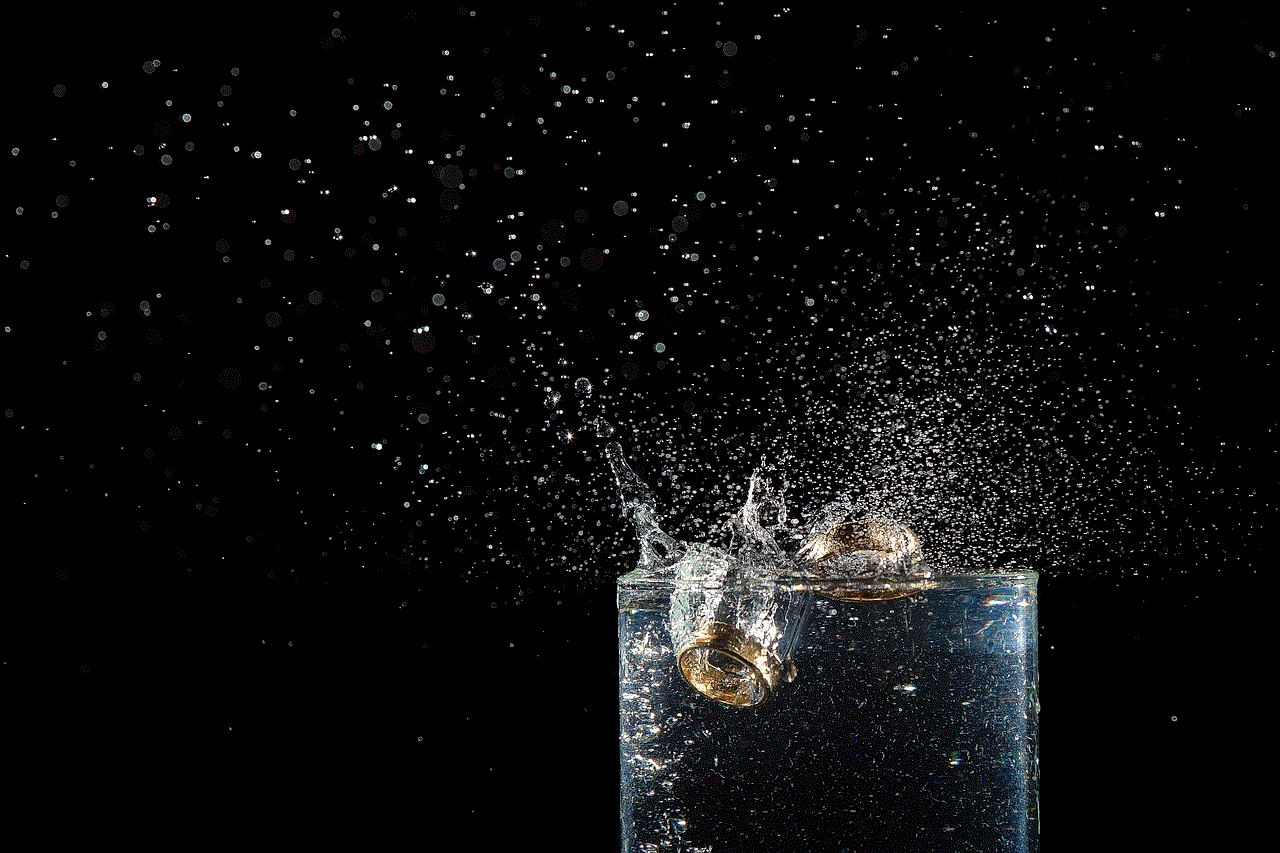
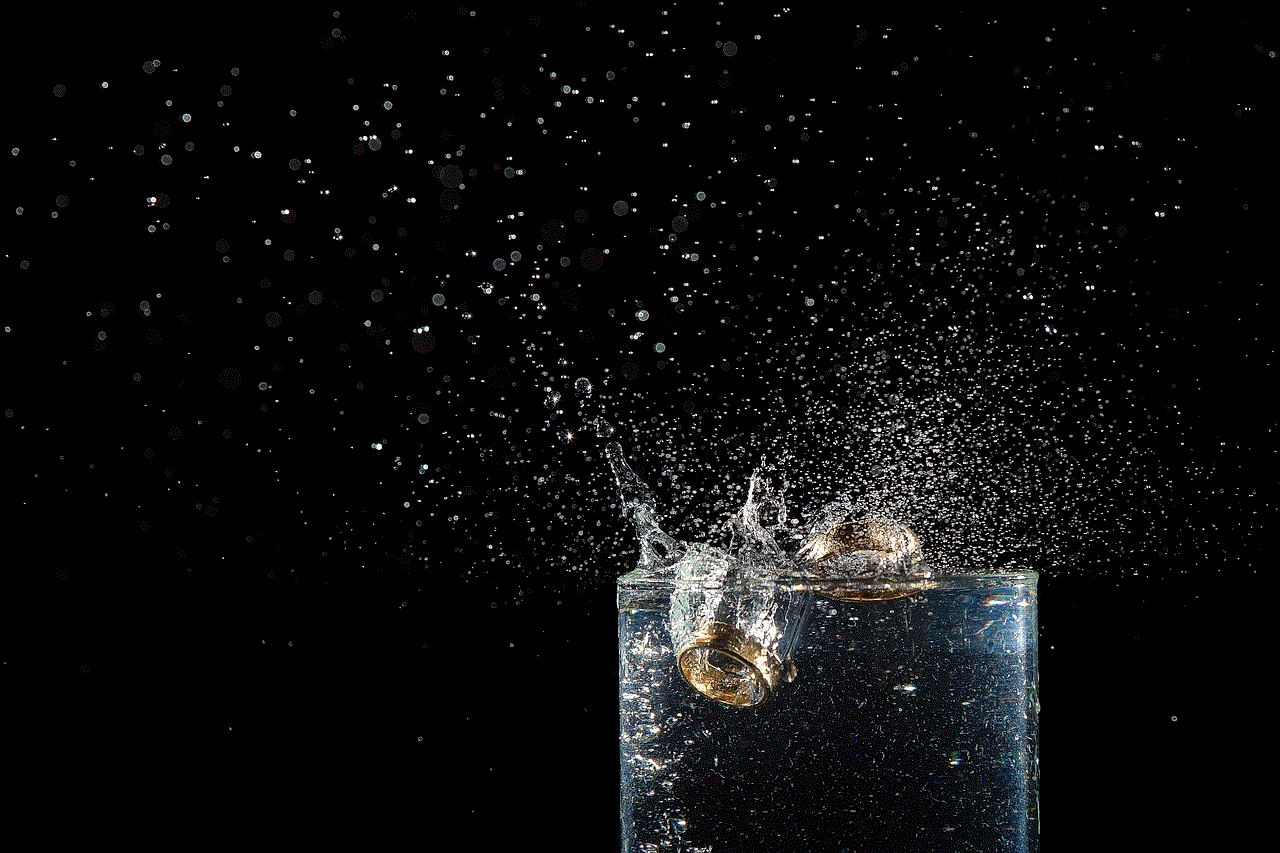
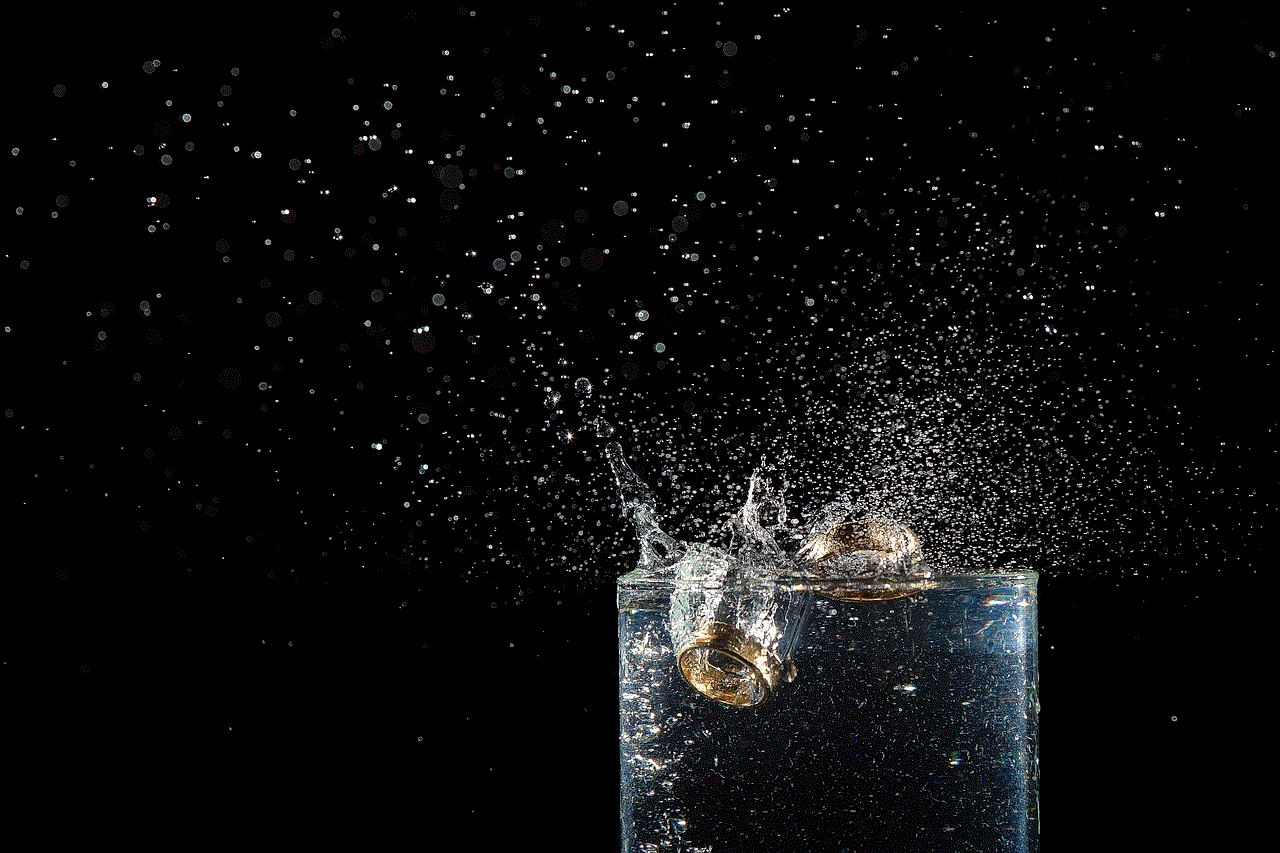
Before we dive into the steps on how to disable parental controls, it is essential to understand how these controls work. Parental controls on the Oculus Quest 2 are set up through a companion app called the “Oculus Parental Dashboard.” This app allows parents to create a profile for their child, set age restrictions, and control the types of content that are accessible on the device. These controls are linked to the parent’s Oculus account, and any changes made to the settings will apply to all Oculus devices associated with that account.
Now, let’s take a look at the steps to disable parental controls on the Oculus Quest 2:
Step 1: Open the Oculus Parental Dashboard App
To begin, open the Oculus app on your smartphone and navigate to the “Settings” tab. Under the “My Devices” section, select the Oculus Quest 2 device that you want to disable parental controls on. This will open up the Oculus Parental Dashboard.
Step 2: Enter Your PIN
If you have set up a PIN to access the Oculus Parental Dashboard, you will need to enter it to proceed. This is the same PIN that you would have created when setting up the parental controls initially.
Step 3: Navigate to the “Parental Controls” Section
In the Parental Dashboard, navigate to the “Parental Controls” section. Here, you will see all the settings that you have previously enabled, such as age restrictions and content filters.
Step 4: Disable Age Restrictions
To disable age restrictions, click on the “Age Restrictions” tab. In this section, you will see the age range that you have set for your child’s profile. Simply click on the “Remove” button next to the age range, and the restrictions will be disabled.
Step 5: Disable Content Filters
If you have enabled content filters, you can disable them by clicking on the “Content Filters” tab. Here, you will see a list of categories such as Violence, Language, and Sexual Content, with an option to toggle the filter on or off. To disable the filter, simply toggle off the categories that you want to remove.
Step 6: Remove Child Profile
If you have created a child profile on the Oculus Parental Dashboard, you can remove it by clicking on the “Child Profiles” tab. Here, you will see the name of the child profile that you have created. Click on the profile and then click on the “Remove” button to delete it.
Step 7: Disable App Restrictions
In the Parental Dashboard, click on the “App Restrictions” tab. Here, you will see a list of all the apps and games that you have restricted for your child. To remove the restrictions, click on the app or game and then click on the “Remove” button.
Step 8: Disable In-App Purchases
To disable in-app purchases, click on the “In-App Purchases” tab. Here, you will see a list of all the apps and games that have in-app purchases. Toggle off the ones that you want to disable.
Step 9: Save Changes
Once you have made all the necessary changes, click on the “Save Changes” button at the bottom of the screen. This will apply all the changes that you have made and disable parental controls on your Oculus Quest 2.
Step 10: Restart Oculus Quest 2
To ensure that the changes take effect, it is recommended to restart your Oculus Quest 2. To do this, hold down the power button on the headset until the shutdown menu appears. Select “Restart” to restart the device.
Congratulations, you have successfully disabled parental controls on your Oculus Quest 2. Now you can enjoy the full range of content and features without any restrictions.
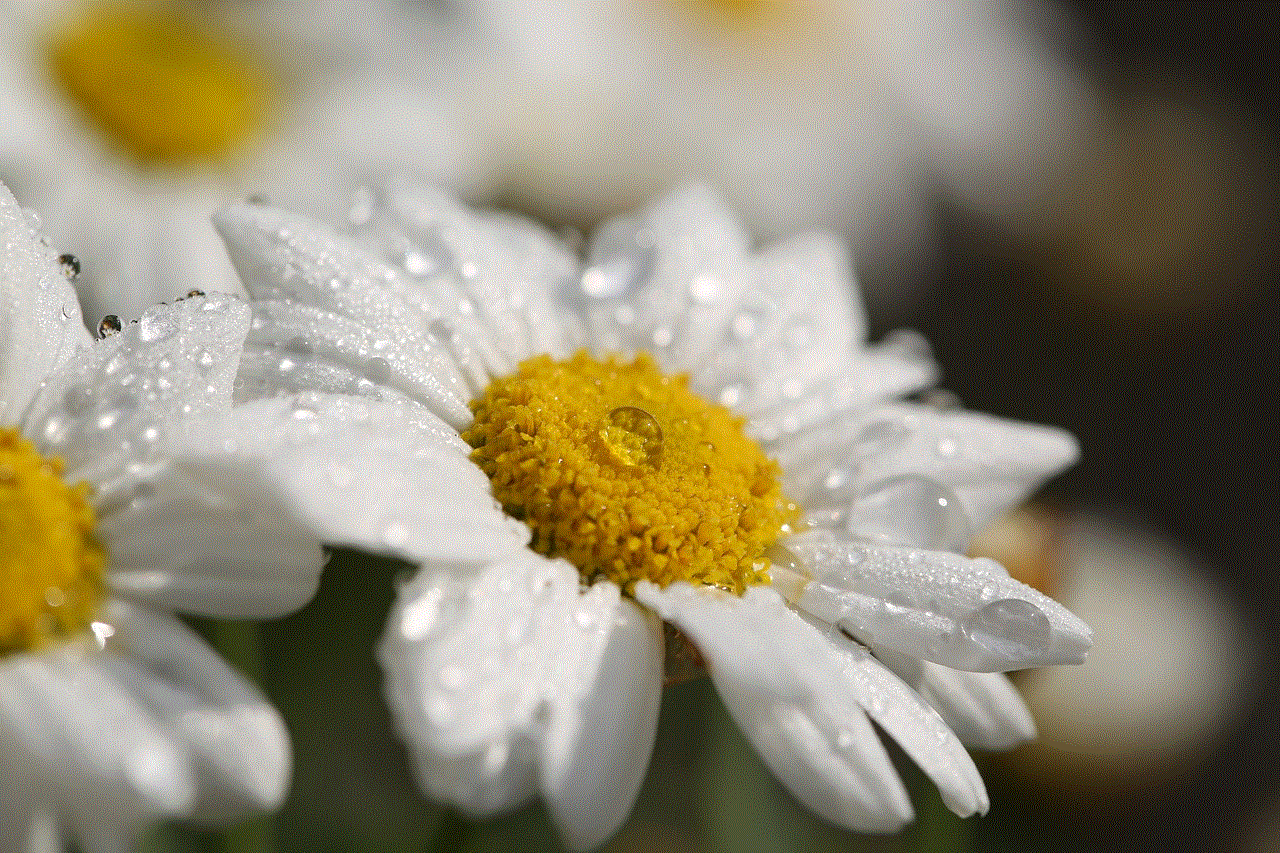
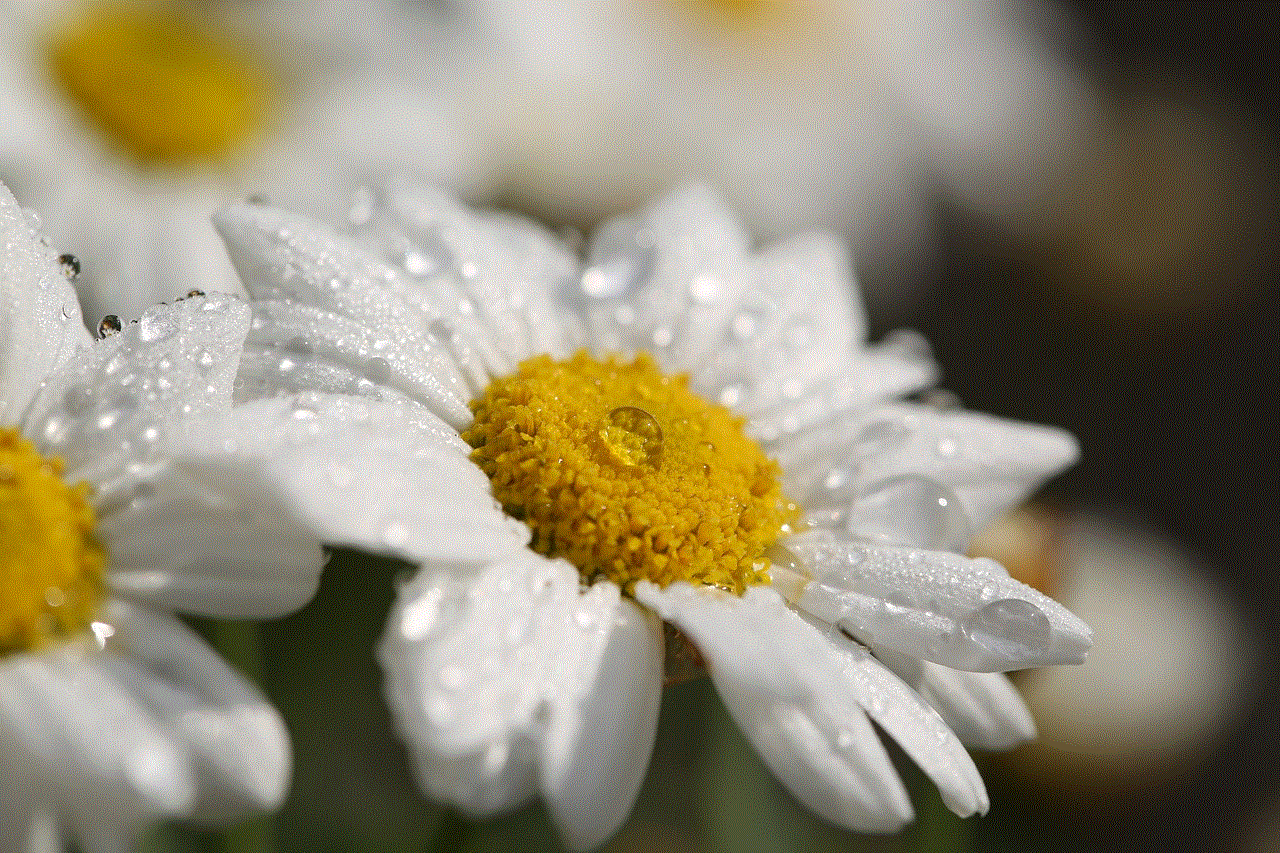
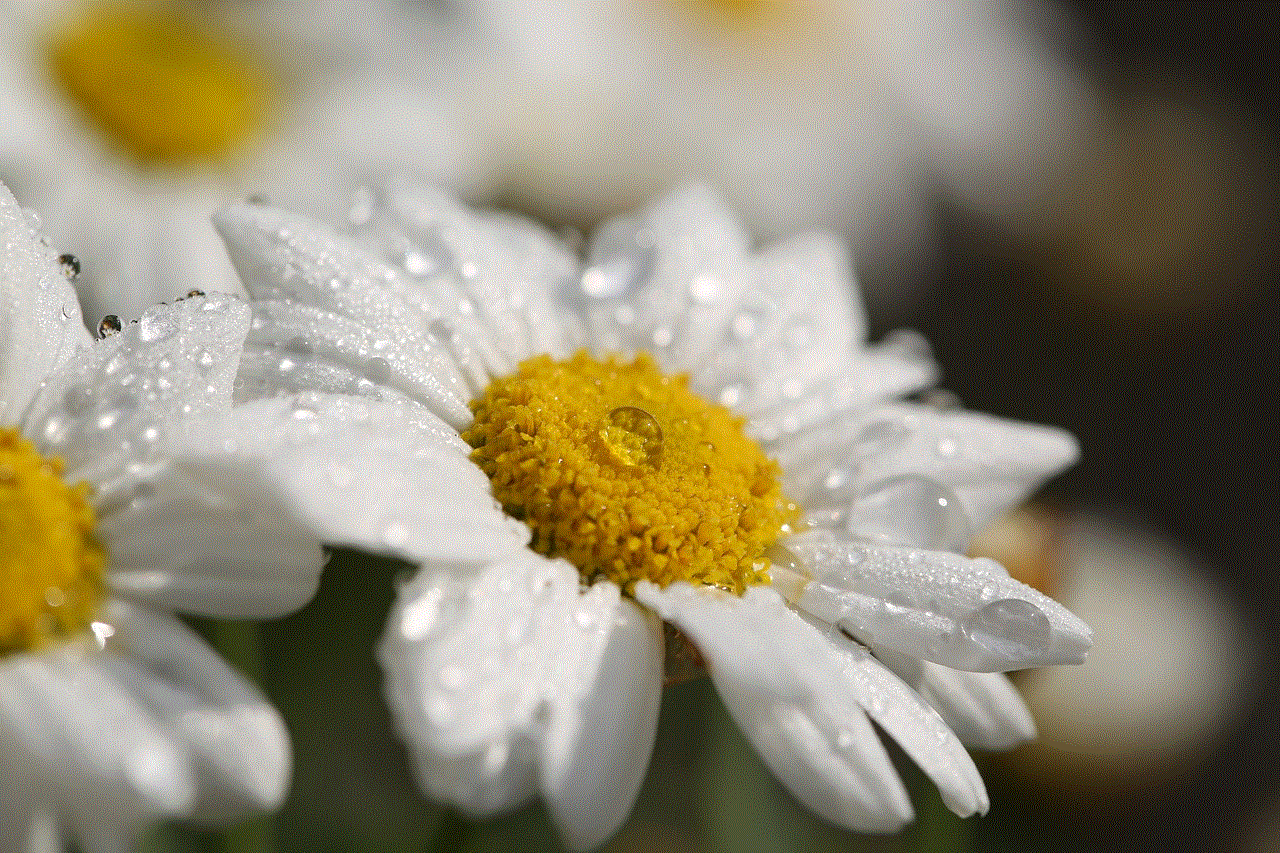
It is important to note that disabling parental controls will also remove any restrictions on age-appropriate content. If you want to re-enable parental controls in the future, you will need to go through the same steps and set up the controls again.
In conclusion, parental controls on the Oculus Quest 2 can be a useful tool for parents to ensure their child’s safety and limit their access to inappropriate content. However, there may come a time when these controls need to be disabled, and with the simple steps outlined in this article, you can do it quickly and easily. Remember to always monitor your child’s activities on the Oculus Quest 2 and set appropriate limits to ensure a safe and enjoyable experience for everyone. Happy gaming!