how to delete discord cache
discord is a popular communication platform used by millions of people all over the world. It allows users to connect with their friends, family, and even strangers through voice, video, and text channels. With its user-friendly interface and various features, Discord has become the go-to choice for many gamers, communities, and businesses. However, like any other online platform, Discord also needs regular maintenance to ensure smooth functioning. One of the essential maintenance tasks that can improve Discord’s performance is clearing its cache. In this article, we will discuss what cache is, why it is necessary to delete Discord cache, and how to do it effectively.
What is Cache?
Cache is a temporary storage space in a computer ‘s memory that stores frequently used data for quick access. Whenever you visit a website or use an application, your computer stores a copy of the data from that site or app in its cache. This allows your computer to load the data faster the next time you visit the same site or use the same app. Similarly, Discord also stores temporary data in its cache to speed up the process of loading messages, images, and other data.
Why is it necessary to delete Discord cache?
While cache can improve the performance of an application, it can also cause issues if not cleared regularly. Here are some of the reasons why it is necessary to delete Discord cache:
1. Free up storage space: Discord’s cache can take up a significant amount of storage space on your computer. Over time, this cache can accumulate and occupy a considerable part of your hard drive. By deleting the cache, you can free up this space and use it for more critical tasks.
2. Resolve issues: Sometimes, Discord’s cache can cause problems like freezing, crashing, or slow loading of messages. This happens when the cache becomes corrupted or outdated. By deleting the cache, you can resolve these issues and improve Discord’s performance.
3. Protect your privacy: Cache also stores personal information like login credentials, chat history, and images. If your computer is shared with others, deleting Discord’s cache can protect your privacy by removing this sensitive information.
4. Update Discord: When Discord releases an update, old cache files can interfere with the new version, causing glitches and errors. By clearing the cache, you can ensure that the updated version of Discord runs smoothly.
How to delete Discord cache?
Now that you know why it is necessary to delete Discord’s cache, let’s discuss how to do it. There are two ways to delete Discord cache: manually and using a third-party cleaner tool.
Method 1: Manual deletion of Discord cache
Step 1: Close Discord: Before deleting the cache, make sure Discord is closed completely. Right-click on the Discord icon in the system tray and select “Quit Discord.”
Step 2: Locate the cache folder: The location of the cache folder varies depending on the operating system you are using. Here are the paths for different operating systems:
– Windows: %AppData%\discord\Cache or C:\Users\YourUsername\AppData\Roaming\discord\Cache
– Mac: ~/Library/Application Support/discord/Cache
– Linux: ~/.cache/discord
Step 3: Delete the cache folder: Once you have located the cache folder, select all the files and folders within it and delete them. You can also press Ctrl + A (Windows) or Command + A (Mac) to select all the files at once. If prompted, click “Yes” to confirm the deletion.
Step 4: Restart Discord: After deleting the cache, reopen Discord, and log in to your account. You will notice that Discord is loading faster and running smoother.
Method 2: Using a third-party cleaner tool
If you are not comfortable deleting the cache manually, you can use a third-party cleaner tool like CCleaner or CleanMyPC. These tools are designed to scan and remove unnecessary files, including cache, from your computer. Here’s how to use CCleaner to clear Discord’s cache:
Step 1: Download and install CCleaner on your computer.
Step 2: Open CCleaner and click on “Custom Clean” under the “Cleaner” tab.
Step 3: Select “Applications” and make sure “Discord” is checked.
Step 4: Click on “Run Cleaner” to start the cleaning process.
CCleaner will scan your computer and delete all the unnecessary files, including Discord’s cache. Once the process is complete, restart Discord, and you will notice an improvement in its performance.
Tips to keep Discord’s cache under control
Besides deleting Discord’s cache regularly, there are a few things you can do to keep it under control:
1. Limit the number of servers: Joining too many servers on Discord can increase the amount of cache stored on your computer. Consider leaving the servers that you don’t use often to reduce the cache size.
2. Use the web version: Discord also has a web version that does not store any cache on your computer. If you don’t require Discord’s desktop features, you can switch to the web version to save storage space.
3. Clear chat history: Discord also stores chat history, which can take up significant space in the cache. You can manually clear chat history or set Discord to automatically delete messages after a certain period.
4. Use the “Compact” mode: Discord has a “Compact” mode that reduces the amount of data it stores in the cache. To enable this mode, go to User Settings > Appearance > Advanced and turn on “Compact mode.”
Conclusion
Clearing Discord’s cache is a simple yet effective way to improve its performance and free up storage space. Whether you choose to delete the cache manually or use a cleaner tool, make sure to do it regularly. By keeping Discord’s cache under control, you can have a smoother and more enjoyable Discord experience. So, follow the steps mentioned in this article and say goodbye to Discord’s cache-related issues.
does ig story notify screenshots
With the rise in popularity of social media platforms, sharing moments of our lives through photos and videos has become an integral part of our online presence. Instagram, one of the leading platforms in this regard, offers a feature called Instagram Stories, where users can share temporary photos and videos that disappear after 24 hours. However, many users wonder if Instagram notifies them when someone takes a screenshot of their story. In this article, we will explore this topic in detail and uncover the truth behind Instagram Stories and screenshot notifications.
To understand whether Instagram notifies users of story screenshots, we need to delve into the history of this feature. When Instagram first introduced Stories in August 2016, it did not notify users about screenshots. This meant that anyone could take a screenshot of your story without you ever knowing. However, as the platform evolved, Instagram decided to introduce a screenshot notification feature for direct messages (DMs) in November 2016. This feature notifies the sender when someone takes a screenshot of their disappearing photo or video sent via DM. But what about screenshots of Stories?
The answer is both yes and no. Yes, Instagram does notify users when someone takes a screenshot of their story, but only if you are using the new “Vanish Mode” feature. Vanish Mode is a feature introduced by Instagram in September 2020, which allows users to have disappearing conversations on Instagram DMs. In this mode, if someone takes a screenshot of your disappearing message, you will receive a notification that the screenshot was taken. However, this feature does not apply to regular Instagram Stories.
For regular Instagram Stories, the answer is no, Instagram does not notify users when someone takes a screenshot. This means that if you post a photo or video on your story, anyone who views it can take a screenshot without you ever knowing. This lack of notification has both positive and negative implications for users.
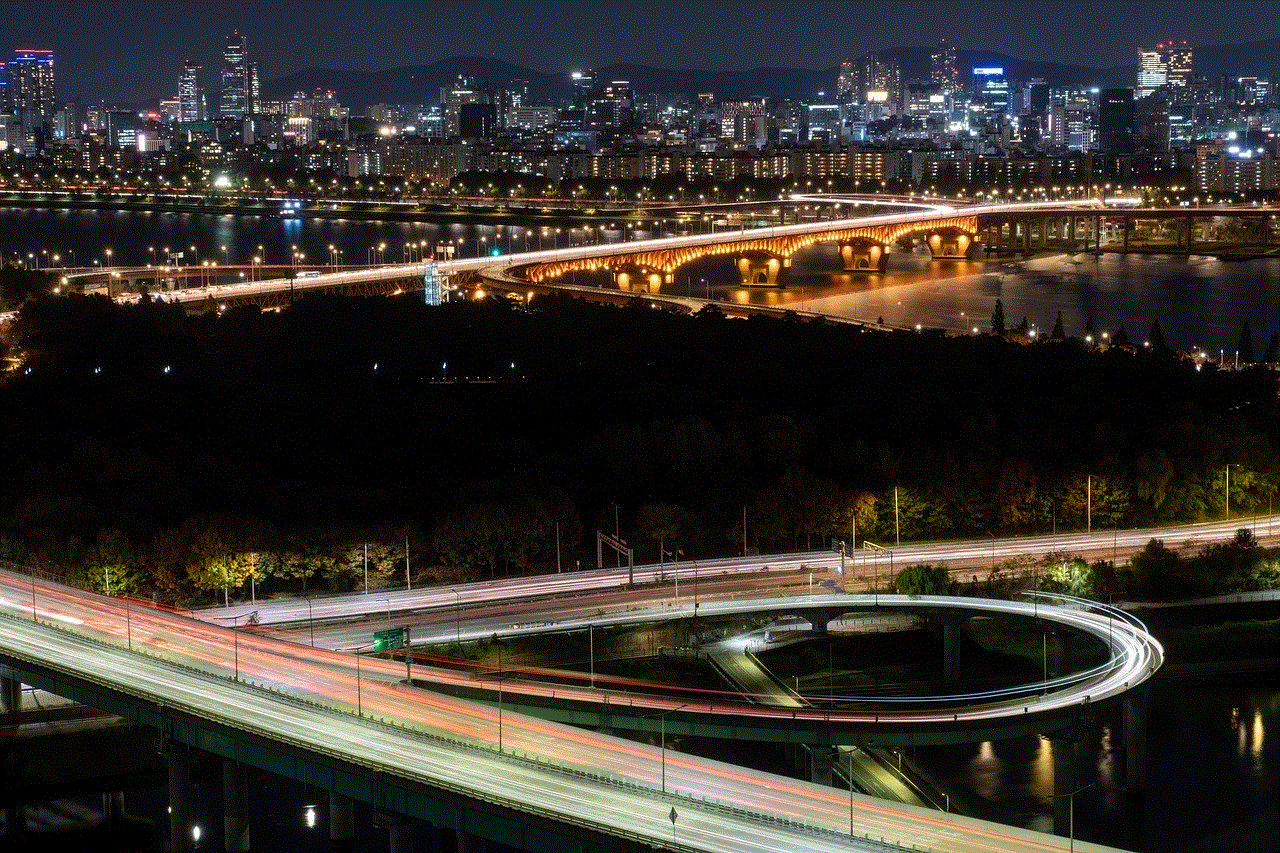
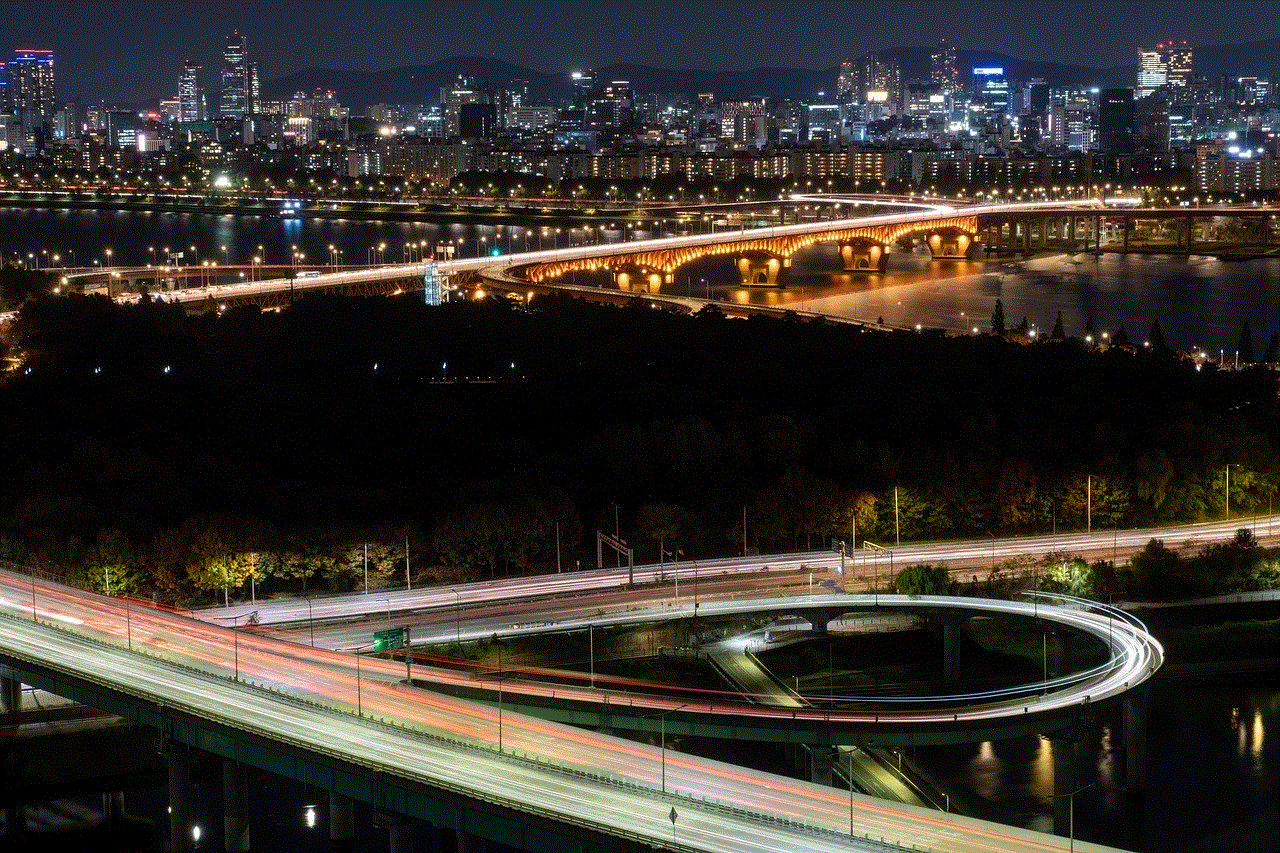
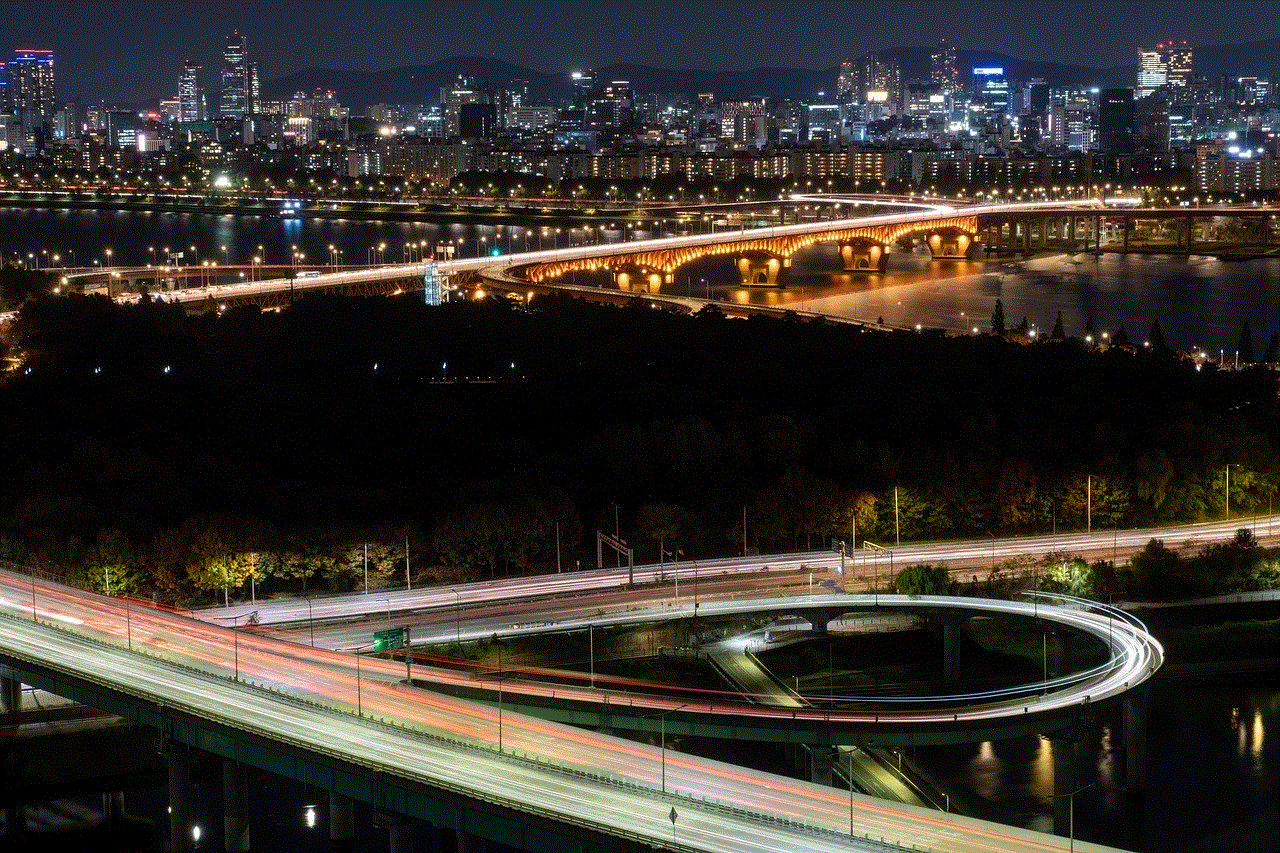
On one hand, the absence of screenshot notifications gives users a sense of privacy and freedom to share moments without the fear of being caught. It allows for a more relaxed and spontaneous approach to sharing content, as users can be assured that their stories are not being monitored for screenshots. This aspect of Instagram Stories makes it a popular choice for sharing more personal and candid moments, as users feel more comfortable knowing that their content is not being tracked.
On the other hand, the lack of screenshot notifications can also be a cause for concern. For users who value their privacy and want to maintain control over their content, the absence of notifications can be unsettling. It opens up the possibility of someone taking a screenshot of their story and sharing it with others without their knowledge or consent. This can lead to privacy breaches and the spread of content that was intended to be temporary and private.
To mitigate these concerns, Instagram does provide users with some options to control who can view their stories. Users can choose to make their account private, which means that only approved followers can see their stories. This restricts the audience to a select group of people, reducing the chances of unwanted screenshots. Additionally, Instagram also allows users to hide their stories from specific individuals by using the “Close Friends” feature. This feature enables users to create a list of close friends with whom they want to share their stories, ensuring that only trusted individuals have access to their content.
In conclusion, Instagram does not notify users when someone takes a screenshot of their regular Stories, but it does notify users when using the Vanish Mode feature in DMs. This lack of notification has its advantages and disadvantages, providing users with a sense of privacy and freedom while also posing potential privacy risks. It is important for users to be aware of these implications and take necessary measures to protect their content and privacy on Instagram.
google classroom ratings
Google Classroom Ratings: A Comprehensive Review of the Online Learning Platform
Introduction:
In recent years, online learning has gained significant popularity, especially with the advent of the COVID-19 pandemic. As traditional classrooms shifted to virtual ones, educators and students alike had to adapt to new ways of teaching and learning. One platform that emerged as a leader in the field is Google Classroom. In this article, we will explore the ratings and reviews of Google Classroom, analyzing its features, benefits, and drawbacks. We will delve into the reasons behind its popularity, its user interface, and its effectiveness as an online learning platform.
Paragraph 1:
Google Classroom is an educational platform developed by Google. It aims to simplify the process of creating, distributing, and grading assignments in a paperless way. It provides a collaborative space for teachers and students to interact, share resources, and communicate effectively. This platform integrates with other Google applications, such as Google Drive and Google Docs, making it seamless for users to access and submit assignments.
Paragraph 2:
To evaluate the ratings of Google Classroom, we need to consider various factors such as ease of use, reliability, features, and overall user satisfaction. One prominent aspect that users appreciate is its user-friendly interface. With its clean and intuitive design, teachers and students can navigate through the platform effortlessly. This ease of use has been a major factor in its popularity among educators.
Paragraph 3:
Google Classroom offers a range of features that enhance the online learning experience. Teachers can create and organize classes, manage assignments, and provide timely feedback to students. They can also integrate various educational tools and apps to enhance the learning experience. Additionally, Google Classroom allows for efficient communication between teachers and students through announcements, comments, and private messages.
Paragraph 4:
The ratings of Google Classroom also highlight its reliability. As a product developed by Google, it benefits from the company’s robust infrastructure, ensuring a stable and secure platform. Users appreciate the platform’s uptime and minimal technical glitches, enabling them to focus on teaching and learning without interruptions.
Paragraph 5:
Another vital aspect of Google Classroom is its seamless integration with other Google applications. By integrating with Google Drive, users can easily share files, documents, and resources. Google Docs enables collaborative editing, making it convenient for teachers and students to work on assignments together. This integration has received positive ratings, as it streamlines the workflow and enhances productivity.
Paragraph 6:
Although Google Classroom has garnered widespread popularity, it is not without its drawbacks. One common criticism is the limited customization options for teachers. While the platform provides some flexibility, many educators desire more control over the look and feel of their virtual classrooms. However, it is important to note that Google Classroom’s simplicity and uniformity contribute to its ease of use.
Paragraph 7:
Another aspect that affects ratings is the learning curve associated with Google Classroom. While the platform is designed to be user-friendly, some teachers and students may require time to familiarize themselves with its features and functionalities. However, once users become accustomed to the platform, they generally appreciate its efficiency and effectiveness.
Paragraph 8:
Google Classroom’s mobile application is another aspect that affects ratings. The availability of a mobile app allows teachers and students to access the platform on-the-go, making it convenient for remote learning. The app provides similar functionalities as the web version, ensuring a seamless transition between devices. This flexibility has been widely appreciated by users, contributing to positive ratings.
Paragraph 9:
The ratings of Google Classroom also highlight its effectiveness as an online learning platform. Teachers appreciate the ability to create assignments, grade submissions, and provide feedback in a centralized manner. Students benefit from the organized structure, clear instructions, and the opportunity for collaboration. The platform’s effectiveness in facilitating remote learning has been evident, especially during the COVID-19 pandemic.
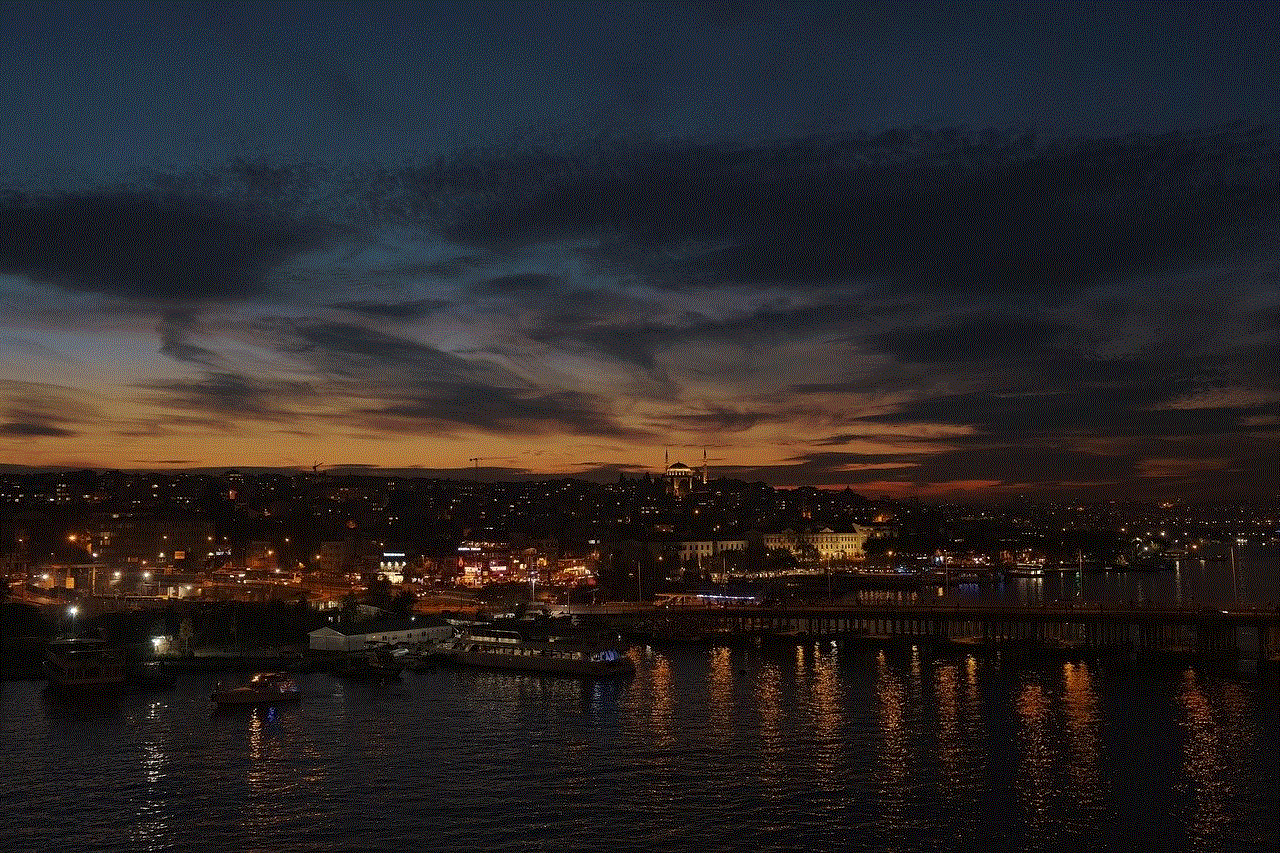
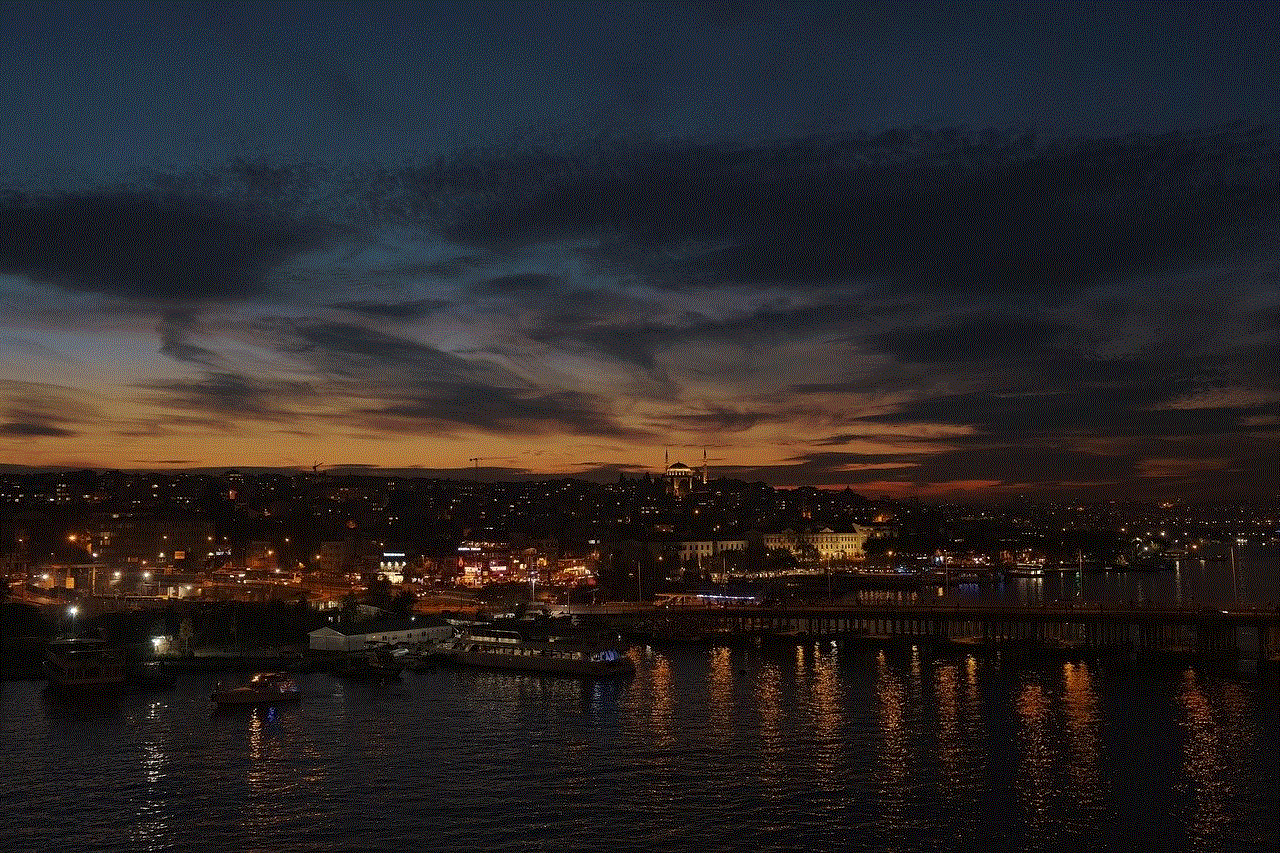
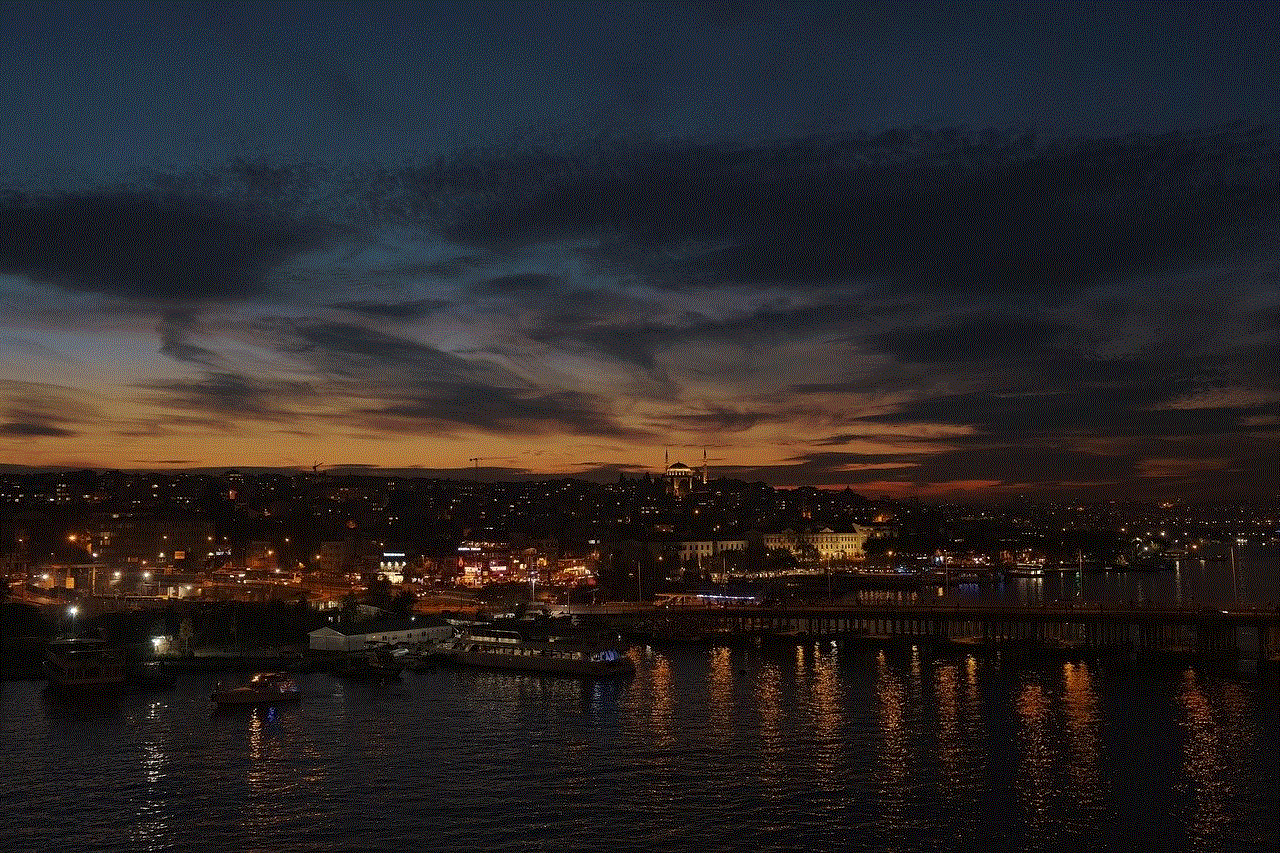
Paragraph 10:
In conclusion, Google Classroom has received positive ratings and reviews for its user-friendly interface, reliability, seamless integration with other Google applications, and effectiveness as an online learning platform. While it may have some limitations in terms of customization options and a learning curve for some users, its numerous benefits outweigh these drawbacks. As online learning continues to evolve, Google Classroom remains a prominent platform that successfully caters to the needs of educators and students worldwide.