how to disable play protect
Play Protect is a security feature developed by Google for its Android operating system. It is designed to protect users from potentially harmful apps by scanning and verifying them before they are installed on the device. While this feature is meant to enhance the security of Android devices, there are times when users may want to disable it. In this article, we will explore the reasons why one might want to disable Play Protect and how to do it effectively.
What is Play Protect?
Play Protect is a built-in security feature of the Google Play Store that scans apps before they are downloaded and installed on an Android device. It was introduced in 2017 as a part of Google’s effort to make the Play Store a safer place for users. This feature uses machine learning algorithms to scan apps for potential risks and alerts users if any malicious activities are detected. It also regularly checks installed apps for any suspicious behavior and notifies the user if any app becomes a security risk.
Why Disable Play Protect?
Despite its good intentions, Play Protect has received mixed reactions from Android users. Some users have reported that the feature causes unnecessary delays in app downloads and updates, while others have complained about its constant notifications. Additionally, there have been instances where Play Protect has wrongly flagged legitimate apps as harmful, causing inconvenience to users. These issues have led many users to consider disabling Play Protect on their devices.
Another reason why users may want to disable Play Protect is to install apps from third-party sources. By default, Android devices are set to only allow apps from the Play Store to be installed. However, some users may want to download apps from other sources, such as APK files, which require Play Protect to be turned off.
How to Disable Play Protect?
Disabling Play Protect is a simple process that can be done in a few easy steps. Here’s how you can do it:
Step 1: Open the Google Play Store app on your Android device.
Step 2: Tap on the three horizontal lines at the top-left corner of the screen to open the menu.
Step 3: Scroll down and tap on “Play Protect”.
Step 4: Tap on the settings icon at the top-right corner of the screen.
Step 5: Toggle off the “Scan device for security threats” option.
Step 6: A confirmation pop-up will appear, tap on “OK” to disable Play Protect.
While this method will disable Play Protect, it is important to note that it can be re-enabled at any time by following the same steps and toggling on the “Scan device for security threats” option.
Alternative Methods to Disable Play Protect
Apart from the above-mentioned method, there are a few other ways to turn off Play Protect on your Android device. One way is by using the device’s Settings app. Here’s how you can do it:
Step 1: Open the Settings app on your Android device.
Step 2: Scroll down and tap on “Google”.
Step 3: Tap on “Security” and then tap on “Google Play Protect”.
Step 4: Toggle off the “Scan device for security threats” option.
Step 5: A confirmation pop-up will appear, tap on “OK” to disable Play Protect.
Another method is to use the Play Store itself. Here’s how you can do it:
Step 1: Open the Google Play Store app on your Android device.
Step 2: Tap on the three horizontal lines at the top-left corner of the screen to open the menu.
Step 3: Scroll down and tap on “Settings”.
Step 4: Tap on “Play Protect”.
Step 5: Toggle off the “Scan device for security threats” option.
Step 6: A confirmation pop-up will appear, tap on “OK” to disable Play Protect.
It is worth noting that these methods may vary slightly depending on the device and Android version you are using. However, the general steps remain the same.
Risks of Disabling Play Protect
While disabling Play Protect may seem like a convenient solution to some users, it is important to understand the potential risks involved. Play Protect is a crucial security feature that helps protect your device from harmful apps. By disabling it, you are essentially leaving your device vulnerable to potential threats. This is especially risky if you frequently install apps from unknown sources or if you are not cautious about the apps you download and install.
Moreover, disabling Play Protect may also result in your device being flagged as “unsafe” by Google. This can restrict access to some Google services and features, such as the Google Assistant, Google Pay, and Google Drive backup. Therefore, it is important to weigh the risks before deciding to disable Play Protect.
Conclusion
In conclusion, Play Protect is an essential security feature for Android devices that helps protect users from potential threats. However, it is not without its flaws and may cause inconvenience to some users. Disabling Play Protect is a relatively simple process, but it is important to understand the risks involved before doing so. If you still choose to disable Play Protect, make sure to be cautious about the apps you install and regularly scan your device for potential threats using a reliable antivirus software.
how to uninstall hoverwatch without pin
Hoverwatch is a popular phone monitoring app that allows users to keep track of their device’s activities. However, there may come a time when you no longer need or want to use Hoverwatch and would like to uninstall it from your phone. Uninstalling Hoverwatch is a relatively simple process, but it does require a PIN for security purposes. In this article, we will discuss how to uninstall Hoverwatch without a PIN and provide alternative methods for removing the app from your device.
Before we delve into the various methods of uninstalling Hoverwatch without a PIN, it is essential to understand why a PIN is required in the first place. Hoverwatch is designed to ensure the privacy and security of the user’s data. Therefore, a PIN is set up during the initial installation process to prevent unauthorized access to the app’s settings and data. This PIN serves as a security measure to protect the user’s privacy and prevents others from uninstalling the app without permission.



Method 1: Contact Hoverwatch Support
If you have forgotten the PIN or are unable to access it for any reason, the first step you can take is to contact Hoverwatch support. They may be able to provide assistance or guidance on how to uninstall the app without a PIN. You can reach out to Hoverwatch support through their official website or via email. Provide them with the necessary information, such as your account details, device information, and the reason for wanting to uninstall Hoverwatch without a PIN. The support team will review your request and provide you with further instructions or potential solutions.
Method 2: Factory Reset
If contacting Hoverwatch support does not yield any results, you can resort to a factory reset as an alternative method to uninstall Hoverwatch without a PIN. However, it is essential to note that a factory reset will erase all data on your device, including apps, photos, videos, and settings. Therefore, it is crucial to back up any important data before proceeding with this method. Here’s how you can perform a factory reset on different devices:
For Android devices:
1. Go to your device’s Settings.
2. Scroll down and tap on “System” or “System & updates.”
3. Look for the “Reset options” or “Backup & reset” option and tap on it.
4. Select “Factory data reset” or “Erase all data.”
5. Confirm your selection and enter your device’s PIN or pattern lock if prompted.
6. Your device will now begin the factory reset process, which may take a few minutes.
For iOS devices:
1. Open the Settings app on your device.
2. Tap on “General” and scroll down to find “Reset.”
3. Tap on “Erase All Content and Settings.”
4. Enter your device’s passcode if prompted.
5. Confirm your selection and wait for the device to complete the reset process.
After the factory reset is complete, your device will be restored to its original settings, and Hoverwatch should be uninstalled. You can then set up your device as new or restore your data from the backup you created earlier.
Method 3: Use a Third-Party Uninstaller
If you are unable or unwilling to perform a factory reset, you can explore third-party uninstaller apps as another option to uninstall Hoverwatch without a PIN. These apps are designed to remove stubborn or unwanted apps from your device. Here are a few popular third-party uninstaller apps available for Android devices:
1. Easy Uninstaller
2. App Master
3. Uninstaller
4. App Manager
5. Uninstall Master
To use a third-party uninstaller app, follow these general steps:
1. Go to the Google Play Store and search for the preferred uninstaller app.
2. Install the app on your device.
3. Open the uninstaller app and grant the necessary permissions .
4. Look for Hoverwatch in the list of installed apps.
5. Tap on Hoverwatch and select the uninstall option.
6. Follow the on-screen instructions to complete the uninstallation process.
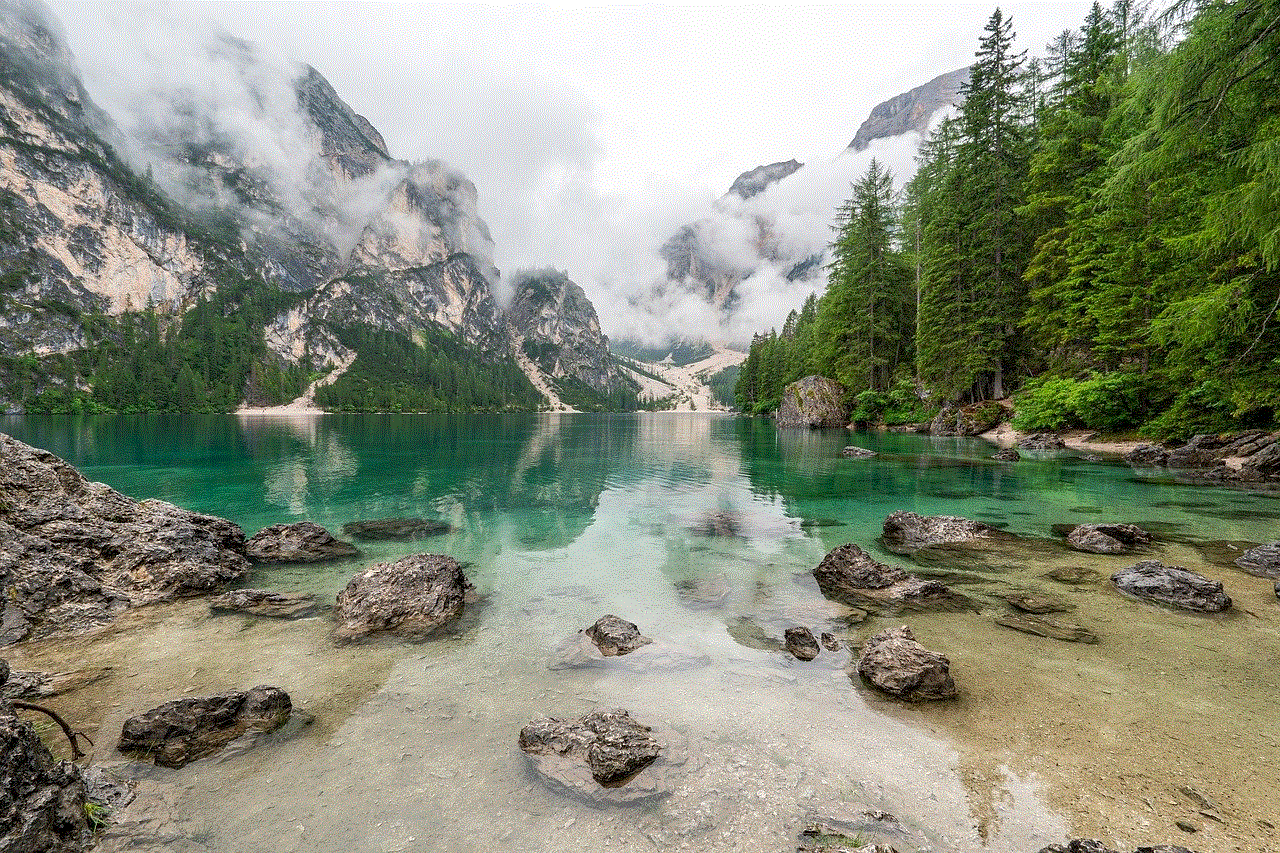
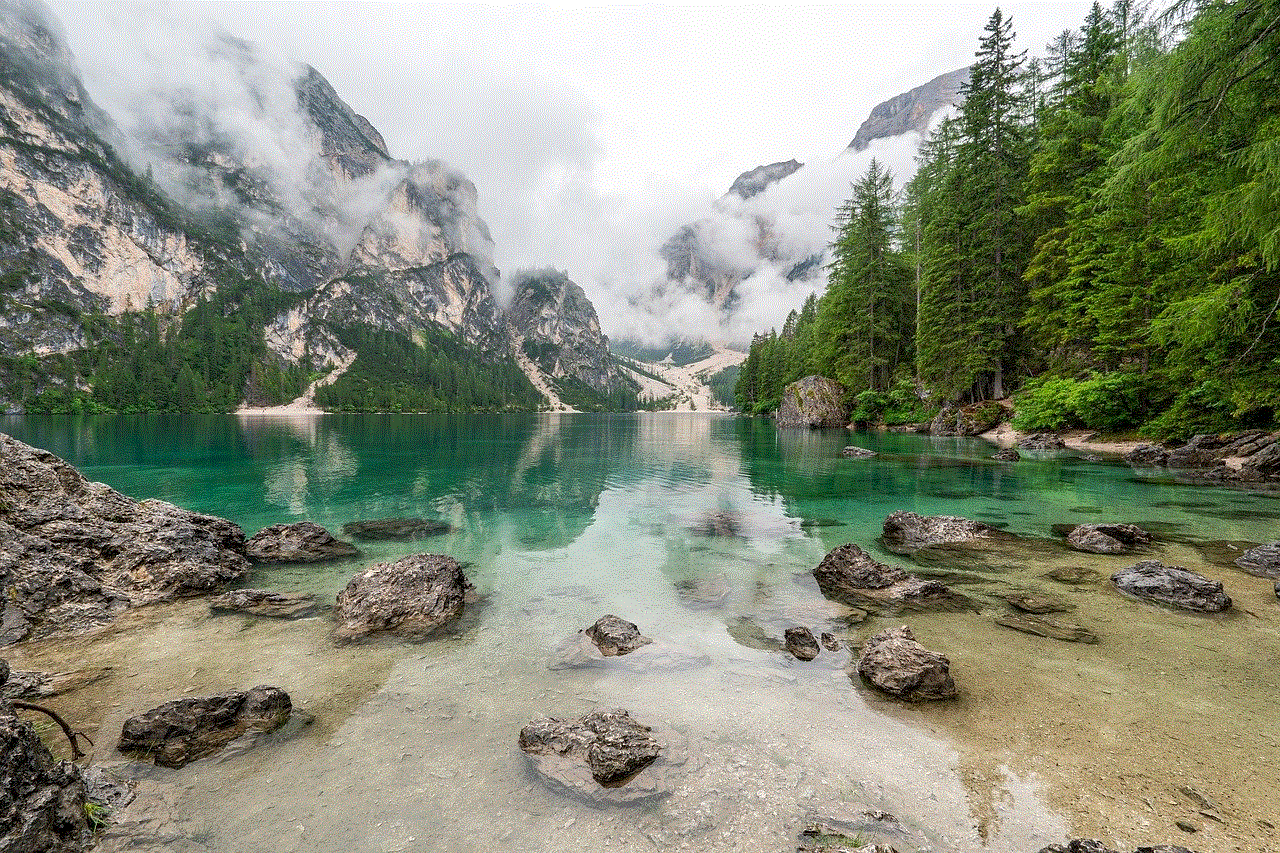
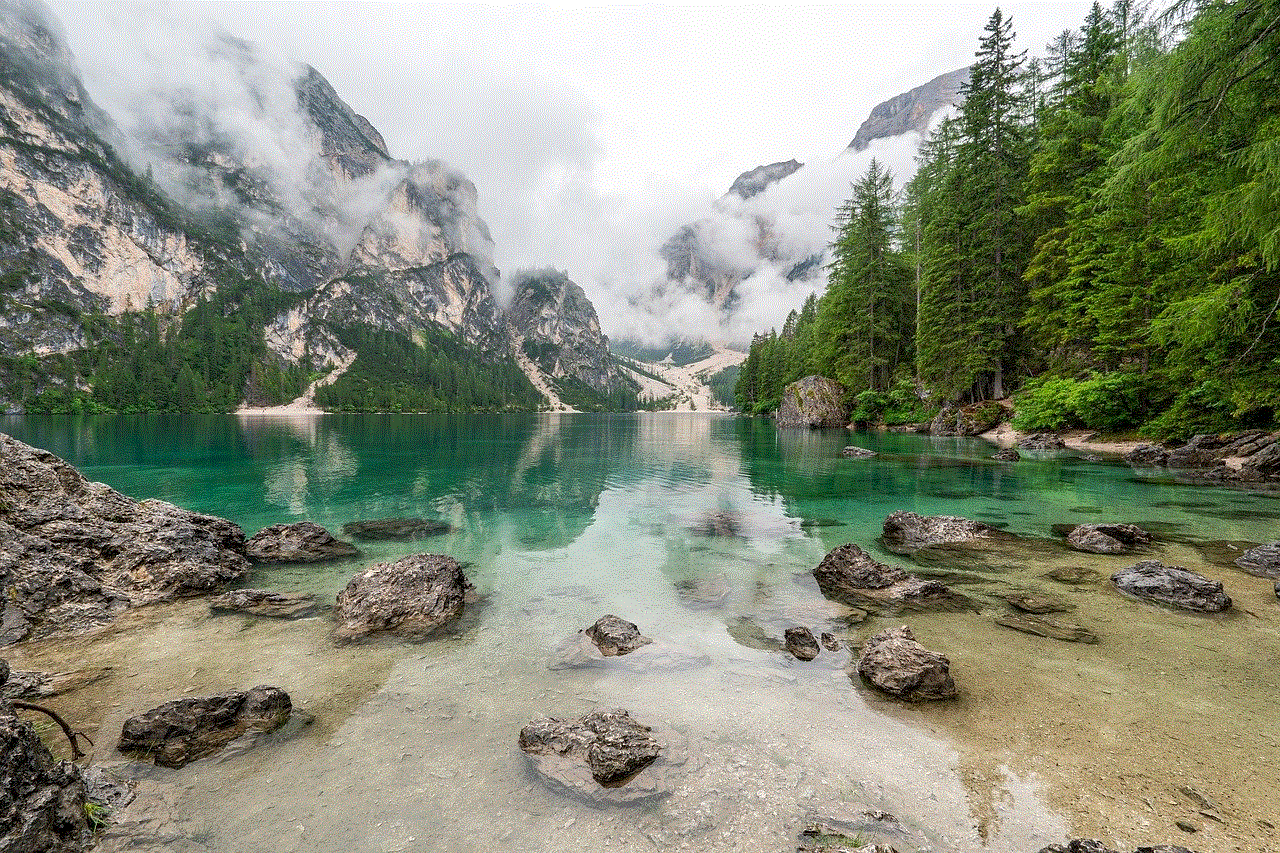
It is crucial to note that the effectiveness of third-party uninstaller apps may vary, and they may not always be able to remove Hoverwatch without a PIN. However, they are worth a try if you are unable to contact Hoverwatch support or perform a factory reset.
Method 4: Seek Professional Assistance
If all else fails, and you still cannot uninstall Hoverwatch without a PIN, it may be time to seek professional assistance. Take your device to a reputable phone repair shop or contact the manufacturer’s customer support for guidance. They may have advanced tools or methods to remove Hoverwatch from your device without a PIN. However, be prepared to pay for their services, as they may charge a fee for their expertise.
In conclusion, uninstalling Hoverwatch without a PIN can be a challenging task, but there are several methods you can try. Start by contacting Hoverwatch support for assistance, as they may be able to provide solutions or guidance. If that does not work, you can perform a factory reset on your device, but remember to back up your data first, as this method will erase all content. Alternatively, you can explore third-party uninstaller apps to remove Hoverwatch, although their effectiveness may vary. Lastly, if all else fails, seek professional assistance from a phone repair shop or the manufacturer’s customer support.
how to watch onlyfans free
Title: Unlocking Premium Content: How to Watch OnlyFans for Free
Introduction:
OnlyFans has become a popular platform for content creators to share exclusive, adult-oriented content with their subscribers. While OnlyFans operates on a subscription-based model, where users pay to access premium content, many people are curious about how to watch OnlyFans for free. In this article, we will explore various methods that claim to provide free access to OnlyFans content. However, it’s important to note that these methods may be unethical, illegal, or potentially harmful. We strongly advise against engaging in any activities that violate the terms and conditions of OnlyFans or infringe upon the rights of content creators.
1. Understanding OnlyFans:
OnlyFans is a subscription-based platform that allows content creators, including models, adult performers, and influencers, to monetize their content directly from their fanbase. Creators can charge a monthly subscription fee or sell additional content and merchandise. OnlyFans offers a secure, private, and controlled environment for creators to interact with their subscribers.
2. The Subscription Model:
To access content on OnlyFans, users must subscribe to a creator’s page and pay the specified subscription fee. This fee can vary from creator to creator, with some charging as low as $5 per month and others charging hundreds of dollars. It’s important to understand that subscribing to a creator’s OnlyFans page is the legitimate and ethical way to access their content.
3. Misleading Methods Claiming Free Access:
Various websites, forums, and social media platforms claim to provide free access to OnlyFans content. Some of these methods include using hacked accounts, leaked content, or third-party apps. However, it’s crucial to remember that engaging in these activities is against OnlyFans’ terms and conditions and may lead to legal consequences.
4. Risks and Dangers:
Attempting to watch OnlyFans content for free through unofficial methods poses numerous risks. These risks include exposing personal information, downloading malware or viruses onto your device, and potentially supporting piracy and copyright infringement. Additionally, engaging in such activities can harm the livelihood of content creators who rely on subscriptions for their income.
5. Respect for Content Creators:
Content creators on OnlyFans put in a significant amount of effort, time, and creativity into producing their content. By subscribing to their page, you contribute to their success and support their work. It is important to respect their rights and acknowledge that they deserve compensation for their efforts.
6. Legal Alternatives:
Instead of resorting to unethical methods, there are legal alternatives to access exclusive content. Many OnlyFans creators offer free previews or teasers on social media platforms like Twitter or Instagram . Following their official pages and engaging with their content can give you a taste of what they offer on OnlyFans. Additionally, some creators occasionally provide discounts or promotions, making it more affordable to access their content.
7. Supporting Content Creators:
If you enjoy a particular creator’s content, consider subscribing to their OnlyFans page. By doing so, you not only gain full access to their exclusive content but also directly support their work. Supporting content creators enables them to continue producing high-quality content and helps maintain the sustainability of the platform.
8. Reporting Unauthorized Content:
If you come across leaked or unauthorized content from OnlyFans on other websites or platforms, it is essential to report it. By doing so, you protect the rights of content creators and contribute to the platform’s integrity. OnlyFans takes copyright infringement seriously and works to remove such content promptly.
9. Conclusion:
While the allure of accessing OnlyFans content for free may be tempting, it is important to consider the consequences and potential harm it can cause. Engaging in unethical or illegal activities not only violates the terms of service but also undermines the hard work and creativity of content creators. Instead, support creators by subscribing to their pages and engaging with their official social media accounts. Let’s respect the platform’s rules and contribute to a sustainable and ethical online environment.



Disclaimer: The aim of this article is to provide information on the topic of accessing OnlyFans for free. However, it is essential to note that engaging in any unethical, illegal, or harmful activities is strongly discouraged. The information provided is for educational purposes only, and the responsibility lies with the reader to adhere to the terms and conditions of any platform they use.