home depot winner text scam
The rise of technology has brought about many conveniences in our daily lives, but it has also opened the door for various types of scams and fraudulent activities. One such scam that has been making the rounds recently is the Home Depot winner text scam. This scam preys on unsuspecting individuals, promising them a big prize from the popular home improvement retailer, Home Depot.
The modus operandi of this scam is quite simple. Victims receive a text message that appears to be from Home Depot, stating that they have won a prize from a recent contest or promotion. The message usually contains a link that the victim is instructed to click on in order to claim their prize. However, this is where the trap is set. Once the victim clicks on the link, they are either directed to a fake website or prompted to enter personal information, such as their name, address, and credit card details.
The Home Depot winner text scam has been circulating since 2017, and has resurfaced multiple times since then. It has been reported in various parts of the world, including the United States, Canada, and Australia. The scammers behind this scheme are constantly changing their tactics, making it difficult for authorities to track them down. They use different phone numbers and text messages, making it harder for victims to identify the scam.
One of the reasons why this scam is so successful is because it appears to be legitimate. The text messages are well-crafted, using Home Depot’s logos and branding, making it seem like a legitimate communication from the company. Moreover, the promise of a big prize from a well-known retailer is too tempting for many to resist. This is why many fall victim to this scam, losing money and personal information in the process.
So, how can you protect yourself from falling prey to the Home Depot winner text scam? The first step is to be aware of its existence. Educate yourself and your loved ones about this scam and its variations. If you receive a text message claiming that you have won a prize from Home Depot, be cautious. Do not click on any links or provide any personal information. Instead, contact Home Depot directly to verify the authenticity of the message.
Another way to protect yourself is by being vigilant about the links you click on. Always hover your cursor over a link to see the URL it will direct you to. If it looks suspicious or unfamiliar, do not click on it. It is also advisable to have a strong and updated antivirus software on your device, as it can detect and block potential phishing websites.
Furthermore, it is important to remember that legitimate companies like Home Depot do not ask for personal information or credit card details through text messages. If you are ever asked to provide such information, it is a red flag and you should immediately delete the message and report it to the company.
If you have fallen victim to the Home Depot winner text scam, there are a few steps you can take to minimize the damage. Firstly, contact your bank or credit card company and inform them of the situation. They can cancel any unauthorized transactions and issue you a new card if necessary. It is also advisable to change your passwords for all online accounts, as scammers may have gained access to your personal information.
In addition, it is crucial to report the scam to the proper authorities. You can file a complaint with the Federal Trade Commission (FTC) in the US, or with the Canadian Anti-Fraud Centre (CAFC) in Canada. This will not only help in catching the scammers, but it can also prevent others from falling victim to the same scam.
Home Depot has also taken steps to warn its customers about this scam. They have issued a statement on their website, stating that they do not send unsolicited text messages and that they are not associated with this scam in any way. They have also provided tips on how to identify and report fraudulent activities.
In conclusion, the Home Depot winner text scam is a real threat that can cause financial and personal harm to its victims. It is important to be aware of its existence and to take necessary precautions to protect yourself. Remember, if it sounds too good to be true, it probably is. Do not let the promise of a big prize cloud your judgment and always verify the authenticity of any messages claiming to be from Home Depot. Stay vigilant and stay safe.
how do i change the screen time on my iphone
How to Change Screen Time on Your iPhone: A Comprehensive Guide
Introduction:
In this digital era, it’s becoming increasingly important to manage our screen time effectively. With the ever-growing popularity of smartphones, it’s easy to get absorbed in the virtual world and lose track of time. Fortunately, Apple has recognized this issue and introduced an innovative feature called Screen Time on iPhones. This feature allows users to monitor and limit their device usage, ensuring a healthy balance between the virtual and real world. In this article, we will explore the various methods to change the screen time on your iPhone, empowering you to take control of your digital habits.
Understanding Screen Time:
Before we dive into the details of changing screen time on your iPhone, let’s understand what Screen Time is all about. Screen Time is a built-in feature on iOS devices that provides detailed insights into how much time you spend on your iPhone or iPad. It also offers tools to set limits on certain apps or app categories, helping you manage your device usage effectively. With Screen Time, you can track your device activity, set app limits, schedule downtime, and customize content and privacy restrictions.
Accessing Screen Time:
To change the screen time on your iPhone, you need to access the Screen Time settings. Here’s how you can do it:
1. Open the Settings app on your iPhone.
2. Scroll down and tap on “Screen Time.”
3. If you haven’t set up Screen Time before, tap on “Turn On Screen Time” and follow the on-screen instructions to set it up.
4. If you have already set up Screen Time, you will see an overview of your device usage.
Changing App Limits:
One of the significant aspects of managing screen time is setting app limits. With app limits, you can decide how much time you want to spend on certain apps or app categories. Here’s how you can change app limits on your iPhone:
1. Open the Screen Time settings as mentioned earlier.
2. Tap on “App Limits.”
3. You will see a list of app categories such as Social Networking, Games, Entertainment, etc.
4. Tap on any category you want to set a limit for.
5. Tap on “Add Limit” to set a time limit for that category.
6. Adjust the slider to specify the time limit you desire.
7. Tap on “Add” to confirm the limit.
Enabling Downtime:
Another useful feature provided by Screen Time is Downtime. Downtime allows you to schedule a specific period during which only essential apps will be accessible. This helps in reducing distractions and promotes better productivity. Here’s how you can enable Downtime on your iPhone:
1. Open the Screen Time settings.
2. Tap on “Downtime.”
3. Toggle the switch to enable Downtime.
4. Set the start and end time for Downtime according to your preference.
5. Optionally, you can allow specific apps by tapping on “Always Allowed” and selecting the apps you want to grant access to during Downtime.
Customizing Content and Privacy Restrictions:
Screen Time also provides the ability to customize content and privacy restrictions on your iPhone. This feature allows you to control what type of content can be accessed on your device, making it suitable for children and ensuring a safe and secure digital environment. Here’s how you can customize content and privacy restrictions:
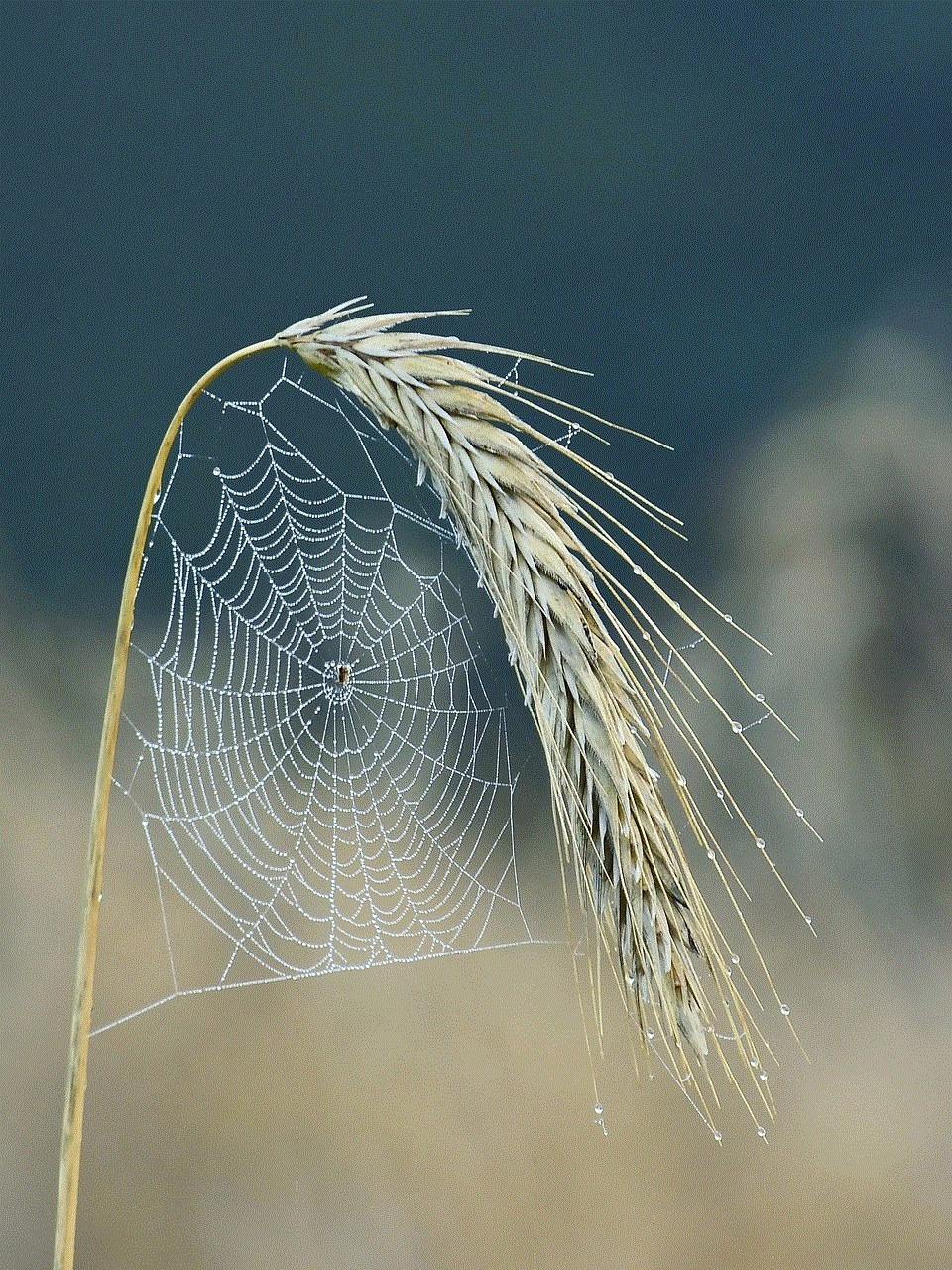
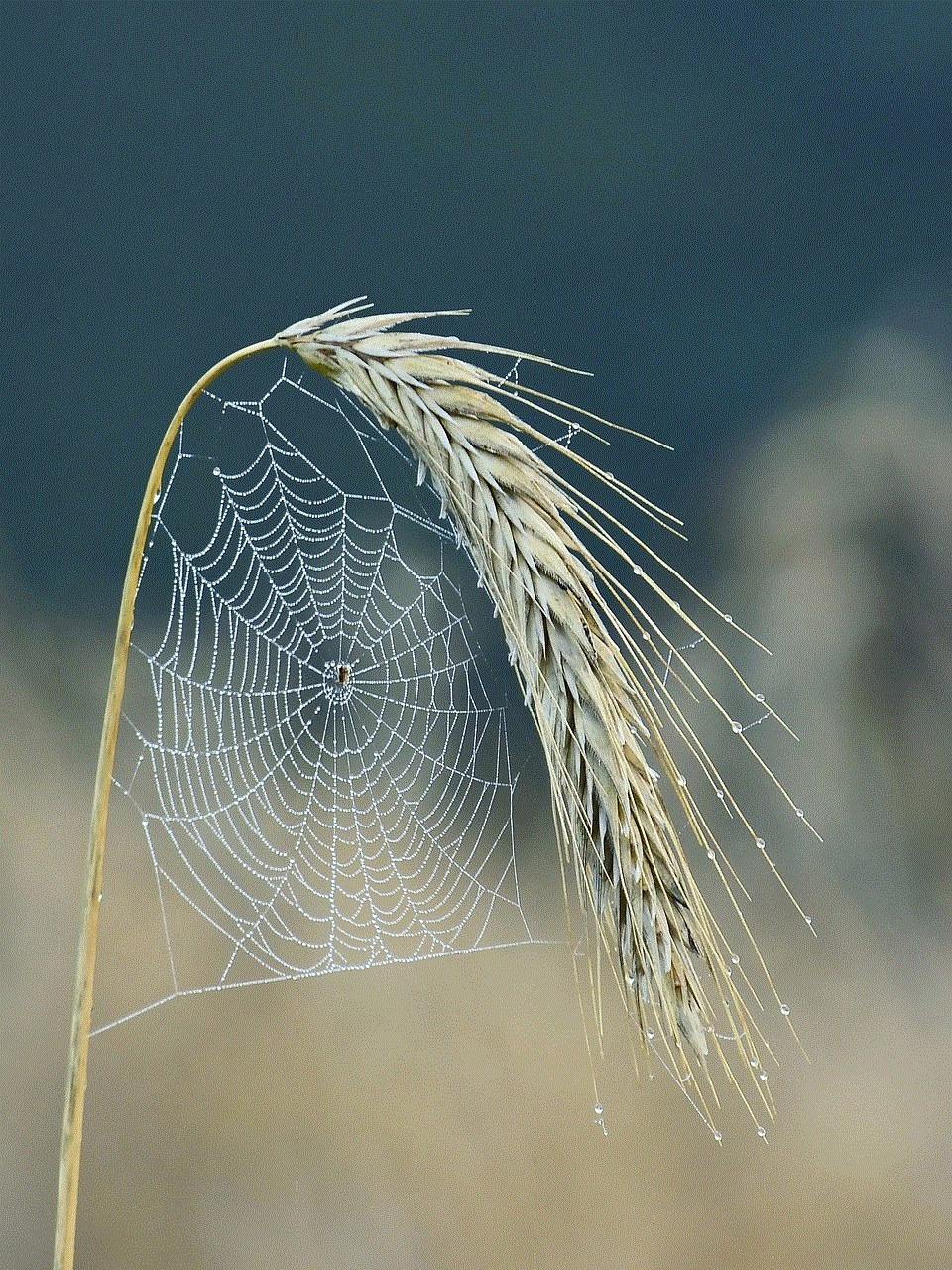
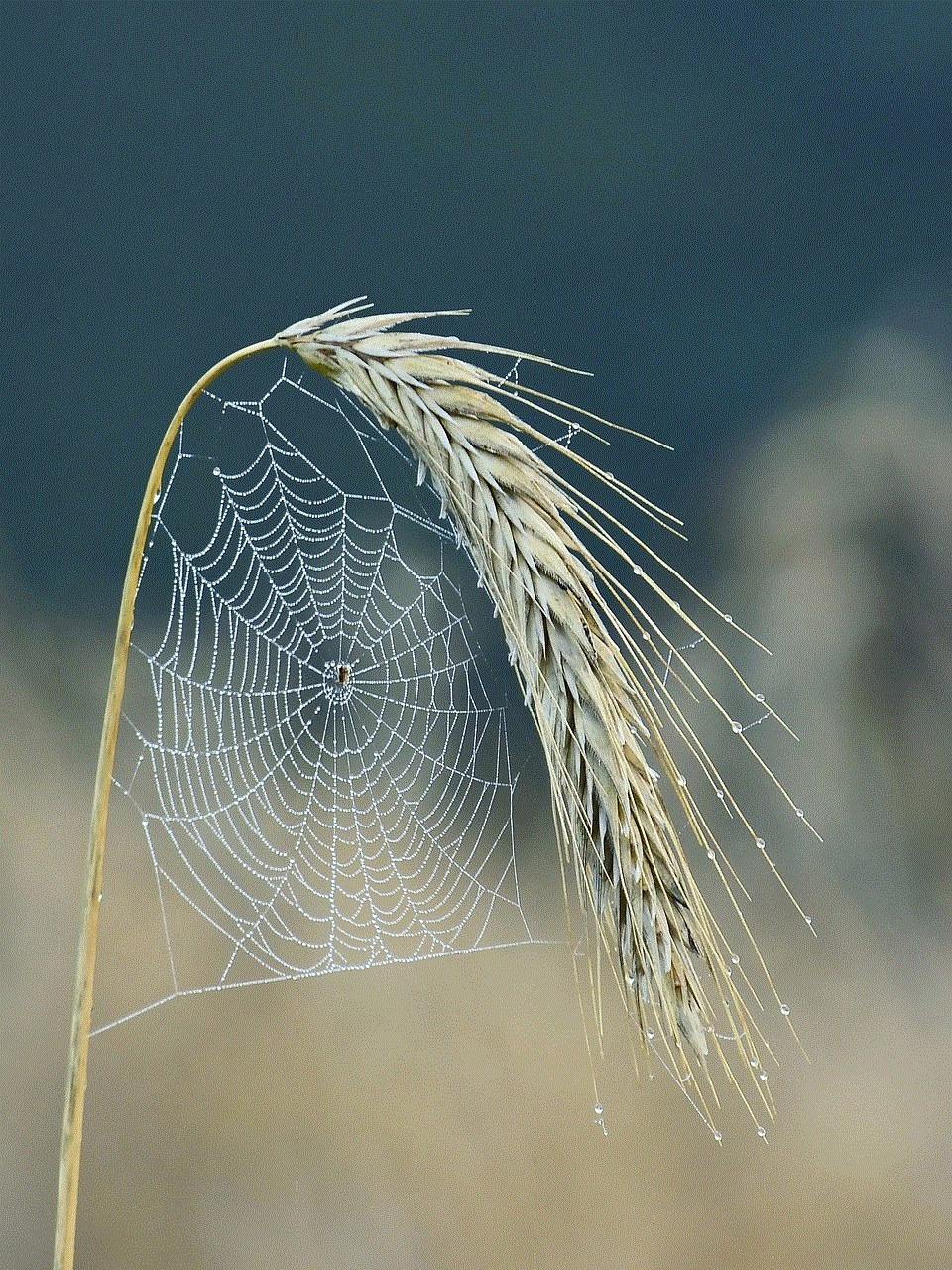
1. Open the Screen Time settings.
2. Tap on “Content & Privacy Restrictions.”
3. Toggle the switch to enable Content & Privacy Restrictions.
4. You will see various options to customize restrictions, such as “Allowed Apps,” “Content Restrictions,” “Privacy,” etc.
5. Tap on any option you want to customize and make the necessary changes.
6. You can set passcode restrictions to prevent unauthorized changes to the settings.
Understanding Screen Time Passcode:
To ensure the effectiveness of screen time management, Apple provides an additional layer of security known as the Screen Time passcode. This passcode is separate from the device passcode and can be used to protect Screen Time settings from unauthorized users. Here’s how you can set up or change the Screen Time passcode on your iPhone:
1. Open the Screen Time settings.
2. Tap on “Use Screen Time Passcode.”
3. Tap on “Turn On Screen Time Passcode.”
4. Enter a four-digit passcode that you will remember.
5. Re-enter the passcode to confirm it.
6. Optionally, you can set up Face ID or Touch ID authentication for Screen Time passcode by toggling the switch next to “Use Face ID” or “Use Touch ID.”
Changing Screen Time Settings:
Apart from the specific features mentioned above, Screen Time settings offer various other options that you can customize according to your preference. Let’s explore some of these settings:
1. Open the Screen Time settings.
2. Tap on “Always Allowed” to choose the apps that will always be accessible, even during Downtime.
3. Tap on “Content & Privacy Restrictions” to customize content and privacy restrictions.
4. Tap on “Device” to view the device usage details, including the total screen time, pickups, notifications, and more.



5. Tap on “Notifications” to customize how you receive Screen Time notifications.
6. Tap on “Share Across Devices” to sync Screen Time data across multiple Apple devices.
7. Tap on “Family” to set up Family Sharing and manage Screen Time for your family members.
Conclusion:
In conclusion, managing screen time is crucial for maintaining a healthy balance in our digital lives. Apple’s Screen Time feature provides a comprehensive set of tools to monitor and limit device usage on iPhones and iPads. By following the steps mentioned in this article, you can easily change screen time settings, set app limits, schedule downtime, and customize content and privacy restrictions. With a little effort and conscious decision-making, you can take control of your digital habits and ensure a well-rounded lifestyle. Remember, moderation is the key, and Screen Time is here to help you achieve it.
media link router ip address
Media Link Router IP Address: A Comprehensive Guide
Introduction:
In today’s connected world, routers play a crucial role in enabling us to access the internet, connect multiple devices simultaneously, and enjoy a seamless online experience. One such popular router is the Media Link Router. In this article, we will delve into the Media Link Router IP address, its significance, and how to find and configure it for optimal performance. So, let’s begin!
Paragraph 1: Understanding the Media Link Router
The Media Link Router is a high-performance networking device that allows users to establish a local area network (LAN) and connect multiple devices to the internet. Its advanced features, such as dual-band Wi-Fi, high-speed connectivity, and robust security measures, make it a popular choice among both home and business users.
Paragraph 2: Importance of IP Address
An IP address, short for Internet Protocol address, is a unique numerical identifier assigned to each device connected to a network. It plays a vital role in facilitating communication between devices and enables them to send and receive data packets over the internet. The Media Link Router IP address is no exception and is crucial for managing and configuring the router’s settings.
Paragraph 3: Locating the Media Link Router IP Address
To access the Media Link Router’s settings, you need to find its IP address. The most common method is to check the router’s label or manual, where the default IP address is usually mentioned. Alternatively, you can use the command prompt or network settings on your computer to locate the IP address associated with the router.
Paragraph 4: Accessing the Media Link Router’s Login Page
Once you have identified the Media Link Router IP address, you can access its login page using a web browser. Simply enter the IP address in the address bar and press Enter. This will take you to the router’s login page, where you will be prompted to enter the username and password.
Paragraph 5: Default Credentials and Security
By default, Media Link Routers come with a pre-configured username and password, which are often mentioned in the router’s manual or label. However, it is highly recommended to change these default credentials to enhance the security of your network. Using a strong, unique password can prevent unauthorized access to your router’s settings.
Paragraph 6: Configuring Media Link Router Settings
Once you have logged in to the router’s interface, you can customize various settings to optimize your network performance. You can set up a wireless network name (SSID), password-protect your Wi-Fi, create guest networks, enable parental controls, and prioritize bandwidth for specific devices or applications.
Paragraph 7: Troubleshooting Common Issues
Sometimes, users may encounter issues with their Media Link Router IP address or network connectivity. These issues can be resolved by troubleshooting common problems like resetting the router, checking cable connections, updating firmware, or contacting technical support for assistance.
Paragraph 8: Advanced Features and Firmware Updates
Media Link Routers often come with advanced features and functionalities that can enhance your networking experience. These may include VPN support, advanced security options, remote management, and Quality of Service (QoS) settings. Additionally, regularly updating the router’s firmware can ensure stability, performance improvements, and protection against security vulnerabilities.
Paragraph 9: Tips for Securing Your Media Link Router



Securing your Media Link Router is of utmost importance to protect your network from potential threats. To ensure optimal security, consider using a strong Wi-Fi password, enabling network encryption (e.g., WPA2), disabling remote management, and keeping the firmware up to date. Regularly monitoring connected devices and configuring firewall settings can also prevent unauthorized access.
Paragraph 10: Conclusion
In conclusion, understanding the Media Link Router IP address and its significance is crucial for managing and configuring your network settings. By following the steps mentioned above, you can easily locate and access the router’s login page, customize settings, and ensure a secure and efficient network. Remember to stay updated with the latest firmware and implement best practices for network security. With the right configuration and maintenance, your Media Link Router can provide a seamless online experience for all connected devices.