nighthawk router update
In this modern era of technology, having a strong and reliable internet connection is crucial for both personal and professional use. And when it comes to high-speed internet, Netgear’s Nighthawk routers have become a household name. These powerful routers are known for their exceptional performance, advanced features, and easy setup process. However, to ensure that you get the best out of your Nighthawk router, it is essential to keep it updated with the latest firmware. In this article, we will discuss the importance of updating your Nighthawk router and how to do it effectively.
Why is Nighthawk router update important?
1. Security: Cyber threats are becoming increasingly common, and routers are no exception. Hackers are constantly looking for vulnerabilities in routers to gain access to sensitive information. Updating your Nighthawk router’s firmware ensures that any security loopholes are fixed, making it harder for hackers to breach your network.
2. Bug fixes: Like any other electronic device, routers are also prone to bugs and glitches. These bugs can cause your router to malfunction or slow down your internet speed. With regular firmware updates, these bugs are fixed, ensuring that your Nighthawk router runs smoothly and efficiently.
3. Performance improvements: With every firmware update, Netgear introduces new features and performance enhancements. These updates can improve your router’s speed, range, and overall performance. So, by updating your Nighthawk router, you can experience a faster and more stable internet connection.
4. Compatibility: As technology advances, new devices are introduced in the market with the latest features and specifications. These devices may not be compatible with your old router’s firmware, resulting in connectivity issues. By updating your Nighthawk router, you ensure that it is compatible with all the new devices and can provide a seamless connection.
5. New features: Netgear is constantly working on adding new features to their Nighthawk routers to enhance the user experience. These features can include parental controls, guest network, and advanced security options. By updating your router, you can take advantage of these new features and make your internet experience even better.
How to update your Nighthawk router?
There are two ways to update your Nighthawk router’s firmware – using the Nighthawk app or through the router’s web interface. Let’s look at both methods in detail.
1. Updating through the Nighthawk app:
Step 1: Install the Nighthawk app on your smartphone from the App Store or Google Play Store.
Step 2: Connect your smartphone to your Nighthawk router’s Wi-Fi network.
Step 3: Open the Nighthawk app and click on the ‘Menu’ icon in the top left corner.
Step 4: Select ‘Settings’ and then click on ‘Firmware Update.’
Step 5: If an update is available, click on ‘Update Now’ to start the process.
Step 6: Wait for the update to complete, and your router will reboot automatically.
2. Updating through the web interface:
Step 1: Connect your computer to your Nighthawk router’s Wi-Fi network.
Step 2: Open a web browser and enter the router’s default IP address (usually 192.168.1.1) in the address bar.
Step 3: Enter your username and password to log in to your router’s web interface. If you haven’t changed the login details, the username will be ‘admin,’ and the password will be ‘password.’
Step 4: Once logged in, go to ‘Advanced’ and select ‘Administration.’
Step 5: Click on ‘Firmware Update’ and then select ‘Check.’
Step 6: If an update is available, click on ‘Yes’ to start the update process.
Step 7: Wait for the update to complete, and your router will reboot automatically.
Tips for a successful Nighthawk router update:
1. Before updating your router, make sure to save your current settings. In case something goes wrong during the update, you can reset your router and restore the settings to avoid any network disruptions.
2. It is recommended to update your router’s firmware using a wired connection to avoid any interruptions in the update process.



3. Do not interrupt the update process by turning off your router or computer. Let the update complete, and your router will restart automatically.
4. If you face any issues during the update, you can contact Netgear’s customer support for assistance.
Conclusion:
Updating your Nighthawk router’s firmware is essential to ensure the security, performance, and compatibility of your device. With regular updates, you can enjoy new features and improvements, making your internet experience even better. So, don’t forget to check for updates regularly and keep your Nighthawk router up to date for a seamless and secure internet connection.
instagram activity feed not loading
Instagram Activity Feed Not Loading: Troubleshooting Tips and Solutions
In today’s digital age, social media platforms have become an integral part of our lives. One such platform that has gained immense popularity is Instagram . With its visually appealing content and user-friendly interface, Instagram has become a favorite among individuals and businesses alike. However, like any other technology, Instagram is not immune to glitches and technical issues. One common problem that users often encounter is the Instagram Activity Feed not loading. In this article, we will explore the possible causes behind this issue and provide troubleshooting tips and solutions to help you resolve it.
1. Slow internet connection: One of the primary reasons why your Instagram Activity Feed may not be loading is a slow or unstable internet connection. Instagram relies heavily on a stable and fast internet connection to load the feed. If you are experiencing slow internet speeds or intermittent connectivity issues, it can prevent the Activity Feed from loading properly. To troubleshoot this issue, try connecting to a different Wi-Fi network, restarting your router, or switching to a mobile data connection to see if the problem persists.
2. Outdated app version: Another common reason for the Instagram Activity Feed not loading is using an outdated version of the app. Instagram regularly releases updates to enhance the user experience and fix any bugs or issues. If you haven’t updated the app for a while, it might be causing compatibility problems, resulting in the Activity Feed not loading. To fix this, head over to your device’s app store (Google Play Store for Android users and App Store for iOS users), search for Instagram, and check if an update is available. If yes, install the latest version and relaunch the app to see if the problem is resolved.
3. Cache and data storage: Over time, the cache and data stored by the Instagram app can accumulate and cause performance issues. This can lead to the Activity Feed not loading or loading slowly. To address this, you can clear the cache and data of the Instagram app. On Android, go to Settings > Apps > Instagram > Storage > Clear Cache/Clear Data. On iOS, go to Settings > General > iPhone Storage > Instagram > Offload App/Delete App. After clearing the cache and data, relaunch the app and check if the Activity Feed loads properly.
4. Server issues: Sometimes, the Instagram servers may experience technical difficulties or undergo maintenance, resulting in the Activity Feed not loading for all users. To check if the issue is on Instagram’s end, you can visit the Instagram Help Center or their social media accounts to see if there are any reported outages or known issues. If there is a server problem, you can only wait until Instagram resolves it.
5. Account issues: Certain issues specific to your Instagram account can also cause the Activity Feed not to load. It could be a problem with your account settings, restrictions, or even a temporary ban. To troubleshoot this, try logging out of your Instagram account, wait for a few minutes, and then log back in. If the problem persists, you can try accessing your account from a different device or contact Instagram’s support team for further assistance.
6. Third-party app conflicts: If you have installed any third-party apps that interact with Instagram or modify its functionality, they might be causing conflicts and preventing the Activity Feed from loading. To identify if this is the case, uninstall any recently installed apps that are related to Instagram or alter its features. After removing these apps, restart your device and check if the Activity Feed loads correctly.
7. Device compatibility issues: While Instagram supports a wide range of devices, some older or less common devices may have compatibility issues, resulting in the Activity Feed not loading. If you are using an older device or a less popular operating system, it’s possible that Instagram’s latest updates may not be fully optimized for your device. In such cases, you can try accessing Instagram from a different device or update your device’s operating system to see if it resolves the issue.
8. Network restrictions: In some cases, network restrictions imposed by your internet service provider or workplace may prevent the Instagram Activity Feed from loading. Certain networks or firewalls may block access to social media platforms or specific features within them. To rule out this possibility, try accessing Instagram from a different network or using a VPN (Virtual Private Network) to bypass any network restrictions.



9. Temporary glitch: It’s not uncommon for apps to encounter temporary glitches or bugs that can lead to the Activity Feed not loading. In such cases, the issue usually resolves itself within a short period. To troubleshoot this, force close the Instagram app, wait for a few minutes, and then relaunch it. If the issue persists, you can try restarting your device to clear any temporary files or processes that might be causing the problem.
10. Contact Instagram support: If none of the above troubleshooting steps resolve the issue and your Instagram Activity Feed still fails to load, it’s advisable to reach out to Instagram’s support team for further assistance. They have the expertise and resources to investigate account-specific issues or provide guidance on resolving technical problems. You can contact them through the Help Center on the Instagram website or report the issue directly from within the app.
In conclusion, the Instagram Activity Feed not loading can be frustrating for users who rely on the platform for staying updated with their friends, family, and favorite accounts. By following the troubleshooting tips and solutions mentioned above, you can diagnose and resolve the issue in most cases. However, it’s important to remember that some problems may be beyond your control, such as server issues or network restrictions. In such scenarios, patience and waiting for the issue to be resolved by Instagram is the best course of action.
how to find name with phone number
Title: How to Find Someone’s Name with a Phone Number: A Comprehensive Guide
Introduction (150 words):
In today’s digital age, where almost everyone owns a cellphone, communication has become easier than ever. However, sometimes we receive calls or messages from unknown numbers, leaving us curious about the identity of the person on the other end. Fortunately, there are several methods available that can help you uncover the name of a person associated with a phone number. In this article, we will explore various techniques and tools that can assist you in finding a name with a phone number.
1. Reverse Phone Lookup Services (200 words):
One of the most effective ways to find a person’s name with a phone number is by using reverse phone lookup services. These services allow you to enter the phone number in question and retrieve information associated with it. Numerous websites and online platforms provide reverse phone lookup services, and many of them offer both free and paid options. By utilizing these services, you can often find the name, address, and other relevant details connected to the phone number.
2. Social Media Search (250 words):
Another powerful method to find someone’s name with a phone number is by conducting a search on various social media platforms. Platforms like Facebook, LinkedIn, Twitter , and Instagram can be valuable resources for discovering the identity of an unknown caller. With billions of users worldwide, chances are high that the person you are searching for has an online presence. By entering the phone number in the search bar of these platforms, you might come across profiles associated with that number, revealing the person’s name and other information they have chosen to make public.
3. Online Directories (200 words):
Online directories, such as Whitepages, Yellow Pages, and AnyWho, can be incredibly useful when searching for a person’s name connected to a phone number. These directories compile vast amounts of contact information, including phone numbers and associated names. By entering the phone number into the search bar of these directories, you can often find the name and address of the person associated with that number.
4. People Search Engines (250 words):
People search engines, like Spokeo, Pipl, and ZabaSearch, are specialized online tools designed to help you find information about individuals. These search engines gather data from various sources, including public records, social media platforms, and online directories. By entering a phone number into these search engines, you can often discover the name, address, and other relevant details about the person associated with that number.
5. Phone Carrier Assistance (200 words):
If all else fails, contacting the phone carrier associated with the unknown number can be an effective way to find a person’s name. Phone carriers have access to customer information, and they might be able to provide you with the necessary details if you explain the situation. However, it is important to note that carriers prioritize privacy, and they may not disclose personal information without a valid reason or legal requirement.
Conclusion (150 words):
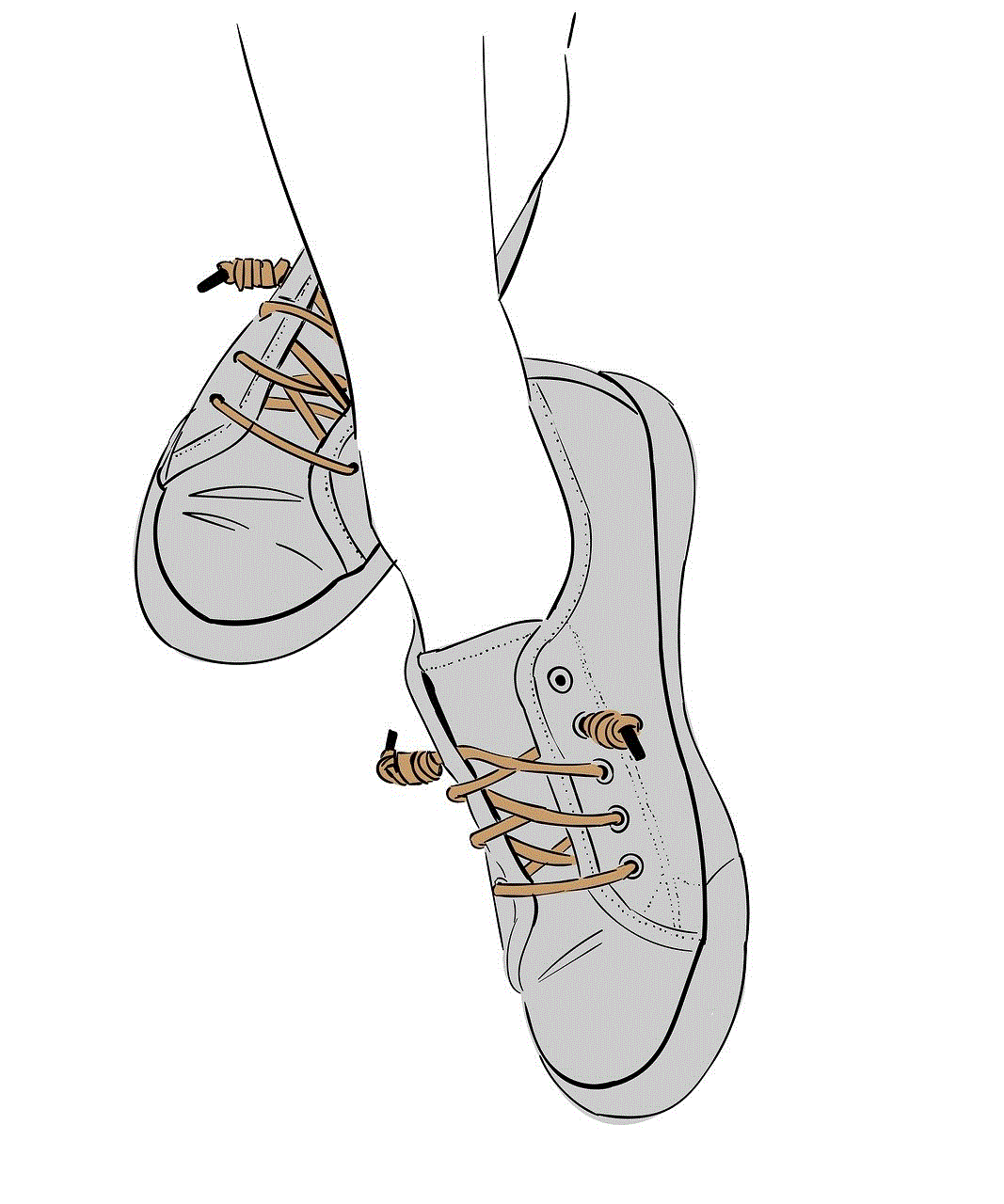
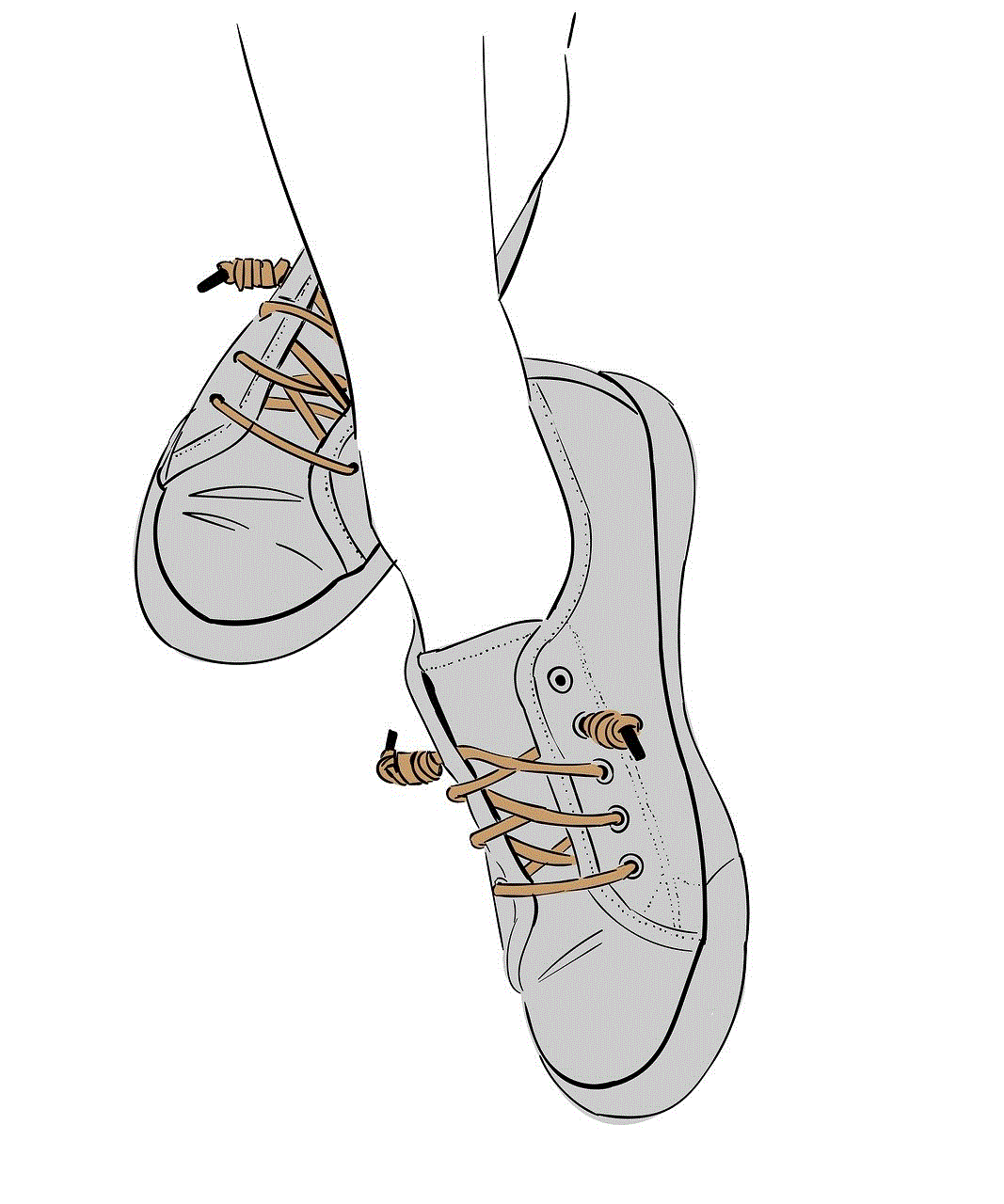
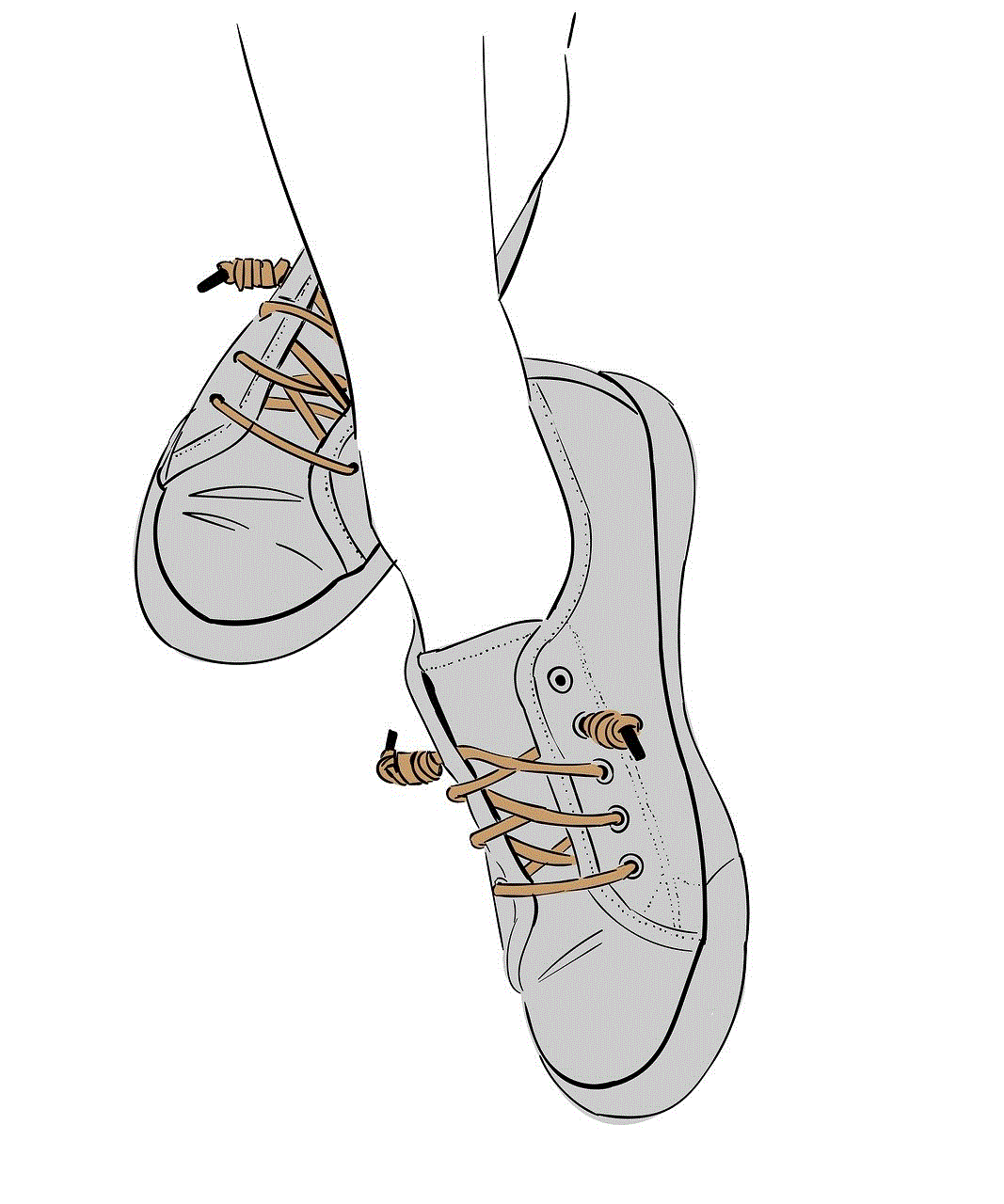
Finding someone’s name with a phone number is no longer an insurmountable task thanks to the availability of various resources and tools. Reverse phone lookup services, social media searches, online directories, people search engines, and phone carrier assistance are all viable options for discovering the identity of an unknown caller. It is important to remember that while these methods can provide valuable information, privacy concerns must be respected, and the obtained details should be used responsibly. Always consider the legality and ethical implications of your search efforts.