how to get refund on apple pay
Apple Pay is a digital wallet and mobile payment service developed by Apple Inc. It allows users to make payments using their iPhones, iPads, and Apple Watches in-store, in-app, and online. With the increasing popularity of digital payments, Apple Pay has become a convenient and secure option for many users. However, there may be instances where you need to request a refund for a transaction made through Apple Pay. In this article, we will discuss how to get a refund on Apple Pay and what you need to know about the process.
Before diving into the process of getting a refund, it is important to understand the different types of transactions that can be made using Apple Pay. There are two types of transactions: in-store and in-app/online. In-store transactions are made by holding your device near a contactless reader and authorizing the payment with Face ID, Touch ID, or your device passcode. In-app and online transactions are made by selecting Apple Pay as the payment method and authorizing the payment with Face ID, Touch ID, or your device passcode. Depending on the type of transaction, the refund process may vary.
Now, let’s explore the different scenarios where you may need to request a refund on Apple Pay.
1. In-store transaction: If you have made a purchase in-store using Apple Pay and need a refund, the first step is to contact the merchant. Most merchants have their own refund policies and procedures, and they will be able to assist you with the refund process. You can also check your purchase receipt or email confirmation for information on the merchant’s refund policy.
2. In-app/online transaction: For in-app or online purchases, the refund process is slightly different. If you have made a purchase using Apple Pay and need a refund, you will need to contact the merchant directly. However, if you are unable to reach the merchant or they are unable to assist you, you can contact Apple Support for further assistance.
3. Duplicate charges: There may be instances where you have been charged twice for the same transaction. In such cases, you can contact the merchant and request a refund for the duplicate charge. If the merchant is unable to assist you, you can contact your bank or card issuer to dispute the charge. They will be able to guide you through the process and help you get a refund.
4. Unauthorized transactions: If you notice any unauthorized transactions made using your Apple Pay account, you should immediately contact your bank or card issuer to report the issue. They will be able to investigate the transaction and help you get a refund if necessary. It is also recommended to change your Apple Pay account password and remove any cards that may have been compromised.
5. Cancelled orders: If you have cancelled an order that was paid for using Apple Pay, the refund process will depend on the merchant’s policy. Some merchants may issue a refund immediately, while others may take a few days to process the refund. You can contact the merchant for more information on their refund policy and the timeline for the refund.
6. Timeframe for refunds: In most cases, refunds for Apple Pay transactions are processed within 3-5 business days. However, the exact timeframe may vary depending on the merchant’s refund policy, your bank or card issuer, and the type of transaction. It is recommended to keep track of your refunds and follow up with the merchant or your bank if the refund is taking longer than expected.
7. Cancellation or return of physical goods: If you have purchased physical goods using Apple Pay and need to return or cancel the order, you will need to follow the merchant’s return or cancellation policy. In most cases, the refund will be issued to the original payment method, which in this case is Apple Pay. It is important to keep the original order confirmation or receipt as proof of purchase in case any issues arise during the refund process.
8. Digital goods or services: For purchases of digital goods or services made using Apple Pay, the refund process may vary. Some merchants may offer refunds for digital goods or services, while others may have a strict no-refund policy. It is recommended to read the terms and conditions of the purchase before making a transaction to avoid any issues with refunds in the future.
9. In-app subscriptions: If you have subscribed to a service or made an in-app purchase using Apple Pay, you may need to contact the app developer or service provider for any refunds. In most cases, refunds for in-app subscriptions are not available unless there is a technical issue with the service or app.
10. Contacting Apple Support: If you have followed all the necessary steps and are still unable to get a refund for an Apple Pay transaction, you can contact Apple Support for further assistance. They have a dedicated team to handle Apple Pay transactions and can help you with any issues you may face.
In conclusion, getting a refund on Apple Pay is similar to getting a refund for any other payment method. The process may vary depending on the type of transaction and the merchant’s refund policy. It is important to keep track of your purchases and receipts, and to contact the appropriate party for any issues with refunds. With the convenience and security of Apple Pay, it is becoming a popular choice for many users. However, it is always important to familiarize yourself with the refund policies and procedures to avoid any confusion or inconvenience in the future.
can i stop sharing location without notifying
Title: The Pros and Cons of Stopping Location Sharing Without Notifying
Introduction:
Location sharing has become an integral part of our digital lives, allowing us to connect with friends, navigate unfamiliar places, and access personalized services. However, there may be times when you want to stop sharing your location without notifying others. In this article, we will explore the pros and cons of stopping location sharing without notifying and discuss the potential implications of such actions.
Paragraph 1: Understanding Location Sharing and Notifications
To begin, let’s clarify what location sharing and notifications entail. Location sharing involves allowing certain apps or services to access your device’s GPS coordinates, enabling them to determine your current location. Notifications, on the other hand, are alerts sent to individuals when someone stops sharing their location. This article delves into whether it is possible to cease sharing this information without triggering notifications.
Paragraph 2: Pros of Stopping Location Sharing Without Notifying
There are valid reasons why individuals may want to stop sharing their location without notifying others. Privacy concerns, a desire for personal security, or simply wishing to maintain independence are some of the main reasons. Stopping location sharing without notification provides a sense of control and autonomy over personal information.
Paragraph 3: Cons of Stopping Location Sharing Without Notifying
While the desire for privacy and control is understandable, there are potential downsides to stopping location sharing without notifying. For instance, loved ones may worry about your safety if they are unable to track your location in real-time. Additionally, certain emergency services and navigation apps may rely on your location to provide timely assistance.
Paragraph 4: Privacy Concerns and Security Risks
Privacy is a fundamental right, and concerns about how location data is used and shared are valid. By stopping location sharing without notification, individuals can mitigate potential privacy risks associated with third-party access to their location information. However, it is crucial to remain vigilant about the security risks associated with certain services that rely on real-time location sharing.
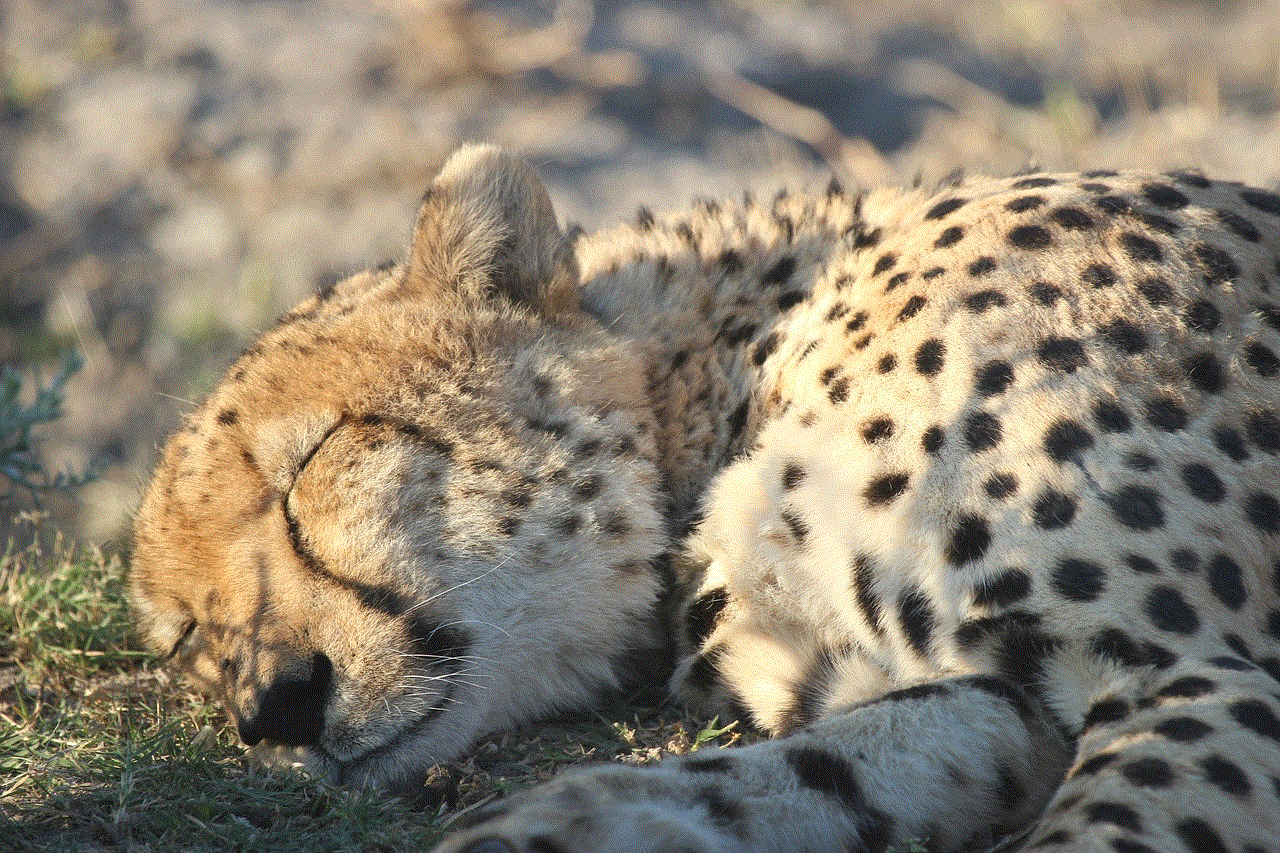
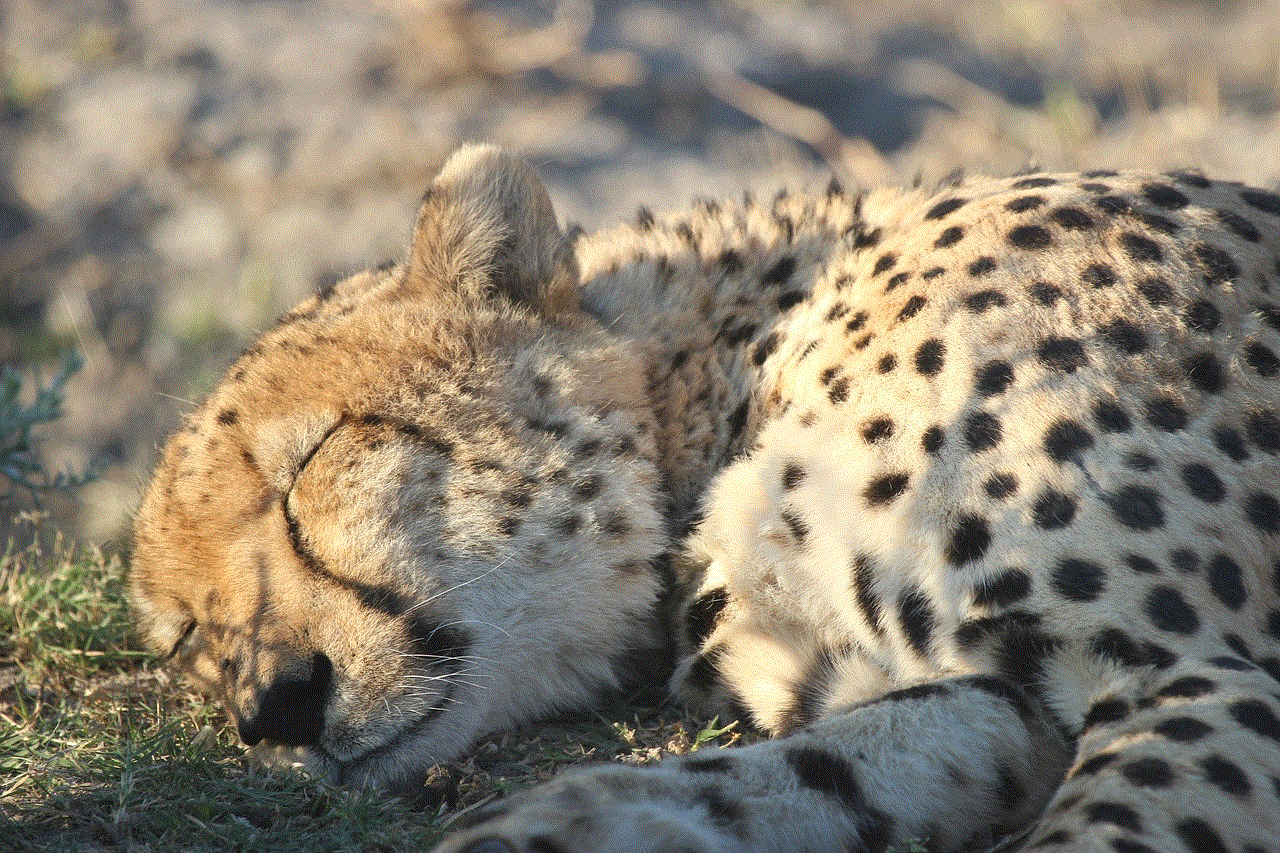
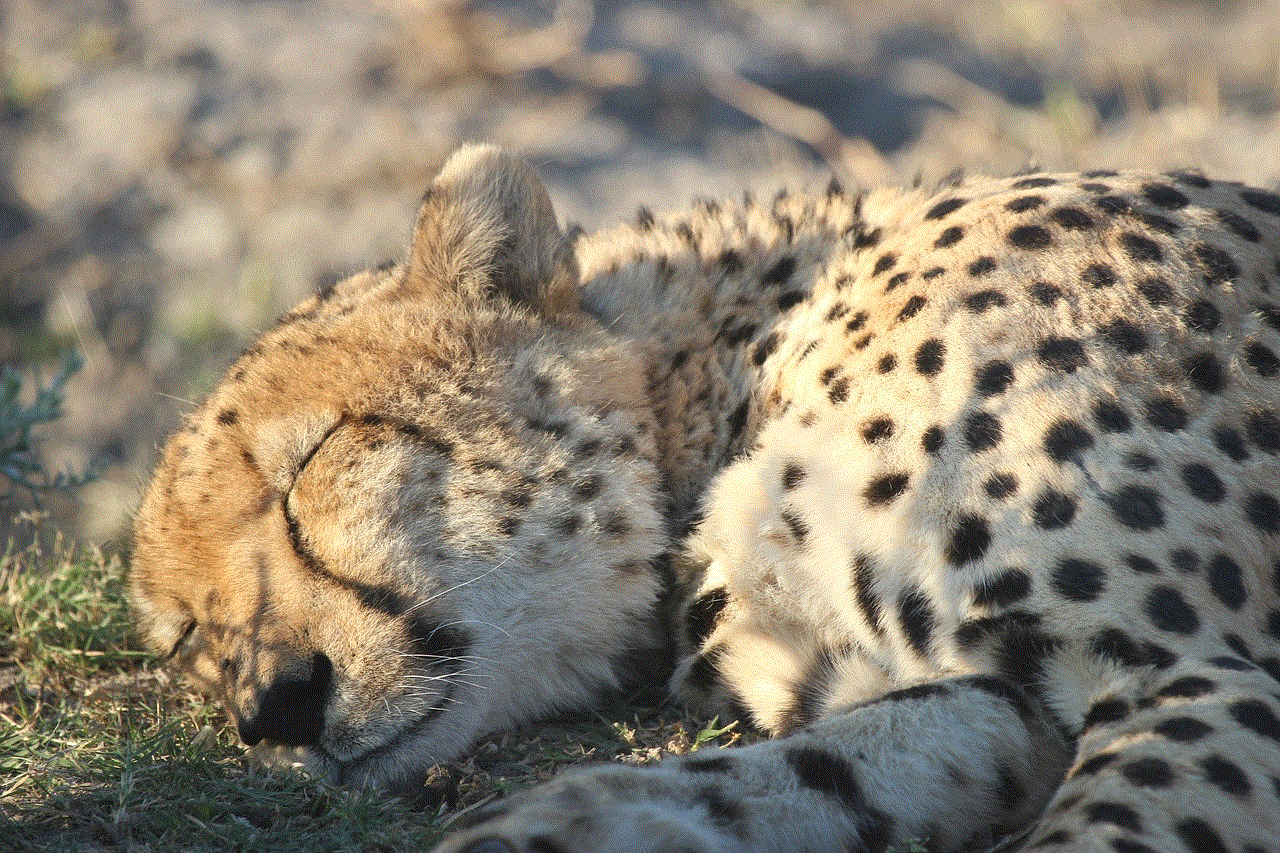
Paragraph 5: Personal Autonomy and Independence
Maintaining personal autonomy and independence can be another reason for individuals to stop sharing their location without notifying others. This allows for a sense of freedom and reduces the feeling of constantly being monitored or controlled.
Paragraph 6: Trust and Relationship Considerations
The decision to stop sharing location without notifying others can have implications for trust and relationships. Loved ones may feel betrayed or concerned if they discover that location sharing has been disabled without their knowledge. Open communication and setting boundaries can help mitigate any potential trust issues.
Paragraph 7: Potential Impact on Emergency Services
While it is essential to respect personal privacy, it is crucial to consider the potential impact on emergency services. In certain situations, emergency responders rely on location data to provide timely assistance. Therefore, striking a balance between privacy and ensuring your safety is paramount.
Paragraph 8: Impact on Navigation and Travel Apps
Navigation and travel apps often require access to real-time location data to provide accurate directions and travel recommendations. By stopping location sharing without notification, individuals may experience limitations or reduced functionality when using these apps.
Paragraph 9: Ethical Considerations for App Developers
App developers and technology companies must also consider the ethical implications of location sharing and notifications. Striking a balance between user privacy and the need for transparency through notifications is crucial for building trust and maintaining user satisfaction.
Paragraph 10: Conclusion
In conclusion, the decision to stop sharing location without notifying others involves a complex interplay between privacy, personal autonomy, security, and trust. While there may be valid reasons for ceasing location sharing without notification, it is essential to consider the potential impact on relationships, emergency services, and the functionality of navigation apps. Striking a balance between privacy and safety is key, and open communication can help address any concerns or misunderstandings that may arise.
how to get out of restricted mode on youtube
How to Get Out of Restricted Mode on YouTube
YouTube, the popular video-sharing platform, offers a wide range of content for users to enjoy. However, there are times when certain videos or channels are restricted due to various reasons, such as age restrictions or content policies. This can be frustrating for users who want to access specific videos or channels. In this article, we will guide you on how to get out of restricted mode on YouTube, so you can enjoy a wider range of content and have a more personalized experience on the platform.
Before we dive into the steps on how to get out of restricted mode on YouTube, let’s first understand what restricted mode is and why it exists. Restricted mode is a feature on YouTube that allows users to filter out potentially mature or inappropriate content. It is primarily designed to provide a safer browsing experience, especially for young users. When restricted mode is enabled, certain videos or channels that contain explicit content, violence, or other sensitive topics may be hidden or blocked from view.
Now, let’s get into the steps on how to disable restricted mode on YouTube:
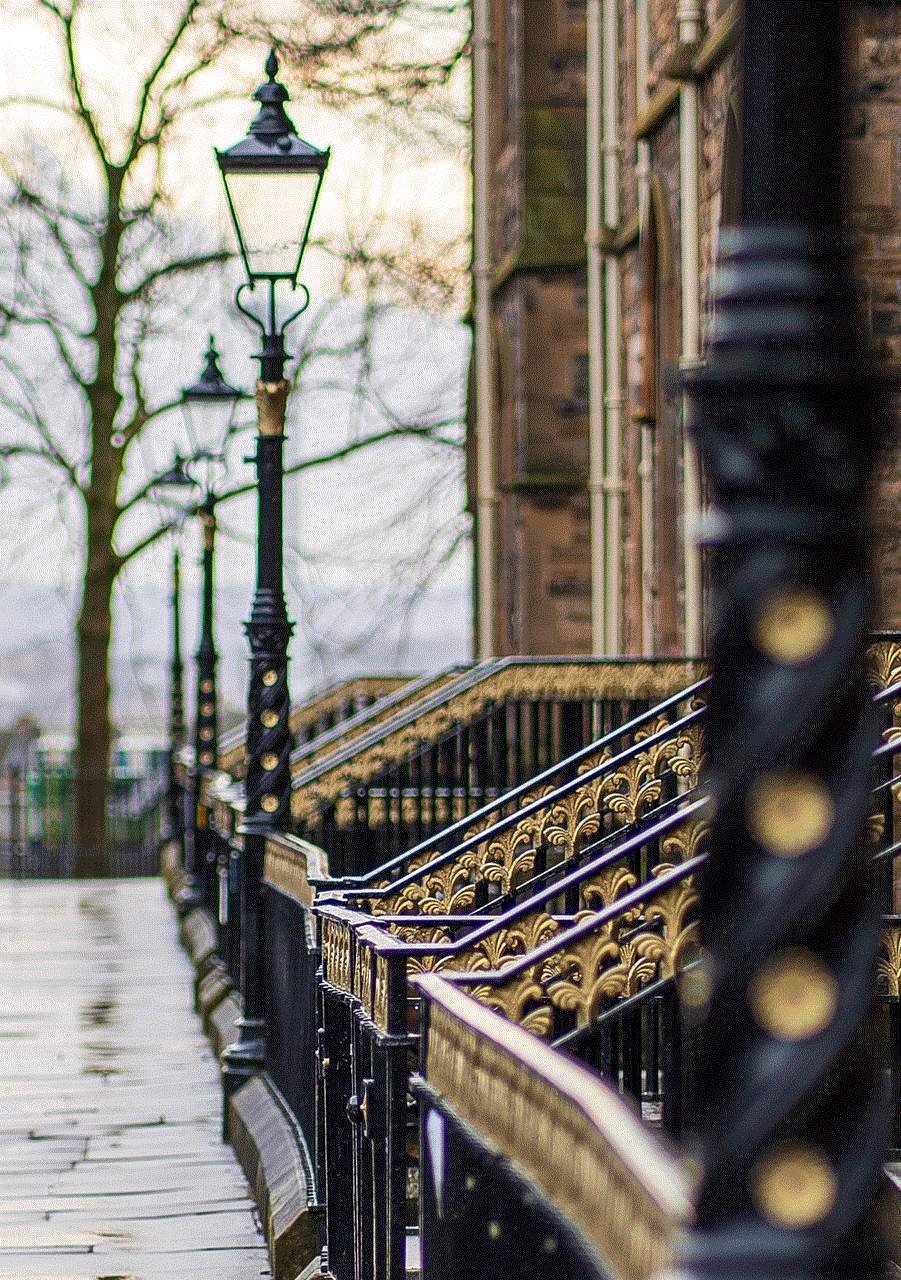
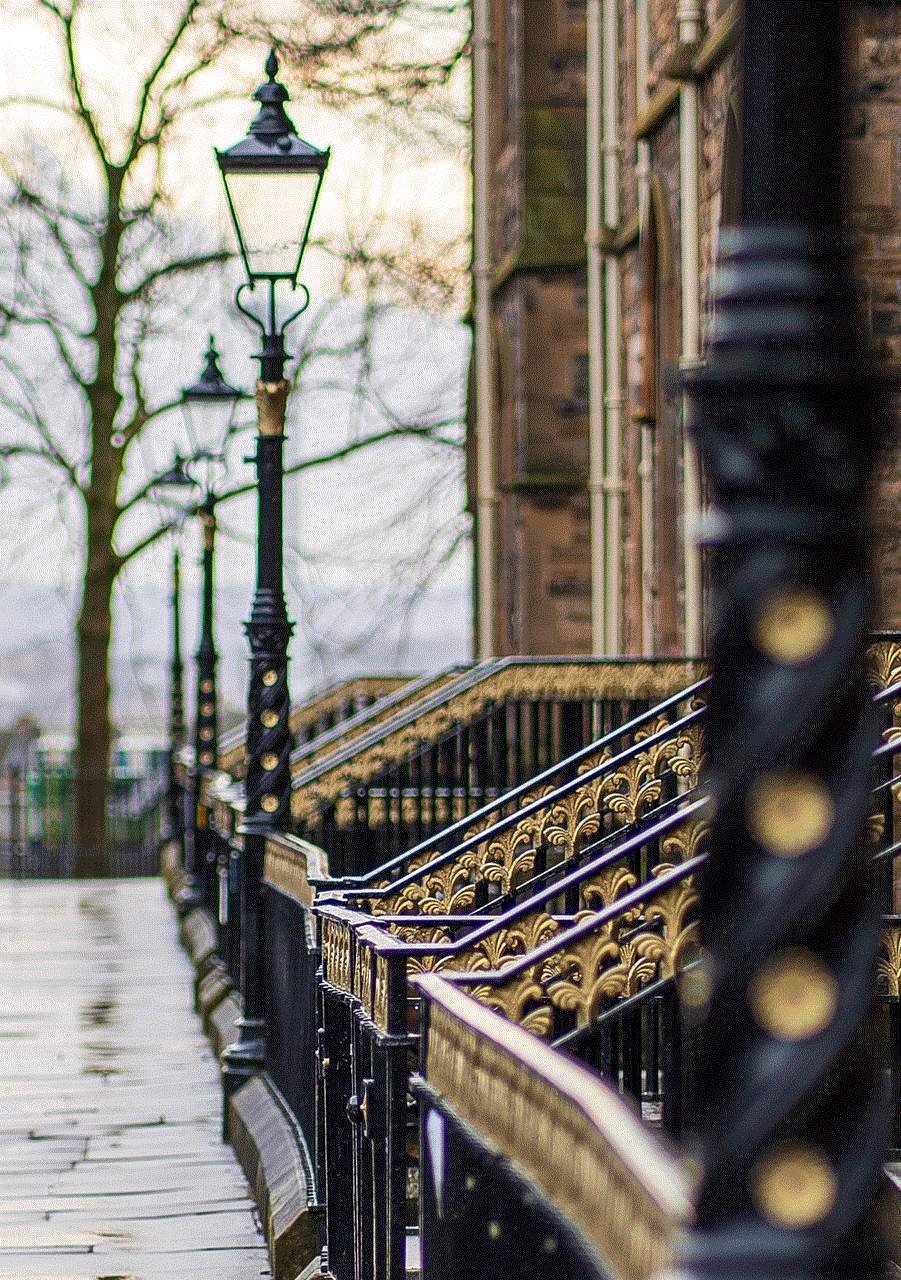
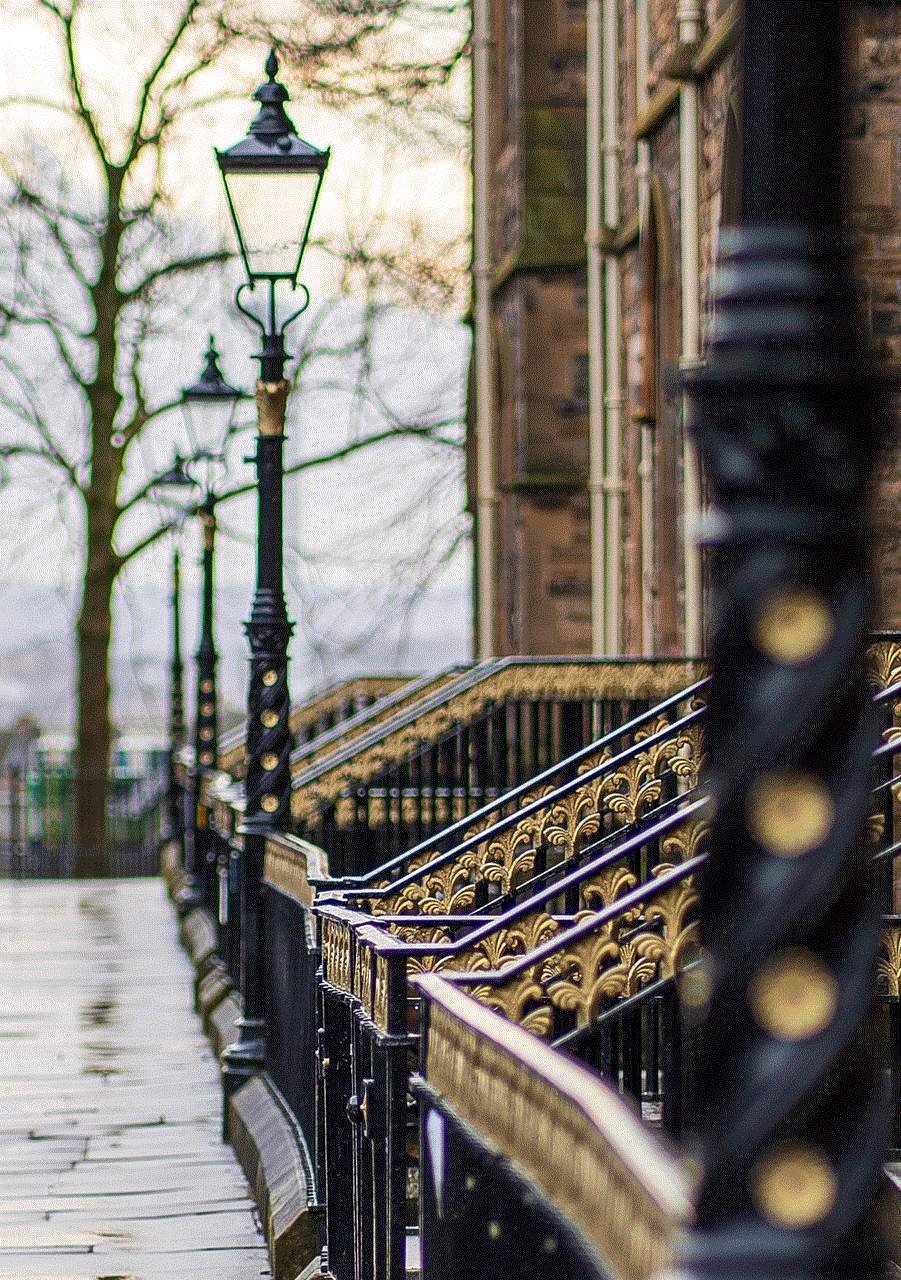
Step 1: Open YouTube and sign in to your account. You need to have an account to access the settings and make changes.
Step 2: Scroll down to the bottom of the YouTube homepage and click on the “Restricted Mode” option in the footer. This will take you to the restricted mode settings page.
Step 3: If you are using a computer, you will see a toggle switch next to the “Activate Restricted Mode” option. Simply click on the switch to turn it off. The switch should turn gray or white, indicating that restricted mode is now disabled. If you are using a mobile device, you will need to tap on the switch to turn it off.
Step 4: After disabling restricted mode, you may need to sign out of your YouTube account and sign back in for the changes to take effect. This step is essential, as it ensures that the updated settings are applied to your account.
Step 5: Once you have signed back in, go to the YouTube homepage and start browsing for videos or channels that were previously restricted. You should now be able to access them without any limitations.
It is important to note that disabling restricted mode on YouTube may expose you to content that may not be suitable for all users. If you are using YouTube in a public or shared environment, it is advisable to enable restricted mode again when you are finished browsing to ensure a safer experience for others.
In some cases, you may find that even after following the steps above, restricted mode remains enabled. This can occur due to various reasons, such as network restrictions or parental controls. If you are experiencing this issue, here are a few additional troubleshooting steps you can try:
1. Clear your browser cache and cookies: Sometimes, cached data or cookies can interfere with YouTube’s settings. Clearing them can help resolve the issue.
2. Disable any VPN or proxy server: If you are using a virtual private network (VPN) or a proxy server, it may be causing the restricted mode to remain enabled. Try disabling them and check if the issue persists.
3. Check your network settings: If you are using a network that has specific restrictions or filters in place, it may override your YouTube settings. Contact your network administrator or Internet service provider for assistance.
4. Verify your age: YouTube may require users to verify their age in certain cases, especially for videos or channels with age restrictions. Make sure your account’s age information is accurate and up to date.
5. Contact YouTube support: If none of the above steps work, you can reach out to YouTube’s support team for further assistance. They may be able to provide additional troubleshooting steps or insights into the issue you are facing.



Restricted mode can be a useful feature for users who want to have more control over the content they or others can access on YouTube. However, if you find that it is limiting your browsing experience or blocking content that you deem appropriate, you now have the knowledge to disable it and enjoy a broader range of videos and channels.
In conclusion, getting out of restricted mode on YouTube is a relatively simple process. By following the steps outlined in this article, you can easily disable restricted mode and access a wider range of content on the platform. However, it is important to exercise caution and ensure that the content you are viewing is appropriate for your age and preferences. Happy browsing!