online no location available iphone
In today’s modern world, our smartphones have become an integral part of our daily lives. From staying connected with friends and family to managing our work and personal schedules, these devices have become our constant companions. However, one common frustration that many iPhone users face is the “No Location Available” message that appears on their screen. This error can be quite frustrating, especially if you rely on location-based apps or services. So, what exactly does this message mean, and how can you fix it? In this article, we will explore the causes and solutions for the “No Location Available” error on iPhones.
Understanding the “No Location Available” Error
Before we dive into the solutions, it’s essential to understand what causes the “No Location Available” error on iPhones. This message typically appears when the device is unable to determine its location accurately. This can happen due to various reasons, such as a weak GPS signal, outdated software, or a malfunctioning GPS sensor. It can also occur if you have disabled location services or if the app you are using does not have permission to access your location data.
Solutions for “No Location Available” Error
1. Check Your GPS Signal
The first thing you should do when you encounter the “No Location Available” error is to check your GPS signal. If your device is unable to connect to GPS satellites, it will not be able to determine your location accurately. You can check your GPS signal by opening the Maps app and looking for the blue dot that represents your location. If the dot is gray or missing, it means that your device is not getting a GPS signal. In such a case, move to an open area with a clear view of the sky and try again.
2. Enable Location Services
If your GPS signal is strong, but you are still getting the “No Location Available” message, you may have accidentally disabled location services. To re-enable them, go to Settings > Privacy > Location Services and toggle the switch to the “on” position. This will allow your device to access your location data and determine your whereabouts accurately.
3. Reset Location and Privacy Settings
If enabling location services did not solve the issue, you may need to reset your location and privacy settings. To do this, go to Settings > General > Reset and tap on “Reset Location & Privacy.” This will reset your device’s location and privacy settings to their default values. Keep in mind that this will also reset any specific location or privacy settings you have set for individual apps.
4. Update Your iOS
Outdated software can also cause the “No Location Available” error on iPhones. Apple regularly releases updates with bug fixes and performance improvements, including those related to location services. To check for updates, go to Settings > General > Software Update and see if there are any available updates for your device. If there are, make sure to install them.
5. Calibrate Your Compass
The compass app on your iPhone is crucial for determining your location accurately. However, if your compass is not calibrated, it can give wrong readings, resulting in the “No Location Available” error. To calibrate your compass, open the Compass app and move your device in a figure-eight motion until the compass is calibrated.
6. Check Location Services for Individual Apps
Some apps require access to your location to function correctly. If you are using an app that uses location data, make sure that it has permission to access your location. To do this, go to Settings > Privacy > Location Services and check if the app in question has access to your location. If not, toggle the switch to the “on” position.
7. Reset Network Settings
If none of the above solutions work, you may need to reset your network settings. This will erase all the saved Wi-Fi networks, Bluetooth devices, and VPN settings on your device. To do this, go to Settings > General > Reset and tap on “Reset Network Settings.” Keep in mind that you will need to reconnect to your Wi-Fi networks and re-enter any saved passwords after resetting your network settings.
8. Use a Third-Party Location App
There are numerous third-party location apps available on the App Store that can help you determine your location accurately. These apps use different methods to determine your location, such as Wi-Fi, cell towers, and IP addresses. If the built-in Maps app is not working correctly, you can try using one of these apps to see if it can determine your location accurately.
9. Perform a Factory Reset
If none of the above solutions work, you may need to perform a factory reset on your iPhone. This will erase all the data and settings on your device, so make sure to back up your important data before proceeding. To perform a factory reset, go to Settings > General > Reset and tap on “Erase All Content and Settings.”
10. Contact Apple Support
If you have tried all the solutions mentioned above and are still getting the “No Location Available” error, there may be a hardware issue with your device. In such a case, you should contact Apple support or visit an authorized service center to get your device checked.
Conclusion
The “No Location Available” error on iPhones can be quite frustrating, especially if you rely on location-based apps or services. However, with the solutions mentioned in this article, you can easily fix this issue and get your device to determine your location accurately. Remember to always keep your iOS updated and regularly calibrate your compass to avoid any location-related errors in the future. If all else fails, do not hesitate to contact Apple support for further assistance.
how to turn off parental permission for apps
Title: How to Disable Parental permissions for Apps: A Comprehensive Guide
Introduction (Approximately 150 words)
Parental controls on mobile devices and computers are essential tools for ensuring the safety and well-being of children in the digital age. These controls allow parents to monitor and restrict access to certain apps and content, providing a sense of security. However, there may come a time when you need to disable parental permissions for apps, either due to a child’s growing maturity or because the restrictions are no longer necessary. This article will guide you through the process of turning off parental permissions for apps, step-by-step, on various platforms.
I. Understanding Parental Permissions (Approximately 200 words)
Before diving into the process of disabling parental permissions, it’s crucial to understand what these permissions entail. Parental permissions typically involve restricting access to specific apps, setting time limits, and enabling content filters. These controls are designed to prevent children from accessing age-inappropriate content or spending excessive time on certain apps. By disabling these permissions, you grant the child more autonomy while also trusting their digital responsibility.
II. Turning Off Parental Permissions on Mobile Devices (Approximately 300 words)
A. iOS Devices:
1. Open the “Settings” app.
2. Tap “Screen Time” and select your child’s name.
3. Tap “Content & Privacy Restrictions” and enter your passcode if prompted.
4. Disable any app restrictions or time limits by toggling them off.
B. Android Devices:
1. Open the “Settings” app.
2. Scroll down and tap “Digital Wellbeing & Parental Controls.”
3. Select your child’s profile and enter your PIN or password.
4. Tap “Apps & games” and disable any restrictions or time limits.
C. Windows Devices:
1. Open the “Settings” app.
2. Select “Accounts” and then “Family & other users.”
3. Choose your child’s account and click “Manage family settings online.”
4. Sign in with your microsoft -parental-controls-guide”>Microsoft account and navigate to the “Apps, games & media” section.
5. Disable any restrictions or time limits.
III. Disabling Parental Permissions on Computers (Approximately 300 words)
A. Windows Computers:
1. Open the “Settings” app.
2. Select “Accounts” and then “Family & other users.”
3. Choose your child’s account and click “Manage family settings online.”
4. Sign in with your Microsoft account and navigate to the “Apps, games & media” section.
5. Disable any restrictions or time limits.
B. macOS Computers:
1. Open the “Apple menu” and click “System Preferences.”
2. Select “Parental Controls” and click on your child’s account.
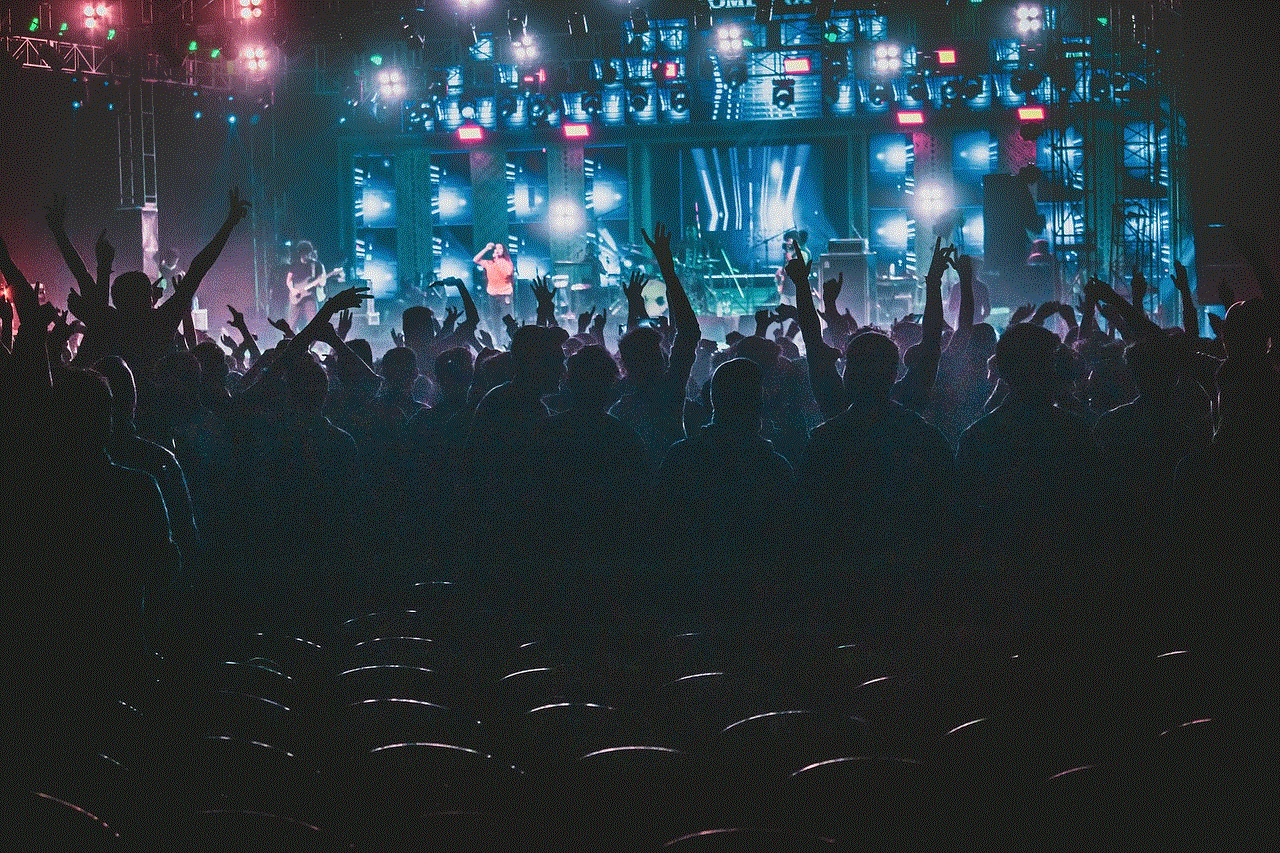
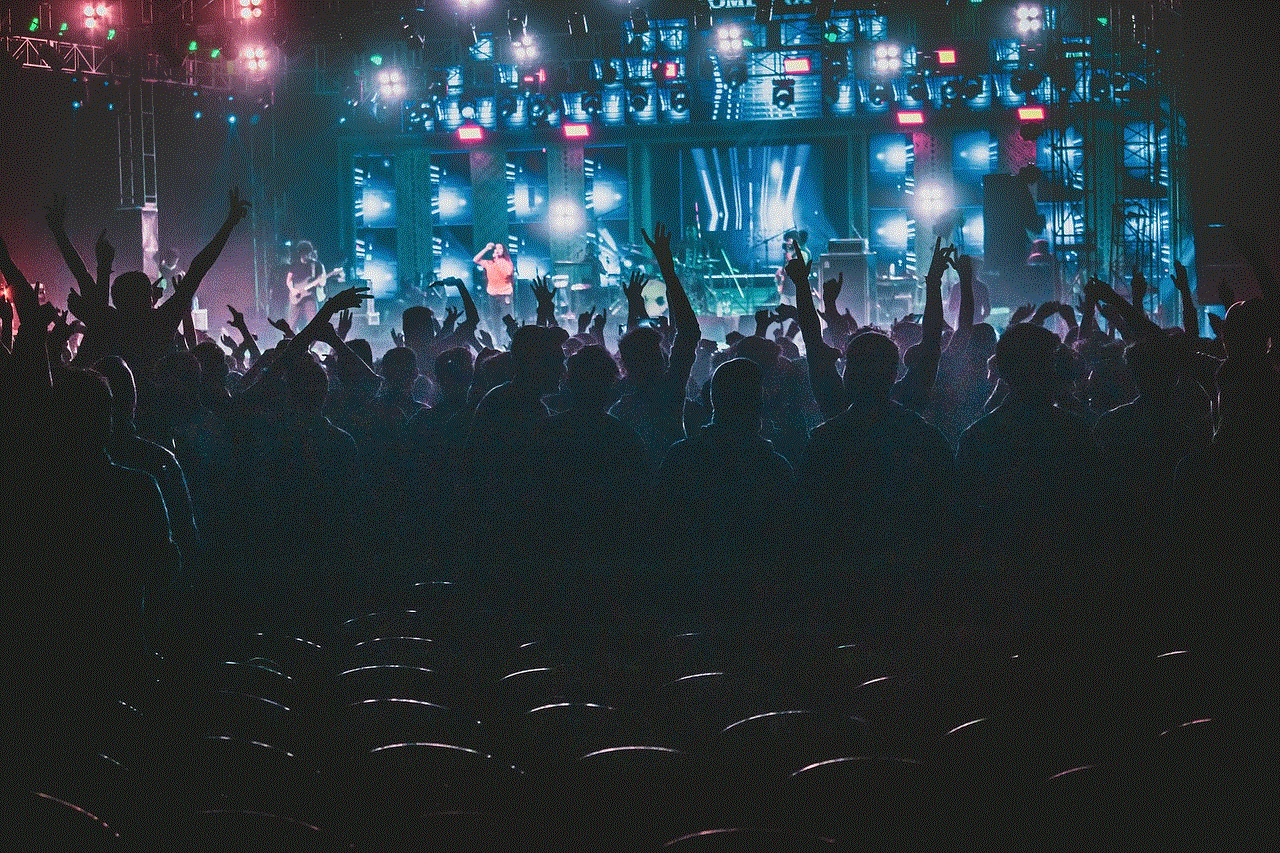
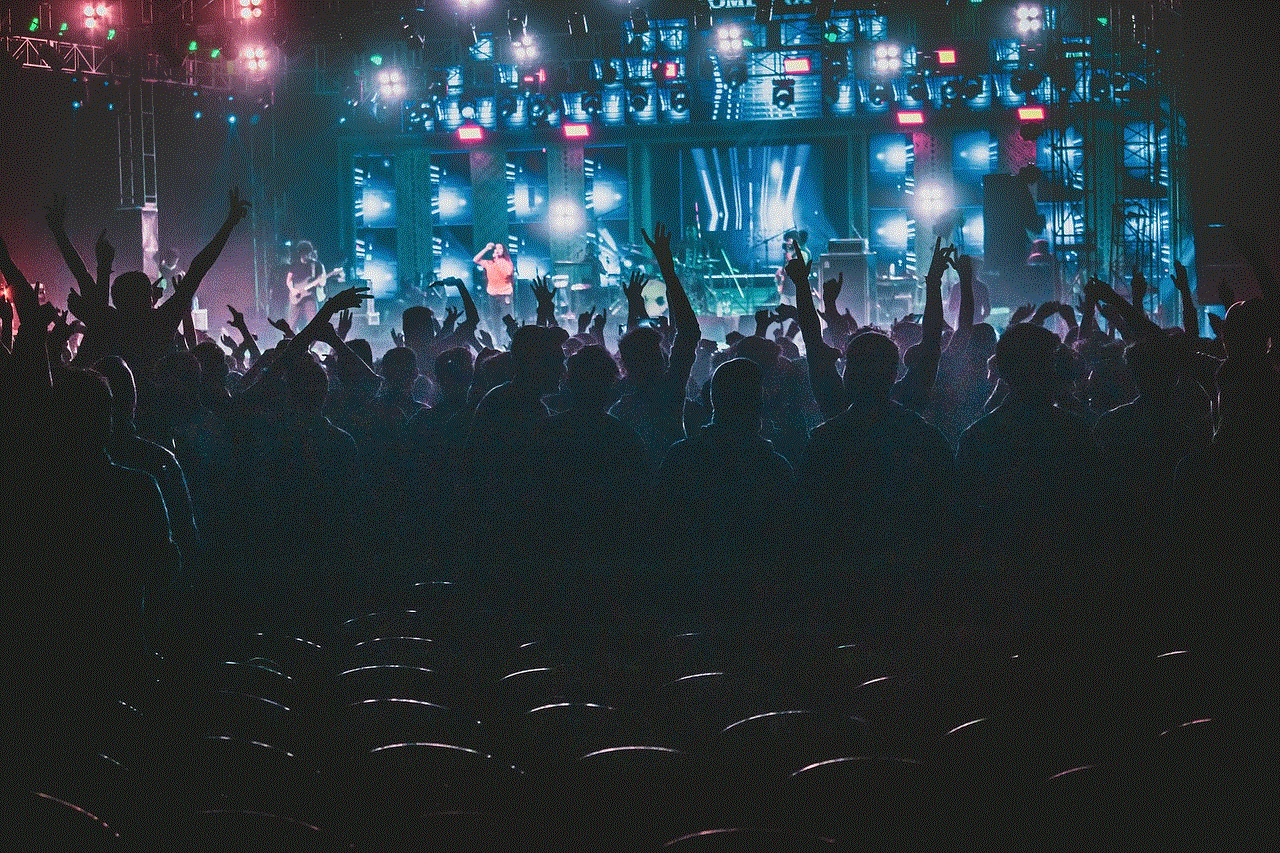
3. Click “Apps” and uncheck the box next to “Limit Applications.”
4. Save the changes.
IV. Communicating with Your Child (Approximately 200 words)
When turning off parental permissions, it is essential to have an open and honest conversation with your child about the changes you are making. Explain the reasons behind the decision and emphasize the importance of responsible online behavior. Encourage them to approach you if they have any concerns or encounter any issues while exploring their newly gained digital freedom.
V. Alternative Safety Measures (Approximately 300 words)
While disabling parental permissions is a step towards granting your child more independence, it’s crucial to consider alternative safety measures to ensure their online well-being. These measures may include:
– Regularly discussing online safety and responsible digital behavior with your child.
– Encouraging open lines of communication and trust.
– Installing reputable antivirus software and enabling appropriate content filters.
– Monitoring your child’s online activities periodically without invading their privacy.
Conclusion (Approximately 150 words)
Disabling parental permissions for apps is a significant milestone in a child’s digital journey, allowing them to explore and grow while ensuring their safety. This article has provided a comprehensive guide on turning off parental permissions on various platforms, such as mobile devices and computers. Remember to have open conversations with your child, emphasizing their newfound digital responsibility. Additionally, implementing alternative safety measures to complement their growing independence is crucial. By striking the right balance between trust and protection, you can help your child navigate the digital world while ensuring their well-being.
should cellphones be banned in school
Title: The Cellphone Debate in Schools: Should Cellphones be Banned?
Introduction:
Cellphones have become an integral part of modern society, especially among teenagers. These sleek devices offer a multitude of benefits, including communication, research, and educational applications. However, the question of whether or not cellphones should be allowed in schools remains a contentious issue. While some argue that cellphones should be banned due to distractions and negative effects on academic performance, others believe that they can be a powerful tool for learning and communication. This article will explore both sides of the debate, analyzing the potential benefits and drawbacks of allowing cellphones in schools.
1. Enhancing Learning Opportunities:
One of the primary arguments in favor of allowing cellphones in schools is the potential to enhance learning opportunities. With access to the internet, students can quickly and easily research information for assignments, projects, and classroom discussions. Cellphones also provide access to educational apps and online resources that can supplement and reinforce classroom learning. By embracing cellphones, schools can tap into the vast educational potential of these devices.
2. Facilitating Communication:
Another significant advantage of allowing cellphones in schools is the ability to facilitate communication. In emergency situations, cellphones can provide a lifeline for students to contact their parents or emergency services. They also enable easy communication between students and teachers, fostering a more efficient exchange of information regarding assignments, deadlines, and class updates. By allowing cellphones, schools promote a safer and more accessible learning environment.
3. Preparing Students for the Digital Age:
In today’s digital world, it is crucial to prepare students for the realities of the workplace, where technology is omnipresent. Allowing cellphones in schools can help familiarize students with the responsible use of technology, teaching them how to leverage its potential while also understanding the associated risks. By banning cellphones, schools risk leaving students ill-equipped to navigate the digital landscape they will encounter in higher education and future careers.
4. Academic Distractions:
On the other hand, opponents argue that cellphones can be a significant source of distraction, negatively impacting academic performance. Students may be tempted to engage in non-educational activities like social media, gaming, or texting during class time, leading to a decline in attention, focus, and overall learning outcomes. The constant notifications and alerts from cellphones can disrupt classroom dynamics and hinder the teaching-learning process.
5. Cyberbullying and Inappropriate Content:
Another concern associated with allowing cellphones in schools is the potential for cyberbullying and exposure to inappropriate content. Cellphones provide a gateway to social media platforms, where cyberbullying can occur, leading to emotional distress and harm to students. Moreover, without stringent filters and monitoring, students may access inappropriate content, compromising their safety and well-being. These risks must be carefully considered when developing policies around cellphone usage in schools.
6. The Digital Divide:
One often overlooked aspect of the cellphone debate is the issue of the digital divide. While some students have access to the latest smartphones and internet connectivity, others may lack these resources due to socioeconomic disparities. Allowing cellphones in schools may exacerbate these inequalities, leading to further marginalization of disadvantaged students. Schools must adopt measures to ensure equal access to technology and bridge this digital divide before implementing cellphone policies.
7. Balancing Responsibility and Discipline:
Finding the right balance between responsibility and discipline is crucial when determining cellphone policies in schools. Instead of an outright ban, schools can establish guidelines that promote responsible cellphone usage. For example, students could be required to switch off their phones during class time or keep them on silent mode. Additionally, teachers can incorporate lessons on digital citizenship, educating students about the appropriate and safe use of cellphones.
8. Successful Case Studies:
Several schools around the world have successfully integrated cellphones into the learning environment, yielding positive outcomes. For instance, the New Milford High School in the United States allowed cellphones in classrooms, resulting in improved student engagement and collaboration. Similarly, South Korea embraced cellphone use in schools, leading to enhanced information sharing and interactive learning experiences. These case studies provide evidence that cellphones can be effectively integrated into educational settings with proper guidelines and support.
9. Implementing Policies and Support Systems:
To ensure the successful integration of cellphones in schools, a comprehensive approach is necessary. Schools must develop clear policies that outline the expectations, responsibilities, and consequences regarding cellphone usage. Teachers should be provided with training and support to incorporate cellphones into their teaching strategies effectively. Moreover, parents and students should be educated about the benefits and risks associated with cellphone use, fostering a collaborative effort to create a safe and productive learning environment.



10. Conclusion:
The debate over whether cellphones should be banned in schools is far from settled. While there are valid concerns regarding distractions, cyberbullying, and inappropriate content, the potential benefits of enhanced learning opportunities and communication cannot be ignored. By implementing responsible cellphone policies, schools can harness the power of technology while addressing and mitigating the associated risks. It is crucial for educators, policymakers, parents, and students to engage in dialogue and collaboration to find a balanced approach that maximizes the educational potential of cellphones while ensuring a safe and focused learning environment.