must have apps for teens
As technology continues to advance, the world of apps has become an integral part of our daily lives. From productivity and entertainment to communication and education, there seems to be an app for everything. However, with the vast array of options available, it can be overwhelming for teens to determine which apps are truly essential for their needs. That’s why we have compiled a list of must-have apps for teens, taking into consideration their safety, productivity, and overall well-being.
1. Social Media Apps
It’s no secret that social media has become a vital part of teenage life. Whether it’s keeping in touch with friends, sharing photos and videos, or staying up to date with the latest trends, social media apps are a must-have for teens. Some popular options include Instagram , Snapchat, and TikTok. However, it’s crucial for parents to monitor their child’s usage and educate them about responsible social media use.
2. Productivity Apps
Teens today are busier than ever, juggling school, extracurricular activities, and social life. That’s why having productivity apps on their phone can be a game-changer. Apps like Google Drive, Evernote, and Trello can help teens stay organized, manage their tasks, and improve their time management skills. These apps are also great for collaborating on group projects and keeping track of assignments.
3. Mental Health Apps
The teenage years can be a challenging time, and it’s crucial for teens to take care of their mental health. Fortunately, there are numerous apps available that can help them do just that. Apps like Headspace, Calm, and Moodfit offer a variety of features such as guided meditation, breathing exercises, and mood tracking to help teens manage stress and improve their overall well-being.
4. Educational Apps
In today’s digital age, learning doesn’t have to be confined to the classroom. Educational apps can provide teens with a fun and interactive way to expand their knowledge in various subjects. Apps like Khan Academy, Duolingo, and Quizlet offer a wide range of courses and study aids to help teens excel academically. These apps make learning more accessible and enjoyable, which can be particularly beneficial for students who struggle with traditional teaching methods.
5. Music Streaming Apps
Music is a significant part of teenage culture, and with music streaming apps, teens have access to millions of songs at their fingertips. Apps like Spotify, Apple Music, and Pandora offer a vast library of music, personalized playlists, and recommendations based on their listening habits. Music can also have a positive impact on mental health, making these apps not only entertaining but also beneficial for teens.
6. Fitness Apps
With the rise of sedentary lifestyles, it’s essential for teens to stay active and maintain a healthy lifestyle. Fitness apps like Nike Training Club, Seven, and Fitbit Coach provide teens with personalized workout plans, tracking features, and motivation to help them stay on top of their fitness goals. These apps can also be a fun way for teens to stay active with their friends and compete in challenges.
7. Reading Apps
In a world dominated by screens, it’s crucial for teens to take a break and read a book. However, carrying around physical books can be quite inconvenient. That’s where reading apps like Kindle, Scribd, and Goodreads come in. These apps offer a vast selection of e-books and audiobooks, making it easier for teens to access their favorite reads anytime, anywhere.
8. Budgeting Apps
Teens are often starting to earn their own money, and it’s essential for them to learn how to manage it responsibly. Budgeting apps like Mint, PocketGuard, and You Need a Budget can help teens track their spending, set financial goals, and develop good money habits. These apps can also teach teens about the value of money and the importance of budgeting.
9. Navigation Apps
Whether they’re driving or using public transportation, navigation apps are a must-have for teens on the go. Apps like Google Maps, Waze, and Citymapper provide teens with real-time traffic updates, directions, and alternative routes to help them reach their destination quickly and safely. These apps can also be a lifesaver for teens who are new to driving and need assistance with directions.
10. Safety Apps
In today’s world, safety is a top priority for teens and their parents. Safety apps like Life360, bSafe, and Red Panic Button offer features like location tracking, emergency alerts, and direct communication with trusted contacts. These apps can give both teens and their parents peace of mind, especially when they are out and about.
11. Photo and Video Editing Apps
Teens love to express their creativity, and photo and video editing apps allow them to do just that. Apps like VSCO, Adobe Lightroom, and InShot offer a wide range of tools and filters to enhance and edit photos and videos. These apps also provide a platform for teens to share their creations with their friends and followers on social media.
12. Food Delivery Apps
Teenagers are often busy with school and extracurricular activities, leaving them with little time or energy to cook. Food delivery apps like Uber Eats, Grubhub, and DoorDash provide teens with a convenient way to order their favorite meals from their favorite restaurants. These apps can also be a lifesaver for teens who are home alone and need a quick and easy meal option.
13. News Apps
In today’s fast-paced world, it’s essential for teens to stay informed about current events. News apps like Flipboard, CNN, and BBC News provide teens with up-to-date news and information from around the world. These apps can help teens develop critical thinking skills and become more aware of global issues.
14. Weather Apps
For teens who are always on the go, weather apps can be a valuable tool. Apps like AccuWeather, The Weather Channel, and Dark Sky offer real-time weather updates, hourly and daily forecasts, and severe weather alerts. These apps can help teens plan their day accordingly and avoid getting caught in unexpected weather conditions.
15. Gaming Apps
Last but not least, gaming apps are a must-have for many teens. Whether it’s a casual game to pass the time or a competitive multiplayer game, gaming apps provide teens with endless entertainment. Some popular options include Fortnite , PUBG, and Among Us. However, it’s crucial for parents to monitor their child’s screen time and ensure they are playing age-appropriate games.
In conclusion, the world of apps is vast and ever-growing, and it can be overwhelming for teens to determine which ones are essential for their needs. However, the apps mentioned above are a great starting point for teens looking to enhance their productivity, mental health, and overall well-being. It’s important for parents to monitor their child’s app usage and educate them about responsible and safe app use. With the right apps, teens can make the most out of their devices and navigate through their teenage years with ease.
how to unblock websites on android chrome
Title: Unlocking Websites on Android Chrome: A Comprehensive Guide
Introduction:
Access to the vast digital realm is an essential aspect of our daily lives. However, certain websites may be blocked due to various reasons, such as regional restrictions, workplace policies, or parental controls. Fortunately, Android Chrome users can overcome these barriers and unblock websites to explore the internet freely. In this guide, we will explore various methods and tools to unblock websites on Android Chrome, enabling users to access the content they desire.
Paragraph 1: Understanding Website Blocking
Website blocking is a common practice employed by ISPs, institutions, or governments to restrict access to specific websites. This can be due to censorship, copyright infringements, or security concerns. However, users can bypass these restrictions by utilizing certain techniques.
Paragraph 2: Utilizing Proxy Servers
One popular method to unblock websites on Android Chrome is to use proxy servers. Proxy servers act as intermediaries between the user’s device and the blocked website. By routing traffic through a proxy server, users can bypass restrictions and access blocked websites. Various proxy apps are available on the Google Play Store that can be installed and configured on Android Chrome.
Paragraph 3: Employing VPN Services
Virtual Private Network (VPN) services provide a secure and private connection to the internet by encrypting the user’s data and rerouting it through a remote server. VPNs can also be used to unblock websites on Android Chrome by masking the user’s IP address and providing access to blocked content. Numerous VPN apps are available for Android devices, allowing users to choose from a wide range of options.
Paragraph 4: Configuring DNS Settings
Changing the Domain Name System (DNS) settings on your Android device can be another effective method to unblock websites. By default, Android uses the DNS servers provided by your ISP, which may block certain websites. Changing the DNS settings to alternative DNS servers, such as Google DNS or OpenDNS, can bypass these restrictions and grant access to blocked websites.



Paragraph 5: Utilizing Web Proxies
Web proxies are web-based services that allow users to access blocked websites by entering the URL of the desired site into the proxy’s search bar. The web proxy then fetches the website content and displays it to the user, effectively bypassing any restrictions. However, web proxies may have limitations in terms of speed, reliability, and security.
Paragraph 6: Installing Browser Extensions
Browser extensions, such as Hola Unblocker or ZenMate, can be installed on Android Chrome to unblock websites. These extensions work by rerouting the user’s traffic through their servers, enabling access to blocked content. However, it is essential to choose reliable and trustworthy extensions to ensure data security and protection against potential threats.
Paragraph 7: Using the Chrome Data Saver Feature
Android Chrome’s built-in Data Saver feature can also help unblock websites. This feature compresses web pages before loading them, effectively bypassing some restrictions imposed by ISPs or firewalls. Enabling Data Saver in Chrome settings can potentially allow access to blocked websites by utilizing Google’s servers to fetch and compress the content.
Paragraph 8: Modifying Hosts File
Advanced users can modify the hosts file on their Android device to unblock websites. By adding the website’s IP address and domain name to the hosts file, users can bypass DNS resolutions and directly access the blocked website. However, modifying the hosts file requires technical expertise, and any incorrect changes can lead to system instability.
Paragraph 9: Accessing Websites via Mobile Data
If a website is blocked on a Wi-Fi network, switching to mobile data can provide an alternative way to access the website. By using mobile data instead of Wi-Fi, users can bypass any restrictions imposed by the network and gain access to blocked content. However, this method may incur additional data charges, depending on the user’s mobile data plan.
Paragraph 10: Conclusion
Unblocking websites on Android Chrome is possible through various methods, including proxy servers, VPN services, DNS settings, web proxies, browser extensions, Chrome’s Data Saver, hosts file modification, and accessing websites via mobile data. It is important to choose the method that best suits your needs while considering factors such as security, reliability, and ease of use. By following the techniques mentioned in this guide, Android Chrome users can unblock websites and explore the internet without limitations.
how to make a game center account 2016
How to Create a Game Center Account in 2016
In today’s digital age, gaming has become a popular pastime for people of all ages. Whether you’re an avid gamer or just starting out, having a Game Center account can enhance your gaming experience. Game Center is a social gaming platform developed by Apple Inc. that allows users to play multiplayer games, track their achievements, and connect with friends. If you’re wondering how to create a Game Center account in 2016, this article will guide you through the process step by step.
1. Update your device’s software: Before you can create a Game Center account, make sure that your device is running the latest version of iOS. To check for updates, go to Settings > General > Software Update. If an update is available, tap on “Download and Install” to proceed.
2. Open the Game Center app: Once your device is up to date, locate the Game Center app on your home screen and tap on it to launch it. If you don’t see the app, it may be hidden in a folder, so try searching for it using your device’s search feature.
3. Sign in with your Apple ID: If you already have an Apple ID, tap on “Sign In” and enter your Apple ID and password. This will allow you to access Game Center using your existing account. If you don’t have an Apple ID, tap on “Create New Apple ID” to proceed.
4. Enter your personal information: To create a new Apple ID, you’ll need to provide some personal information. This includes your name, email address, date of birth, and security questions. Make sure to use a valid email address that you have access to, as you’ll need to verify your account later on.
5. Agree to the terms and conditions: After entering your personal information, you’ll be presented with Apple’s terms and conditions. Take the time to read through them and make sure you understand them. If you agree to the terms, tap on “Agree” to proceed.
6. Verify your account: Once you’ve agreed to the terms and conditions, Apple will send a verification email to the email address you provided. Open your email app or website, locate the email from Apple, and follow the instructions to verify your account. This step is necessary to ensure the security of your Game Center account.
7. Set up your Game Center profile: After verifying your account, return to the Game Center app and sign in using your Apple ID and password. You’ll be prompted to set up your Game Center profile, which includes choosing a nickname and a profile picture. You can also choose to add a short bio to let other gamers know more about you.
8. Customize your privacy settings: Game Center allows you to control who can see your gaming activity and send you friend requests. To customize your privacy settings, go to Settings > Game Center on your device and make the desired changes. You can choose to allow everyone, only friends, or no one to see your activity and send you friend requests.
9. Connect with friends: One of the main features of Game Center is the ability to connect with friends and challenge them to multiplayer games. To add friends, tap on the “Friends” tab in the Game Center app and then tap on the “+” button. You can search for friends using their Apple ID, email address, or nickname. Once you’ve added friends, you can see their gaming activity and invite them to play games with you.
10. Explore Game Center features: Now that you’ve created your Game Center account, take some time to explore the various features it has to offer. You can browse through different game categories, discover new games, and track your achievements. Game Center also allows you to join multiplayer games with players from around the world, providing endless entertainment opportunities.
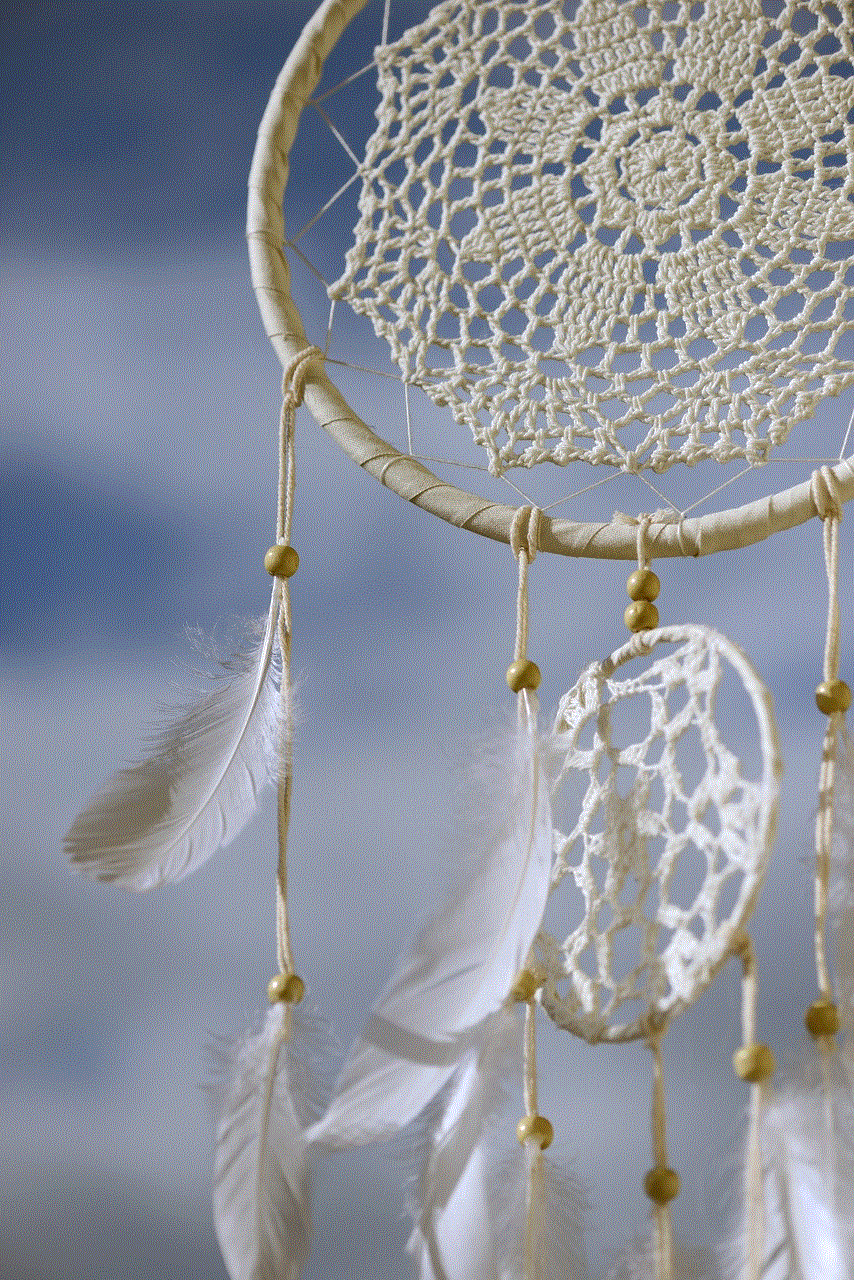
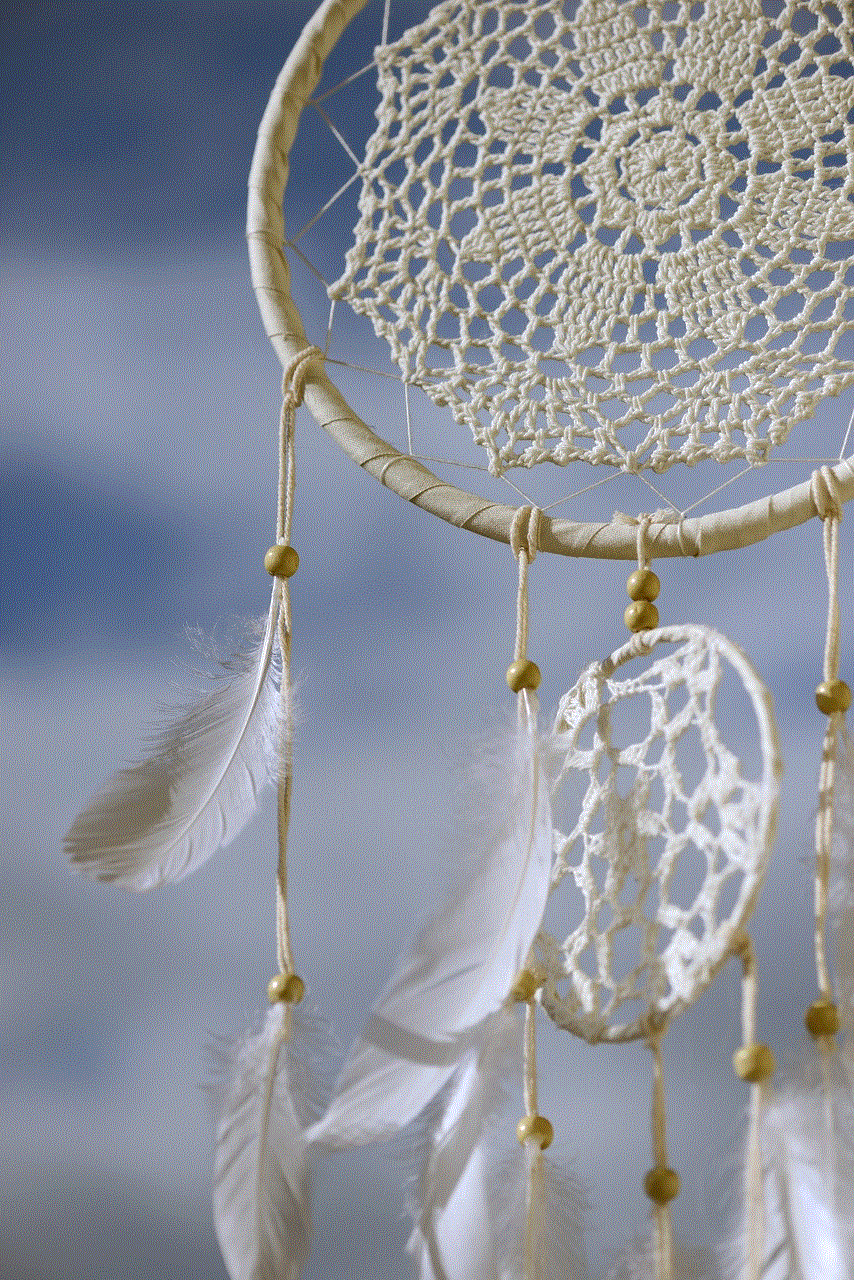
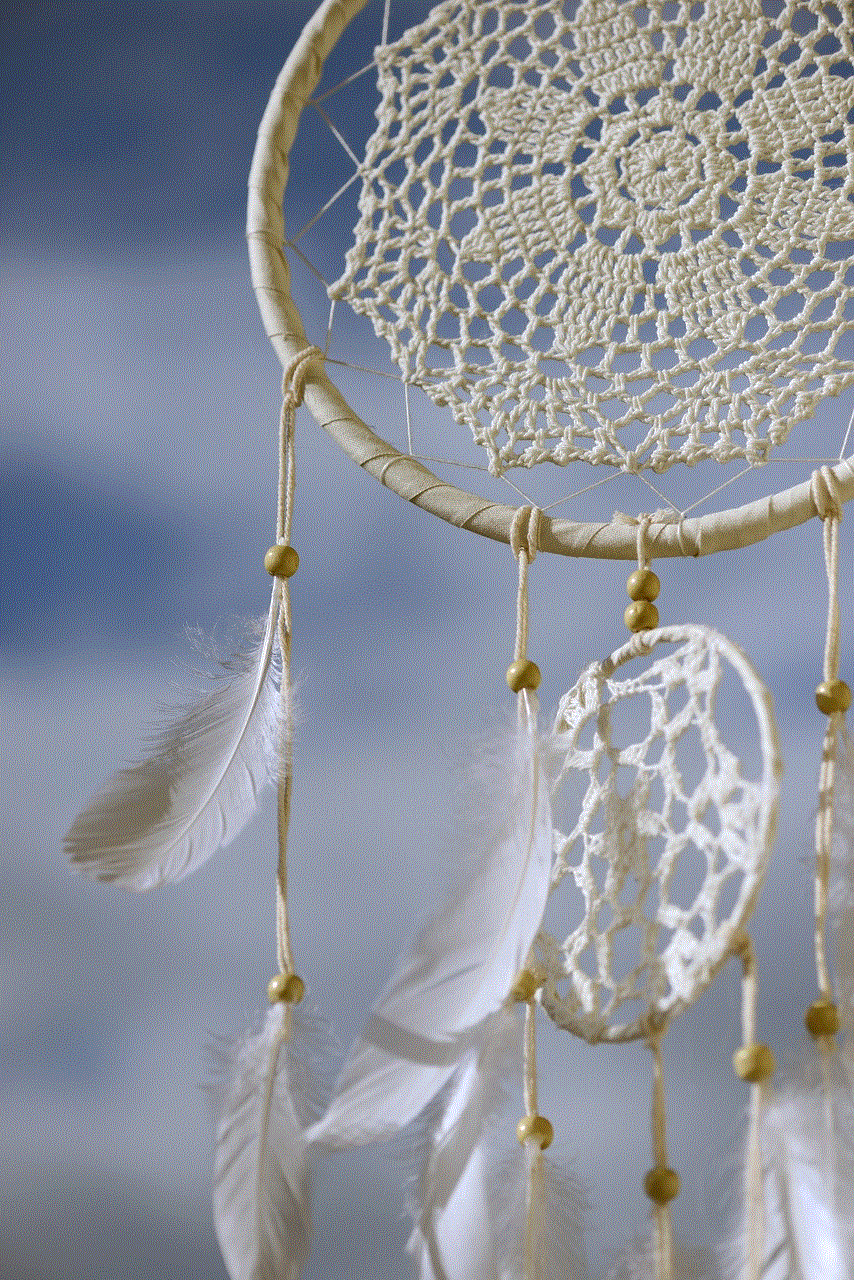
Creating a Game Center account in 2016 is a straightforward process that can be completed in just a few steps. By following the steps outlined in this article, you’ll be able to create an account, customize your profile, connect with friends, and start enjoying the benefits of Game Center. Whether you’re a casual gamer or a hardcore enthusiast, Game Center is sure to enhance your gaming experience and keep you entertained for hours on end. So why wait? Create your Game Center account today and dive into the exciting world of multiplayer gaming.