how to play pokemon go on a pc
Pokémon Go has taken the world by storm since its release in July 2016. The augmented reality mobile game has captured the hearts of millions of players, both young and old, by allowing them to catch and collect their favorite Pokémon in the real world. With its addictive gameplay and constant updates, Pokémon Go has become a global phenomenon, with players from all around the world joining in on the fun. However, not everyone has a smartphone or the means to play the game on the go. This is where playing Pokémon Go on a PC comes into play.
While the game is designed to be played on mobile devices, there are ways to play Pokémon Go on a PC. This opens up the game to a wider audience and provides an alternative way to play for those who prefer using a keyboard and mouse. In this article, we will explore the various methods and techniques to play Pokémon Go on a PC, as well as the benefits and drawbacks of playing on a PC.
Before we dive into how to play Pokémon Go on a PC, it is important to understand why someone would want to play it on a PC in the first place. There are a few reasons why one would prefer to play the game on a PC rather than a smartphone. One of the main reasons is the larger screen size and better graphics. Pokémon Go is a visually appealing game, and playing it on a larger screen can enhance the overall experience. Additionally, using a keyboard and mouse can provide better control and precision while playing the game. This is especially helpful during battles and when catching Pokémon. Lastly, playing on a PC allows for a more comfortable and longer gameplay session without worrying about battery life.
Now, let’s explore the various methods to play Pokémon Go on a PC. The most popular and widely used method is through an Android emulator. An emulator is a software that replicates the functions of an Android device on a PC. There are many Android emulators available, but Bluestacks and NoxPlayer are the most popular ones for playing Pokémon Go.
To play Pokémon Go on an emulator, you need to download and install the emulator on your PC. Once installed, you can open the Google Play Store within the emulator and download Pokémon Go, just like you would on a smartphone. After the game is downloaded, you can log in with your Google account and start playing. The game will run on the emulator just like it does on a smartphone, with the added benefit of using a keyboard and mouse.
Another way to play Pokémon Go on a PC is through the official Pokémon Go website. This method is called the Pokémon Go Web version. This version of the game is specifically designed for players who do not have access to a smartphone or prefer to play on a PC. To play the web version, you need to visit the official Pokémon Go website, log in with your Google account, and start playing. However, the web version has limited features and is not as immersive as the mobile version. It also does not support AR gameplay.
One of the most recent ways to play Pokémon Go on a PC is through the use of remote play. This method involves streaming the game from your smartphone to your PC. To do this, you need to have a smartphone, a PC, and a stable internet connection. Players can use apps like TeamViewer, VNC Viewer, or ApowerMirror to stream the game from their smartphone to their PC. This method allows players to access all the features of the mobile version, including AR gameplay. However, it requires a good internet connection and may not be suitable for players with a slow or limited data plan.
Now that we have covered the various methods to play Pokémon Go on a PC, let’s discuss the benefits and drawbacks of playing the game on a PC. As mentioned earlier, playing on a PC provides a larger screen and better graphics, which can enhance the overall gaming experience. It also allows for better control and precision, especially during battles and catching Pokémon. Additionally, playing on a PC also eliminates the need to worry about battery life, as the game will not drain the battery of your smartphone.
However, there are also some drawbacks to playing Pokémon Go on a PC. The main disadvantage is that it takes away from the intended purpose of the game, which is to explore and catch Pokémon in the real world. Playing on a PC eliminates the need to physically go out and explore, which is a significant aspect of the game. Also, playing on a PC may not be as convenient as playing on a smartphone, as you need to be near your PC to access the game.
In conclusion, playing Pokémon Go on a PC is possible, and there are various methods to do so. While it may provide a better gaming experience in some aspects, it does take away from the core concept of the game. Whether you choose to play on a PC or a smartphone, the most important thing is to have fun and enjoy the game. So, grab your Pokeballs and get ready to catch ’em all, whether it’s on a PC or on the go!
how to upgrade safari on ipad
Safari is the default web browser on Apple devices, including iPads. It is known for its speed, user-friendly interface, and seamless integration with other Apple products. With regular updates and new features, Safari continues to be a popular choice among iPad users. However, if you are still using an older version of Safari on your iPad, you might be missing out on some exciting new features and security updates. In this article, we will guide you on how to upgrade Safari on your iPad and stay up-to-date with the latest version.
Why Should You Upgrade Safari on Your iPad?
Before we dive into the steps of upgrading Safari on your iPad, let us first understand why it is essential to do so. There are several reasons why you should upgrade Safari on your iPad, including:
1. Improved Performance: With each new update, Apple introduces performance enhancements to Safari, making it faster and more efficient. Upgrading your Safari will ensure that you have a smooth browsing experience and faster page loading times.
2. New Features: Apple is constantly innovating and introducing new features to Safari, such as the ability to block ads and trackers, improved privacy settings, and better integration with other Apple devices. By upgrading Safari, you can access these new features and make your browsing experience more seamless.
3. Security Updates: With each update, Apple addresses any security vulnerabilities in Safari, making it more secure for users. By upgrading to the latest version, you can protect your iPad from potential cyber threats and keep your personal information safe.
Now that you understand the importance of upgrading Safari on your iPad let us look at the steps you need to follow to do so.
How to Upgrade Safari on Your iPad?
Upgrading Safari on your iPad is a simple and straightforward process. Follow these steps to upgrade Safari to the latest version on your iPad:
Step 1: Check Your iPad’s Software Version
Before you upgrade Safari, it is essential to check your iPad’s software version. To do this, go to Settings > General > Software Update. If there is a new version of iOS available, you will see a prompt to install it. Make sure to install the update before proceeding to the next step.
Step 2: Open the App Store
Once your iPad’s software is up-to-date, open the App Store on your device. You can find the App Store icon on your home screen. It is a blue icon with a white letter “A” on it.
Step 3: Tap on the “Updates” Tab
In the App Store, tap on the “Updates” tab at the bottom of the screen. This will show you a list of all the apps on your iPad that have pending updates.
Step 4: Look for Safari
Scroll through the list of apps and look for Safari. If there is an update available, you will see an “Update” button next to it.
Step 5: Tap on “Update”
Tap on the “Update” button next to Safari to start the update process. You may be prompted to enter your Apple ID and password to confirm the update.
Step 6: Wait for the Update to Finish
Once you have tapped on “Update,” the App Store will start downloading and installing the latest version of Safari on your iPad. The time it takes for the update to finish will depend on your internet connection and the size of the update.
Step 7: Restart Your iPad
After the update is complete, it is recommended to restart your iPad. This will ensure that the new version of Safari is installed correctly and all the changes take effect.
Congratulations! You have successfully upgraded Safari on your iPad to the latest version. You can now enjoy all the new features and performance improvements that come with the update.
Tips for a Smooth Upgrade Process



While upgrading Safari on your iPad is a simple process, there are a few things you can do to ensure a smooth upgrade:
1. Backup Your Data: Before you start the upgrade process, it is always a good idea to back up your data. This will ensure that you do not lose any important information in case something goes wrong during the upgrade.
2. Check Your Internet Connection: A stable and fast internet connection is essential for a smooth upgrade process. Make sure that you are connected to a reliable Wi-Fi network before you start the upgrade.
3. Clear Your Cache: It is recommended to clear your browser’s cache and cookies before upgrading Safari. This will help prevent any errors or issues during the upgrade process.
4. Update Other Apps: Along with Safari, it is also a good idea to update other apps on your iPad. This will ensure that all your apps are running on the latest version and are compatible with the new version of Safari.
5. Stay Patient: Depending on your internet connection and the size of the update, the process may take a few minutes or longer. It is essential to stay patient and let the update finish without interrupting it.
Alternatives to Safari on Your iPad
While Safari is the default browser on iPads, there are several alternatives available that you can use instead. These include Google Chrome, Firefox , and microsoft -parental-controls-guide”>Microsoft Edge. These browsers offer similar features to Safari, and you can easily download them from the App Store. However, keep in mind that these browsers may not be as well integrated with other Apple products as Safari is.
In conclusion, upgrading Safari on your iPad is a simple process that can bring several benefits, such as improved performance, new features, and enhanced security. By following the steps mentioned in this article, you can easily upgrade Safari to the latest version and enjoy a seamless browsing experience on your iPad. Remember to keep your iPad’s software up-to-date and stay vigilant about any future updates to ensure that you are always running the latest version of Safari.
email to text cricket
In today’s fast-paced world, staying updated with the latest news and information is crucial. For sports enthusiasts, one of the most popular sports across the globe is cricket. With its roots dating back to the 16th century in England, cricket has evolved into a global phenomenon, with millions of fans and dedicated followers. As technology advances, so does the way we consume information, and one such method is email to text cricket.
Email to text cricket is a service that allows users to receive updates and notifications about cricket matches and tournaments through text messages on their mobile phones. This service has gained popularity in recent years, providing an easy and convenient way for fans to stay updated with the latest cricket news, scores, and match schedules. In this article, we will explore the advantages and disadvantages of email to text cricket and how it has revolutionized the way we follow this beloved sport.
One of the significant advantages of email to text cricket is the convenience it offers. In today’s digital age, almost everyone owns a mobile phone, making it easier to stay connected with the world around us. With email to text cricket, fans no longer have to rely on traditional methods such as television or newspapers to get updates on their favorite sport. They can receive instant notifications on their phone, making it possible to stay updated even on the go.
Moreover, email to text cricket is a cost-effective method of staying updated with cricket news. Unlike cable television subscriptions or buying newspapers, email to text cricket is relatively inexpensive, with some services even offering free updates. This makes it accessible to a wider audience, including those who may not have access to television or newspapers. It also eliminates the need for internet connectivity, making it a viable option for those living in remote areas.
Another significant benefit of email to text cricket is its ability to provide real-time updates. In cricket, every ball and run counts, and fans do not want to miss a single moment of the action. With email to text cricket, fans can receive updates as soon as they happen, keeping them on the edge of their seats. This feature is especially useful for those who cannot watch the games live or for fans who want to stay updated even when they are at work or school.
Email to text cricket also offers a personalized experience for fans. Users can choose the type of updates they want to receive, such as live scores, match highlights, or even team-specific news. This allows fans to tailor their notifications according to their preferences and stay updated with the information that matters to them the most. It also eliminates the need to scroll through endless news articles or websites to find the latest updates, saving time and effort.
Furthermore, email to text cricket has made it easier for fans to follow their favorite teams and players. In the past, fans would have to rely on newspapers or magazines to get information about their favorite players or teams. With email to text cricket, they can receive personalized updates and news about their favorite players and teams, helping them stay connected and engaged with the sport.
However, like any technology, email to text cricket also has its drawbacks. One of the significant disadvantages is the possibility of receiving unwanted or spam messages. As with any SMS service, there is a chance of receiving irrelevant or unsolicited messages, which can be a nuisance for users. To avoid this, users should choose a reliable and trustworthy service provider and regularly update their preferences to avoid receiving unwanted messages.
Moreover, email to text cricket relies heavily on network connectivity and service providers. In areas with poor network coverage, users may experience delays in receiving updates or may not receive them at all. This can be frustrating for fans, especially during crucial matches or tournaments. In such cases, it is advisable to have alternative methods of receiving updates, such as internet-based services or television.
Another disadvantage of email to text cricket is its limited scope. While it provides real-time updates, these updates are limited to text messages, which may not include images or videos. This means that fans may miss out on the visual aspects of the game, such as highlights or replays, which can enhance their viewing experience. Additionally, some service providers may not cover all cricket matches or tournaments, limiting the updates that fans can receive.
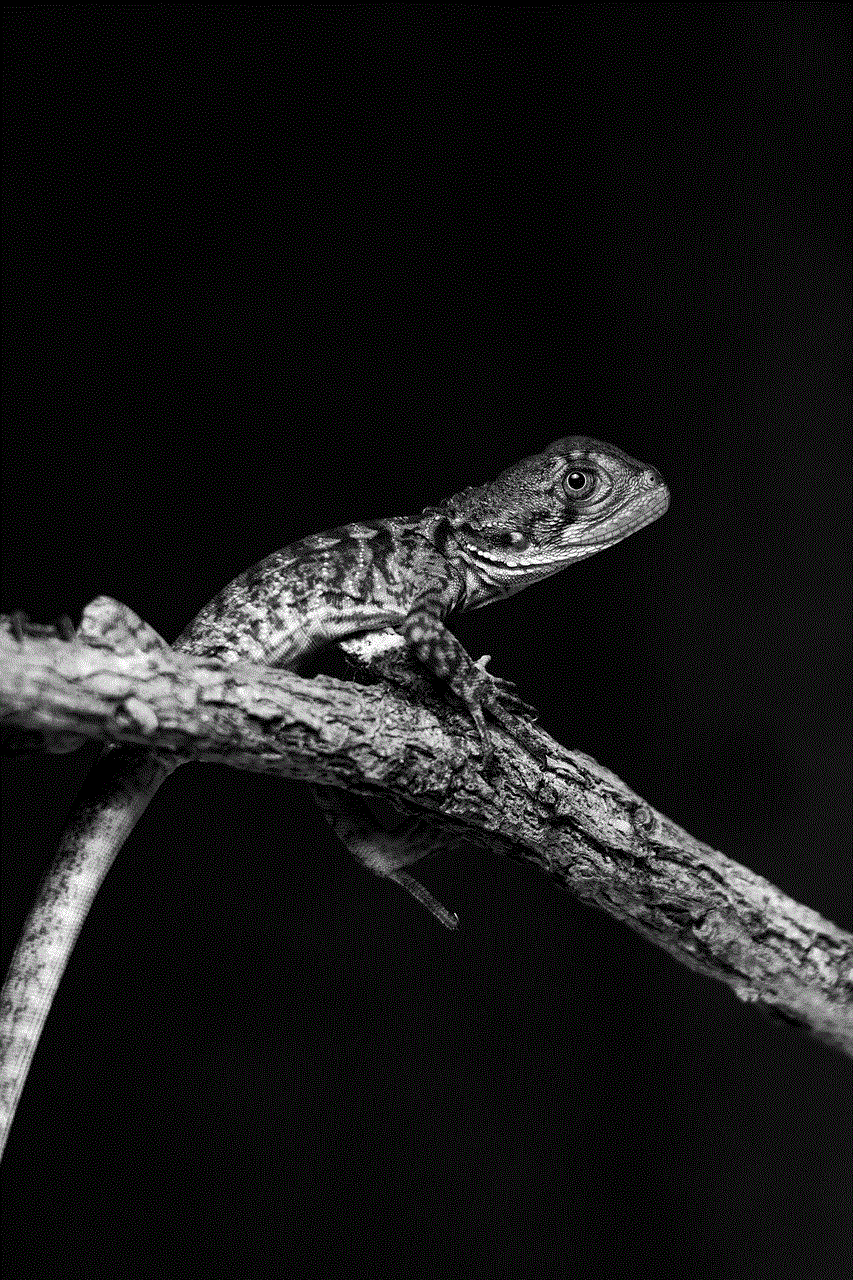
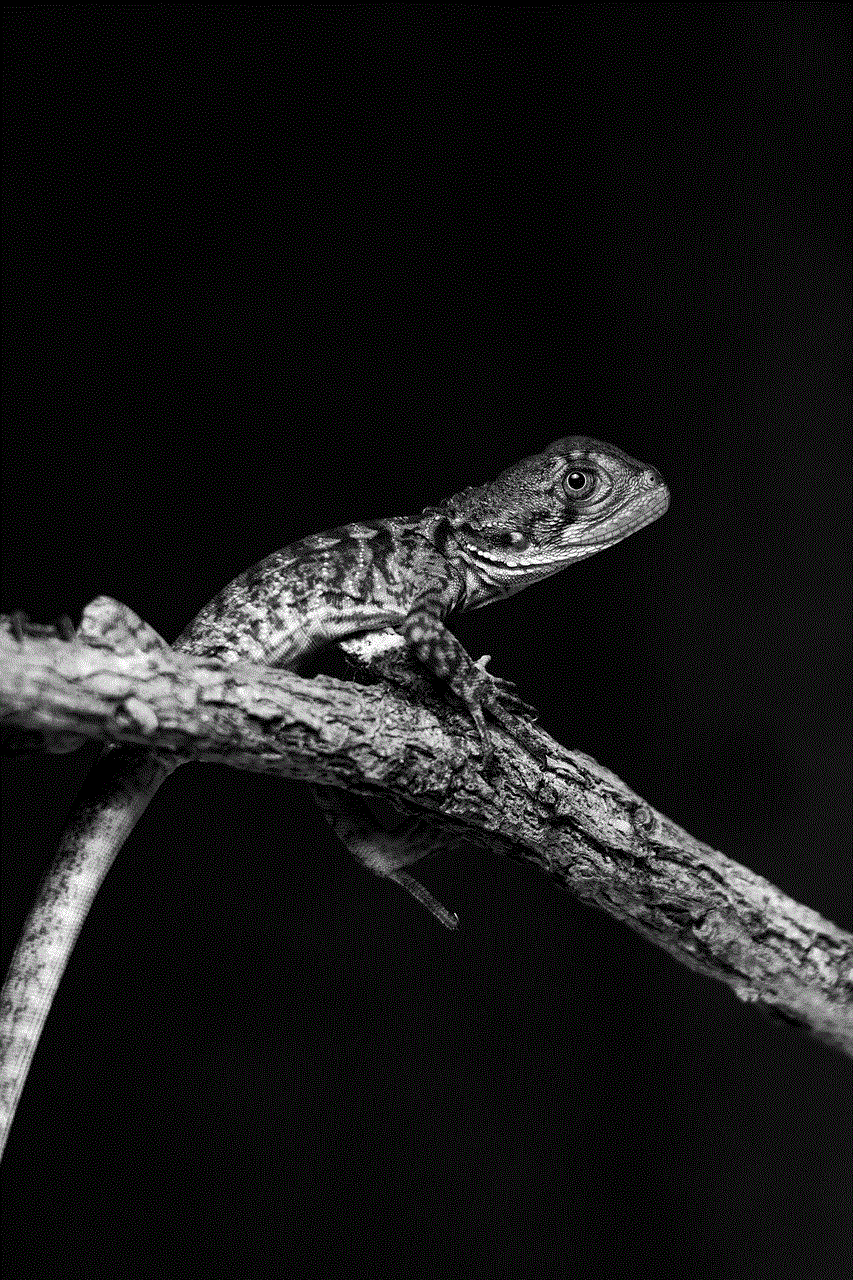
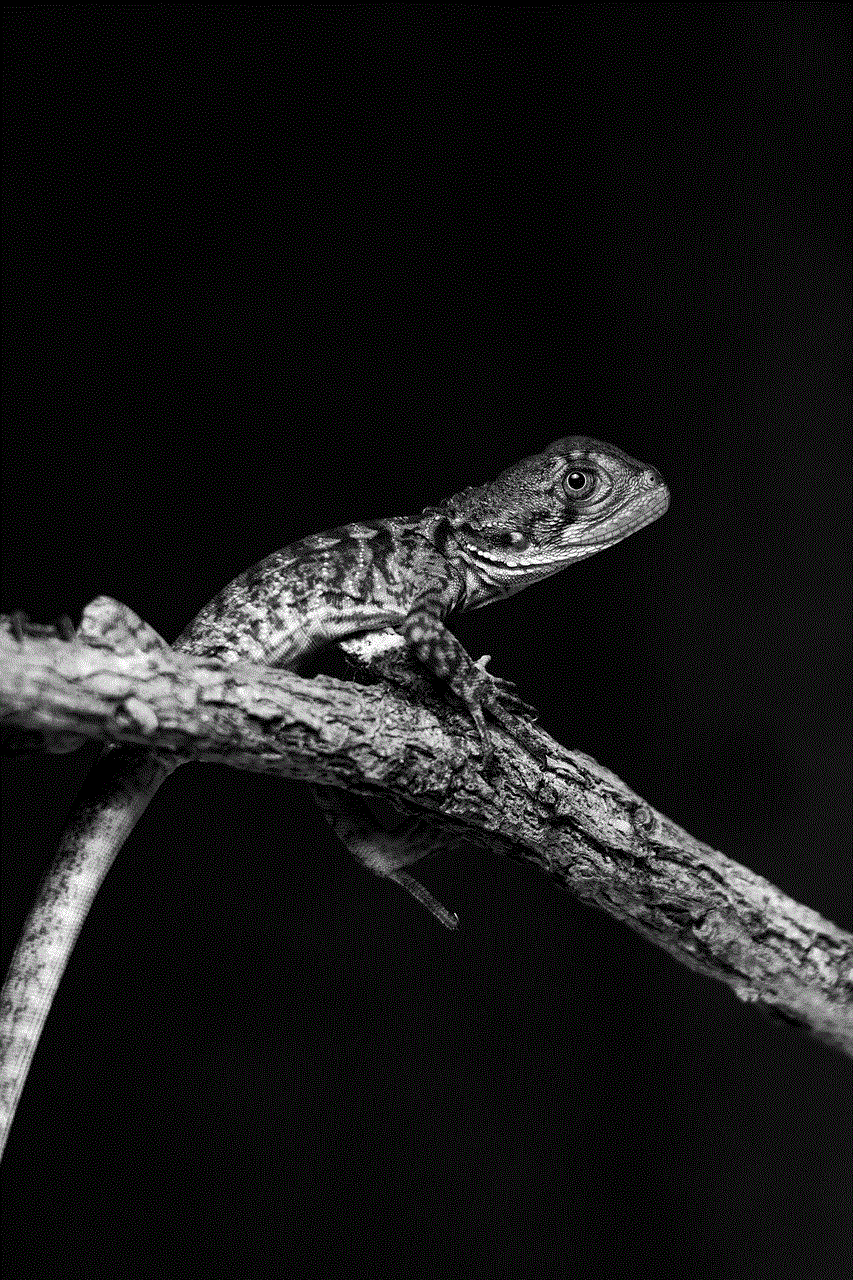
In conclusion, email to text cricket has revolutionized the way we follow this beloved sport. Its convenience, cost-effectiveness, real-time updates, and personalized experience have made it a popular choice among fans worldwide. However, it also has its limitations, such as the possibility of receiving unwanted messages and its reliance on network connectivity. Nevertheless, email to text cricket remains a valuable tool for fans to stay updated with the latest cricket news and information, bringing them closer to the action on the field.