como saber si un telefono esta intervenido
En la actualidad, la privacidad y la seguridad son temas de gran importancia en la sociedad. Con el avance de la tecnología y la comunicación, nuestros teléfonos móviles se han convertido en una herramienta fundamental en nuestra vida diaria. Sin embargo, también son susceptibles a ser intervenidos por terceros, lo que puede poner en riesgo nuestra privacidad y seguridad. Por esta razón, es importante saber cómo detectar si un teléfono está intervenido y qué medidas podemos tomar para protegernos.
Antes de entrar en detalles sobre cómo saber si un teléfono está intervenido, es necesario comprender qué significa exactamente este término. La intervención de un teléfono se refiere a la acción de acceder a las comunicaciones, datos y actividades de una persona sin su consentimiento. Esto puede incluir escuchar llamadas, leer mensajes de texto, acceder a aplicaciones y redes sociales, y obtener información privada como contraseñas y datos bancarios.
Existen varias razones por las cuales un teléfono puede ser intervenido. Una de las más comunes es por motivos de espionaje, ya sea por parte de gobiernos o de personas cercanas. También puede ser utilizado por ciberdelincuentes para obtener información valiosa o para realizar fraudes. Otra razón puede ser el robo de identidad, donde el objetivo es obtener información personal para realizar actividades ilegales.
A continuación, se presentan algunas señales que pueden indicar que un teléfono está intervenido.
1. Duración de la batería
Si su teléfono se descarga más rápido de lo normal, esto podría ser una señal de que está siendo intervenido. Los programas espía y malware pueden consumir mucha energía del dispositivo, lo que provoca una disminución en la duración de la batería.
2. Calentamiento excesivo
Si su teléfono se calienta más de lo normal, incluso cuando no está en uso, puede ser una señal de que hay una aplicación maliciosa funcionando en segundo plano. Estos programas pueden sobrecargar el procesador del teléfono, lo que provoca un aumento en la temperatura del dispositivo.
3. Uso de datos
Si su plan de datos parece agotarse más rápido de lo normal, puede ser una señal de que hay una aplicación maliciosa que está utilizando su conexión a internet para enviar información a terceros. Si no está utilizando su teléfono de manera diferente a lo habitual, esto podría ser una indicación de que alguien está accediendo a sus datos.
4. Ruidos durante las llamadas
Si escucha ruidos extraños o interrupciones durante las llamadas, puede ser una señal de que su teléfono está siendo intervenido. Estos ruidos pueden ser causados por dispositivos de escucha o por la propia aplicación espía.
5. Mensajes extraños
Si recibe mensajes de texto extraños o llamadas de personas desconocidas que afirman haber recibido mensajes de su número, podría ser una señal de que su teléfono ha sido intervenido. Los programas espía pueden enviar mensajes de texto o realizar llamadas sin que usted lo sepa.
6. Aplicaciones desconocidas
Si encuentra aplicaciones desconocidas en su teléfono, especialmente aquellas que no recuerda haber descargado, podría ser una señal de que su dispositivo ha sido intervenido. Estas aplicaciones pueden ser programas espía o malware que se instalan en su teléfono sin su conocimiento.
7. Cambios en la configuración
Si nota cambios en la configuración de su teléfono, como la aparición de nuevas aplicaciones o cambios en la configuración de privacidad, puede ser una señal de que alguien ha tenido acceso a su dispositivo.
8. Problemas al apagar o reiniciar
Si su teléfono tiene dificultades para apagarse o reiniciarse, esto podría ser una señal de que hay un programa espía o malware que está afectando su funcionamiento.
9. Problemas con el rendimiento
Si su teléfono comienza a ralentizarse o a congelarse con más frecuencia, puede ser una señal de que está siendo intervenido. Los programas espía pueden utilizar muchos recursos del teléfono, lo que afecta su rendimiento.
10. Acceso a cuentas
Si nota actividad inusual en sus cuentas en línea, como redes sociales o correo electrónico, puede ser una señal de que alguien ha tenido acceso a su dispositivo y ha obtenido sus contraseñas.
Ahora que conocemos algunas señales de que un teléfono puede estar intervenido, es importante tomar medidas para proteger nuestros dispositivos y nuestra privacidad. A continuación, se presentan algunas medidas que pueden ayudar a evitar la intervención de un teléfono.
1. Mantener el sistema operativo actualizado
Asegúrese de tener la última versión del sistema operativo en su teléfono. Las actualizaciones suelen incluir parches de seguridad que pueden proteger su dispositivo de programas maliciosos.
2. Utilizar contraseñas seguras
Es importante utilizar contraseñas seguras y únicas para todas sus cuentas en línea. No utilice la misma contraseña para diferentes cuentas y evite utilizar información personal como fechas de nacimiento o nombres de mascotas.
3. Evitar conexiones Wi-Fi públicas
Las redes Wi-Fi públicas son un lugar común para que los ciberdelincuentes accedan a nuestros dispositivos. Evite conectarse a estas redes o utilice una red privada virtual (VPN) para proteger sus datos.
4. Instalar aplicaciones solo de fuentes confiables
Las aplicaciones descargadas de fuentes no confiables pueden contener malware. Es importante descargar aplicaciones solo de tiendas oficiales como Google Play o App Store.
5. Utilizar aplicaciones de seguridad
Existen aplicaciones de seguridad que pueden ayudar a detectar y eliminar programas espía y malware de su teléfono. Considere instalar una de estas aplicaciones para proteger su dispositivo.
6. Revisar los permisos de las aplicaciones
Antes de descargar una aplicación, revise los permisos que solicita. Si encuentra que una aplicación requiere acceso a información que no es necesaria para su funcionamiento, es mejor no descargarla.
7. Realizar un restablecimiento de fábrica
Si sospecha que su teléfono está intervenido, puede realizar un restablecimiento de fábrica para eliminar cualquier programa malicioso. Sin embargo, tenga en cuenta que esto eliminará todos los datos de su dispositivo, por lo que es importante hacer una copia de seguridad de su información importante antes de hacerlo.
En resumen, la intervención de un teléfono es una violación a nuestra privacidad y seguridad. Es importante prestar atención a las señales que pueden indicar que nuestro dispositivo ha sido intervenido y tomar medidas preventivas para proteger nuestra información. Si sospecha que su teléfono ha sido intervenido, es importante actuar de inmediato para evitar consecuencias graves.
clean amazon music stations
As one of the leading music streaming platforms, Amazon Music has gained immense popularity over the years. With its vast collection of songs and user-friendly interface, it has become a favorite among music lovers. However, with the continuous addition of new music stations, it can be challenging to keep your library organized. This is where the need for cleaning Amazon Music stations arises. In this article, we will discuss the importance of cleaning Amazon Music stations and provide a step-by-step guide on how to do it effectively.
Why should you clean your Amazon Music stations?
1. To declutter your library
One of the main reasons to clean your Amazon Music stations is to declutter your library. Over time, we tend to accumulate a large number of stations, which may not be relevant to our current music taste. This results in a cluttered library, making it difficult to find the songs we want to listen to. By cleaning your stations, you can get rid of the ones you no longer listen to, making it easier to navigate through your library.
2. To save storage space
Every station on Amazon Music takes up a certain amount of storage space on your device. If you have a large number of stations, it can significantly affect the storage capacity of your device. By cleaning your stations, you can free up this space and make room for new music or other apps.
3. To improve music recommendations
Amazon Music uses algorithms to recommend songs and stations based on your listening history. If your library is cluttered with stations you no longer listen to, it can affect the accuracy of these recommendations. By cleaning your stations, you can ensure that the recommendations you receive are tailored to your current music taste.
4. To keep your library organized
Cleaning your Amazon Music stations is also essential for keeping your library organized. By regularly reviewing and removing unwanted stations, you can maintain a clean and well-organized library. This makes it easier to find the songs or stations you want to listen to, without having to scroll through a cluttered list.
How to clean your Amazon Music stations?
Now that we have discussed the importance of cleaning your Amazon Music stations, let’s look at the steps you can follow to do it effectively.
Step 1: Log in to your Amazon Music account
The first step is to log in to your Amazon Music account using your registered email address and password.
Step 2: Go to your music library
Once you are logged in, click on the “My Music” tab at the top of the screen. This will take you to your music library, where you can find all your saved songs and stations.



Step 3: Click on “Stations” tab
On the left-hand side of the screen, you will see a list of tabs, including “Playlists,” “Artists,” and “Stations.” Click on the “Stations” tab to view all the stations you have saved.
Step 4: Sort your stations
You can sort your stations by name, date added, or number of plays by clicking on the “Sort by” option on the top right corner of the screen. This will help you identify the stations you want to remove more easily.
Step 5: Review your stations
Go through your list of stations and start reviewing them one by one. Ask yourself if you still listen to this station or if it is relevant to your current music taste. If the answer is no, it’s time to remove it.
Step 6: Remove unwanted stations
To remove a station, click on the three dots next to the station’s name and select “Remove from library.” You can also remove multiple stations at once by checking the box next to each station and selecting “Remove from library” from the menu on the top of the screen.
Step 7: Consider creating folders
If you have a large number of stations, it may be a good idea to create folders to keep them organized. For example, you can create folders for different genres or moods, such as “Pop,” “Rock,” or “Relaxing.” To create a folder, click on the “Create Folder” option on the top right corner of the screen and give it a name. You can then drag and drop stations into the folder to keep them grouped together.
Step 8: Remove duplicate stations
Sometimes, we may end up saving the same station multiple times, resulting in duplicates. To remove these duplicates, click on the “Duplicate Stations” tab on the left-hand side of the screen. This will show you all the duplicate stations, and you can remove them by following the same steps as before.
Step 9: Repeat the process regularly
Cleaning your Amazon Music stations should be done regularly to keep your library organized and up-to-date. Set a reminder to review your stations every few months and remove any unwanted ones.
Step 10: Consider using the “My Stations” feature
Amazon Music also has a feature called “My Stations,” which creates a personalized station based on your listening history. This eliminates the need to save multiple stations, as “My Stations” will automatically play songs based on your preferences. You can access this feature by clicking on the “My Stations” tab on the left-hand side of the screen.
Conclusion
Cleaning your Amazon Music stations is essential for a clutter-free and organized music library. By following the steps mentioned above, you can effectively remove unwanted stations and keep your library up-to-date. Regularly reviewing and cleaning your stations will not only save storage space but also improve your overall music listening experience. So, take some time to declutter your library and enjoy a more personalized and organized music collection on Amazon Music.
if you screenshot snap map does it notify 2021
Snapchat has become one of the most popular social media platforms since its launch in 2011. With its unique features such as disappearing messages and filters, it has captured the attention of millions of users worldwide. One of its most intriguing features is Snap Map, which allows users to share their location with their friends and see their friends’ locations in real-time. However, there has always been a lingering question among users – does Snapchat notify the other person if you take a screenshot of their location on Snap Map? In this article, we will explore this topic and provide you with all the information you need to know about Snapchat’s screenshot notifications.
To understand whether Snapchat notifies the other person if you take a screenshot of their location on Snap Map, we need to first understand how Snap Map works. Snap Map is a feature that allows users to share their location with their friends on the app. This feature is opt-in, meaning users have to turn it on to share their location. Once they do, they will appear on the map as an avatar, and their friends can see their location in real-time. Users can also choose who can see their location – everyone, only friends, or select friends.
Now, coming back to the main question – does Snapchat notify the other person if you take a screenshot of their location on Snap Map? The answer is yes and no. It depends on several factors, which we will discuss in detail in this article. Let’s start by looking at the scenarios where Snapchat does not notify the other person when you take a screenshot of their location on Snap Map.
In a typical situation, Snapchat will not notify the other person if you take a screenshot of their location on Snap Map. This is because the app does not have a built-in feature to track screenshots on Snap Map. Unlike other features on Snapchat, such as snaps or stories, Snap Map does not have a timer that shows when the other person takes a screenshot. Moreover, even if the other person has enabled the ‘Ghost Mode’ feature, which hides their location from others, you can still take a screenshot of their location without them knowing.
However, there is one scenario where Snapchat will notify the other person if you take a screenshot of their location on Snap Map – if they have enabled the ‘Always Allow’ feature. This feature allows their friends to see their location even if they are not actively using the app. If you take a screenshot of their location in this case, they will receive a notification that you have taken a screenshot of their location. This is because ‘Always Allow’ gives the other person an indication that their location is being tracked, and taking a screenshot adds to their privacy concerns.
Apart from these scenarios, there are some other factors that can affect whether Snapchat notifies the other person if you take a screenshot of their location on Snap Map. Let’s look at them in detail.
Firstly, it depends on the operating system you are using. If you are an Android user, you are in luck as Snapchat does not notify the other person when you take a screenshot of their location on Snap Map. This is because Android does not have a specific API that allows apps to detect when a screenshot is taken. On the other hand, if you are an iOS user, Snapchat will notify the other person if you take a screenshot of their location on Snap Map. This is because iOS has a specific API that allows apps to detect when a screenshot is taken.
Secondly, it also depends on the version of Snapchat you are using. In 2018, Snapchat introduced a feature called ‘Map Explore,’ which shows updates from friends and events on Snap Map. If you are using an older version of Snapchat, it is highly likely that the other person will receive a notification when you take a screenshot of their location on Snap Map. However, if you are using the latest version, this feature has been removed, and you can take a screenshot without notifying the other person.
Thirdly, it also depends on the type of device you are using. If you are using a traditional camera to take a picture of someone’s location on Snap Map, Snapchat will not notify the other person. This is because the app does not have access to your device’s camera, and it cannot detect when a picture is taken. However, if you are using a third-party app or software to take a screenshot, Snapchat may notify the other person.
Now, you might be wondering, why does Snapchat notify the other person if you take a screenshot of their location on Snap Map? The answer is simple – to protect the privacy and security of its users. Snapchat has faced several privacy concerns in the past, and it has taken steps to ensure that its users feel safe while using the app. By notifying the other person when a screenshot is taken, Snapchat is giving them the control to decide whether they want to continue sharing their location or not.
Moreover, Snapchat’s screenshot notifications are also a way to discourage people from sharing other people’s location without their consent. With the rise of cyberstalking and online harassment, it is essential to take measures to protect users’ privacy. Snapchat’s screenshot notifications serve as a reminder to users to be respectful of other people’s boundaries and seek their permission before sharing their location.
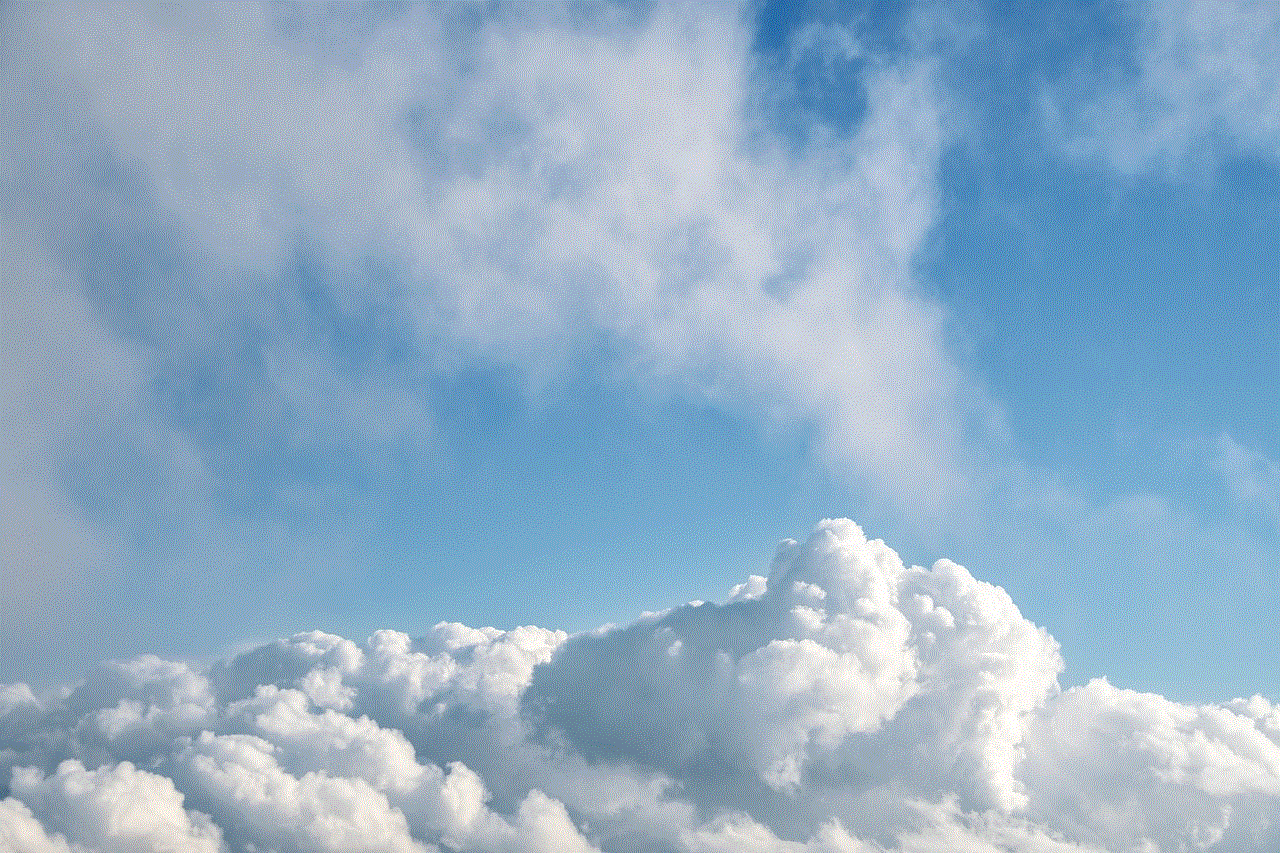
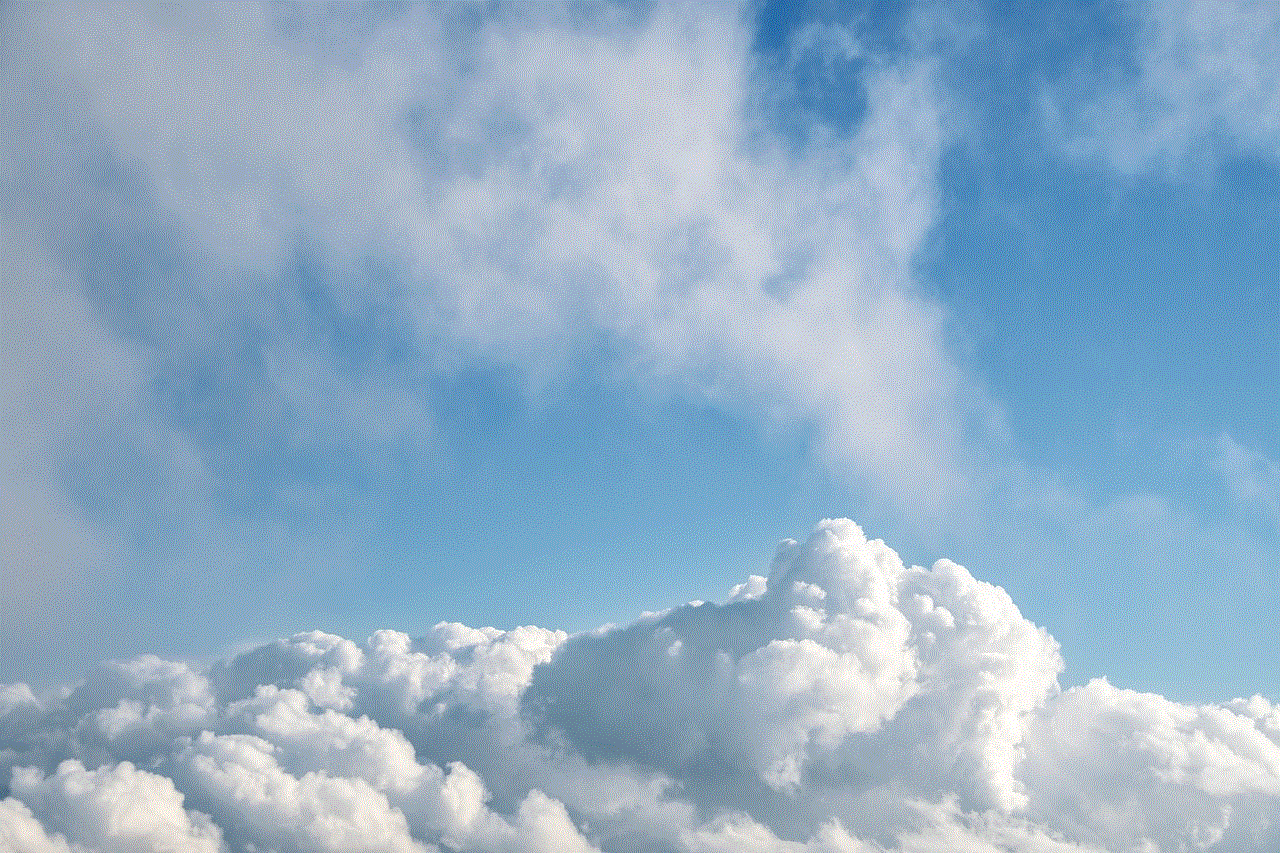
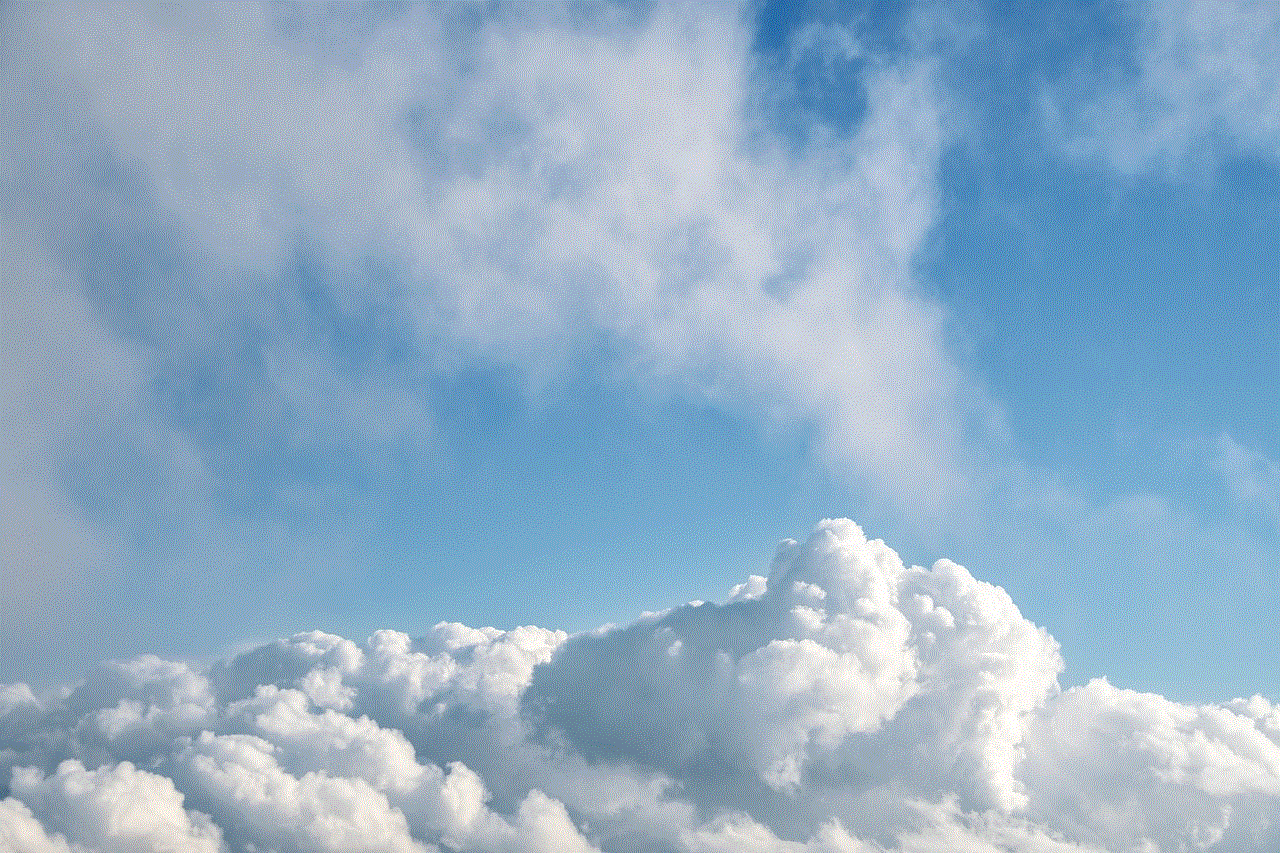
In conclusion, if you are wondering whether Snapchat notifies the other person if you take a screenshot of their location on Snap Map, the answer is yes and no. It depends on several factors, such as the operating system, version of Snapchat, and the type of device being used. While Snapchat does not have a built-in feature to track screenshots on Snap Map, it will notify the other person if they have enabled the ‘Always Allow’ feature. Ultimately, it is up to the users to respect each other’s privacy and boundaries while using this feature.