how to use kids fire tablet
How to Use Kids Fire Tablet: A Comprehensive Guide for Parents
With the rise of technology in our daily lives, it’s no surprise that even children are becoming more tech-savvy at an early age. As parents, we must strike a balance between allowing our kids to explore the digital world while ensuring their safety and providing educational content. One device that has gained immense popularity among parents is the Kids Fire Tablet by Amazon. In this comprehensive guide, we will walk you through everything you need to know about using the Kids Fire Tablet, from setting it up to managing parental controls and exploring age-appropriate content.
1. Introduction to the Kids Fire Tablet: The Kids Fire Tablet is a robust, child-friendly tablet designed by Amazon. It offers a safe and engaging environment for children to explore various apps, games, books, and videos. The tablet comes with a kid-proof case, parental controls, and a vibrant display, making it an ideal device for young users.
2. Setting Up the Kids Fire Tablet: To get started, unbox the Kids Fire Tablet and install the kid-proof case. The case is designed to withstand accidental drops and bumps, ensuring the tablet’s durability. Once the case is on, power on the tablet and follow the on-screen instructions to connect to Wi-Fi, choose a language, and sign in with your Amazon account.
3. Creating a Child Profile: After signing in, you’ll be prompted to create a child profile. This profile will determine the content, apps, and settings accessible to your child. Provide your child’s name, age, and gender, and select an avatar to personalize their profile. You can create multiple child profiles if you have more than one child using the tablet.
4. Parental Controls: One of the highlights of the Kids Fire Tablet is its robust parental controls. To access the parental control settings, swipe down from the top of the screen and tap on the gear icon to open the Settings menu. From there, select “Profiles & Family Library” and choose your child’s profile. Here, you can manage content settings, set time limits, and control web browsing.
5. Content Settings: Under the content settings, you can define the appropriate age range for your child’s profile. This ensures that the tablet only displays content suitable for their age. You can also enable or disable access to specific categories such as books, videos, apps, and games. Additionally, you can add or remove specific titles from your child’s library.
6. Time Limits and Educational Goals: The Kids Fire Tablet allows you to set time limits for your child’s screen time. You can specify how much time they can spend on the tablet per day, as well as define different limits for weekdays and weekends. Furthermore, you can establish educational goals, where your child must complete a certain amount of educational content before accessing other apps or games.
7. Web Browsing Controls: The Kids Fire Tablet offers a web browsing feature that allows children to access age-appropriate websites. However, you can customize the web browsing experience by adding specific websites to the “Allow List” or blocking certain websites by adding them to the “Block List.” This ensures that your child only has access to safe and educational web content.
8. Exploring Content: Once you’ve set up the tablet and configured the parental controls, it’s time for your child to start exploring the vast content available. The Kids Fire Tablet comes preloaded with age-appropriate books, videos, apps, and games. You can also download additional content from the Amazon Appstore, ensuring a never-ending supply of educational and entertaining materials for your child.
9. Managing Apps and Games: As your child discovers new apps and games, you may want to monitor their usage or add new ones to their library. To manage apps and games, go to the “Home” screen and tap on the “Library” tab. From there, you can view and organize the apps and games installed on the tablet. You can also enable or disable specific apps if you want to restrict their usage temporarily.
10. FreeTime Unlimited Subscription: The Kids Fire Tablet offers a subscription service called FreeTime Unlimited. This service provides unlimited access to thousands of age-appropriate books, videos, apps, and games. With FreeTime Unlimited, your child will never run out of engaging content. The subscription is available for a monthly fee and can be managed through your Amazon account.
11. Advanced Features and Settings: The Kids Fire Tablet also includes various advanced features and settings that can enhance your child’s experience. For example, you can enable “Learn First” mode, which requires your child to complete educational goals before accessing entertainment content. You can also set up a bedtime schedule to automatically lock the tablet during specific hours.
12. Troubleshooting and Support: Like any electronic device, the Kids Fire Tablet may encounter occasional issues. If you face any problems, you can refer to the user manual or visit the Amazon support website for troubleshooting steps. Amazon also offers customer support via phone or live chat, ensuring that any technical difficulties can be resolved promptly.
In conclusion, the Kids Fire Tablet is a fantastic device for children to explore the digital world in a safe and controlled manner. By setting up child profiles, managing parental controls, and exploring age-appropriate content, you can provide your child with an engaging and educational experience. Remember to periodically review and update the tablet’s settings to ensure they align with your child’s developmental needs. With the Kids Fire Tablet, you can empower your child to learn, create, and have fun in the digital age.
baby monitors that don’t require wifi
Baby monitors have become an essential tool for parents, providing them with peace of mind and the ability to check on their little ones while they are sleeping or playing in another room. With the advancement of technology, there are now a variety of baby monitors available on the market, each boasting different features and capabilities. One type of baby monitor that has gained popularity in recent years is the wifi-enabled monitor, which allows parents to view their baby’s activity through their smartphones or tablets. However, not everyone has access to a stable wifi connection, and some parents have concerns about the safety and security of using wifi for monitoring their baby. That’s where baby monitors that don’t require wifi come in.
In this article, we will discuss the benefits and drawbacks of using baby monitors that don’t require wifi, and provide a comprehensive guide to choosing the right one for your needs.
What are Baby Monitors?
Baby monitors are electronic devices that allow parents to monitor their baby’s movements and sounds from a different room. They typically consist of two units – a baby unit that is placed near the baby’s crib, and a parent unit that the parent carries around with them. The two units are connected via audio or video transmission, allowing the parent to hear or see what is happening in the baby’s room.
Traditional baby monitors operate on a radio frequency, while newer models use wifi or Bluetooth to transmit the signal. Wifi-enabled monitors have gained popularity due to their convenience and remote accessibility, but they also come with some drawbacks. This is where non-wifi baby monitors come in as a suitable alternative.
Benefits of Baby Monitors That Don’t Require Wifi
1. No Wifi Connection Needed
The most obvious benefit of using a baby monitor that doesn’t require wifi is that you don’t need a stable wifi connection to use it. This is especially useful for parents who live in areas with poor wifi coverage, or for those who don’t have access to wifi at all. With a non-wifi baby monitor, you can still keep an eye on your baby without having to rely on an internet connection.
2. No Risk of Hacking



One of the biggest concerns with wifi-enabled baby monitors is the risk of hacking. Since these monitors use internet connectivity, they are vulnerable to cyber attacks, and there have been instances where hackers have gained access to the monitor’s video feed or control the camera’s movements. This is a major concern for parents who value their privacy and the safety of their baby. With a non-wifi baby monitor, you eliminate this risk as there is no internet connectivity involved.
3. Easy Setup and Use
Another advantage of non-wifi baby monitors is their simplicity. They are typically plug-and-play devices that are easy to set up and use. You don’t have to deal with the hassle of connecting to a wifi network or dealing with complicated settings. This makes them an ideal choice for parents who are not tech-savvy or who want a straightforward monitoring solution.
4. No Interference
Wifi-enabled baby monitors can be prone to interference, especially if you live in a densely populated area where there are many wifi networks competing for bandwidth. This can result in poor video or audio quality, making it difficult to monitor your baby effectively. Non-wifi monitors, on the other hand, operate on a different frequency and are not affected by external factors like other wireless devices.
5. Lower Cost
Wifi-enabled baby monitors tend to be more expensive than non-wifi monitors, mainly due to the technology involved. If you are on a budget, a non-wifi monitor can be a more affordable option. You can still get all the essential features without having to pay for the added wifi capabilities.
Drawbacks of Baby Monitors That Don’t Require Wifi
1. Limited Range
One of the major drawbacks of non-wifi baby monitors is their limited range. Most traditional monitors operate on a frequency of 2.4GHz, which means they have a range of up to 300 feet in an open area. This range decreases significantly if there are walls or other obstructions in the way. This means you won’t be able to monitor your baby from a distance, and you will have to be within range at all times.
2. No Remote Access
Unlike wifi-enabled monitors, non-wifi monitors do not offer remote access. This means you cannot check on your baby while you are away from home, which can be a major downside for working parents or those who travel frequently.
3. Limited Features
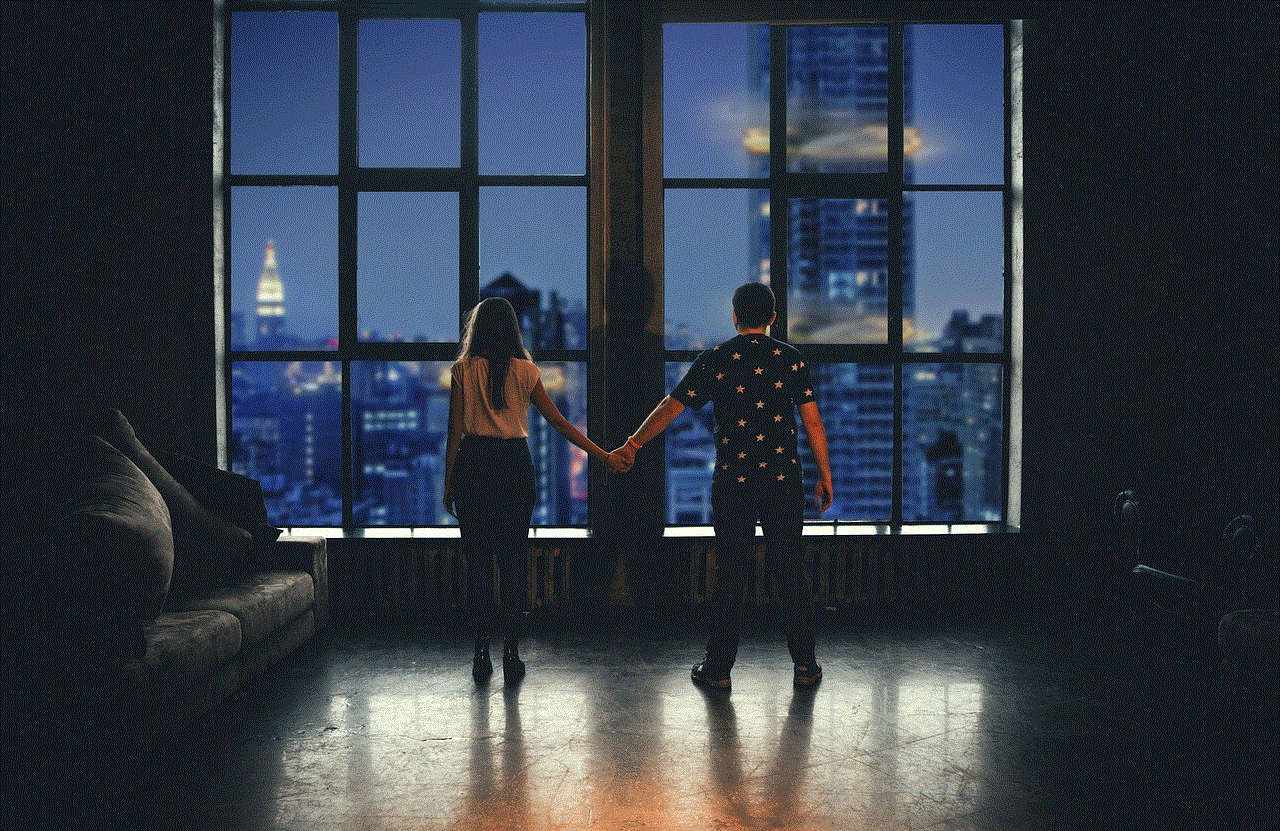
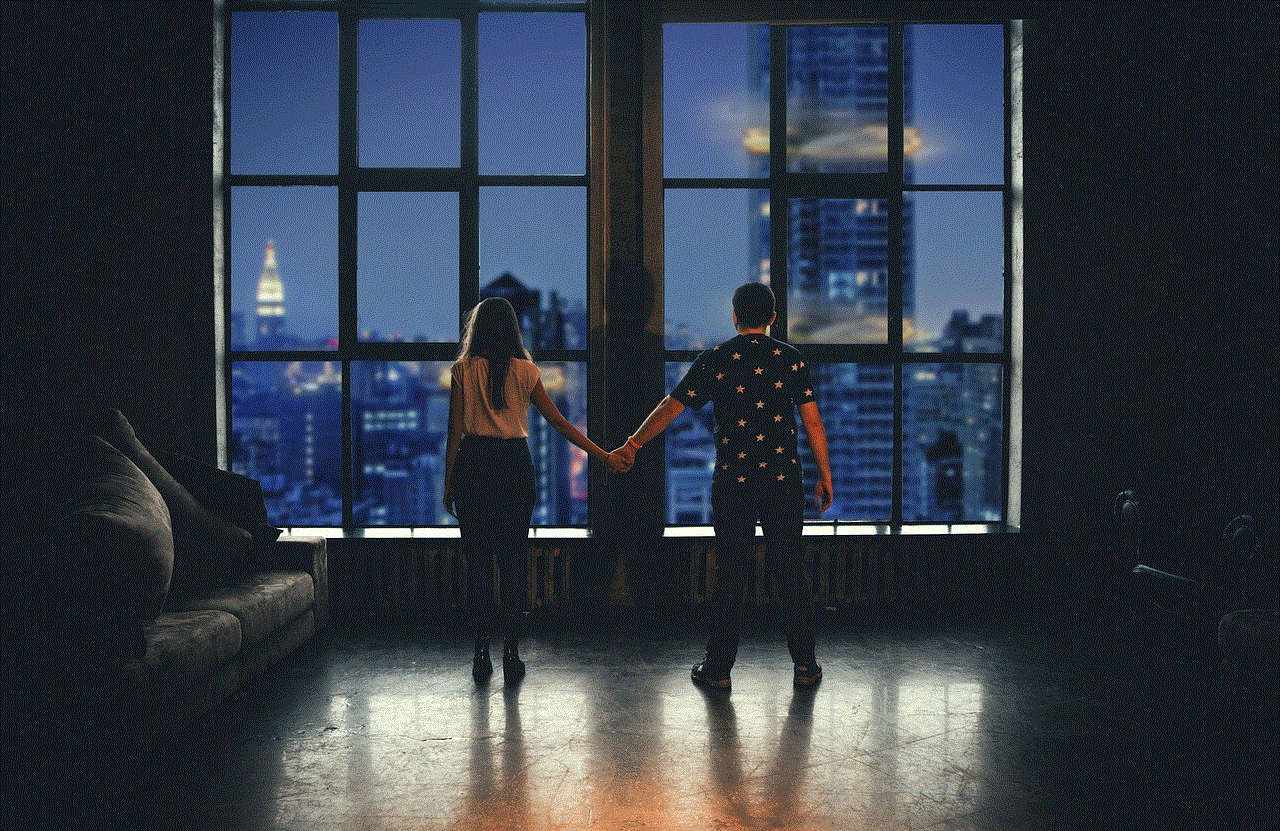
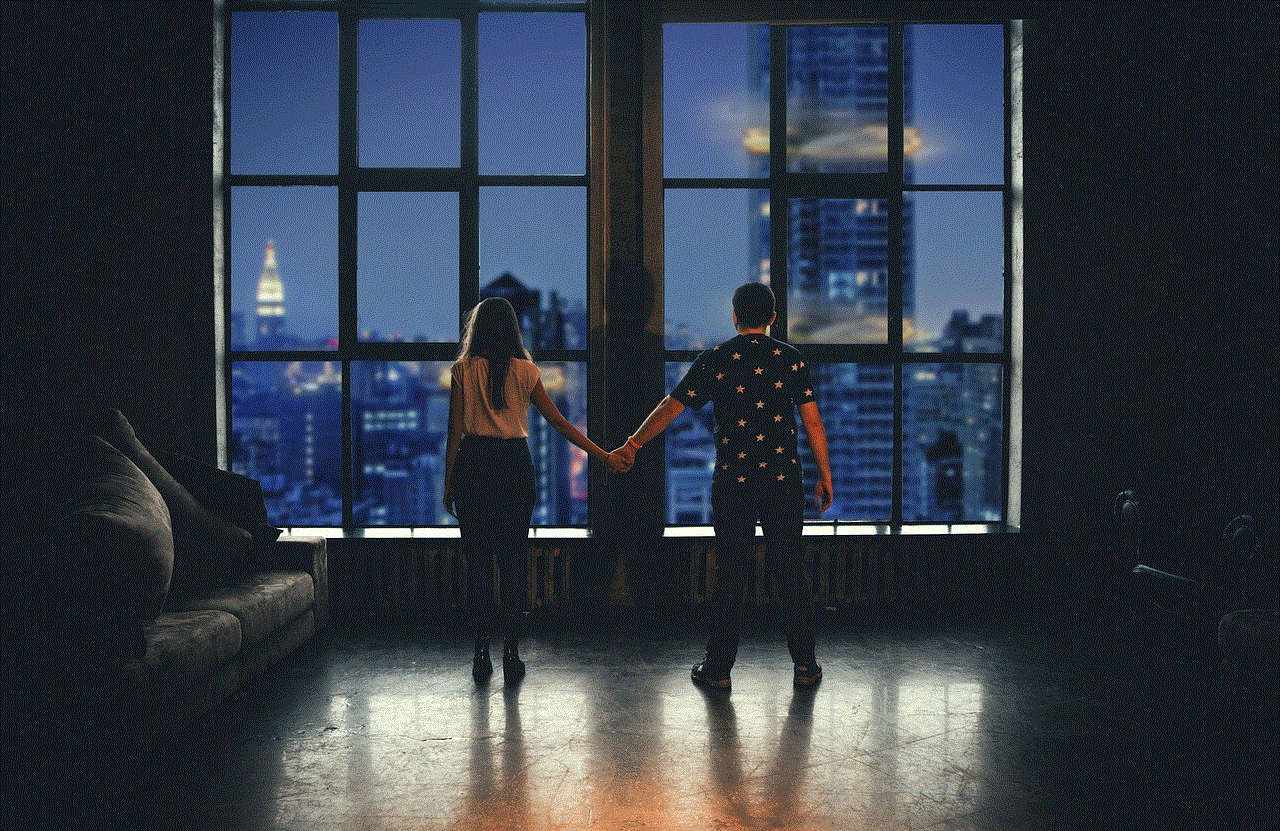
Wifi-enabled monitors come with a range of features, such as temperature sensors, lullabies, and two-way communication, that are not available in non-wifi monitors. If these features are essential to you, a non-wifi monitor may not be the best choice.
Choosing the Right Baby Monitor That Doesn’t Require Wifi
When it comes to choosing the right baby monitor that doesn’t require wifi, there are a few factors that you need to consider:
1. Audio vs. Video
The first decision you need to make is whether you want an audio-only monitor or a video monitor. Audio monitors are more affordable and straightforward, but video monitors provide a more comprehensive view of your baby’s activity.
2. Range and Coverage
Consider the size of your home and the range you need from the monitor. If you have a large house, you may want to go for a monitor with a longer range.
3. Battery Life
Since non-wifi monitors are not plugged into a power source, they run on batteries. Make sure to check the battery life of the monitor you are considering, and opt for one with a longer battery life if you don’t want to be replacing batteries frequently.
4. Night Vision
If you plan on using the monitor at night, make sure to choose one with night vision capabilities. This will allow you to see your baby clearly in the dark.
5. Additional Features
While non-wifi monitors may not have all the features of wifi-enabled monitors, some models offer additional features such as temperature sensors, two-way communication, and lullabies. Consider which features are essential to you and choose a monitor that offers them.
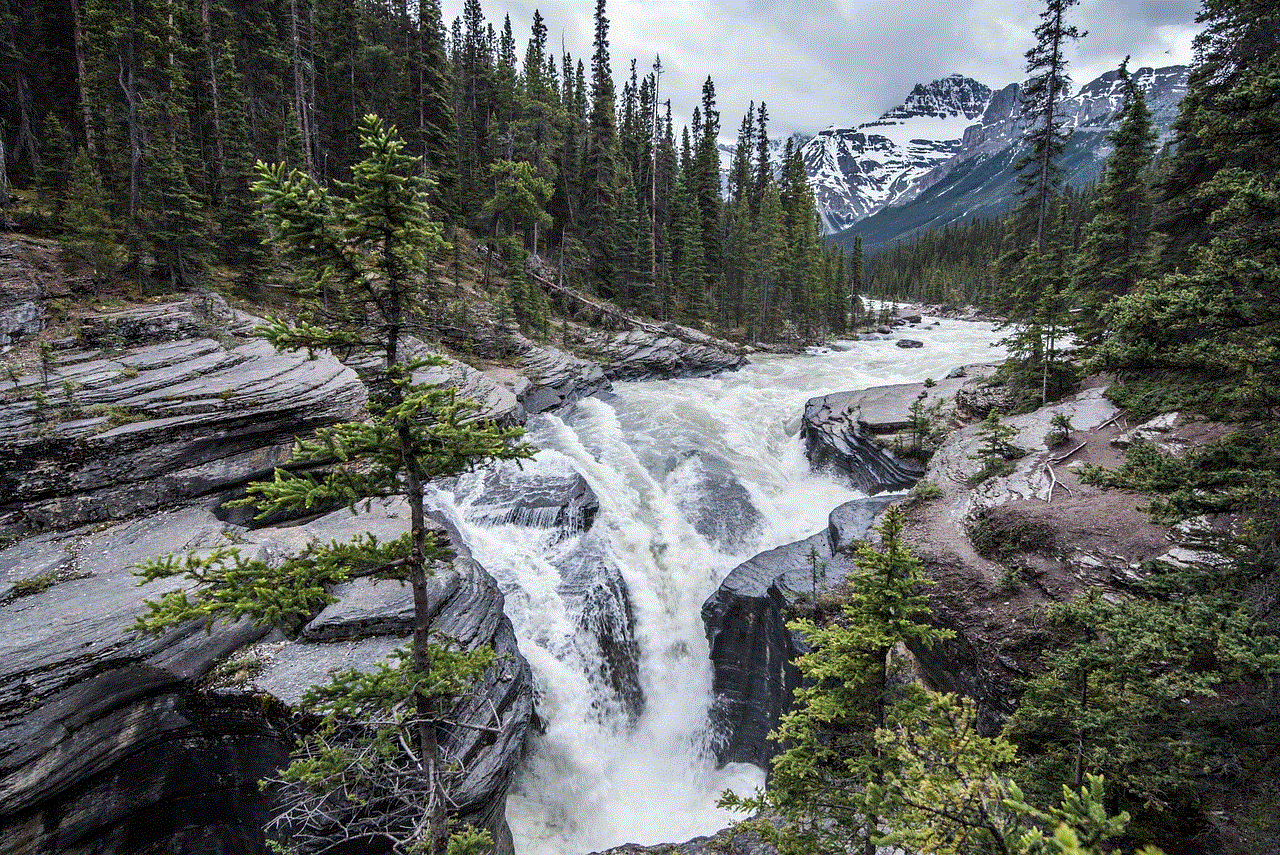
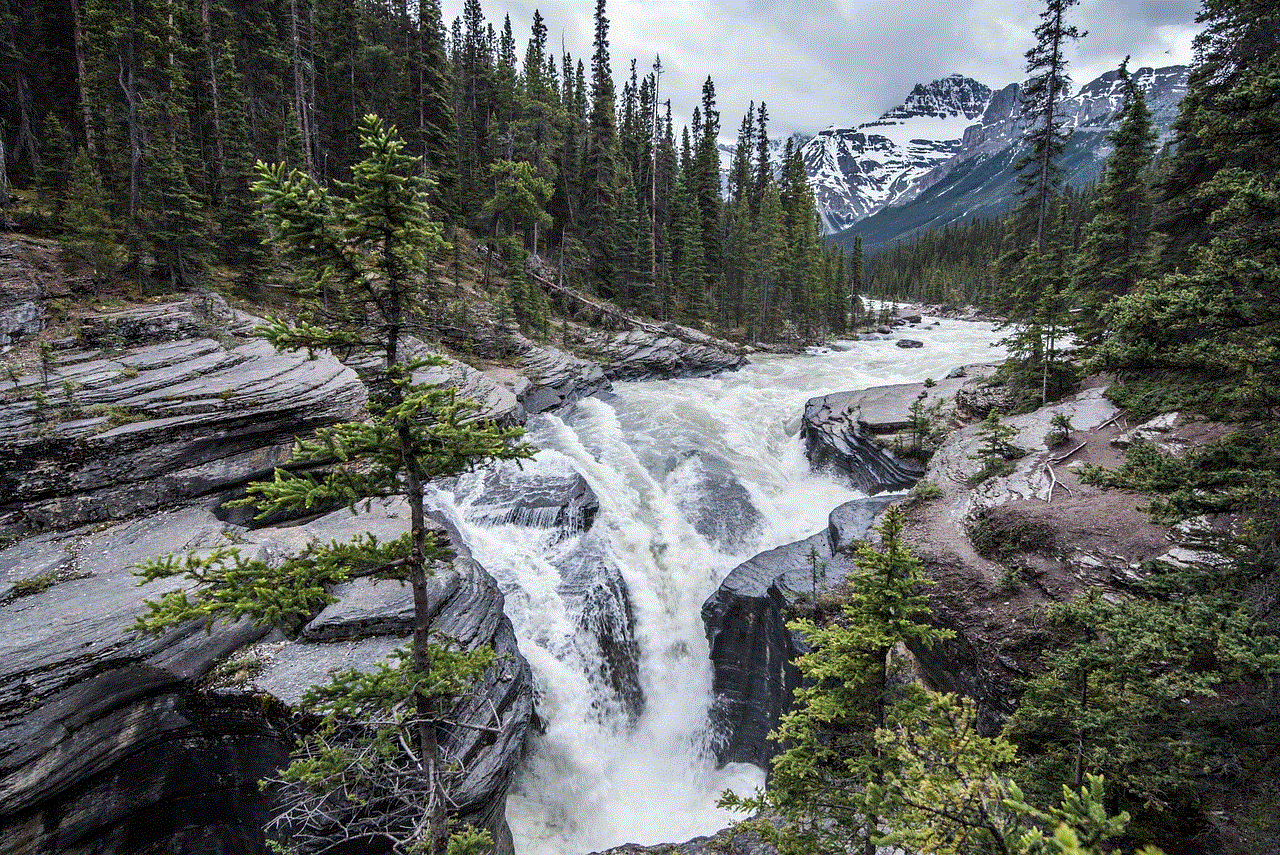
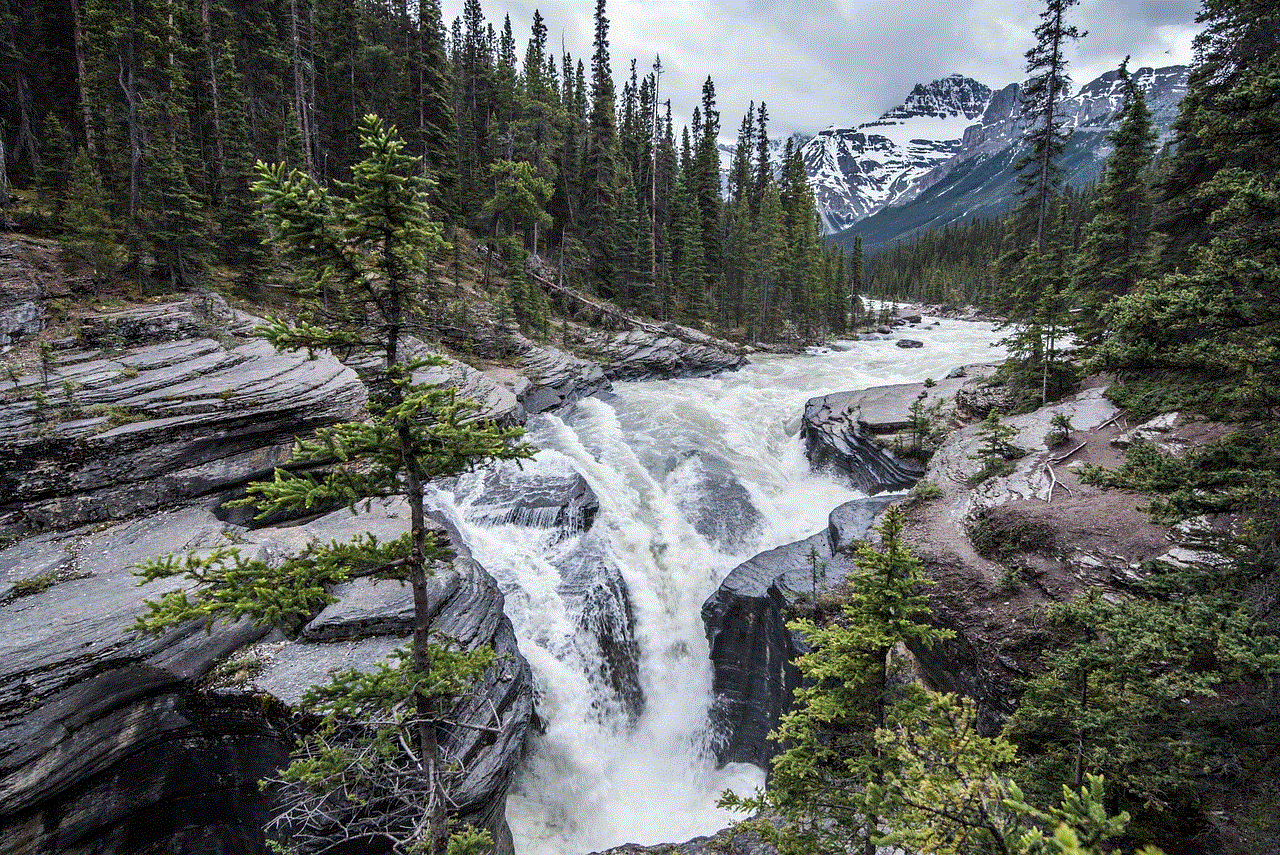
In conclusion, baby monitors that don’t require wifi can be a suitable alternative for parents who are looking for a simple, secure, and affordable way to monitor their baby. They may have some limitations, but they offer an excellent solution for those who don’t have access to a stable wifi connection or have concerns about the safety of using wifi for monitoring purposes. With the guide provided in this article, we hope you can make an informed decision and choose the right non-wifi baby monitor for your family’s needs.