test twitch stream without going live
How to Test a Twitch Stream without Going Live
Twitch is the leading live streaming platform for gamers and content creators. It allows users to broadcast their gameplay, interact with viewers through chat, and build a community around their content. However, before going live on Twitch, it’s crucial to test your stream to ensure everything is working smoothly and to avoid any technical issues during the actual broadcast. In this article, we will discuss various methods and tools you can use to test your Twitch stream without going live.
1. OBS Studio: OBS (Open Broadcaster Software) Studio is a popular streaming software used by many Twitch streamers. It allows you to create scenes, add sources (gameplay, webcam, overlays, etc.), and configure your stream settings. To test your stream without going live, you can simply open OBS Studio, set up your scenes and sources, and preview your stream. This will give you a real-time view of how your stream will look and help you identify any issues or adjustments needed.
2. Streamlabs OBS: Streamlabs OBS is a user-friendly streaming software that integrates with Twitch and provides additional features like alerts, overlays, and chatbots. It offers a similar testing functionality as OBS Studio, allowing you to create scenes, add sources, and preview your stream without going live. Streamlabs OBS also provides built-in tools for testing your alerts and overlays separately, ensuring they work correctly before going live.
3. Twitch Inspector: Twitch Inspector is a web-based tool provided by Twitch specifically for testing and troubleshooting streams. It allows you to check your stream’s health, performance, and quality metrics. To use Twitch Inspector, go to the Twitch Inspector website, enter your Twitch stream key (which can be found in your Twitch dashboard), and start the test. It will provide you with detailed information about your stream’s bitrate, frame rate, video and audio quality, and any potential issues.
4. Speedtest: Internet connection plays a crucial role in the quality and stability of your Twitch stream. To ensure your internet connection is capable of handling a live stream, you can use a tool like Speedtest. Speedtest measures your internet’s upload and download speeds, which are essential for streaming. Aim for a stable upload speed of at least 5 Mbps to ensure a smooth stream without buffering or lag.
5. Twitch Studio: Twitch Studio is an all-in-one streaming software developed by Twitch specifically for new and beginner streamers. It offers an easy-to-use interface and simplified setup process. With Twitch Studio, you can test your stream without going live by going through the setup steps and previewing your stream within the software. It also provides helpful guidance and recommendations for improving your stream’s quality.
6. Local Recording: Another way to test your Twitch stream without going live is by recording a local copy of your stream. You can use OBS Studio or any other recording software to capture your gameplay, webcam, and audio while simulating a live stream. This allows you to review the recording afterward and identify any issues or improvements that need to be made before going live.
7. Test Account: Creating a separate Twitch account specifically for testing purposes can be beneficial. This allows you to simulate a live stream without affecting your main channel or audience. You can experiment with different settings, scenes, and sources, and get feedback from trusted friends or viewers before implementing them on your main channel. Additionally, using a test account ensures that any technical issues or mistakes during testing don’t impact your overall streaming experience.
8. Chat Interaction: Interacting with viewers through chat is an integral part of Twitch streaming. To test your stream’s chat interaction without going live, you can use Twitch’s mobile app or a third-party chat bot application. These tools allow you to connect to your Twitch account and join your own chat room, enabling you to test chat commands, moderation features, and see how your chat overlay appears on the stream.
9. Audio and Visual Checks: Beyond the technical aspects of streaming, it’s essential to ensure your audio and visual quality is top-notch. Test your microphone and webcam before going live to ensure they are working correctly and providing clear audio and video. Adjust the volume levels and test different settings to find the optimal balance between game audio, voice chat, and your microphone. Additionally, check your lighting conditions and camera angles to ensure your facecam looks professional and well-lit.
10. Stream Testing Communities: Joining stream testing communities or Discord servers can be incredibly helpful. These communities are specifically designed for streamers to test their streams, provide feedback, and help each other with technical issues. By participating in these communities, you can get valuable insights, suggestions, and even collaborate with other streamers to improve your Twitch stream without going live.
In conclusion, testing your Twitch stream before going live is crucial to ensure a smooth and professional streaming experience. By utilizing tools like OBS Studio, Streamlabs OBS, Twitch Inspector, Speedtest, and Twitch Studio, you can test your stream’s scenes, sources, performance, and quality. Additionally, recording local copies, using test accounts, and interacting with chat through mobile apps or chat bot applications can help you simulate a live stream and gather feedback. Remember to check your audio and visual quality, join stream testing communities, and continuously strive to improve your stream. Happy streaming!
can you see other people’s likes on instagram
Instagram has become one of the most popular social media platforms in recent years, with over 1 billion active users worldwide. It is a photo and video-sharing app that allows users to connect with friends, family, and celebrities by sharing their daily experiences through images and short videos. One of the key features of Instagram is the ‘like’ button, where users can express their appreciation for a post by simply tapping on the heart-shaped button. This feature has sparked curiosity among many users, who wonder if they can see other people’s likes on Instagram. In this article, we will explore this topic in-depth and uncover the truth behind it.
Before we dive into the main topic, let’s understand the concept of ‘likes’ on Instagram. When a user likes a post on Instagram, it means they are showing their support and interest in that particular post. This action not only boosts the morale of the person who posted it but also increases the visibility of the post. The more likes a post receives, the higher it ranks on Instagram’s algorithm, making it more likely to be seen by a larger audience. This is why likes hold significant value on Instagram, and users are always on the lookout for ways to increase their likes.
Now, coming back to the main question, can you see other people’s likes on Instagram? The answer to this is both yes and no. Let us explain. Initially, when Instagram was launched, the likes on a post were displayed publicly, which means anyone could see who had liked a particular post. However, in 2019, Instagram started testing hiding likes on posts in certain countries, including Australia, Canada, Brazil, and Japan. This experiment was aimed at reducing the pressure of likes on users, especially young people, who tend to measure their self-worth based on the number of likes they receive. The results of this test were positive, and Instagram decided to expand this feature globally in November 2020.
As a result, now, when you like a post on Instagram, only you and the person who posted it can see the number of likes. This means that users cannot see other people’s likes on Instagram. However, there are a few exceptions to this rule. For instance, if you are a business account on Instagram, you can see the number of likes your posts have received. This is because businesses use this data to track their engagement and measure the success of their marketing strategies. Similarly, users who have a creator account on Instagram, which is designed for public figures, content producers, and influencers, can also see the number of likes on their posts.
Apart from the exceptions mentioned above, there is another way to see other people’s likes on Instagram, and that is by using third-party apps. These apps claim to bypass Instagram’s rules and allow users to see the number of likes on a post. However, we do not recommend using such apps as they are not authorized by Instagram and may pose a security threat to your account. In fact, Instagram has been actively cracking down on these apps and has even sent legal notices to some of them.
But why is Instagram so strict about hiding likes on posts? The answer lies in the negative impact it has on users, especially younger ones. Studies have shown that excessive use of social media, including Instagram, can lead to low self-esteem, anxiety, and depression. The pressure to receive a certain number of likes and the fear of being judged based on the number of likes can have a detrimental effect on one’s mental health. By hiding likes, Instagram is taking a step towards creating a more positive and healthy environment for its users.
However, this move has also received criticism from some users who believe that likes are essential for their business or personal brand. For businesses, likes serve as a metric to measure the success of their marketing efforts. Influencers and content creators use likes as a form of social proof to attract brand deals and partnerships. With the hiding of likes, these users feel that their value on the platform has decreased, and it has become difficult for them to track their performance.
Moreover, Instagram’s decision to hide likes has also sparked a debate on the topic of ‘authenticity.’ Some users believe that hiding likes will encourage people to post more authentic content, as they will no longer be able to rely on likes for validation. On the other hand, critics argue that influencers and content creators may resort to buying fake likes to maintain their image of having a high engagement rate. This, in turn, can result in an increase in the number of fake and spam accounts on the platform.
In conclusion, while Instagram’s decision to hide likes may have its advantages and disadvantages, it is ultimately aimed at creating a healthier and more positive environment for its users. As a user, you can still see the likes on your posts, but you will not be able to see the likes on other people’s posts. And as mentioned earlier, there are exceptions to this rule, such as business accounts and creator accounts. It is also crucial to note that Instagram’s algorithm is constantly changing, and there is a possibility that it may reintroduce the public display of likes in the future. However, for now, users can focus on creating authentic and engaging content, rather than chasing likes. After all, isn’t that what Instagram is all about?
can you run fortnite on a chromebook
Fortnite has taken the gaming world by storm, with over 350 million registered players worldwide. Its popularity can be attributed to its unique blend of action, building, and survival gameplay, as well as its constant updates and collaborations with popular franchises. However, one major drawback for many gamers is that Fortnite is not available on all platforms, particularly on Chromebooks. Chromebooks have become increasingly popular due to their affordability and ease of use, but can they handle the demands of a popular game like Fortnite? In this article, we will delve into the world of Chromebooks and explore whether or not they are capable of running Fortnite.
What is a Chromebook?
Before we dive into the specifics of running Fortnite on a Chromebook, let’s first understand what a Chromebook is. A Chromebook is a type of laptop that runs on Google’s Chrome operating system (OS). Unlike traditional laptops that run on Windows or macOS, a Chromebook relies heavily on an internet connection and utilizes web-based applications and storage. They are designed to be lightweight, affordable, and easy to use, making them a popular choice for students and those looking for a budget-friendly option.
Can You Play Fortnite on a Chromebook?
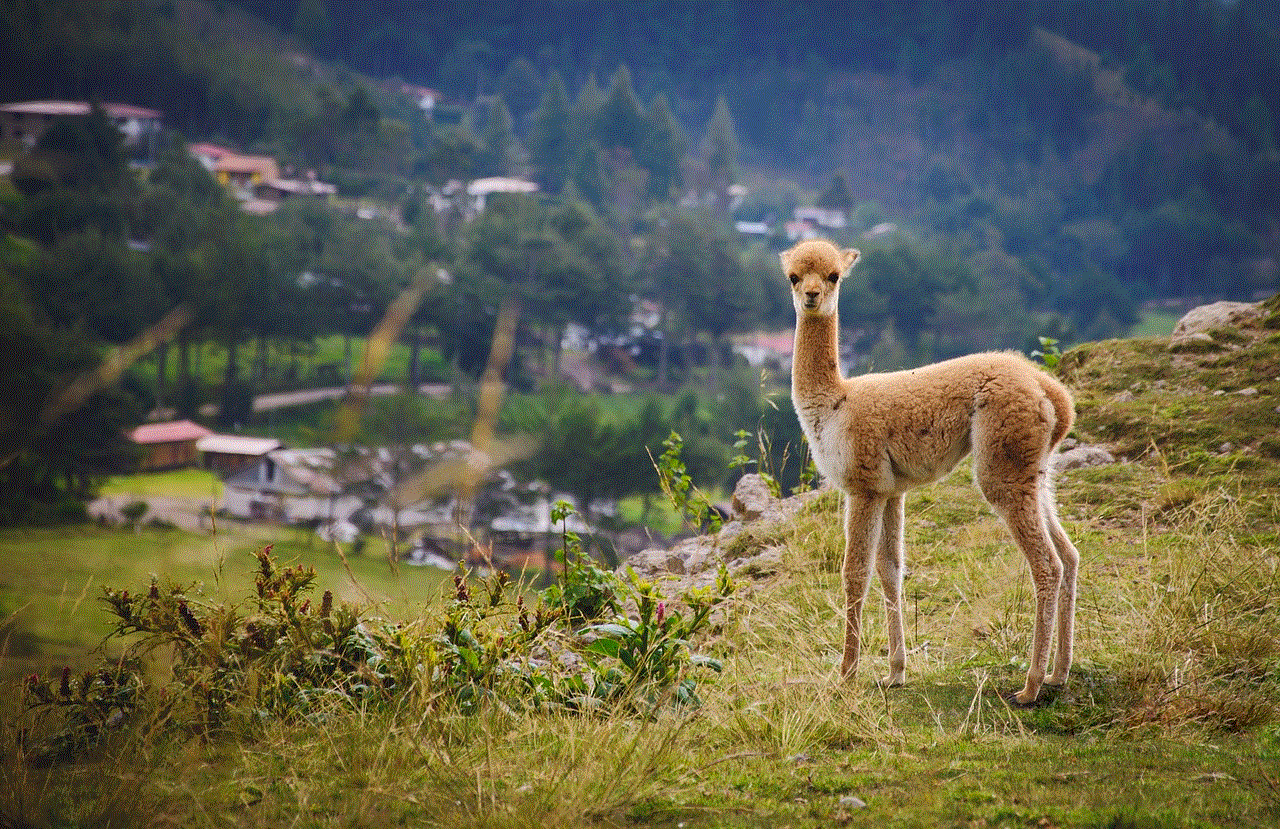
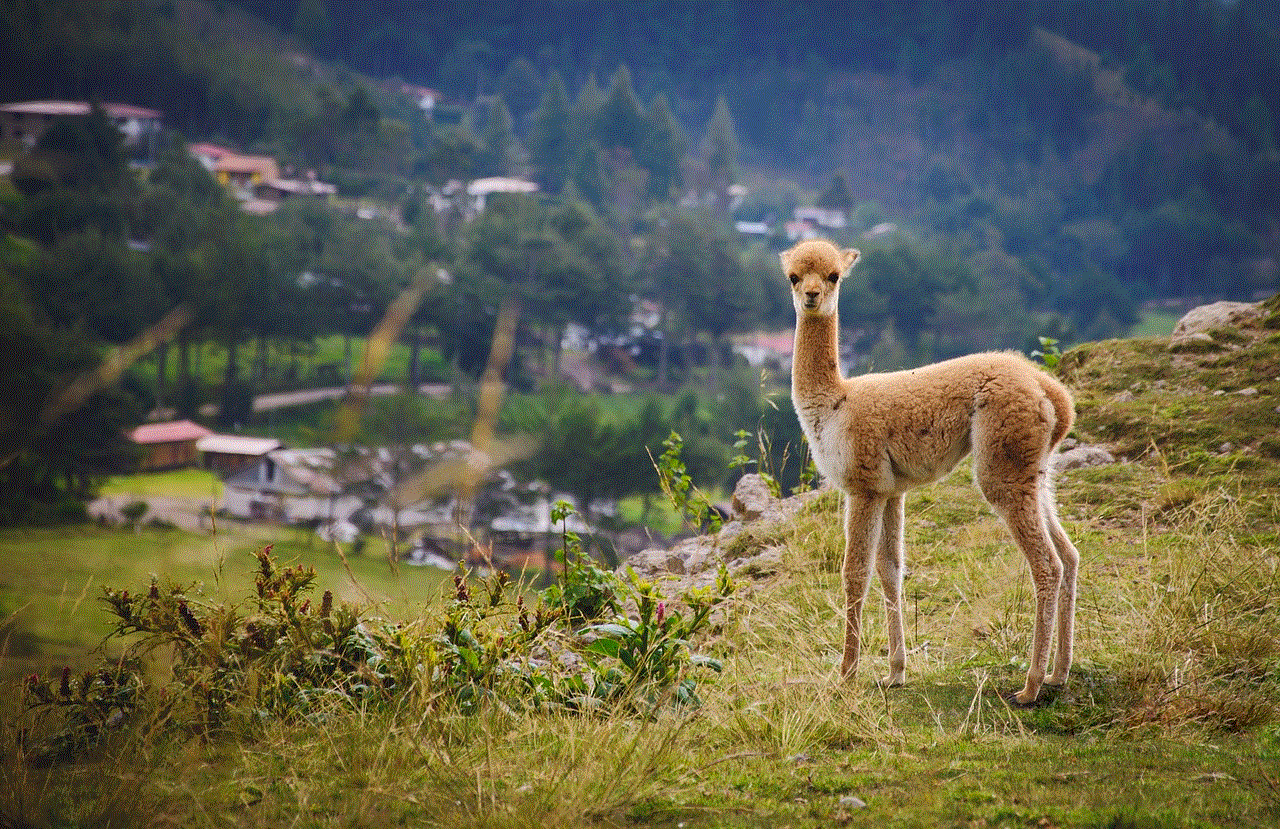
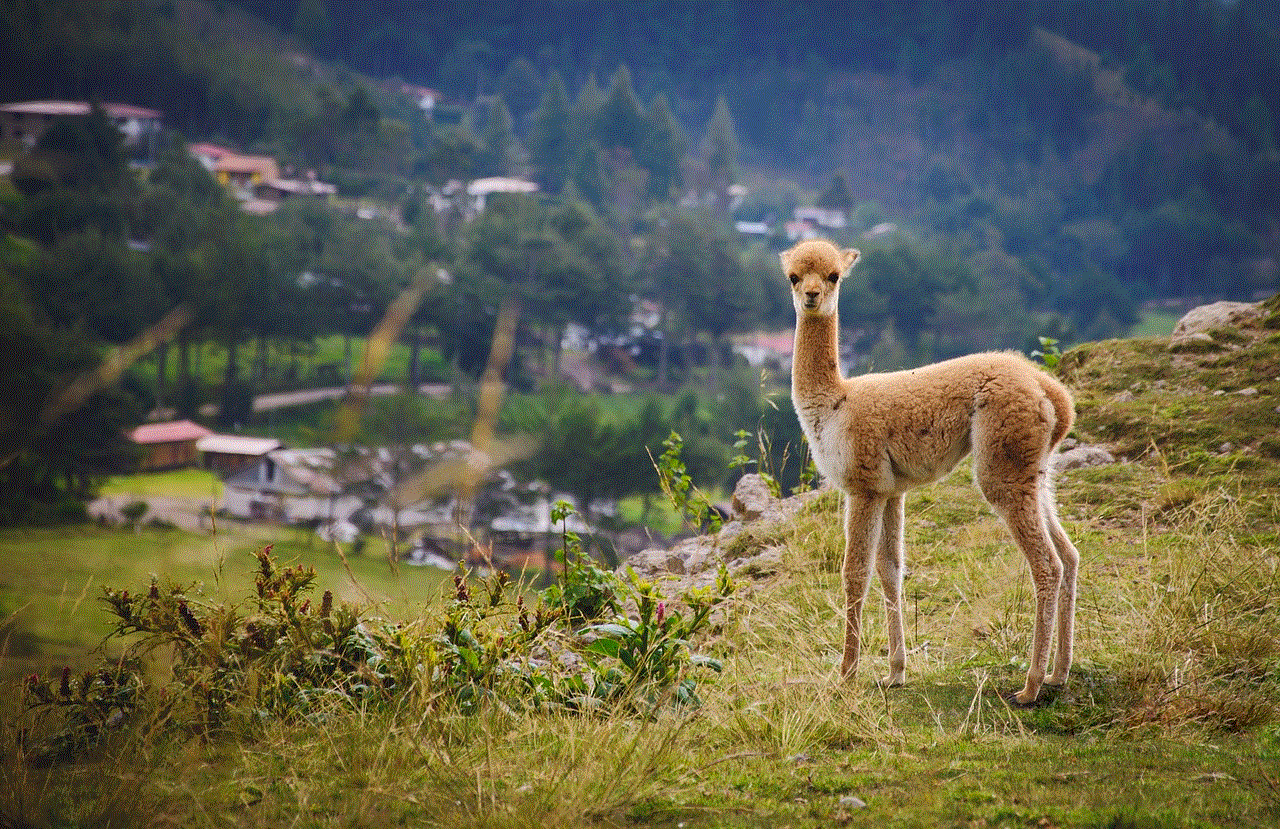
The short answer is no, you cannot play Fortnite on a Chromebook. Fortnite is not available on the Google Play Store, which is the primary source for downloading apps on Chromebooks. However, there are ways to get around this limitation, which we will explore in the following sections.
Method 1: Using GeForce Now
GeForce Now is a cloud gaming service that allows users to stream games from a remote server onto their device. It is compatible with Chromebooks and can provide an avenue for playing Fortnite. To use GeForce Now, you will need a compatible controller, a stable internet connection, and a subscription to the service. Once you have these, you can follow these steps to play Fortnite on your Chromebook:
Step 1: Install the GeForce Now app from the Google Play Store.
Step 2: Launch the app and log in to your account or create a new one if you do not have an existing account.
Step 3: Once you are logged in, you will see a list of games available to play. Look for Fortnite and click on it.
Step 4: If you have not already done so, connect a compatible controller to your Chromebook.
Step 5: Click on the play button, and the game will start streaming onto your Chromebook.
Method 2: Using CrossOver
CrossOver is a compatibility layer that allows Windows applications to run on Chromebooks. It is not a perfect solution, but it is worth trying if you are determined to play Fortnite on your Chromebook. To use CrossOver, you will need to purchase a license, which costs around $40. Here’s how you can use CrossOver to play Fortnite:
Step 1: Download the CrossOver app from the Google Play Store.
Step 2: Launch the app and click on the “Install Windows Applications” button.
Step 3: Search for Fortnite and select it from the list of supported applications.
Step 4: Click on the “Install” button, and the app will begin downloading.
Step 5: Once the installation is complete, click on the “Run” button, and Fortnite will launch.
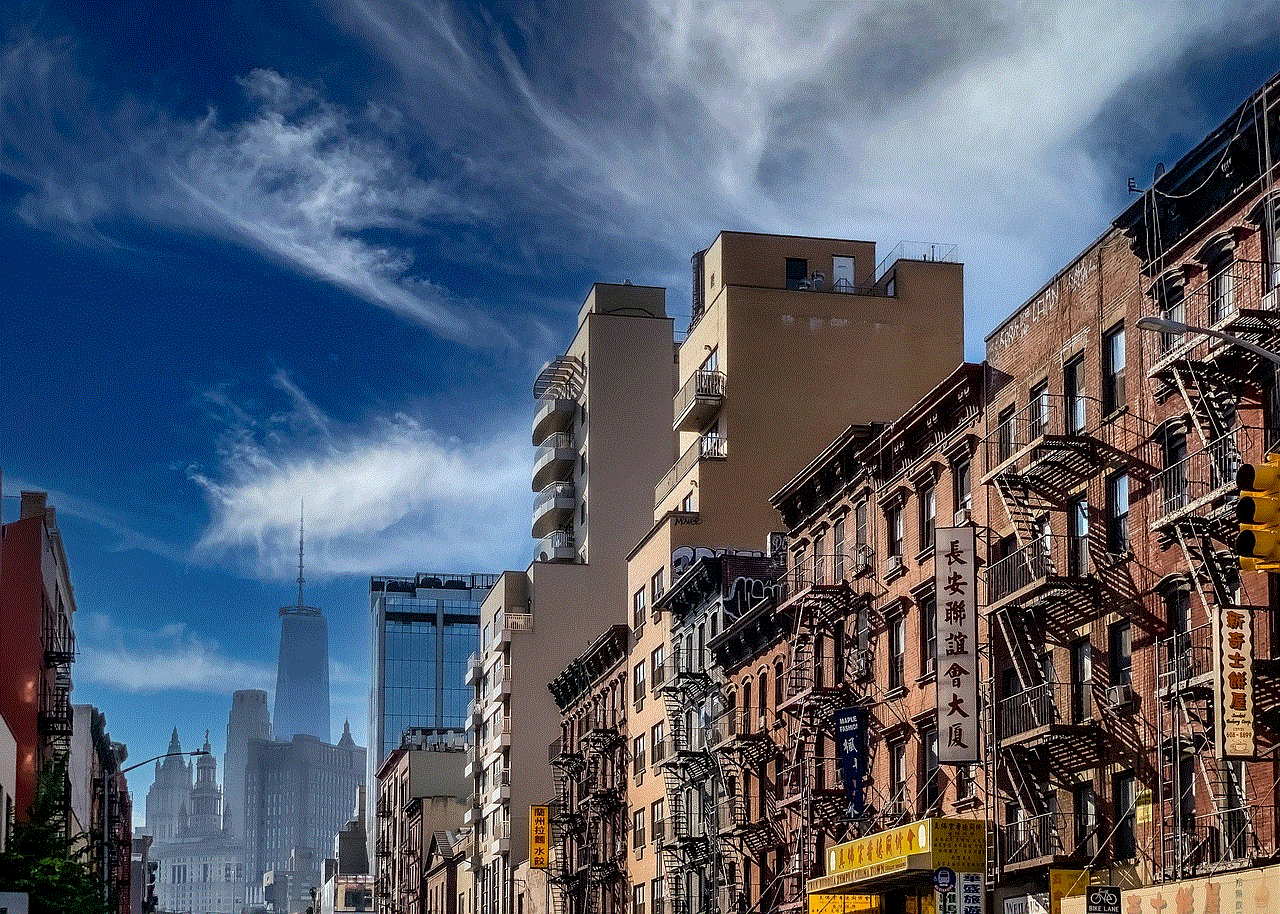
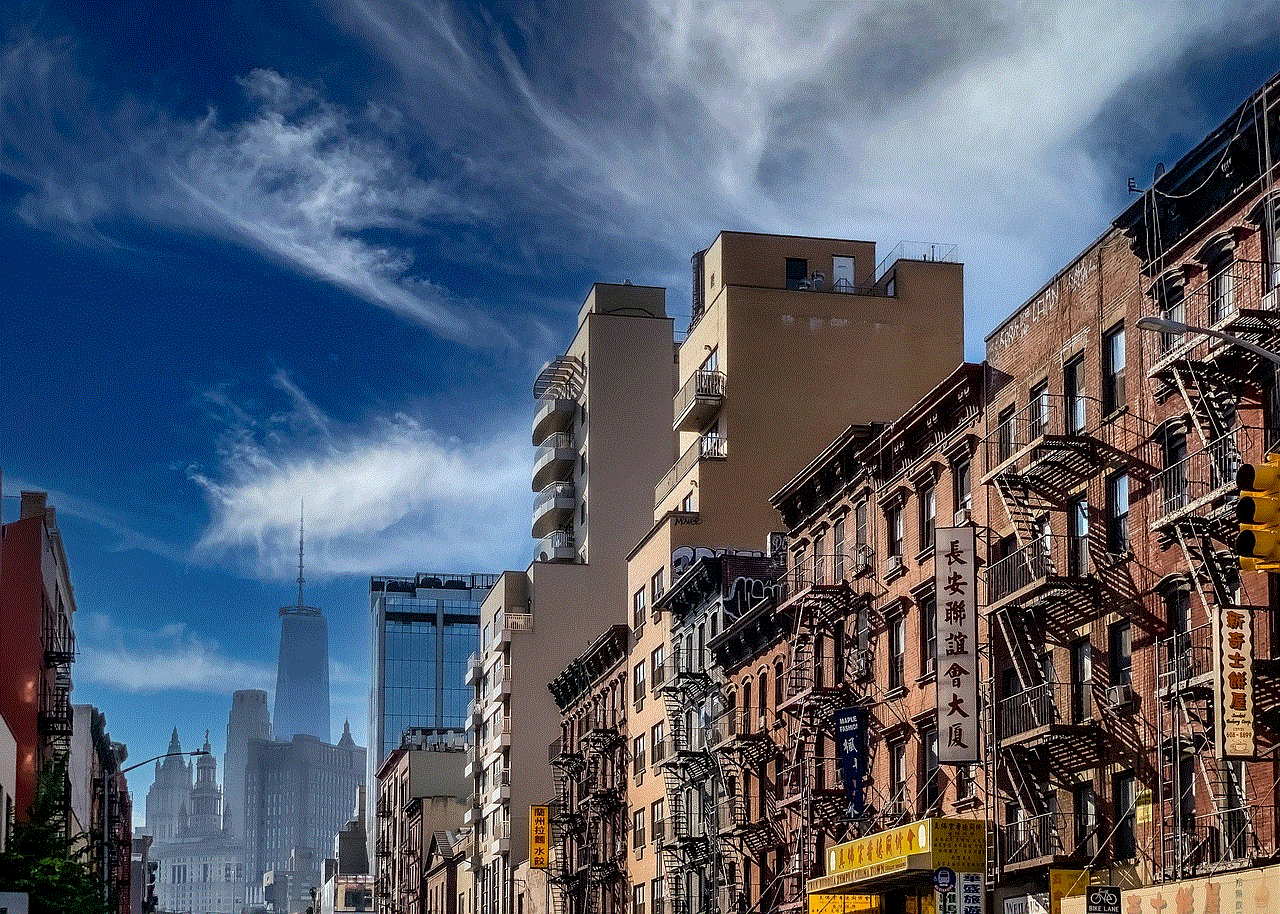
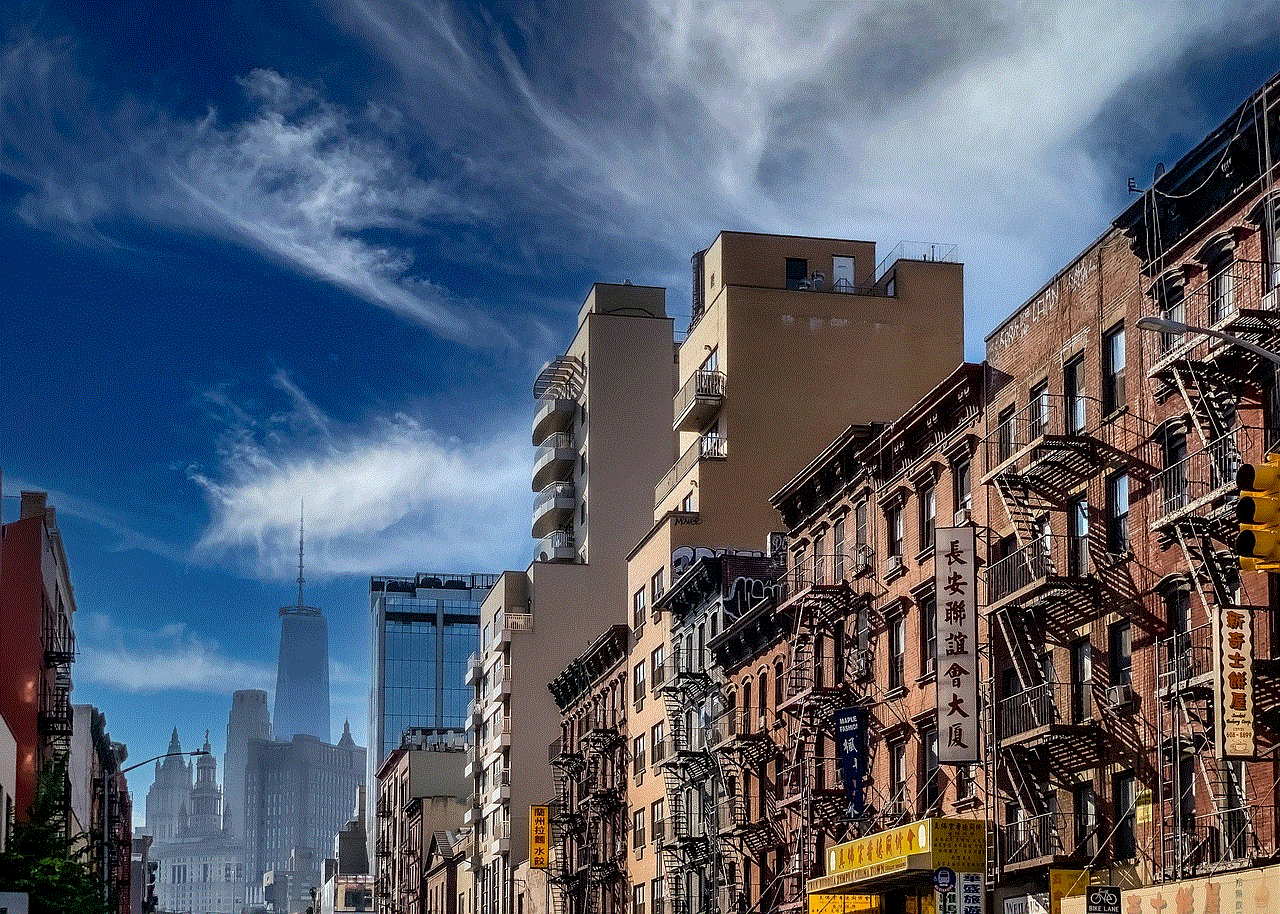
Method 3: Using Linux
Another way to run Fortnite on a Chromebook is by using Linux. Linux is an open-source operating system that is compatible with many applications, including Fortnite. However, this method requires some technical knowledge and may not be suitable for beginners. Additionally, not all Chromebooks support Linux, so make sure to check if your device is compatible before attempting this method. Here are the steps to follow:
Step 1: Enable Linux on your Chromebook by going to Settings > Linux > Turn on.
Step 2: Install Wine, an application that allows you to run Windows programs on Linux.
Step 3: Download the Epic Games Launcher for Windows using Wine.
Step 4: Once the launcher is installed, log in to your Epic Games account and download Fortnite.
Step 5: Launch the game, and you should be able to play Fortnite on your Chromebook.
Limitations of Playing Fortnite on a Chromebook
While the above methods may allow you to play Fortnite on your Chromebook, there are some limitations to keep in mind. First and foremost, Chromebooks are not built for gaming, and their hardware specifications are not as powerful as traditional gaming laptops or desktops. This means that even if you manage to run Fortnite, the performance will likely be subpar, with low frame rates and long loading times.
Additionally, the methods mentioned above may not work for everyone. They require a certain level of technical expertise and may not be feasible for younger players or those who are not comfortable with tinkering with their devices. Furthermore, these methods are not endorsed by Epic Games, and there is always a risk of your account getting banned for using third-party software to run the game.
Should You Buy a Chromebook for Playing Fortnite?
Chromebooks are not designed for gaming, and their hardware specifications are not up to par with gaming laptops or desktops. Therefore, if your primary purpose for buying a Chromebook is to play Fortnite, we would not recommend it. While it is possible to run the game on a Chromebook, the performance will be far from optimal, and you may encounter several technical issues.
Moreover, as mentioned earlier, there is always a risk of getting banned for using third-party software to run the game. Epic Games has a strict policy against cheating and using unauthorized software, and they have banned players in the past for similar reasons.
Conclusion
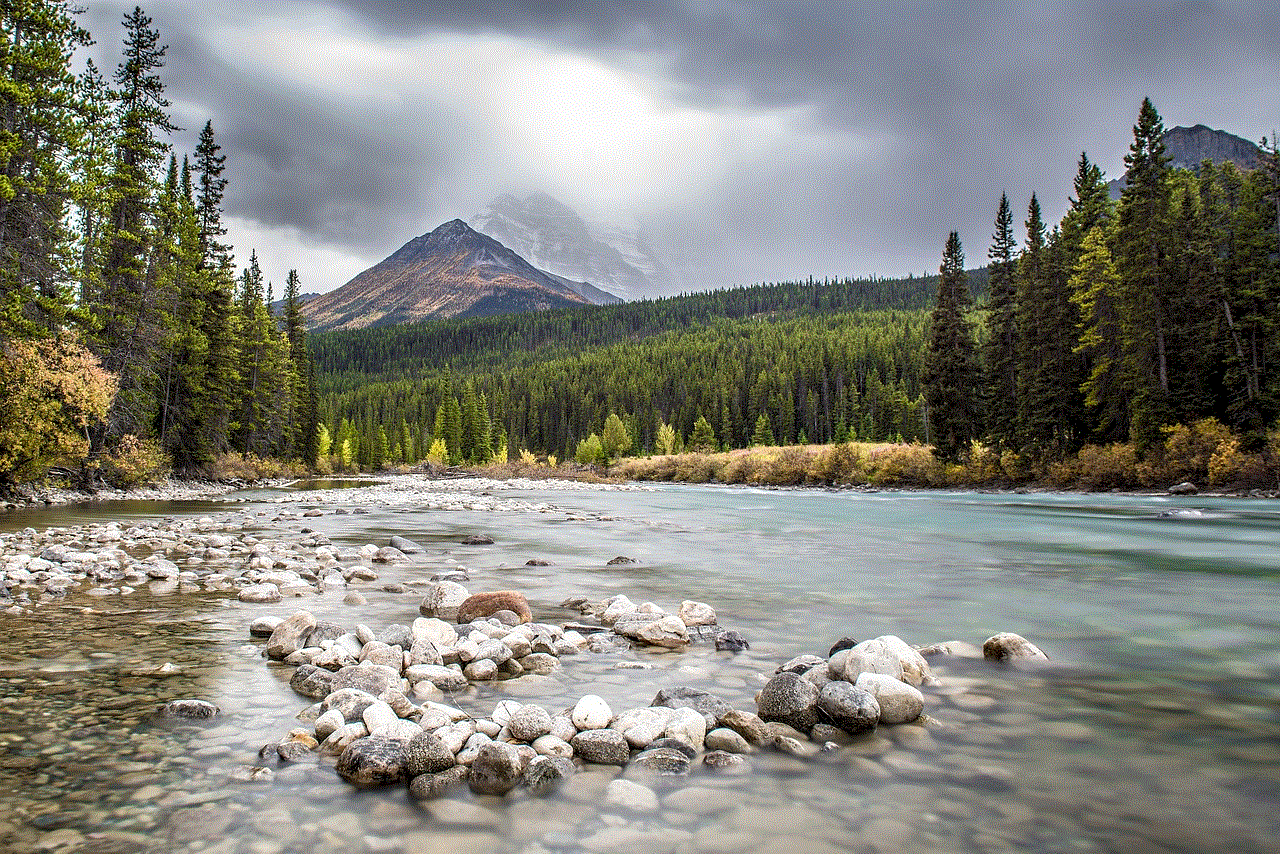
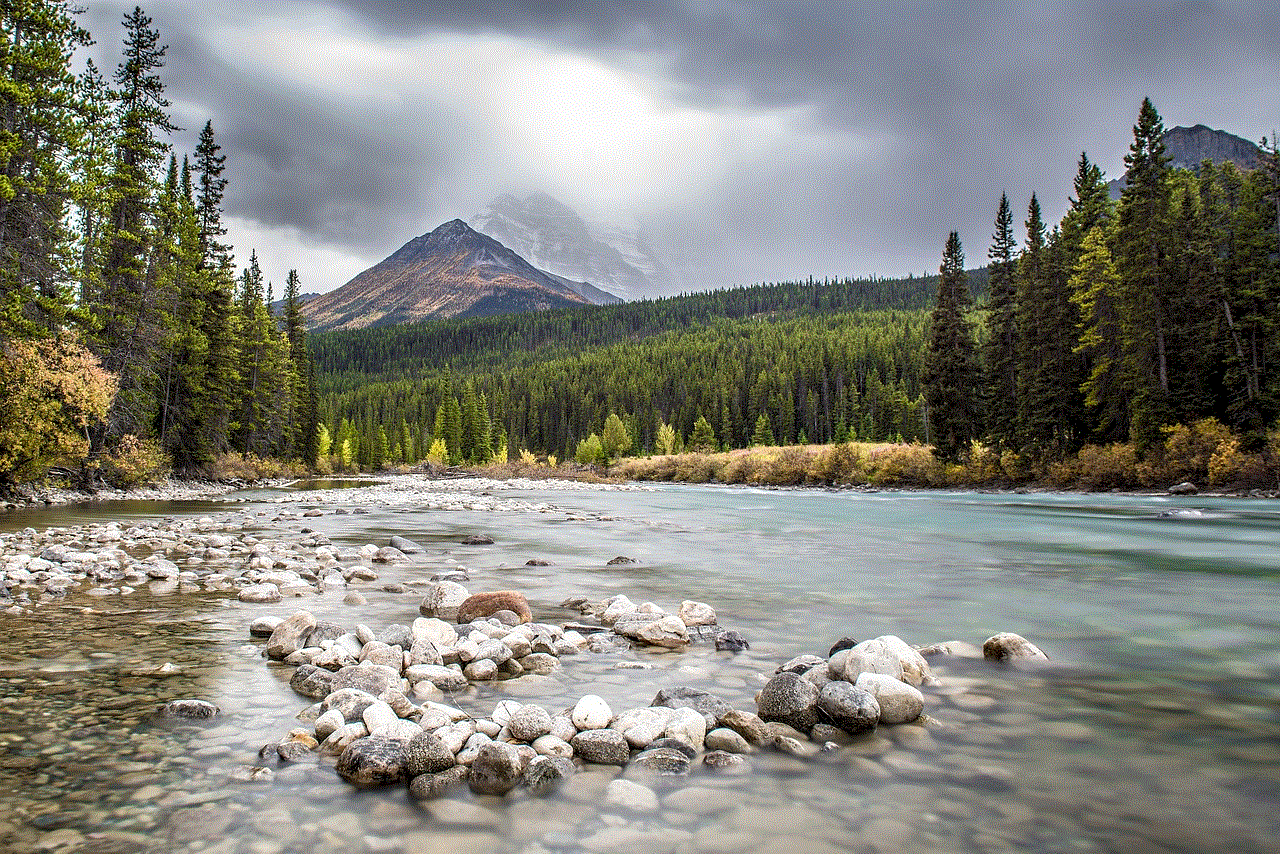
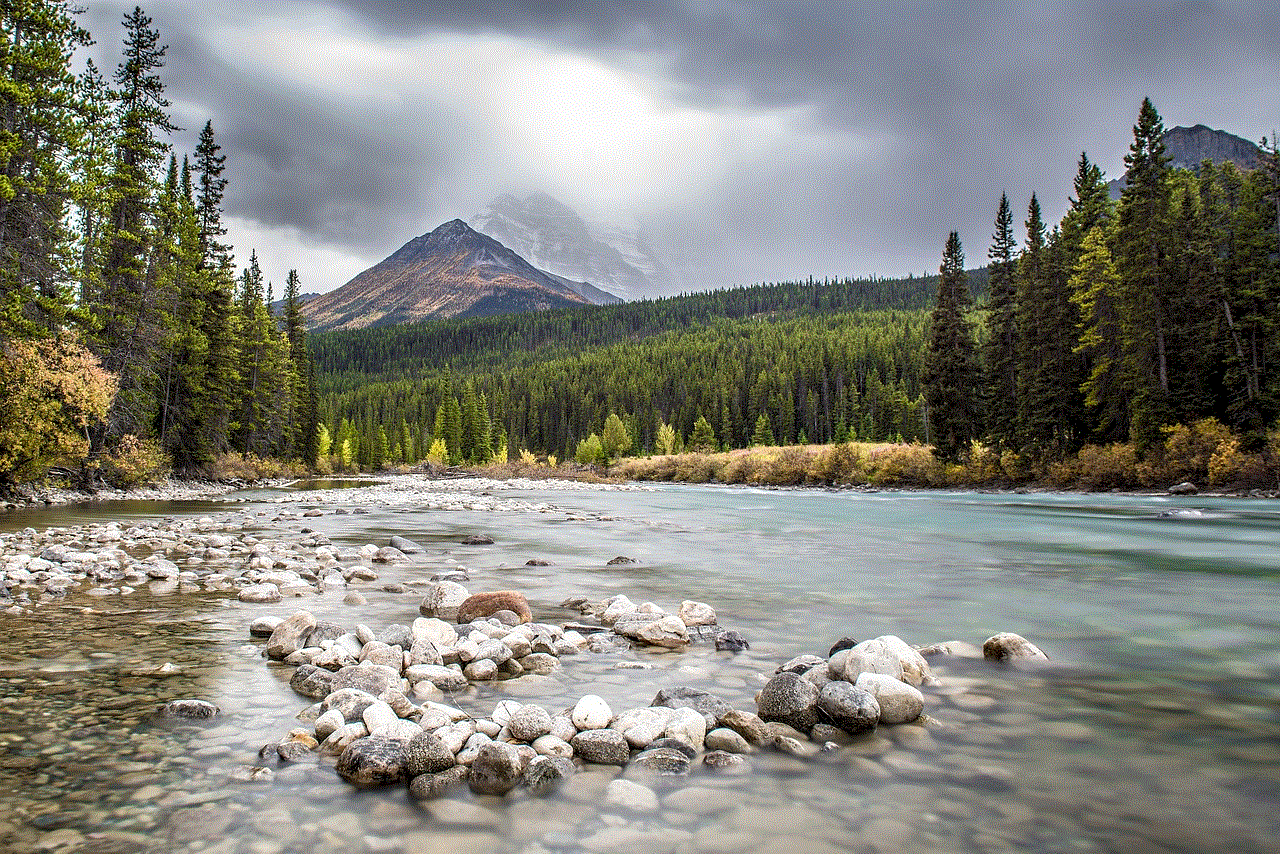
In conclusion, while it is technically possible to run Fortnite on a Chromebook, it is not a recommended option. Chromebooks are not built for gaming, and their limited hardware specifications make it difficult to run demanding games like Fortnite smoothly. Furthermore, the methods mentioned above are not guaranteed to work, and there is always a risk of getting banned for using third-party software.
However, if you already own a Chromebook and are determined to play Fortnite on it, you can give the above methods a try. Just keep in mind the limitations and risks involved. Ultimately, it is always best to invest in a device that is specifically designed for gaming if you want to have the best gaming experience.