como bloquear números privados en iphone
Cómo bloquear números privados en iPhone
Los iPhones son dispositivos populares y ampliamente utilizados en todo el mundo. Sin embargo, a veces podemos recibir llamadas de números privados o desconocidos que pueden ser molestas o incluso peligrosas. Afortunadamente, existen varias maneras de bloquear números privados en un iPhone para evitar estas llamadas no deseadas. En este artículo, te explicaremos cómo bloquear números privados en tu iPhone y mantener tu privacidad intacta.
1. Bloqueo de llamadas desde números desconocidos
El primer método para bloquear números privados en tu iPhone es bloquear llamadas desde números desconocidos. Esto se puede hacer fácilmente a través de la configuración del teléfono. Simplemente sigue estos pasos:
– Abre la aplicación “Configuración” en tu iPhone.
– Desplázate hacia abajo y selecciona “Teléfono”.
– Selecciona “Silenciar llamadas desconocidas”.
– Activa el interruptor junto a “Silenciar llamadas desconocidas”.
Una vez que hayas activado esta opción, tu iPhone silenciará automáticamente las llamadas entrantes de números desconocidos. Esto significa que no recibirás notificaciones de llamadas y no se te interrumpirá cuando recibas una llamada de un número desconocido.
2. Bloqueo de llamadas desde números específicos
Además de bloquear llamadas desde números desconocidos, también puedes bloquear llamadas desde números específicos en tu iPhone. Esto es especialmente útil si estás recibiendo llamadas no deseadas de un número en particular. Sigue estos pasos para bloquear un número específico:
– Abre la aplicación “Teléfono” en tu iPhone.
– Selecciona la pestaña “Recientes”.
– Busca el número que deseas bloquear y toca el “i” junto a él.
– Desplázate hacia abajo y selecciona “Bloquear este llamante”.
– Confirma tu elección tocando “Bloquear contacto”.
Una vez que hayas bloqueado un número, no recibirás ninguna notificación de llamadas o mensajes de texto de ese número en particular. Además, el número bloqueado no podrá dejar mensajes de voz.
3. Utilizar una aplicación de bloqueo de llamadas
Si deseas una solución más avanzada y completa para bloquear números privados en tu iPhone, puedes considerar la posibilidad de utilizar una aplicación de bloqueo de llamadas. Estas aplicaciones están diseñadas específicamente para bloquear llamadas no deseadas y ofrecen una amplia gama de funciones de bloqueo.
Algunas de las aplicaciones de bloqueo de llamadas más populares para iPhone incluyen Truecaller, Hiya y Call Blocker. Estas aplicaciones te permiten bloquear números privados, números desconocidos y números específicos de manera efectiva. Además, muchas de ellas también ofrecen la capacidad de identificar y bloquear automáticamente llamadas de spam.
4. Configurar un filtro de llamadas
Otra manera de bloquear números privados en tu iPhone es configurar un filtro de llamadas. Esta función te permite crear reglas personalizadas para filtrar y bloquear llamadas entrantes. Sigue estos pasos para configurar un filtro de llamadas:
– Abre la aplicación “Configuración” en tu iPhone.
– Selecciona “Teléfono” y luego “Bloqueo e identificación de llamadas”.
– Toca “Configurar filtro de llamadas y spam”.
– Activa el interruptor junto a “Activado”.
– Ajusta las opciones de filtro según tus preferencias.
Una vez que hayas configurado un filtro de llamadas, tu iPhone bloqueará automáticamente las llamadas entrantes que cumplan con las reglas que hayas establecido. Esto puede incluir bloquear números privados, números desconocidos y otros números no deseados.
5. Utilizar servicios de tu operador
Además de las opciones anteriores, también puedes consultar con tu operador de telefonía móvil para ver si ofrecen servicios de bloqueo de llamadas. Algunos operadores tienen características específicas para bloquear números privados o desconocidos.
Ponte en contacto con tu operador y pregúntales sobre las opciones disponibles para bloquear números privados en tu iPhone. Es posible que te ofrezcan una solución personalizada o te proporcionen instrucciones sobre cómo configurar el bloqueo de llamadas en tu dispositivo.
En conclusión, bloquear números privados en un iPhone es una forma efectiva de evitar llamadas no deseadas y mantener tu privacidad intacta. Puedes bloquear llamadas desde números desconocidos, números específicos, utilizar una aplicación de bloqueo de llamadas, configurar un filtro de llamadas o utilizar servicios de tu operador. Elige la opción que mejor se adapte a tus necesidades y disfruta de un iPhone libre de llamadas no deseadas.
how to stop inappropriate ads on iphone apps
In today’s digital age, it’s almost impossible to escape advertisements. We see them everywhere, from billboards on the side of the road to pop-up ads on our favorite websites. But perhaps the most invasive form of advertising is within our smartphone apps. These ads can range from annoying to downright inappropriate, and it’s a common concern for iPhone users. So, how can you stop inappropriate ads on your iPhone apps? In this article, we’ll discuss the various methods and settings you can use to minimize or eliminate these unwelcome ads.
1. Understand How Ads Work on iPhone Apps



Before we dive into the ways to stop inappropriate ads, it’s important to understand how ads work on iPhone apps. Many apps, especially free ones, rely on advertisements as their main source of revenue. These ads are often targeted based on your browsing history, location, and other data collected by the app. This means that the ads you see are tailored to your interests and preferences. However, this also means that some ads may be inappropriate or offensive to certain users.
2. Use the Limit Ad Tracking Feature
One way to minimize the number of ads you see on your iPhone apps is by using the Limit Ad Tracking feature. This can be found in your iPhone’s Settings under Privacy > Advertising. When this feature is turned on, apps are not allowed to use your advertising identifier to serve you targeted ads. This means that the ads you see will be less personalized and may be less relevant, but it also reduces the chances of encountering inappropriate ads.
3. Opt-Out of Personalized Ads
If you don’t want to completely turn off targeted ads, you can opt-out of personalized ads for specific apps. This can be done by going to Settings > Privacy > Advertising and tapping on “Reset Advertising Identifier”. This will reset your advertising identifier, which is a unique number assigned to your device for ad tracking purposes. After resetting, you will see a prompt asking if you want personalized ads. Simply select “Don’t Allow” to opt-out of personalized ads for that app.
4. Check App Settings for Ad Preferences
Some apps have their own settings for ad preferences, allowing you to customize the types of ads you see. For example, Facebook has an ad preferences section where you can choose which interests and categories you want to see ads for. Other apps may have similar settings, so it’s worth checking to see if you can customize your ad experience.
5. Upgrade to a Paid Version of the App
Many apps offer a paid version that is ad-free. If you find yourself constantly bombarded with inappropriate ads on a particular app, it may be worth upgrading to the paid version. While this may not be a feasible option for all apps, it can be a good solution for apps that you use frequently and have a lot of ads.
6. Use Content Restrictions
iPhones have a feature called Content Restrictions, which allows you to control the types of content that can be accessed on your device. This includes restricting the types of ads that can be shown. To set up Content Restrictions, go to Settings > General > Restrictions. You will be prompted to create a passcode, which will be used to manage and change the restrictions. Once set up, you can choose to restrict specific types of ads, such as age-restricted or explicit content.
7. Report Inappropriate Ads
If you come across an ad that is inappropriate or offensive, you can report it to the App Store. Simply tap on the ad and select “Report Ad” from the options. This will bring up a form where you can provide more information about the ad and why you find it inappropriate. Reporting these ads not only helps to eliminate them from your own experience, but it also helps to improve the overall ad quality on the App Store.
8. Use an Ad-Blocking App
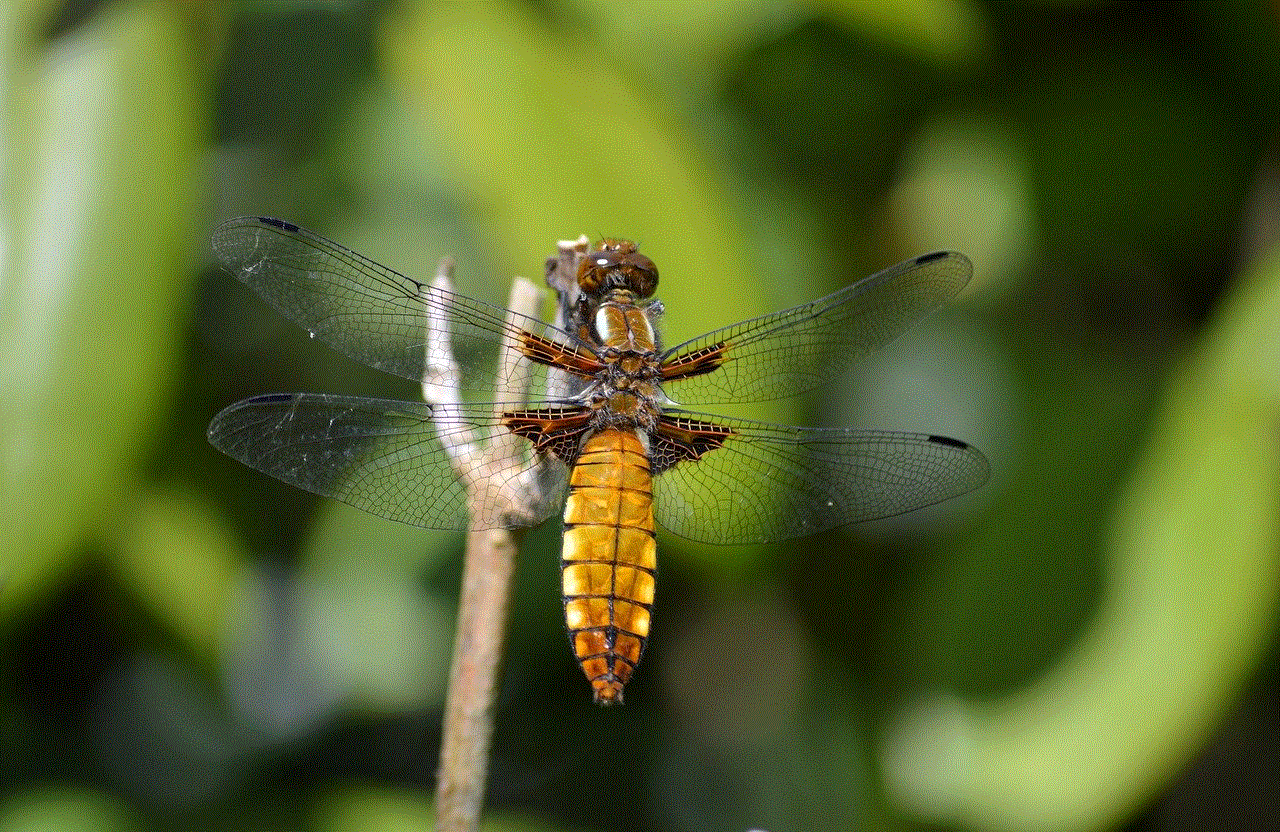
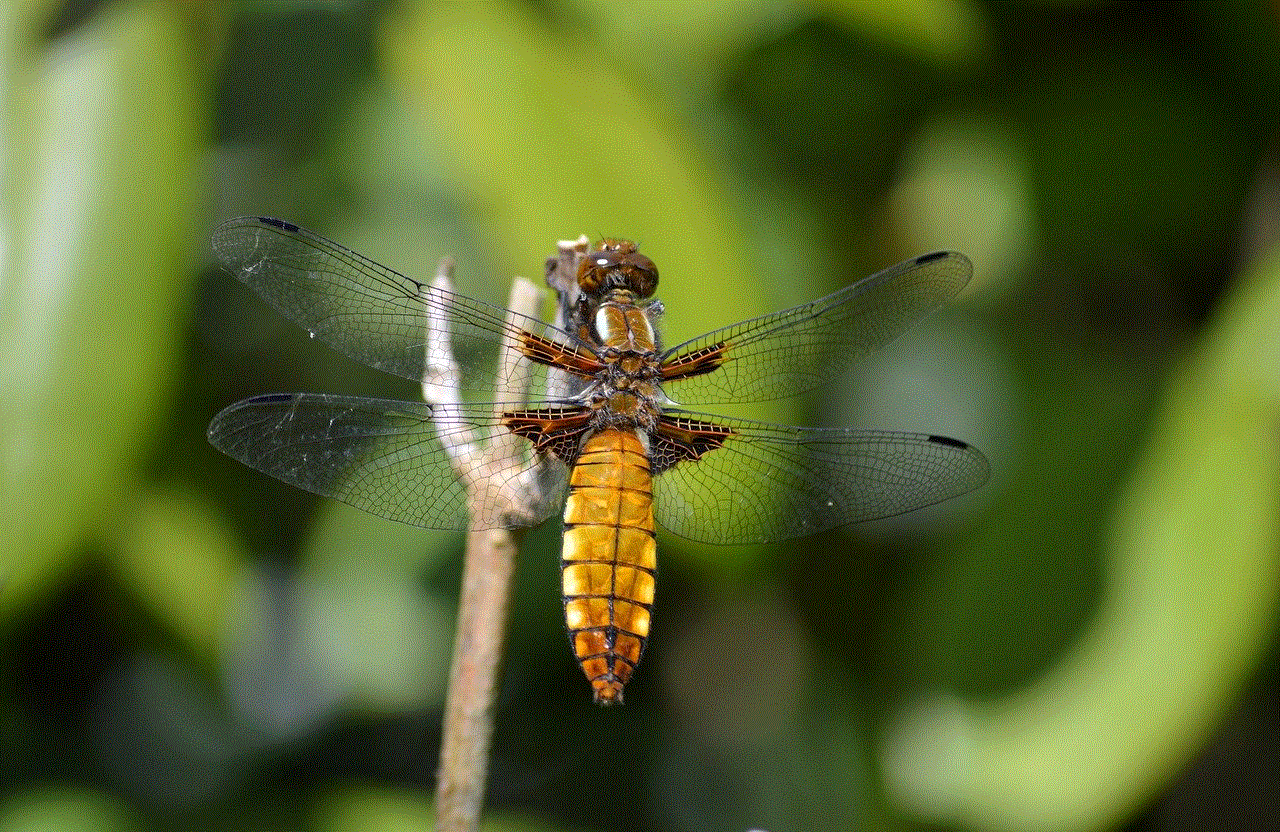
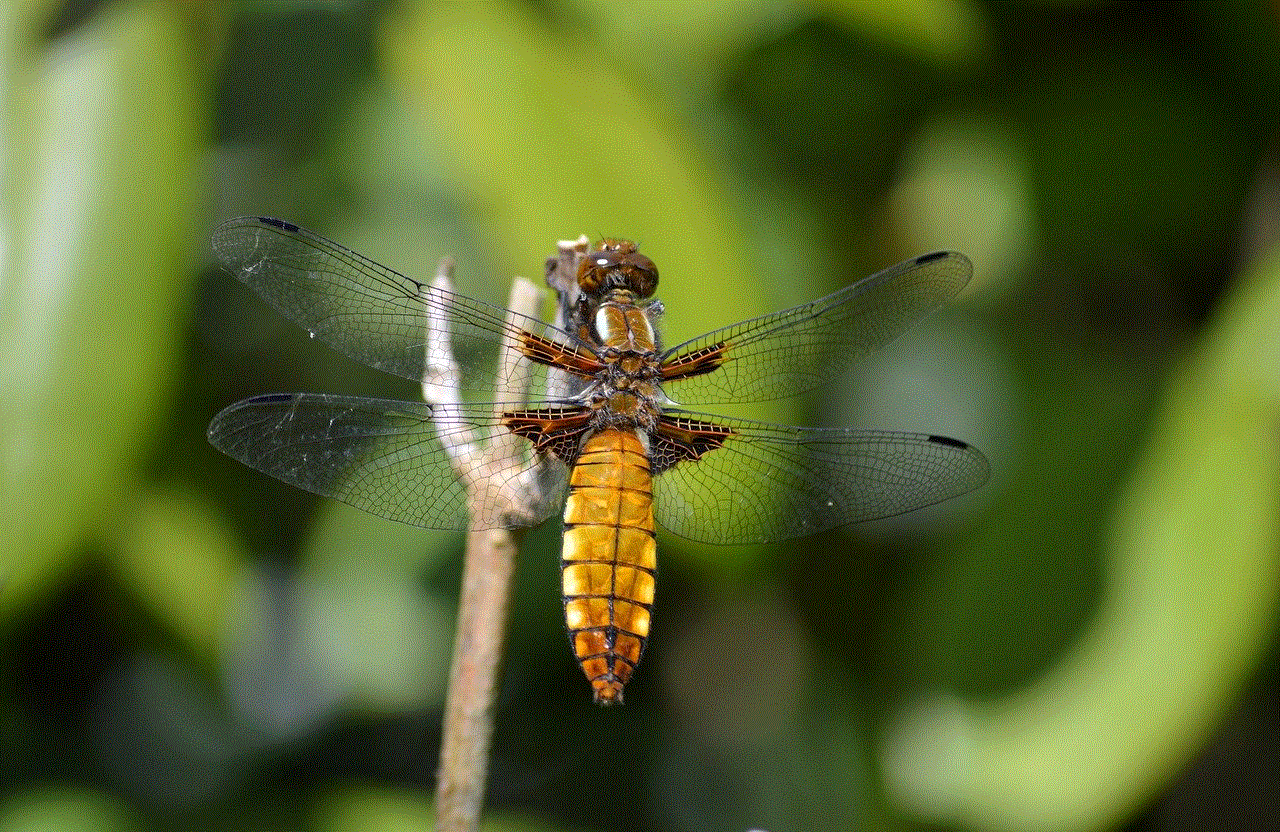
Another option to stop inappropriate ads on your iPhone apps is to use an ad-blocking app. These apps work by blocking ads from loading on your device, thus preventing them from being displayed. However, it’s important to note that Apple does not allow ad-blocking apps on the App Store, so you will have to look for alternative methods, such as using a VPN that includes ad-blocking features.
9. Be Selective About the Apps You Download
One of the best ways to avoid inappropriate ads is to be selective about the apps you download. Before downloading an app, do some research to see if it has a history of displaying inappropriate ads. Read reviews and check the app’s privacy policy to see how they use your data for advertising purposes. Being cautious about the apps you download can go a long way in preventing unwanted ads.
10. Update Your iPhone Software
Apple regularly releases software updates for iPhones, and these updates often include bug fixes and security patches. If you are experiencing a high number of inappropriate ads on your iPhone apps, it may be worth checking if there is an update available for your device. Updating your software can help to resolve any issues that may be causing excessive or inappropriate ads.
In conclusion, there are several methods and settings you can use to stop inappropriate ads on your iPhone apps. By understanding how ads work and being selective about the apps you download, you can minimize the number of ads you see. Using features like Limit Ad Tracking and Content Restrictions, as well as reporting inappropriate ads, can also help to improve your ad experience. And remember, if all else fails, upgrading to a paid version of the app or using an ad-blocking app can provide a ad-free experience. With these tips in mind, you can take control of the ads on your iPhone and enjoy a more enjoyable and appropriate app experience.
screenshot snap story without notification
In today’s world, social media has become an integral part of our daily lives. We use it to connect with friends and family, share our thoughts and experiences, and keep up with the latest news and trends. One of the most popular features of social media is the “story” function, where users can post photos and videos that disappear after 24 hours. However, with the rise of privacy concerns, many users are now wondering if it is possible to take a screenshot of someone’s story without them receiving a notification. In this article, we will delve into the world of social media privacy and explore the possibility of taking a screenshot of a story without notifying the user.
To begin with, let’s understand why social media platforms notify users when someone takes a screenshot of their story. The main reason behind this is to protect the privacy of the person who posted the story. When someone takes a screenshot, it means that they have saved the photo or video, and it can be shared with others without the user’s consent. This can lead to a breach of trust and even cyberbullying in some cases. Hence, social media platforms have implemented this notification feature to ensure that users are aware of who has saved their content.
However, there are instances where users may want to take a screenshot of a story without notifying the person. For example, you may want to save a funny meme or a beautiful photo from a friend’s story without them knowing. In such cases, the notification feature can become a hindrance. But is it really possible to bypass this feature and take a screenshot without the person knowing? The answer is, it depends on the social media platform you are using.
Let’s start with the most popular platform, Instagram . As of now, Instagram does not notify users when someone takes a screenshot of their story. This means that you can take a screenshot of any story without the user receiving a notification. However, there is a catch. Instagram has a “close friends” feature, where users can create a list of people who can view their story. If you are in someone’s close friends list, they will receive a notification when you take a screenshot of their story. This feature was introduced to give users more control over who sees their content. So, if you want to take a screenshot of someone’s story without them knowing, make sure you are not on their close friends list.
Moving on to Snapchat , the platform is famous for its disappearing content. Unlike Instagram, Snapchat does have a notification system for when someone takes a screenshot of a story. However, there are ways to bypass this feature. One method is to use a third-party app that allows you to take a screenshot without notifying the user. But this is not a fool-proof method as Snapchat can detect when you are using a third-party app and may still send a notification. Another method is to put your phone on airplane mode before taking the screenshot. This will prevent the app from sending a notification, but the user may still see a “pending” notification when they come back online.
Another popular platform, Facebook, also has a notification system for story screenshots. However, similar to Instagram, it does not send a notification when you take a screenshot of a story. But, the user may receive a notification if you share the screenshot with others. This notification will appear as a “story reply” and can be seen by the person who posted the story. To avoid this, you can edit the screenshot before sharing it, or simply ask for the user’s permission before posting it.
Now, let’s talk about the ethical aspect of taking a screenshot of someone’s story without their knowledge. While it may seem harmless to save a funny meme or a beautiful photo, it is important to respect the privacy of the person who posted it. Just because the platform does not notify them does not mean that it is okay to take a screenshot without their consent. It is always best to ask for permission before taking a screenshot, especially if it is of a personal nature.
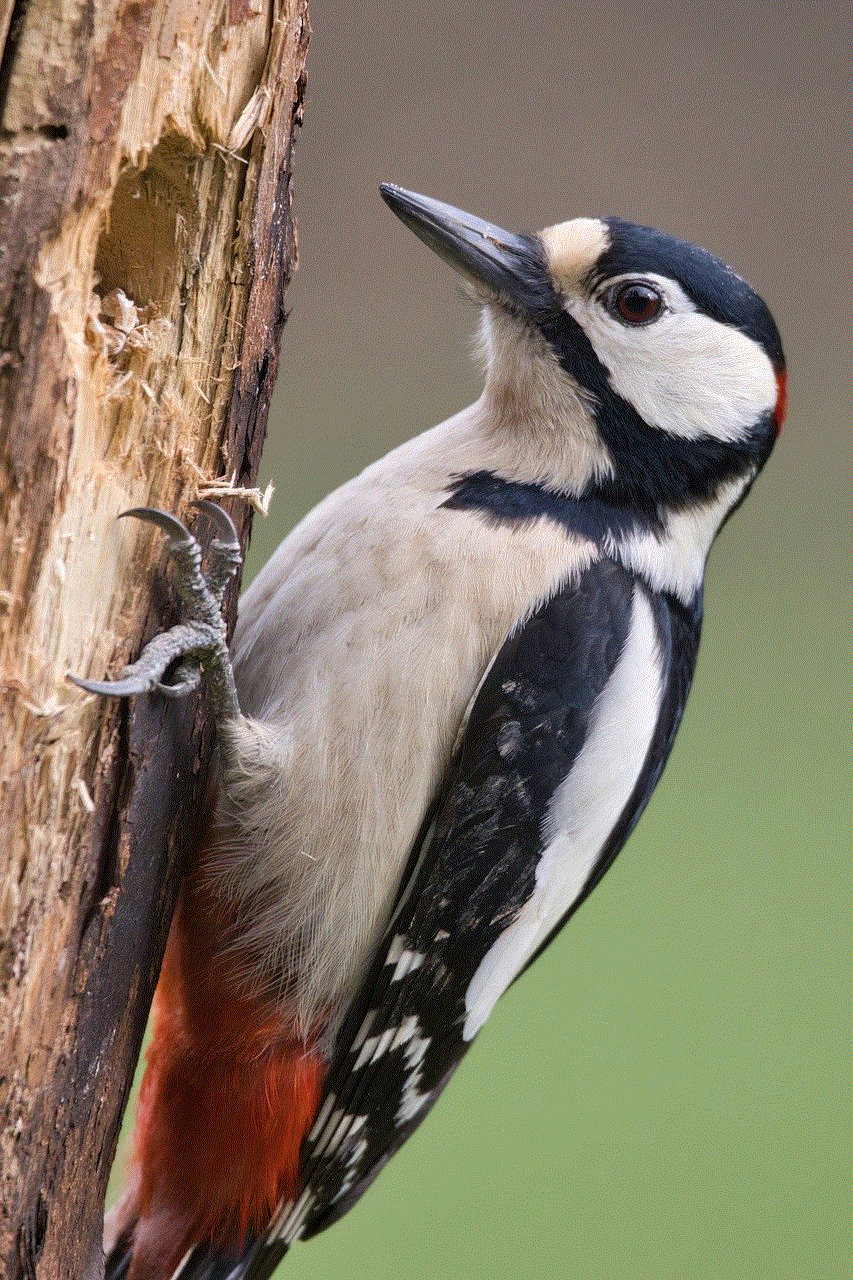
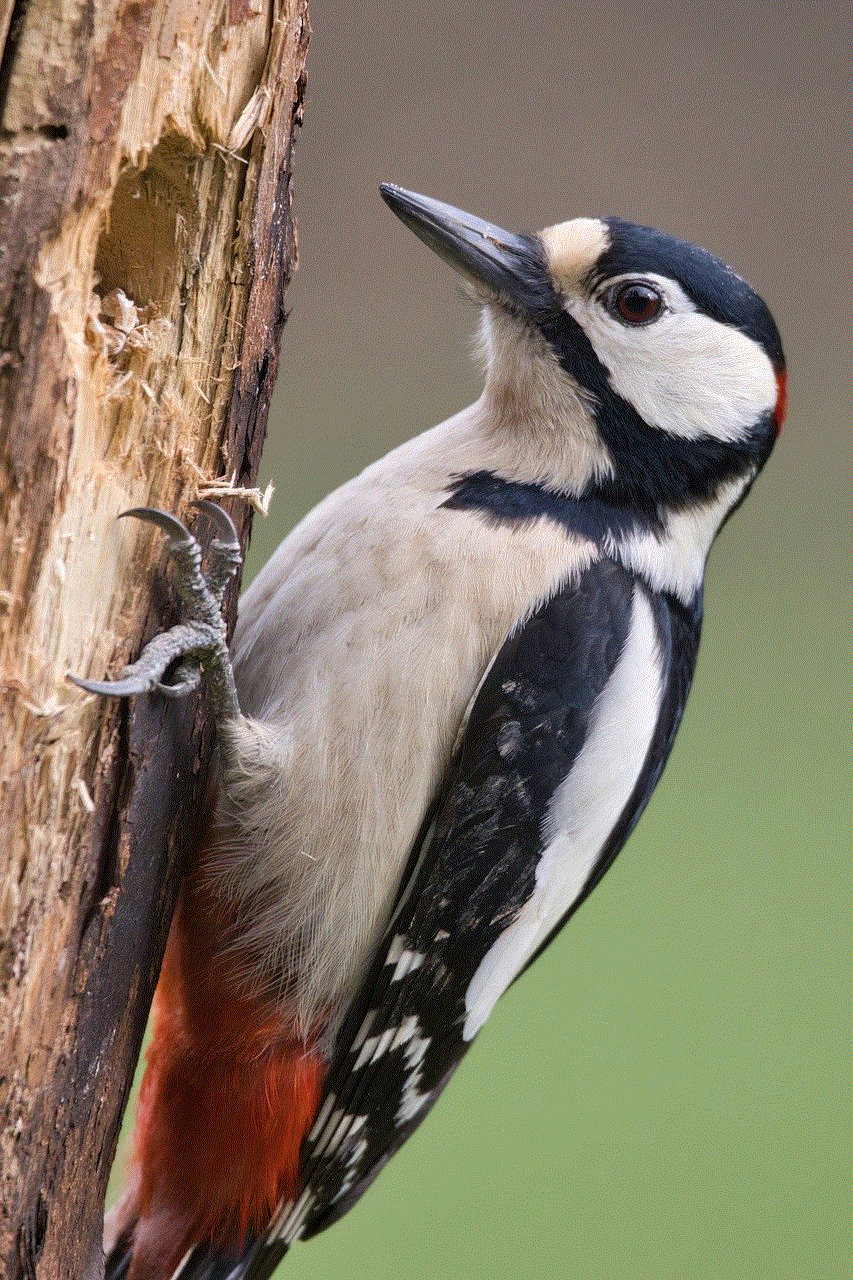
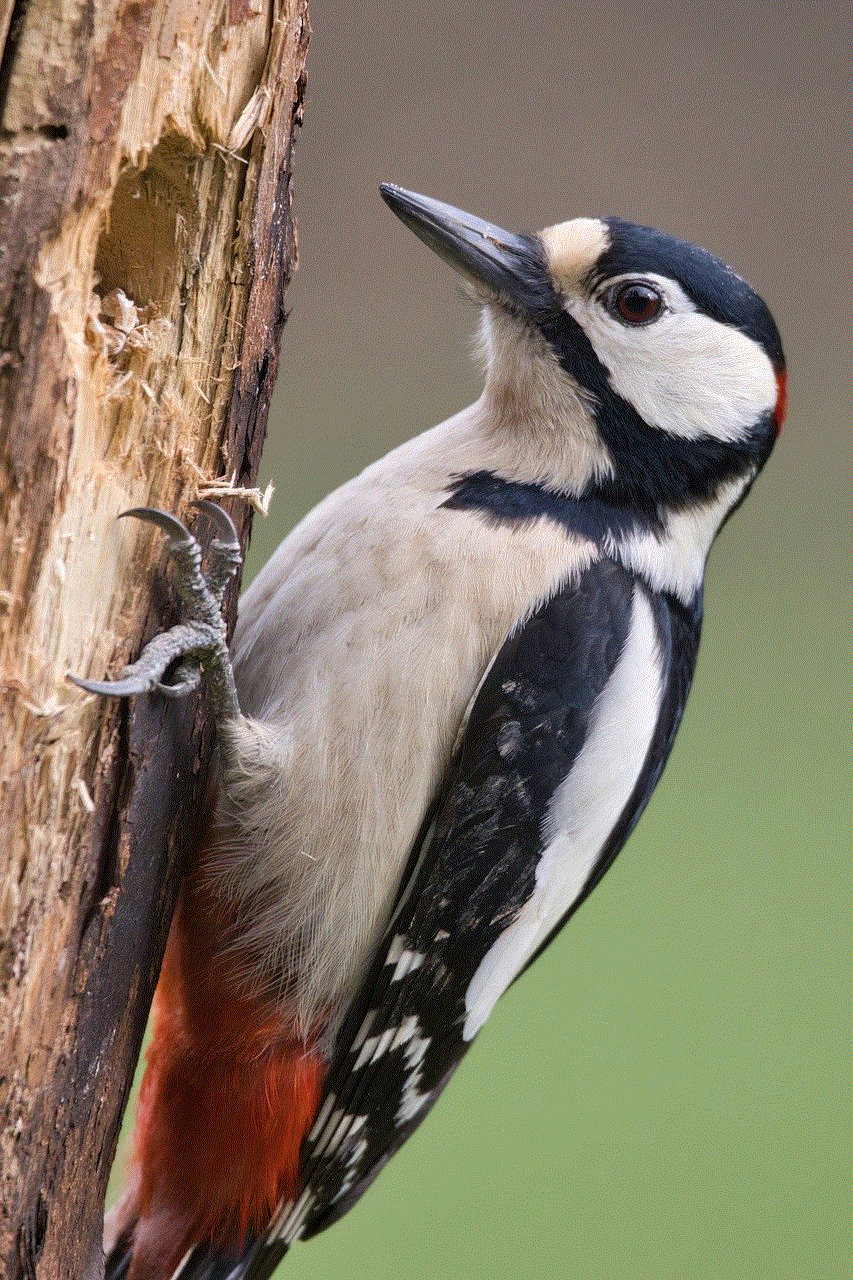
Moreover, it is crucial to understand the consequences of taking a screenshot without the user’s knowledge. If the person finds out that you have saved their content without their permission, it can lead to a breach of trust and may damage your relationship with them. In extreme cases, it can even result in legal action if the content is sensitive or private in nature. Therefore, it is important to think before taking a screenshot and consider the impact it may have on the person who posted the story.
In conclusion, while it is possible to take a screenshot of a story without notifying the user, it is important to do so ethically and with caution. Social media platforms have implemented the notification feature to protect the privacy of their users, and it is our responsibility as users to respect that. Before taking a screenshot, ask yourself if it is really necessary and if it is worth potentially damaging your relationship with the person. And if you do decide to take a screenshot, make sure you are not violating anyone’s trust or privacy. Remember, it is always better to ask for permission rather than seeking forgiveness later.