how to search google chat history
Google Chat is a popular communication platform that allows users to send instant messages, make voice and video calls, and collaborate with others in real-time. With its widespread use, it’s not uncommon for users to accumulate a significant amount of chat history over time. Whether you’re looking for a specific conversation or trying to retrieve important information from the past, knowing how to search Google Chat history effectively can save you time and effort. In this article, we will explore various methods and techniques to help you find what you’re looking for in your Google Chat archives.
1. Understanding Google Chat History:
Google Chat automatically saves all your conversations by default, ensuring that you can access them at any time. This includes personal chats, group discussions, and even chat rooms. The chat history remains accessible unless you explicitly delete it or your organization has set a specific retention policy. It’s worth noting that Google Chat history is tied to your Google account, so you can access it across different devices and platforms.
2. Using the Google Chat Search Bar:
The simplest way to search your Google Chat history is by utilizing the built-in search bar. Located at the top of the Google Chat interface, the search bar allows you to enter keywords or phrases related to your desired conversation. As you type, Google Chat will display instant results, including messages, chats, rooms, and files that match your search query. This real-time search feature makes it quick and convenient to find specific information within your chat history.
3. Applying Filters:
To narrow down your search results and find specific conversations, you can utilize various filters in Google Chat. These filters help refine your search by specifying criteria such as participants, date range, and chat type. For example, you can filter by a specific person’s name to isolate conversations involving that individual. Additionally, you can specify a specific date range to search within a particular time frame. These filters are especially useful when you’re looking for a specific chat but cannot recall the exact details.
4. Using Keywords and Advanced Search Operators:
To make your search more precise and targeted, you can employ keywords and advanced search operators in the Google Chat search bar. Keywords are specific terms that are likely to appear in the chat you’re looking for. For example, if you’re searching for a conversation about a project, you can use keywords like the project name, related terms, or specific phrases that were discussed. Advanced search operators, on the other hand, allow you to perform more complex searches by combining search terms or applying specific conditions. Some common advanced search operators include “AND,” “OR,” “NOT,” and quotation marks for exact phrase matching.
5. Searching in Specific Chat Rooms:
If you’re part of multiple chat rooms in Google Chat, searching within a specific room can help you locate information more efficiently. To search within a particular chat room, open the room and click on the search bar at the top. Enter your search terms, and Google Chat will display the relevant results within that specific room only. This way, you can avoid sifting through unrelated conversations and focus on finding the information you need within the context of that room.
6. Utilizing the Google Chat App:
In addition to accessing Google Chat through a web browser, you can also use the Google Chat app on your mobile device. The app offers a similar search functionality, allowing you to search your chat history on the go. Whether you’re using an Android or iOS device, the Google Chat app provides a seamless experience with the ability to search for messages, chats, files, and rooms. This convenience enables you to stay connected and find important information even when you’re away from your computer .
7. Searching in Google Vault:
For organizations that require advanced data retention and e-discovery capabilities, Google Vault can be a valuable tool for searching Google Chat history. Google Vault is a cloud-based archiving and information governance solution that allows administrators to manage and search data across various Google services, including Google Chat. By configuring retention policies and legal holds, administrators can ensure that chat history is preserved and discoverable for compliance and legal purposes. Using the advanced search features in Google Vault, administrators can search for specific chat records, apply filters, and export the results for further analysis.
8. Enabling Chat History in Google Chat Settings:
If you’re having trouble finding your chat history in Google Chat, it’s essential to verify that chat history is enabled in your settings. By default, chat history is saved for all users, but it’s possible that your organization has disabled this feature or set a specific retention policy. To check your settings, click on your profile picture in Google Chat, select “Settings,” and navigate to the “Chat and Meet” tab. Ensure that the option for “Save chat history” is enabled. If it’s disabled, contact your administrator or IT department to understand the organization’s policies regarding chat history.
9. Archiving and Exporting Chat History:
In some cases, you may want to archive or export your Google Chat history for record-keeping or personal reasons. Google Chat provides the option to manually archive individual chats or entire chat rooms. Archiving a chat removes it from your active chat list but retains it in your chat history for future reference. To archive a chat, hover over the chat or room in the left sidebar, click on the three-dot menu, and select “Archive.” If you need to export your chat history, Google Vault offers an export functionality that allows you to create a copy of your chat records in various formats, such as PST (for Microsoft Outlook) or MBOX (for email clients like Thunderbird).
10. Seeking Assistance from Google Support:
If you’ve tried the above methods and are still unable to locate specific chat history in Google Chat, it may be beneficial to reach out to Google Support for further assistance. Google provides comprehensive support resources, including help articles, forums, and direct contact options, to address user queries and technical issues. By explaining your situation and providing relevant details, Google Support can guide you through any potential troubleshooting steps or offer specific solutions tailored to your needs.
In conclusion, searching Google Chat history can be a straightforward process if you familiarize yourself with the available search features and techniques. By utilizing the search bar, applying filters, using keywords and advanced search operators, searching in specific chat rooms, and taking advantage of the Google Chat app, you can quickly locate the desired information within your chat archives. For organizations with more extensive compliance and e-discovery requirements, Google Vault provides advanced search capabilities and data retention options. Remember to check your chat history settings, consider archiving or exporting your chat records when necessary, and seek assistance from Google Support if needed. With these tips and strategies, you can efficiently navigate and search your Google Chat history to find the information you’re looking for.
how to delete safari app on iphone
Safari is a popular web browser developed by Apple Inc. It is the default browser on all Apple devices, including iPhones. While Safari offers a smooth and user-friendly browsing experience, some users may prefer to use a different browser or simply want to free up space on their iPhone. If you are wondering how to delete Safari app on your iPhone, this article will guide you through the process.
Before we dive into the steps to delete Safari, it is important to understand that deleting the app will also remove all your browsing history, bookmarks, and other data associated with it. If you want to keep this data, you can simply disable Safari instead of deleting it. But if you are sure that you want to delete the app, here are the steps to follow:
Step 1: Find Safari on Your Home Screen
The Safari app icon is usually located on the home screen of your iPhone. It has a blue compass-like icon with a white background. If you cannot find it on your home screen, you can swipe down on your screen and use the search bar to locate it.
Step 2: Press and Hold the Safari App Icon
To delete any app on your iPhone, you need to press and hold the app icon until all the apps on your screen start to wiggle. This indicates that you have entered the editing mode.
Step 3: Tap on the “X” Icon
Once the apps start to wiggle, you will see a small “X” icon at the top left corner of the Safari app icon. Tap on it to delete the app.
Step 4: Confirm the Deletion
A pop-up window will appear, asking you to confirm the deletion of the app. Tap on “Delete” to proceed. This will delete the app and all its associated data from your iPhone.



Step 5: Press the Home Button
Once you have deleted the app, press the home button to exit the editing mode. All the other apps on your screen will stop wiggling, indicating that you have successfully deleted Safari from your iPhone.
Congratulations! You have successfully deleted the Safari app from your iPhone. However, if you change your mind and want to use Safari again, you can always re-download it from the App Store. But if you are someone who likes to keep their iPhone clean and organized, you may wonder if there is a way to completely remove Safari from your device.
The answer is yes. While it is not possible to completely remove Safari from your iPhone, you can restrict access to it. This means that the Safari app icon will still be visible on your home screen, but you won’t be able to open it. Here’s how to do it:
Step 1: Go to Settings
On your iPhone, go to the “Settings” app. It has a gear icon and is usually located on your home screen.
Step 2: Tap on “General”
In the settings menu, scroll down and tap on “General” to access the general settings of your iPhone.
Step 3: Select “Restrictions”
Under the general settings, you will find an option for “Restrictions”. Tap on it to access the restrictions menu.
Step 4: Enable Restrictions
If you have not used restrictions before, you will need to enable them by tapping on “Enable Restrictions” and setting a passcode. This will ensure that no one else can make changes to the restrictions settings without the passcode.
Step 5: Restrict Safari
Once you have enabled restrictions, you can scroll down and find the “Safari” option. Tap on it to restrict access to the Safari app.
Step 6: Disable Safari
In the Safari settings, you will find an option to “Allow” or “Don’t Allow” the use of Safari. Tap on “Don’t Allow” to disable Safari on your iPhone.
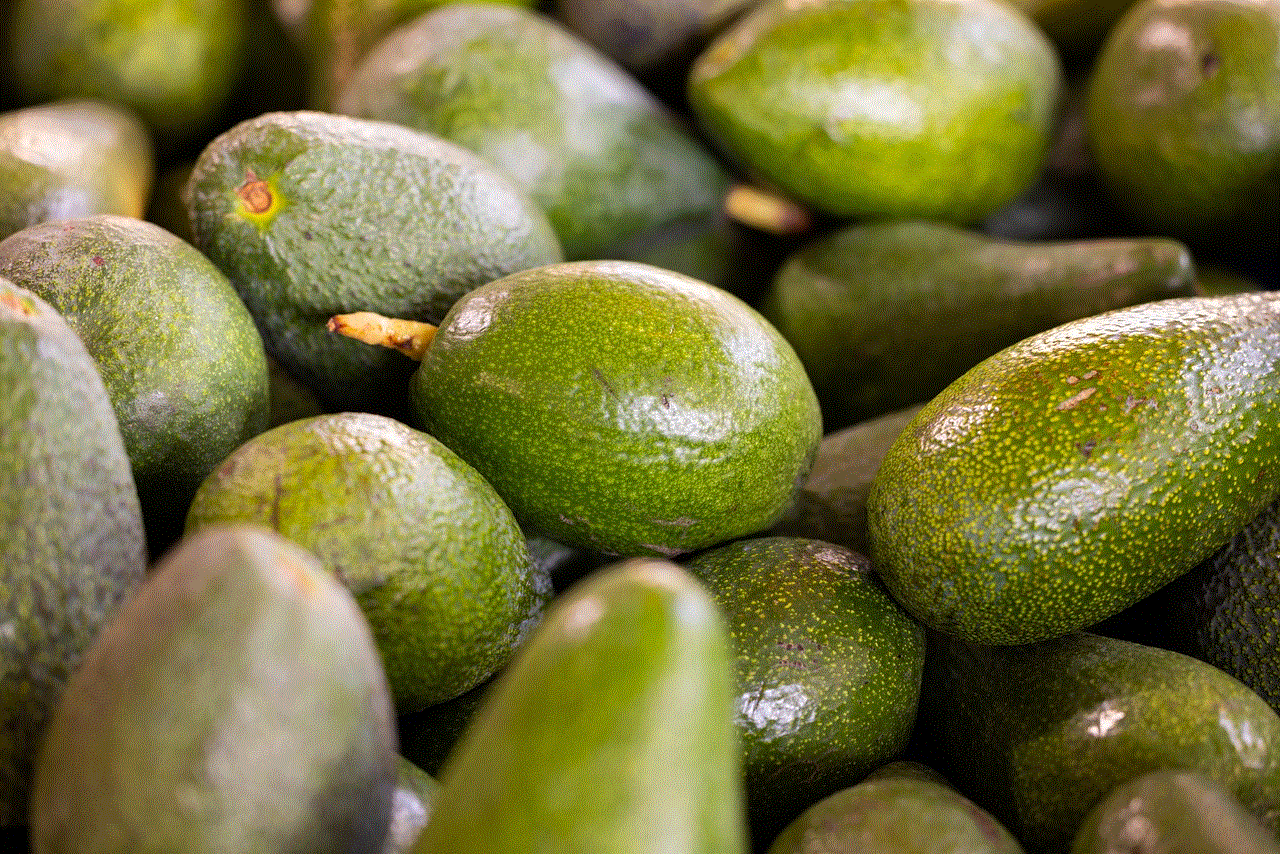
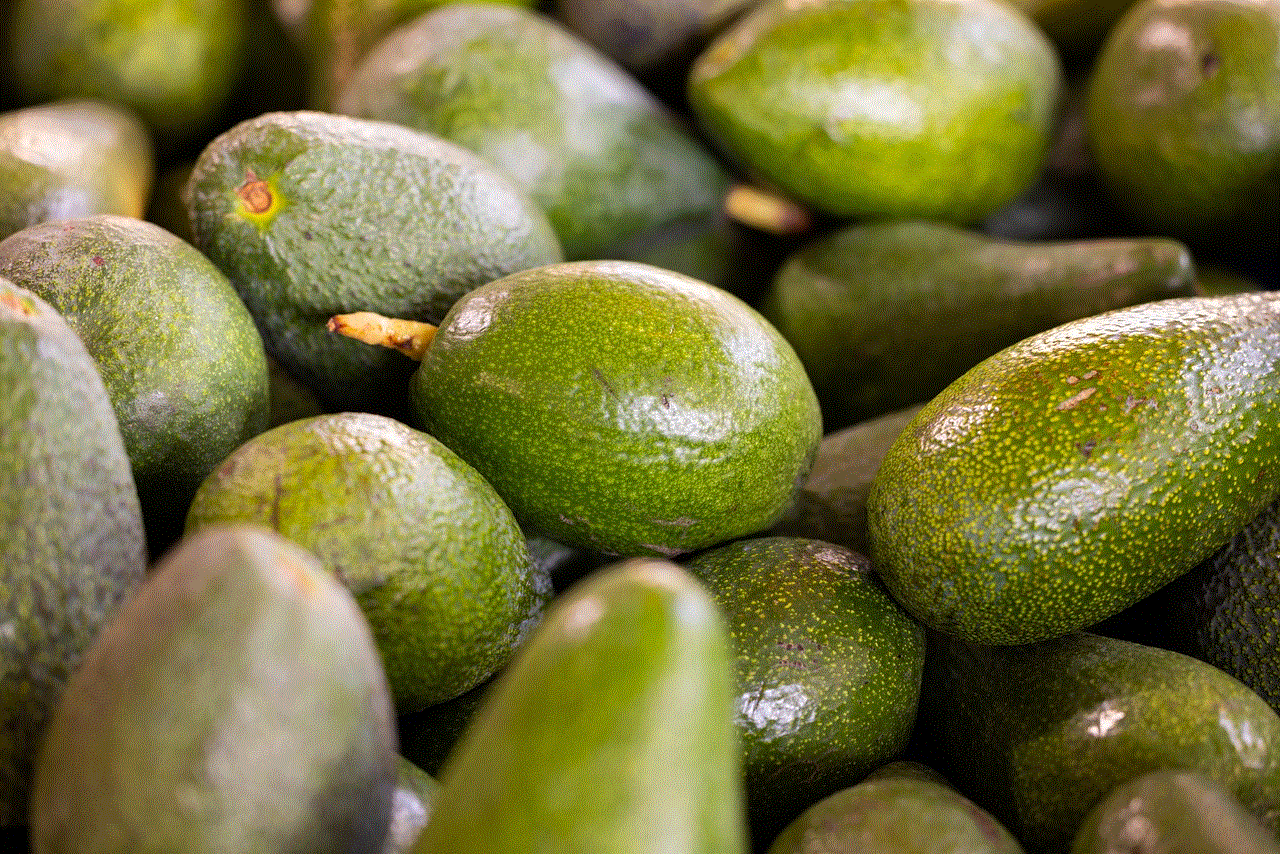
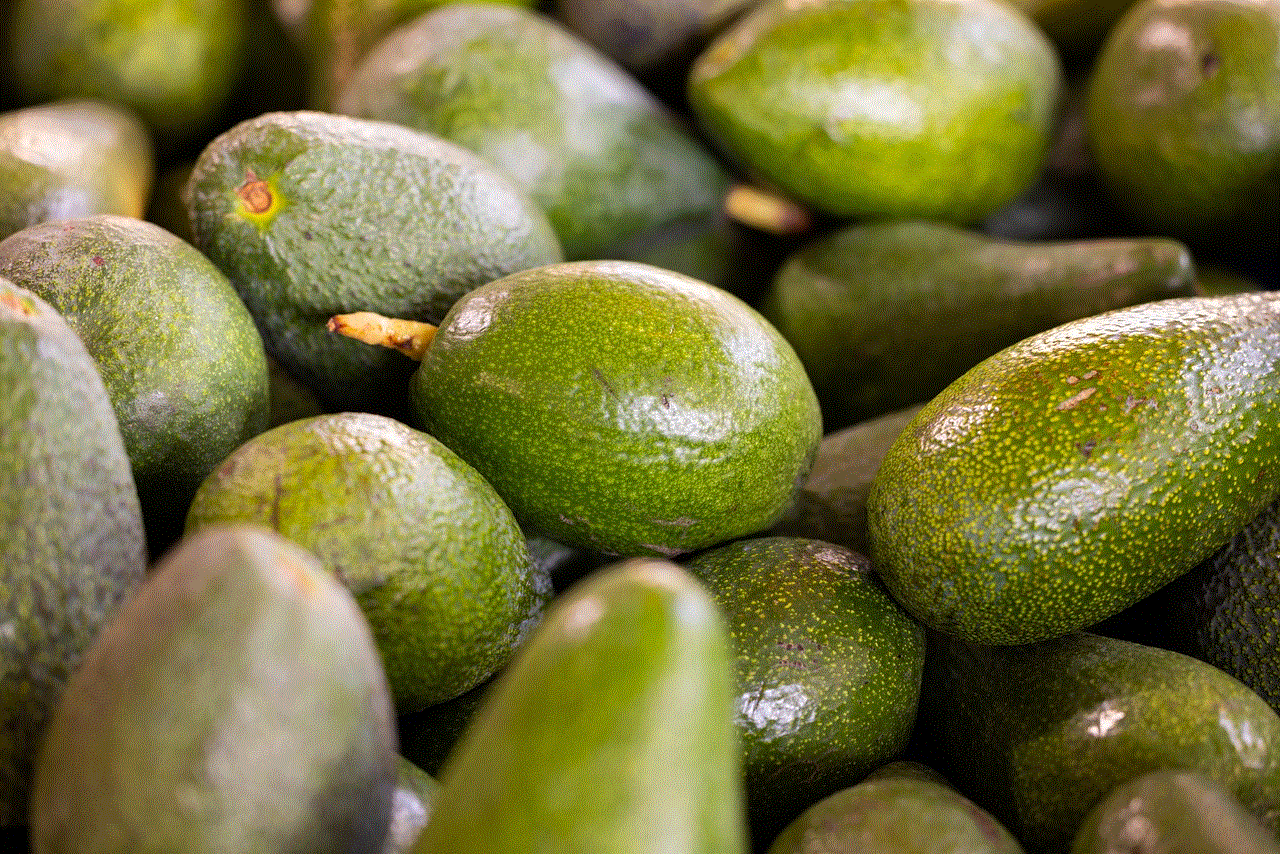
There you have it. You have successfully restricted access to the Safari app on your iPhone. This means that the app icon will still be visible on your home screen, but you won’t be able to open it. If you ever change your mind and want to use Safari again, simply go back to the restrictions settings and allow access to it.
Deleting the Safari app on your iPhone can be a good idea if you are short on storage space. However, it is important to keep in mind that Safari is deeply integrated into the iOS system and deleting it may cause some issues with other apps and features. For example, some apps may not be able to open links properly or display web content if Safari is not present on your device.
Additionally, deleting Safari will also remove your ability to use features such as Reading List, iCloud Tabs, and Handoff. If you rely on these features, it may be a better idea to simply disable Safari instead of deleting it.
In conclusion, deleting Safari from your iPhone is a simple process that can be done in a few steps. However, it is important to consider the consequences before doing so. If you simply want to free up storage space, it may be a better idea to clear your browsing history and cache instead of deleting the app. But if you are determined to delete Safari, make sure to follow the steps mentioned above to successfully remove it from your iPhone.
chinese eating baby video
The internet has been abuzz with a controversial video that has sparked outrage and disgust among viewers. The video, titled “Chinese Eating Baby”, has been circulating on various social media platforms and has been met with widespread condemnation. The disturbing footage shows a group of Chinese individuals feasting on what appears to be a cooked human baby. This shocking and abhorrent act has left many people wondering about the truth behind the video and the cultural and societal implications it carries. In this article, we will delve deeper into the origins of the video and examine the possible reasons behind its existence.
The “Chinese Eating Baby” video first surfaced on the internet in 2012 and quickly went viral. The video was originally posted on a Chinese website and was then shared on various social media platforms, including YouTube and Facebook . The footage shows a group of people sitting around a table, with a cooked baby lying on a platter in the center. The individuals are seen using chopsticks to pick at the baby’s body and even feeding each other with the flesh. The video is accompanied by eerie background music that adds to the disturbing nature of the footage.
As expected, the video caused an uproar among viewers who were horrified by the act portrayed in it. Many people believed the video to be real and condemned the individuals involved for their barbaric and inhumane behavior. However, upon further investigation, it was revealed that the video was, in fact, a hoax. The footage was created for an online competition called “The Dark Side Challenge”, where participants were required to create a video that would shock and horrify viewers. The creators of the “Chinese Eating Baby” video won the competition, but their win was short-lived as the video was eventually taken down due to its graphic and offensive content.
Despite the “Chinese Eating Baby” video being exposed as a hoax, it has continued to resurface on the internet over the years, often accompanied by misleading captions claiming it to be real. This has led to the spread of false information and has further fueled the outrage and disgust towards the video. The question then arises, why would anyone create such a disturbing and controversial video?
One possible explanation for the creation of the “Chinese Eating Baby” video could be the desire for shock value and attention. In today’s age of viral content and internet fame, some individuals will go to extreme lengths to gain notoriety and garner views on their videos. The creators of the video may have seen it as a way to stand out and gain recognition, even if it meant crossing ethical boundaries. This also raises concerns about the impact of social media and the internet on our society, where shocking and controversial content often receives more attention than positive and meaningful content.
Another factor that may have contributed to the popularity of the “Chinese Eating Baby” video is the cultural and racial stereotypes associated with Chinese people. The video perpetuates the age-old stereotype of Chinese people as barbaric and inhumane, which has been used to dehumanize and discriminate against them for centuries. The creators of the video may have played into this stereotype to further sensationalize their content and gain attention. However, it is crucial to note that the actions of a few individuals do not represent an entire culture or race, and it is unfair to paint them with a broad brush based on a single video.
The “Chinese Eating Baby” video has also brought attention to the issue of fake news and the dangers of believing everything we see on the internet. In today’s digital age, it has become increasingly challenging to distinguish between what is real and what is fabricated, and this has resulted in the spread of misinformation and fake news. It is essential to fact-check and verify information before sharing it, as it can have severe consequences, as seen in the case of the “Chinese Eating Baby” video.
Furthermore, the “Chinese Eating Baby” video has raised concerns about the exploitation of children for shock value and entertainment. The use of a baby in the video, even if it was fake, is deeply disturbing and unethical. It is a blatant violation of the rights and dignity of children and should not be taken lightly. This brings to light the issue of online safety and the need for stricter regulations to prevent the spread of harmful and inappropriate content involving children.



In conclusion, the “Chinese Eating Baby” video is a disturbing and controversial piece of content that has sparked outrage and condemnation among viewers. While the video has been exposed as a hoax, the implications it carries are still significant. It highlights the issue of fake news and the need for critical thinking and fact-checking in today’s digital age. It also sheds light on the dangers of perpetuating harmful stereotypes and the exploitation of children for shock value. The “Chinese Eating Baby” video may have been a hoax, but it has sparked important conversations about our society and the impact of the internet on our beliefs and behaviors.